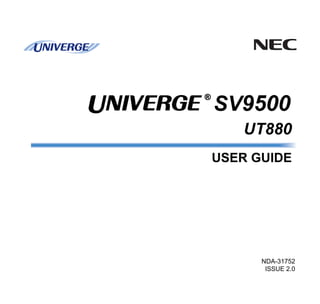
sv9500 configuration manual and user guide
- 3. NEC Corporation of America reserves the right to change the specifications, functions, or features at any time without notice. NEC Corporation of America has prepared this document for use by its employees and customers. The information contained herein is the property of NEC Corporation of America and shall not be reproduced without prior written approval of NEC Corporation of America. Dterm , NEAX and UNIVERGE are registered trademarks of NEC Corporation. Windows is a registered trademark of Microsoft Corporation. Copyright 2016 NEC Corporation of America 3929 W. John Carpenter Freeway Irving, TX 75063-9406 Communications Technology Group
- 5. i TABLE OF CONTENTS 1.INTRODUCTION General .................................................................................................................1-1 Face Layout ..........................................................................................................1-2 Keys And Parts .....................................................................................................1-3 Specifications........................................................................................................1-5 Soft Keys...............................................................................................................1-7 2.TERMINAL SETUP Adjust Volume and Ringer Tone.........................................................................2-11 Select Microphone ..............................................................................................2-12 Adjust Terminal Contrast ....................................................................................2-12 3.BASIC OPERATION Login MLC (Multiline Client)................................................................................3-13 Logout MLC (Multiline Client)..............................................................................3-13 To Make an External Call....................................................................................3-14 To Make an Internal Call.....................................................................................3-15 To Answer an External Call ................................................................................3-16 To Answer an Internal Call..................................................................................3-17 Multiline Appearance ..........................................................................................3-18 To Hold a Call .....................................................................................................3-19 To Place a Call on Exclusive Hold......................................................................3-20 To Transfer a Call ...............................................................................................3-20 To Originate a Call Using Selective Dialing (Dynamic Dial Pad, Preset Dial).....3-21 One-Touch Speed Calling Keys..........................................................................3-21 Character Code For Name Information of One-Touch Speed Calling Key.........3-24 Speed Calling – Station/Group ...........................................................................3-27 Speed Calling – System......................................................................................3-27
- 6. ii TABLE OF CONTENTS Contacts..............................................................................................................3-28 Call Logs.............................................................................................................3-29 Voice Call............................................................................................................3-30 Three-Party Conference .....................................................................................3-30 Do Not Disturb ....................................................................................................3-31 Terminal Operation Using the Headset...............................................................3-31 Adjusting Headset Ringer Tone Volume.............................................................3-32
- 7. 1 1. 1. INTRODUCTION General This guide explains how to operate the UT880 Multiline Client under the following headings. CHAPTER 1 INTRODUCTION Explains the configuration of this guide and contains the following information. • Face layout of Multiline Telephone • Keys and Parts of Multiline Telephone CHAPTER 2 TERMINAL SETUP Explains the operating procedures for terminal settings of the Multiline Telephone. CHAPTER 3 BASIC OPERATION Explains the basic operation of the Multiline Telephone. Example of UT880 Dialer
- 8. 2 1. Face Layout UT880 Multiline Telephone (Multiline Client)
- 9. 3 1. Keys And Parts UT880 Multiline Telephone (1) Call Indicator Lamp The lamp at the top corner of the UT880 MLC Display flashes when a call terminates to the terminal, or when a message has been left. On the SV9500, this lamp flashes fast when a call terminates to the terminal and either flashes slower or remains lit when a message has been left. (2) Programmable Keys These keys can be programmed as Flexible Line keys or Programmable Feature keys by PCPro. (3) Recall Key Press the key to finish an outside call and hear the dial tone. (4) Feature Used to activate any features as terminal setup functions. (5) Client Display Window (CDW) Client Display provides UT880 Series activity information plus data, time and Softkey Operation. The display on UT880 has 24-character/28- character, 3-line capability. (6) Exit The user can exit from a screen mode by pressing this key. (7) Softkeys Any feature shown at the bottom of the LCD is available. The appropriate feature key is displayed on the screen according to the call handling process. (20) (6) (1) (2) (8) (5) (7) (9) (12) (11) (10) (19) (15) (14) (16) (3) (4) (13) (17) (18)
- 10. 4 1. (8) Help The user can press this key followed by a programmable key to check what Line or Programmable Feature is programmed on the key. (9) Answer When the LED on this key is flashing, press the key to answer a waiting call. (10) Mic Press the key to Mute/Un-Mute the speaker and/ or handset. LED on this key lights to show the key is activated. (11) Up/Down Press Up or Down key while idle. • Speaker/Receiver Volume: Press or key during conversation. • Ringer Volume: Press or key during ringing. (12) Speaker Controls the built-in speaker which can be used for Hands Free dialing/monitoring. The LED on the key lights when the key is active. (13) Transfer Allows the station user to transfer established calls to another station, without attendant assistance. (14) Hold Press this key to place an internal or external call on hold. (15) Contacts Similar to the Contacts, Call Logs is an added functionality of the Android OS. (16) MLC Dialer When Dialer is selected, if the user is online, the UT880 can dial by following the process similar to the Dterm. (17) Call Log Allows the user to review a history of all incoming and outgoing calls. (18) UC Client Provides direct access to MC550 or UC700 (depending on configuration). (19) More When pressed allows access to the Account information. (20) Notification Bar The UT880 MLC App Status is a drop down status notification providing quick viewing of the application status including “online” or “offline” state, Call information during active call, and voicemail indication, if there is a pending message. Typically, the area is hidden and the user can select it by clicking on the “UT880 MLC” button on the top left hand corner.
- 11. 5 Specifications The following are specifications of the UT880. Features UT880 Desktop Telephone Software CODEC Voice Call: • Narrowband: G.711u/A-law Payload 20ms, 40ms Call Operation Voice Call, Call Forward, Call Transfer, Call Screen/Do Not Disturb, Call Pickup, Call Waiting, Call Mute, Call Hold, Add Call, Call Log, Contacts, Speaker Phone Mode, Headset Mode (Provides features similar to NEC ITZ-8LD terminal operation) Sample Applications Browser, calculator, calendar, camera, email, gallery, movie studio, music Exterior Dimensions (W x D X H mm; W” x D” x H”) 192 x 255 x 150mm; 7.56” x 10.04” x 5.91” Weight (Approx. kg and lbs) 1kg; 2.21 lbs Operating Conditions Operating Temperature -5o ~ 50o Humidity 10 ~ 95% Platforms Support On UNIVERGE SV9100, SV9300, SV9500 and UNIVERGE 3CTM (Release time frame will vary depending on switch)
- 12. 6 1. Hardware LCD Display 7” TFT LCD WVGA (1024 x 600) with Backlight, 16.7M colors Touch Screen Capacitive 4 finger Multi-Touch window Camera Front facing built-in camera Incoming Call Lamp 3 Colors (Red, Green, Blue) Audio HD Audio: Both on handset and speaker Hands-free microphone: Omni-directional Speaker: Narrowband: G.711u/A-law Full Duplex support Handset/Headset: RJ-9 Independent Connection Network Protocol support: IPv4 Ethernet Port: Type – Dual switched auto-sensing built-in 2 Port switch LAN Port: 10/100/1000 Mbps with integrated PoE PC Port: 10/100/1000 Mbps Power over Ethernet (PoE) IEEE 802.3af Compliant Class 0, No AC Jack SD Card I/F Micro SD card connector supports spec version 1.01 and 2.00 USB Port Host Port – Version: USB 2.0; Connector: Type A Flash Memory 4GB MLC NAND flash SDRAM Memory 19GB (Shared with internal applications and dialer) Features UT880 Desktop Telephone
- 13. 7 1. Soft Keys Soft Keys on UT880 provide a set of functions on the LCD that adapts to the changing state of the telephone. Display Samples Soft Keys provide a set of functions on the LCD that adapts to the changing state of the telephone. Idle Dial Tone/Dialing Ringing Busy Connection Consultation Hold Patterns and names of Soft Keys to be displayed are set at installation. For details, contact the System Administrator. Depending on the System Configuration, the frames are displayed for the soft keys on LCD. For details, contact the System Administrator.
- 14. 8 1. How to Use Soft Keys This section provides some sample operations of features using Soft Keys. Example 1: Do Not Disturb • Setting Do Not Disturb 1. Press DND softkey. 2. DND flashes. • Cancelling Do Not Disturb 1. Press DND softkey. 2. DND stops flashing. Example 2: Call Forwarding (Busy Line) • Setting Call Forwarding (Busy Line) 1. Press , the speaker lamp turns red. You will hear a dial tone. 2. Press >>>, the following four soft keys appear. 3. Press CF-Busy, you will hear a special dial tone. 4. Dial the station number to be transferred to, and you will hear a service set tone (SST). Speaker
- 15. 9 1. 5. Press , the speaker lamp turns off. 6. CF-Busy starts flashing. • Cancelling Call Forwarding (Busy Line) 1. Press , the speaker lamp turns red. CF-Busy starts flashing. You will hear a dial tone. 2. Press CF-Busy, you will hear a service set tone (SST). 3. Press , the speaker lamp turns off. Speaker Speaker Speaker
- 16. 10 1. This page is for your notes.
- 17. 11 2. TERMINAL SETUP This chapter describes operating procedures for terminal settings using the UP/DOWN keys or the Volume Slide bar. Adjust Volume and Ringer Tone To Adjust Handset or Speaker Volume Press the Up/Down keys in the off-hook status or during a call. UT880: Handset level UT880: Speaker level -Or- From the icon bar at the bottom of the display select the Speaker icon. The Volume Slide bar is displayed. Slide the bar to the left or right to adjust the volume. To Adjust Ringer Tone While the terminal is in a ringing state, press the Up/ Down keys. UT880: Ringer level
- 18. 12 Select Microphone Microphone On/Off LED on Mic key shows the status of the built-in microphone. 1. Press Mic. Adjust Terminal Contrast The Contrast is controlled by the Display settings in the terminal.
- 19. 13 3. BASIC OPERATION Login MLC (Multiline Client) When protected login mode is activated, the following procedure is required. 1. Enter Login ID and press the Set softkey. 2. Enter the password and press OK softkey. 3. If the login code is accepted, display changes to normal idle status. Logout MLC (Multiline Client) 1. Must go off hook and press logout key. 2. Once the logout key is pressed, the Multiline Client is immediately logged out and the login screen appears.
- 20. 14 To Make an External Call When a dialed telephone number is registered in the Personal Directory, corresponding name information will be displayed on the LCD while you are hearing a ringback tone or are engaged in a conversation. Depending on initial settings, the display may differ from the following examples. For more information, contact the System Administrator. 1. Lift the handset or press . You will receive a dial tone. 2. Dial the Central Office access code, e.g. 9. 3. Dial desired telephone number. (while hearing a ringback tone) 4. Use handset or Mic to start a conversation. (while in a conversation the following is displayed:) • When dialed number is registered in Personal Directory This section describes the Normal Dial Mode. Regarding the other mode, see TO ORIGINATE A CALL USING SELECTIVE DIALING (DYNAMIC DIAL PAD, PRESET DIAL). Speaker In the example above, a maximum of eight digits of the number (including “*”) can be displayed. If the dialed number exceeds eight digits, “the first seven digits of the number + *” or “the last seven digits of the number + *” are displayed. For more information, contact the System Administrator.
- 21. 15 • When dialed number is not registered in Personal Directory To Make an Internal Call When a dialed station number is registered in the Personal Directory, corresponding name information will be displayed on the LCD while you are hearing a ringback tone or are engaged in a conversation. Depending on initial settings, the display may differ from the following examples. For more information, contact the System Administrator. 1. Lift the handset or press . You will receive a dial tone. 2. Dial a desired station number. Display indicates the dialed number. (while hearing a ringback tone) • When dialed station number is registered in Personal Directory • When dialed station number is not registered in Personal Directory 3. Use the handset or Mic to start a conversation. (while in a conversation) My Line is an actual line directly associated with the station number of the telephone. The user can make/answer a call via this line. Usually, My line is seized automatically only by lifting the handset or pressing . This section describes the Normal Dial Mode. Regarding the other mode, see TO ORIGINATE A CALL USING SELECTIVE DIALING (DYNAMIC DIAL PAD, PRESET DIAL). Speaker Speaker
- 22. 16 • When dialed station number is registered in Personal Directory • When dialed station number is not registered in Personal Directory To Answer an External Call When a calling party telephone number is registered in the Personal Directory, corresponding name information will be displayed on the LCD while you are hearing a ringing tone or are engaged in a conversation. Depending on initial settings, the display may differ from the example above. For more information, contact the System Administrator. 1. You hear the ringing tone. The Call Indicator lamp flashes red. (while hearing a ringing tone) • When calling party telephone number is registered in Personal Directory: • When calling party telephone number is not registered in Personal Directory: My Line is an actual line directly associated with the station number of the telephone. The user can make/answer a call via this line. Usually, My line is seized automatically only by lifting the handset or pressing Speaker.
- 23. 17 • When caller ID is not received 2. Press . 3. Lift the handset to answer the call. (while in a conversation) • When calling party telephone number is registered in Personal Directory: • When calling party telephone number is not registered in Personal Directory: • When caller ID is not received To Answer an Internal Call The following procedure explains how to answer an internal call routed to My Line of the telephone. When a calling station number is registered in the Personal Directory, corresponding name information will be displayed on the LCD while you are hearing a ringing tone or are engaged in a conversation. Depending on initial settings, the display may differ from the example above. For more information, contact the System Administrator. 1. You hear the ringing tone. The Call Indicator lamp flashes red. (while hearing a ringing tone) Answer When an incoming call is terminated to My Line of the telephone, the user can usually answer the call only by lifting the handset or pressing . Speaker
- 24. 18 • When calling station number is registered in Personal Directory: • When calling station number is not registered in Personal Directory: 2. Press . 3. Lift the handset to answer the call. (while in a conversation) • When calling station number is registered in Personal Directory: • When calling station number is not registered in Personal Directory: Multiline Appearance This feature allows you to accommodate the lines (other telephone’s station number) other than My Line on the Programmable Line/Feature Keys. When accommodating other telephone’s station number on the Programmable Line/Feature Key, the user can answer the call routed to the other telephone by pressing the key. Answer When an incoming call is terminated to My Line of the telephone, the user can usually answer the call only by lifting the handset or pressing . For the Multiline Appearance settings, contact the System Administrator. Speaker
- 25. 19 To Answer a Call 1. A call is terminated to the telephone whose station number is accommodated to the MULTILINE APPEARANCE Feature key.(ringing and flashing Call Indicator lamp alert user to incoming call). 2. Press the MULTILINE APPEARANCE Feature key on the display. lamp turns red. 3. Lift handset to start conversation. lamp turns off. To Hold a Call While engaged in a Two-party call: 1. Press to hold the call in progress. 2. The person on the other end hears the music on hold. 3. Replace the handset. To Retrieve 1. Lift the handset or press . 2. Press the line key that is held to retrieve the call. If Unanswered 1. After preprogrammed time, Automatic Recall is initiated. 2. Call Indicator lamp flashes and the user hears Automatic Recall Ringer. Speaker Speaker HOLD Speaker Any station with this line appearance can retrieve the call. The UT880 can place the other line on hold by pressing . The call can be brought back by pressing again, in the Hold Fixation Mode. Conditions for Hold Fixation Mode; - Exclusive Hold cannot be used at the same time. - This feature is not available with softphone. HOLD HOLD
- 26. 20 To Place a Call on Exclusive Hold This feature allows a user to place a call on hold and to exclude all other users from retrieving the Held Call. While engaged in a Two-party call: 1. Press twice. The LCD displays the following: 2. Replace the handset. To Retrieve 1. Lift the handset or press . 2. Press the Line Key. The conversation is reestablished. If Unanswered 1. After preprogrammed time, Automatic Recall is initiated. 2. Call Indicator lamp flashes and the user hears Automatic Recall Ringer. To Transfer a Call 1. During a conversation, press . Receive spacial dial tone. The first party is placed on hold and hears the music on hold. 2. Dial the destination party’s number. You will receive a ringback tone. 3. The destination party answers the call. Announce the transfer call to the destination party. 4. Replace the handset. The transfer is complete. Only the telephone that set Exclusive Hold option can retrieve the call HOLD Speaker Transfer
- 27. 21 To Originate a Call Using Selective Dialing (Dynamic Dial Pad, Preset Dial) Dynamic Dial Pad 1. Enter desired telephone number (Digit keys 0-9, *, and #). 2. The LED on the button lights. You will hear a key touch tone. 3. The dialed number appears on the top of the LCD. Preset Dial 1. Enter desired telephone number (Digit keys 0-9, *, and #). 2. The dialed number appears on the top of the LCD. 3. Lift handset or press . OR Press the originating Line Key and lift the handset. One-Touch Speed Calling Keys To Make a Call 1. Press the desired One-Touch Speed Calling key. 2. The button lamp lights red. A call is automatically made to the registered party. 3. Lift the handset. The lamp goes off. To Set 1. Press . The button lights red. 2. Press the desired One-Touch Speed Calling key. Pressing or going off-hook is not required. Speaker Speaker Originating call operation is cancelled by the following softkey operation; - Press Exit or Cancel. - Press Clear to backspace and remove one digit at a time. Speaker Speaker Speaker Feature
- 28. 22 3. Enter a desired telephone number or feature access code (maximum of 32 digits) on the keypad. Display indicates the digits dialed. 4. Press again. The lamp goes off. To Verify 1. Press . The button lights red. 2. Press the desired One-Touch Speed Calling key. 3. Display indicates the assigned number. 4. Press again. The lamp goes off. To program a hook switch for transfer or feature activation press Recall as first entry (! displays on LCD). Feature Feature Feature Feature Feature To program a pause press as any entry other than first (– displays on LCD). To program a Voice Call press after dialing station number (Voice displays on LCD). One-Touch Speed Calling key for feature access: One-Touch Speed Calling key may be used as a feature key by storing the feature access code. The features may be programmed on a system basis by the Telephony Server Administrator. Access codes may be stored in conjunction with telephone numbers. For example, one button can be programmed by the user to transfer to a certain extension. Transfer Transfer
- 29. 23 To Register Name Onto One-Touch Speed Calling Key 1. Press Name. 2. Press the desired One-Touch Speed Calling key. 3. Enter desired name on the keypad. Display shows the name entered. 4. Press >>> twice to display the following softkeys. 5. Press SET to save the entered name. If the key has no name information registered, the character “SPD” is displayed. To delete the entry, press DEL or BK and delete each one character. To delete the whole setting, press CLEAR and back to idle state.
- 30. 24 Character Code For Name Information of One-Touch Speed Calling Key Uppercase Alphabetical Characters Digit Code 1 2 3 4 5 6 7 8 9 0 * # Character 1 A D G J M P T W 0 * # B E H K N Q U X @ & C F I L O R V Y . ( a d g j m S t Z , ) b e h k n p u w ‘ [ c f i l o q v x : ] 2 3 4 5 6 r 8 y ; ! s z - ? 7 9 /
- 31. 25 Uppercase European Characters Shaded areas indicate characters which cannot be entered. Digit Code 1 2 3 4 5 6 7 8 9 0 * # Character . A D G J M P T W 0 * # , B E H K N Q U X : C F I L O R V Y ! À È Ì 5 Ñ S Ù Z ? Á É Í Ò Ú 9 - Â Ê Î Ó 7 Û + Ã Ë Ï Ô Ü % Ä 3 4 Õ 8 & Å Ö / Æ Œ ( Ç Ø ) 2 6 = ¿ ¡ 1
- 32. 26 Lowercase European Characters Shaded areas indicate characters which cannot be entered. Digit Code 1 2 3 4 5 6 7 8 9 0 * # Character . a d g j m p t w 0 * # , b e h k n q u x : c f i l o r v y ! à è ì 5 ñ s ù z ? á é í ò ú 9 - â ê î ó 7 û + ã ë ï ô ü % ä 3 4 õ 8 & å ö / æ œ ( ç ø ) 2 6 = ? ! 1
- 33. 27 Speed Calling – Station/Group To Set 1. Press , you will hear a dial tone and the Speaker lamp lights red. 2. Dial the Speed Calling – Station/Group Access Code. 3. Dial the desired abbreviated call code. In this example, “01” is dialed as the desired abbreviated call code. 4. Dial the destination telephone number. 5. Press . The speaker lamp goes off. Speed Calling – System To Set Speed Calling – System Key (One-touch Speed Calling Key) 1. Press . The button lights red. 2. Press the desired One-Touch Speed Calling key. The LCD displays previously stored digits. 3. Dial the Speed Calling – System Access Code and the abbreviated call code. 4. Press again. Feature lamp goes off. For the assignment of Speed Calling - Station/ Group Access Code, contact the PBX maintenance personnel. Speaker Speaker Feature Feature
- 34. 28 To Operate From Speed Calling – System Key 1. Press the Speed Calling – System key. 2. If the UT880 does not have the “Speed Calling – System” Access Code, then use the abbreviated call code. Contacts The device contact allows the end user to use contacts application from within the UT880 Multiline Telephone application. Clicking the Contacts button opens the contact application within the App. • The New contact icon is used to add new contacts. • The Edit button is used to edit the contact individually. • The Delete button is used to delete the contact individually. When the App starts, the contacts are imported into the App and contacts can be either manipulated by invoking contact application independently from the OS, or from within the App. The contact operation is described in detail in the corresponding OS release. Edit Button Delete Button New Contact Icon
- 35. 29 Call Logs Similar to the Contacts, Call Logs is also within the UT880 Multiline Telephone application. The call logs for both extension and external calls are captured in the call logs. Selecting the Call Logs menu item opens the call logs. The user can select either All calls, or only the Missed calls to be displayed in the call logs. The calls have three different icons showing three different call log types: • Incoming calls • Outgoing calls • Missed calls The call logs indicated the user information and number of call records for the user in the bracket. It also displays the type of log, the time and the duration of the call. The Multiline Telephone application also allows the user to call out from the call logs directly through the dialer.
- 36. 30 Voice Call Using Feature Key 1. Lift handset. 2. Dial desired station number. 3. Press Voice. 4. Speak with called party. Using Soft Key 1. Lift handset. 2. Dial desired station number; VOICE appears while station is ringing. 3. Press VOICE. Speak with called party. Three-Party Conference 1. While Station A and Station B are engaged in a Two-party connection, Station A presses button. Station A hears Special Dial tone. Station B hears the music on hold. 2. Station A dials desired Station Number (station C). 3. After Station C answers the transferred call, Station A presses CONF. 4. Three-Party call is now established. Transfer
- 37. 31 Do Not Disturb To Set 1. Press DND when the telephone is in idle state (on-hook). To Cancel 1. Press flashing DND. Terminal Operation Using the Headset The following procedure explains how to operate a terminal using the headset. While using the headset, the operations equivalent to answering and ending a phone call are available by pressing the Headset key. To Originate a Call 1. Press the Headset key, the key lights red. 2. Line key lights green and a dial tone is received. 3. Dial the desired telephone number. After the target party answers the call, you can start a conversation. 4. Press Headset key to end the call, the Headset key turns off. With Softkey operation, "DND” flashes when set. Headset key must be programmed in advance. For the programming of Headset key, contact the System Administrator. To switch to handset mode, lift the handset and press Headset key during conversation.
- 38. 32 To Answer a Call 1. Press the Headset key while the ringing tone is on. The Headset key lights red. 2. Press the flashing line key to start a conversation with another line. Depending on the installation phase, you can answer the call by pressing the key instead of line key. 3. Press Headset key to end the call, the Headset key turns off. Adjusting Headset Ringer Tone Volume You can adjust the ringer tone volume for the headset in idle/busy status. To Adjust the Ringer Tone Volume in Idle Status 1. Press the Headset key while in idle status to switch from headset mode to handset mode, the Headset key lamp turns off. 2. Receives call from another line. 3. Press Up or Down key while a ringer tone is on. For Ringer Tone Volume in Busy Status If other lines are accommodated in the telephone as a sub-line, the ring tone volume is lower than normal when other lines receive calls during a call with the headset on. To switch to headset mode, press the headset key during conversation. To provide a ringer tone from the headset, the system configuration is required. For details, contact the System Administrator. Ringer tone volume can be adjusted only for the wired headset which is connected to the terminal headset connector. Answer Ringer tone volume in busy status cannot be changed when the ringer tone is set to come from both the speaker and the headset. For details, contact the System Administrator. When you receive an incoming call from other line while in a conversation with headset, the ringer tone volume for other lines in headset mode can be set the same as the normal volume. For details, contact the System Administrator.
- 40. NEC Corporation of America Issue 2.0 UT880 User Guide SV9500 ®