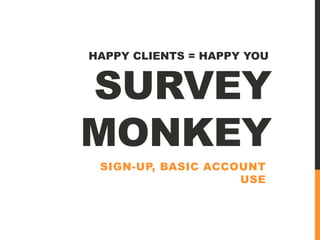
SurveyMonkey
- 1. SURVEY MONKEY SIGN-UP, BASIC ACCOUNT USE HAPPY CLIENTS = HAPPY YOU
- 3. Your business and a thousand others offer essentially the same thing. © 2015 Margarita Felix 3 TheScribeGuide.com
- 4. © 2015 Margarita Felix 4 How do you differentiate yourself; stand out from the crowd? TheScribeGuide.com
- 5. 5 Get to know the most important people in your business. © 2015 Margarita FelixTheScribeGuide.com
- 6. © 2015 Margarita Felix 6 “I’m your client. How does your product add to the quality of my life?” TheScribeGuide.com
- 7. Go to: © 2015 Margarita Felix 7 http://www.surveymonkey.com/ TheScribeGuide.com
- 8. © 2015 Margarita Felix 8 The Survey Monkey Site: TheScribeGuide.com
- 9. You don’t need to download anything. © 2015 Margarita Felix 9 TheScribeGuide.com
- 10. Just click on the Sign Up FREE button © 2015 Margarita Felix 10 TheScribeGuide.com
- 11. Fill in with your details © 2015 Margarita Felix 11 TheScribeGuide.com
- 12. Click sign up. © 2015 Margarita Felix 12 TheScribeGuide.com
- 13. Or even better: © 2015 Margarita Felix 13 TheScribeGuide.com
- 14. © 2015 Margarita Felix 14 If you’re already logged in to your Gmail account TheScribeGuide.com
- 15. © 2015 Margarita Felix 15 You can use this feature: TheScribeGuide.com
- 16. © 2015 Margarita Felix 16 Click Sign up with Google TheScribeGuide.com
- 17. © 2015 Margarita Felix 17 You should see something like this: TheScribeGuide.com
- 18. © 2015 Margarita Felix 18 Click on the account you want to log in with TheScribeGuide.com
- 19. © 2015 Margarita Felix 19 You will get a permissions page from Survey Monkey TheScribeGuide.com
- 20. © 2015 Margarita Felix 20 Click on Accept TheScribeGuide.com
- 21. © 2015 Margarita Felix 21 Click Create a New Account TheScribeGuide.com
- 22. © 2015 Margarita Felix 22 And an instant account for you. TheScribeGuide.com
- 23. © 2015 Margarita Felix 23 You got logged in to Survey Monkey through Gmail sign-in. TheScribeGuide.com
- 24. © 2015 Margarita Felix 24 Up next, we’re going to create a 10 - Question Survey TheScribeGuide.com
- 25. © 2015 Margarita Felix 25 This is my demo survey, and this is probably how it’s going to be like TheScribeGuide.com
- 26. © 2015 Margarita Felix 26 if I ever put one on my site. TheScribeGuide.com
- 39. © 2015 Margarita Felix 39 Click on Create Survey TheScribeGuide.com
- 40. © 2015 Margarita Felix 40 Click anywhere in this box to type in your Title TheScribeGuide.com
- 41. © 2015 Margarita Felix 41 I typed in Demo Survey here. TheScribeGuide.com
- 42. © 2015 Margarita Felix 42 Click on the Category drop-down menu TheScribeGuide.com
- 43. © 2015 Margarita Felix 43 Choose Customer Feedback for this tutorial TheScribeGuide.com
- 44. © 2015 Margarita Felix 44 Click to get to your virtual toolshed: TheScribeGuide.com
- 45. © 2015 Margarita Felix 45 Let’s Begin! TheScribeGuide.com
- 46. © 2015 Margarita Felix 46 The Survey Construction Page TheScribeGuide.com
- 47. © 2015 Margarita Felix 47 Click anywhere on the text to start editing your welcome message TheScribeGuide.com
- 48. © 2015 Margarita Felix 48 Welcome Screens give surveys a personal touch. TheScribeGuide.com
- 49. © 2015 Margarita Felix 49 Because this isn’t twitter – more than 140 characters allowed! TheScribeGuide.com
- 50. © 2015 Margarita Felix 50 Twitter knew something about attention span though – it’s short. TheScribeGuide.com
- 51. © 2015 Margarita Felix 51 Make it brief, simple, and to the point. TheScribeGuide.com
- 52. © 2015 Margarita Felix 52 Click Save. TheScribeGuide.com
- 53. © 2015 Margarita Felix 53 How a Saved Text Box looks like: TheScribeGuide.com
- 54. © 2015 Margarita Felix 54 Now, scroll down -- TheScribeGuide.com
- 55. © 2015 Margarita Felix 55 keep scrolling -- TheScribeGuide.com
- 56. © 2015 Margarita Felix 56 until you get to this button: TheScribeGuide.com
- 57. © 2015 Margarita Felix 57 Click Add New Page TheScribeGuide.com
- 58. © 2015 Margarita Felix 58 You should see this after you click: TheScribeGuide.com
- 59. © 2015 Margarita Felix 59 Time to start creating the body of your survey. TheScribeGuide.com
- 60. © 2015 Margarita Felix 60 You will be using templates. Look to the left panel TheScribeGuide.com
- 61. © 2015 Margarita Felix 61 They have a lot of templates designed for easy customization. TheScribeGuide.com
- 62. © 2015 Margarita Felix 62 To get to templates, click on the drop-down menus TheScribeGuide.com
- 63. © 2015 Margarita Felix 63 The categories (Builder, Question Bank, Logic, Options, etc) give TheScribeGuide.com
- 64. © 2015 Margarita Felix 64 an idea what the templates (Multiple Choice, Dropdown) are for TheScribeGuide.com
- 65. © 2015 Margarita Felix 65 Hover your mouse over a template for more info TheScribeGuide.com
- 66. © 2015 Margarita Felix 66 The info box pops up right next to highlighted title TheScribeGuide.com
- 67. © 2015 Margarita Felix 67 For the first question, we’ll use the Matrix/Rating Scale TheScribeGuide.com
- 68. © 2015 Margarita Felix 68 Click Add to use. TheScribeGuide.com
- 69. © 2015 Margarita Felix 69 You will get this screen: TheScribeGuide.com
- 70. © 2015 Margarita Felix 70 Click anywhere in the text box TheScribeGuide.com
- 71. © 2015 Margarita Felix 71 and type your survey question TheScribeGuide.com
- 72. © 2015 Margarita Felix 72 When you start typing, the site gives you sample questions TheScribeGuide.com
- 73. © 2015 Margarita Felix 73 You can use any of those questions by clicking - TheScribeGuide.com
- 74. © 2015 Margarita Felix 74 Or use your own by hitting Enter/Return TheScribeGuide.com
- 75. © 2015 Margarita Felix 75 after typing. TheScribeGuide.com
- 76. © 2015 Margarita Felix 76 If you’re not showing Question Bank’s auto- suggestions, TheScribeGuide.com
- 77. © 2015 Margarita Felix 77 make sure the Show Suggested Questions is checked. TheScribeGuide.com
- 78. © 2015 Margarita Felix 78 You’ll need only one ‘Row’ here for your first question TheScribeGuide.com
- 79. © 2015 Margarita Felix 79 So tick ‘Make this a single-row rating scale’ TheScribeGuide.com
- 80. © 2015 Margarita Felix 80 This will clear away the empty rows below: TheScribeGuide.com
- 81. © 2015 Margarita Felix 81 Before and After making the selection: The rows disappeared TheScribeGuide.com
- 82. © 2015 Margarita Felix 82 For the columns, type in your choices. TheScribeGuide.com
- 83. © 2015 Margarita Felix 83 By now, you may have already noticed these numbers: TheScribeGuide.com
- 84. © 2015 Margarita Felix 84 What are the ‘Weight’ numbers for? TheScribeGuide.com
- 85. © 2015 Margarita Felix 85 The Weight is the rating of the choices TheScribeGuide.com
- 86. © 2015 Margarita Felix 86 that can either mean it’s a positive or negative choice TheScribeGuide.com
- 87. © 2015 Margarita Felix 87 For the first question I reversed the Weight order TheScribeGuide.com
- 88. © 2015 Margarita Felix 88 I wanted the order of choices to stay the same TheScribeGuide.com
- 89. © 2015 Margarita Felix 89 In reversing the weight, a ‘low score’ in this survey TheScribeGuide.com
- 90. © 2015 Margarita Felix 90 means remaining resistance or reservations about Remote Work TheScribeGuide.com
- 91. © 2015 Margarita Felix 91 and a high score indicates readiness to remote work TheScribeGuide.com
- 92. © 2015 Margarita Felix 92 Plan on how the weights will work for you TheScribeGuide.com
- 93. © 2015 Margarita Felix 93 So you can order the choices accordingly throughout the survey. TheScribeGuide.com
- 94. © 2015 Margarita Felix 94 After typing all the choices - TheScribeGuide.com
- 95. © 2015 Margarita Felix 95 click on Save. TheScribeGuide.com
- 96. © 2015 Margarita Felix 96 This is how it should look like: TheScribeGuide.com
- 97. © 2015 Margarita Felix 97 If you need to go back and make some changes, TheScribeGuide.com
- 98. © 2015 Margarita Felix 98 mouse over the question until you see this: TheScribeGuide.com
- 99. © 2015 Margarita Felix 99 Click on Edit, TheScribeGuide.com
- 100. © 2015 Margarita Felix 100 You’ll be brought back to the same editing interface TheScribeGuide.com
- 101. © 2015 Margarita Felix 101 For a quick recap, go back to page 69 TheScribeGuide.com
- 102. © 2015 Margarita Felix 102 After you make changes, it should still look like this: TheScribeGuide.com
- 103. © 2015 Margarita Felix 103 It means your tweaks got saved into the system and -- TheScribeGuide.com
- 104. © 2015 Margarita Felix 104 you won’t end up with missing pages TheScribeGuide.com
- 105. © 2015 Margarita Felix 105 From your finished first question page, scroll down -- TheScribeGuide.com
- 106. © 2015 Margarita Felix 106 keep scrolling -- TheScribeGuide.com
- 107. © 2015 Margarita Felix 107 Click Add New Page TheScribeGuide.com
- 108. © 2015 Margarita Felix 108 You should get this after you click: TheScribeGuide.com
- 109. © 2015 Margarita Felix 109 This blank page is ready for a template TheScribeGuide.com
- 110. © 2015 Margarita Felix 110 We’ll use Multiple Choice Template this time TheScribeGuide.com
- 111. © 2015 Margarita Felix 111 Click on Add to use template. TheScribeGuide.com
- 112. © 2015 Margarita Felix 112 And it fills that empty page with everything you need. TheScribeGuide.com
- 113. © 2015 Margarita Felix 113 Click anywhere in the text box TheScribeGuide.com
- 114. © 2015 Margarita Felix 114 type in second question, TheScribeGuide.com
- 115. © 2015 Margarita Felix 115 and answer choices TheScribeGuide.com
- 116. © 2015 Margarita Felix 116 Click Save. TheScribeGuide.com
- 117. © 2015 Margarita Felix 117 Your finished page: TheScribeGuide.com
- 118. © 2015 Margarita Felix 118 From here, you scroll down, TheScribeGuide.com
- 119. © 2015 Margarita Felix 119 keep scrolling -- TheScribeGuide.com
- 120. © 2015 Margarita Felix 120 Click Add New Page TheScribeGuide.com
- 121. © 2015 Margarita Felix 121 You should get this: TheScribeGuide.com
- 122. © 2015 Margarita Felix 122 For the third question -- TheScribeGuide.com
- 123. © 2015 Margarita Felix 123 We’ll use the Single Text Box TheScribeGuide.com
- 124. © 2015 Margarita Felix 124 Click Add to Use TheScribeGuide.com
- 125. © 2015 Margarita Felix 125 Click anywhere in the Text Box to start typing TheScribeGuide.com
- 126. © 2015 Margarita Felix 126 start typing TheScribeGuide.com
- 127. © 2015 Margarita Felix 127 After typing, click Save TheScribeGuide.com
- 128. © 2015 Margarita Felix 128 You’ll get this: TheScribeGuide.com
- 129. © 2015 Margarita Felix 129 The fourth survey question will use the same template. TheScribeGuide.com
- 130. © 2015 Margarita Felix 130 Scroll down for your fourth question TheScribeGuide.com
- 131. © 2015 Margarita Felix 131 Click Add New Page TheScribeGuide.com
- 132. © 2015 Margarita Felix 132 New Page appears TheScribeGuide.com
- 133. © 2015 Margarita Felix 133 We’ll be using the same Single Text Box template TheScribeGuide.com
- 134. © 2015 Margarita Felix 134 Click Add to use TheScribeGuide.com
- 135. © 2015 Margarita Felix 135 Click anywhere in the Text Box to start typing TheScribeGuide.com
- 136. © 2015 Margarita Felix 136 After typing, TheScribeGuide.com
- 137. © 2015 Margarita Felix 137 Click on Save TheScribeGuide.com
- 138. © 2015 Margarita Felix 138 You’ll get this: TheScribeGuide.com
- 139. © 2015 Margarita Felix 139 To create your next survey question: TheScribeGuide.com
- 140. © 2015 Margarita Felix 140 scroll down, TheScribeGuide.com
- 141. © 2015 Margarita Felix 141 Click Add New Page TheScribeGuide.com
- 142. © 2015 Margarita Felix 142 You get an ‘Empty Page’: TheScribeGuide.com
- 143. © 2015 Margarita Felix 143 We’ll be using The Dropdown template TheScribeGuide.com
- 144. © 2015 Margarita Felix 144 Click Add to use. TheScribeGuide.com
- 145. © 2015 Margarita Felix 145 Click anywhere in the text box TheScribeGuide.com
- 146. © 2015 Margarita Felix 146 and type fifth question TheScribeGuide.com
- 147. © 2015 Margarita Felix 147 Click anywhere in the Answer Choices box TheScribeGuide.com
- 148. © 2015 Margarita Felix 148 to type in Answer Choices TheScribeGuide.com
- 149. © 2015 Margarita Felix 149 Scroll down, TheScribeGuide.com
- 150. © 2015 Margarita Felix 150 tick this box to allow comments TheScribeGuide.com
- 151. © 2015 Margarita Felix 151 Click on Save TheScribeGuide.com
- 152. © 2015 Margarita Felix 152 How it should look like: TheScribeGuide.com
- 153. © 2015 Margarita Felix 153 Scroll down, TheScribeGuide.com
- 154. © 2015 Margarita Felix 154 Click Add New Page TheScribeGuide.com
- 155. © 2015 Margarita Felix 155 Your ‘Empty Page’: TheScribeGuide.com
- 156. © 2015 Margarita Felix 156 Questions Six will use Single Text Box Template TheScribeGuide.com
- 157. © 2015 Margarita Felix 157 Click Add to use TheScribeGuide.com
- 158. © 2015 Margarita Felix 158 You will get this: TheScribeGuide.com
- 159. © 2015 Margarita Felix 159 Click anywhere in the Text Box TheScribeGuide.com
- 160. © 2015 Margarita Felix 160 then start typing TheScribeGuide.com
- 161. © 2015 Margarita Felix 161 After typing, click Save TheScribeGuide.com
- 162. © 2015 Margarita Felix 162 Finished Page: TheScribeGuide.com
- 163. © 2015 Margarita Felix 163 On to Question Seven – Yep, almost there! TheScribeGuide.com
- 164. © 2015 Margarita Felix 164 Scroll Down -- TheScribeGuide.com
- 165. © 2015 Margarita Felix 165 Click to add another Page TheScribeGuide.com
- 166. © 2015 Margarita Felix 166 You should get this after you click: TheScribeGuide.com
- 167. © 2015 Margarita Felix 167 We will use the Single Text Box Template TheScribeGuide.com
- 168. © 2015 Margarita Felix 168 Click Add to use. TheScribeGuide.com
- 169. © 2015 Margarita Felix 169 Click anywhere in the text box, TheScribeGuide.com
- 170. © 2015 Margarita Felix 170 start typing TheScribeGuide.com
- 171. © 2015 Margarita Felix 171 when finished, click on Save. TheScribeGuide.com
- 172. © 2015 Margarita Felix 172 Your finished page. TheScribeGuide.com
- 173. © 2015 Margarita Felix 173 On to Question eight TheScribeGuide.com
- 174. © 2015 Margarita Felix 174 Scroll Down -- TheScribeGuide.com
- 175. © 2015 Margarita Felix 175 Click to add another Page TheScribeGuide.com
- 176. © 2015 Margarita Felix 176 You should get this: TheScribeGuide.com
- 177. © 2015 Margarita Felix 177 We will use the Net Promoter Score Template TheScribeGuide.com
- 178. © 2015 Margarita Felix 178 Click Add to use. TheScribeGuide.com
- 179. © 2015 Margarita Felix 179 Template fills Empty Page TheScribeGuide.com
- 180. © 2015 Margarita Felix 180 You only need to decide how this part gets worded TheScribeGuide.com
- 181. © 2015 Margarita Felix 181 Click here for choices TheScribeGuide.com
- 182. © 2015 Margarita Felix 182 Right after you click, you’ll see - TheScribeGuide.com
- 183. © 2015 Margarita Felix 183 Click on what you want to use. TheScribeGuide.com
- 184. © 2015 Margarita Felix 184 When finished, click on Save TheScribeGuide.com
- 185. © 2015 Margarita Felix 185 Your finished page. TheScribeGuide.com
- 186. © 2015 Margarita Felix 186 Scroll Down -- TheScribeGuide.com
- 187. © 2015 Margarita Felix 187 Click to add another Page TheScribeGuide.com
- 188. © 2015 Margarita Felix 188 Make sure you get the Empty Page: TheScribeGuide.com
- 189. © 2015 Margarita Felix 189 For Question Nine, we’ll be using Multiple Choice TheScribeGuide.com
- 190. © 2015 Margarita Felix 190 Click on Add to use TheScribeGuide.com
- 191. © 2015 Margarita Felix 191 You should get this: TheScribeGuide.com
- 192. © 2015 Margarita Felix 192 Click anywhere in the text box, TheScribeGuide.com
- 193. © 2015 Margarita Felix 193 start typing TheScribeGuide.com
- 194. © 2015 Margarita Felix 194 when finished, click on Save. TheScribeGuide.com
- 195. © 2015 Margarita Felix 195 Your finished page. TheScribeGuide.com
- 196. © 2015 Margarita Felix 196 Finally, to Question ten (Hooray!) TheScribeGuide.com
- 197. © 2015 Margarita Felix 197 Scroll Down -- TheScribeGuide.com
- 198. © 2015 Margarita Felix 198 Click Add New Page TheScribeGuide.com
- 199. © 2015 Margarita Felix 199 You should get this after you click: TheScribeGuide.com
- 200. © 2015 Margarita Felix 200 We will use the Comment Box TheScribeGuide.com
- 201. © 2015 Margarita Felix 201 Click Add to use. TheScribeGuide.com
- 202. © 2015 Margarita Felix 202 Template fills Empty Page TheScribeGuide.com
- 203. © 2015 Margarita Felix 203 Click anywhere in the text box, TheScribeGuide.com
- 204. © 2015 Margarita Felix 204 start typing. TheScribeGuide.com
- 205. © 2015 Margarita Felix 205 Survey Monkey has its auto-suggest question bank. TheScribeGuide.com
- 206. © 2015 Margarita Felix 206 Make sure this box is checked: TheScribeGuide.com
- 207. © 2015 Margarita Felix 207 When you type again, the auto suggest kicks in TheScribeGuide.com
- 208. © 2015 Margarita Felix 208 Click on the question you want to use. TheScribeGuide.com
- 209. © 2015 Margarita Felix 209 This time, you don’t have to click Save TheScribeGuide.com
- 210. © 2015 Margarita Felix 210 Saved me from typing and formatting. TheScribeGuide.com
- 211. © 2015 Margarita Felix 211 Now, click on Next - TheScribeGuide.com
- 212. © 2015 Margarita Felix 212 You’ll be taken to this page - TheScribeGuide.com
- 213. © 2015 Margarita Felix 213 Click your Survey’s Title to get back to it TheScribeGuide.com
- 214. © 2015 Margarita Felix 214 You’re back to the Survey Monkey dashboard. TheScribeGuide.com
- 215. © 2015 Margarita Felix 215 Scroll down - TheScribeGuide.com
- 216. © 2015 Margarita Felix 216 until you get to the bottom page. TheScribeGuide.com
- 217. © 2015 Margarita Felix 217 Bottom page: TheScribeGuide.com
- 218. © 2015 Margarita Felix 218 Your last page should have these buttons: TheScribeGuide.com
- 219. © 2015 Margarita Felix 219 The rest have these: TheScribeGuide.com
- 220. © 2015 Margarita Felix 220 That’s it! TheScribeGuide.com
- 221. © 2015 Margarita Felix 221 You can post your survey online TheScribeGuide.com
- 222. © 2015 Margarita Felix 222 with the help of your webmaster (for the website option) TheScribeGuide.com
- 223. © 2015 Margarita Felix 223 She’ll be posting this, and you can make little tweaks TheScribeGuide.com
- 224. © 2015 Margarita Felix 224 Like add a Survey Invitation Pop-up message, etc TheScribeGuide.com
- 225. © 2015 Margarita Felix 225 And for the rest, you can have your trusty VA TheScribeGuide.com
- 226. © 2015 Margarita Felix 226 do them for you. TheScribeGuide.com
- 227. © 2015 Margarita Felix 227 “An oak is not felled at one blow.” - Spanish Proverb TheScribeGuide.com