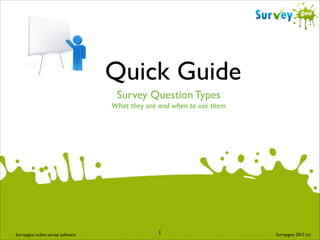
Quick Guide to Survey Question Types
- 1. Quick Guide Survey Question Types What they are and when to use them Surveygoo online survey software 1 Surveygoo 2012 (c)
- 2. Quick Guide / Contents Overview of Surveygoo Question Types Page 3. Page 7. Page 9. Page 11. Page 13. Page 15. Page 17. Page 19. Page 22. Page 24. Page 26. Page 28. Page 30. 2
- 3. Quick Guide / Overview Surveygoo Question Types To add a question, click on a question category. Question Types: ! Drag Drop: displays rows of attributes with scales in columns. The respondent drags the answers into the grid to select the scale. Image: Upload an image to test such as a logo. The question is an open ended response. Rich Text: Is used to provide independent text, such as an introduction or explanation of a section of the questionnaire. It is not a question type. Video: Upload a video and a single open ended question. The video must be linked to a url on Youtube or Vimeo. Open End: Is used to capture open ended text or numerical data. Select type of open end question. Open End (Text box); Single Textbox (for verbatim or set to numerical answer); Multiple Textbox (to set multiple but separate answers for either numerical or text answers). Matrix: Provides a matrix style grid format, with attributes as rows and the columns to show the scale. Choice: A single or multicode response question. An image or video can be uploaded. For multiple choice, set the limit for the number of required answers (e.g. the top 3 answers). Drop Down: A single response question, which shows the list of options in a drop down menu. Ranking: Use for rank order questions in a drag and drop format. Respondents drag the options into a box and can then reorder against a ranking position. Sum Scale: The Constant Sum Scale question is used as an alternative to ranking or attribute importance questions. Set the number of options and the total score which can be balanced across the options. (e.g. 5 options and a total of 50). The respondent then scores each option until a maximum of number of points are reached. Slider: Is used for rating questions. Each attribute can be scored out of 100. The respondent drags a slider scale horizontally, and the score out of 100 is displayed for each attribute. Emoticons: A five point rating scale featuring smiley faces icons. Used for customer satisfaction overall rating questions. 3
- 4. What? / Drag and Drop Question What is a Drag and Drop Question? Why use a Drag and Drop Question? Drag and Drop questions display a single row or multiple rows of attributes in a grid. The main advantage of Drag and Drop questions is that the are visually attractive, and encourage the respondent to engage with the question. ! ! The columns in the grid show appropriate scales, either verbal or a number. Questions which feature a large number of attributes or scales may take more space in the grid, and would be better placed on a single page. Consider using a standard grid question called a Matrix question. ! The respondent will drag the green circle marker into the grid, or can point the mouse to the appropriate grid position and the marker will move to the grid position. 4
- 5. How? / Drag and Drop Question - Single Choice Pop up Box: Drag and Drop Question For Drag and Drop questions complete the following fields: ! Single / Multiple Choice: Single choice versus multiple choice question responses. Enter Your Question: type in question number and question here. Rows: type in answers in the boxes e.g. attributes. Add Row: click to add an answer box. Columns: type in answers in the boxes e.g. scale Add Column: Click to add an answer box. Question is mandatory: By default this is set to mandatory. If you do not want to force the respondent to answer the question, untick it. Randomize: click on Randomize link to ensure the order of answers displayed are randomized. Red Cross: delete answer or the question. Save: click to save question. Single Choice: Displays a green circle. The respondent can drag the circle to one position per line. Single choice questions which require a scale are well suited to Drag and Drop Questions. e.g. the frequency something is used. Single Choice 5
- 6. How? / Drag and Drop Question - Multiple Choice Multiple Choice: Displays a post it note with a tick. The respondent can drag the tick to one or several positions per line, or click on the grid position. Multiple choice questions which record multiple answers per category are well suited to Drag and Drop Questions. e.g. brand perceptions where one or several attributes can be associated with each brand. Matrix Settings: Rows will typically be brands or items; Columns will typically be an attribute description. 6
- 7. What? / Rich Text Questionnaire design view: Questionnaire Preview: What is Rich Text? Rich Text is not a question format, insofar as it does not collect any data. It is essentially a text box which is used to provide information, such as an instruction. Why use Rich Text? Questionnaires can often benefit from featuring an explanation of a survey or setting context for individual sections in the questionnaire. e.g. an introduction of the purpose of the survey, groups of questions or specific questions. e.g. explaining a storyboard or pricing question. 7
- 8. How? / Rich Text Pop up Box: Rich Text Question Is a text box to type in your text. You can format the text with bold, italics and paragraph alignment. ! You can also copy and paste text from another document into the Rich Text box area. 8
- 9. What? / Choice Question What is a Choice Question? Why use a Choice Question? Choice questions are among the most used types of question. The respondent can give one, all or a limited number of answers, depending on whether it is a single or multiple choice question. Choice questions are an efficient way of understanding how important or to what extent a range of issues are relevant to a respondent. Unlike rating questions, they are a quick way to collect responses, and they lend themselves to reporting % scores. e.g. 60% use their mobile phone to listen to music while only 20% send emails. ! All options are displayed in rows from left to right and enclosed in option boxes, making it easy for respondents to read. ! It is also possible to limit the number of answers to the question e.g. the top three most important issues (where a maximum of three responses can be given from a longer list). 9
- 10. How? / Choice Question Edit Box: Choice Question For Choice questions complete the following fields: ! Single / Multiple Choice: Single choice versus multiple choice question responses. Enter Your Question: type in question number and question here. Camera icon: Click on to add a image e.g. jpeg. Arrow icon: Click on to add a link to a video (from a youtube or vimeo account). Randomize: click on Randomize link to ensure the order of answers displayed are randomized. Limit number of select options: indicate the maximum number of correct answers. e.g. if you want to allow 3 out of 8 possible answers. If you leave the field blank, then the default setting is to allow all answers to be ticked. Enter your answers: type in answers in the boxes e.g. attributes. Note None of the above and Don’t Know are added automatically, which can be deleted. Add Answer: click to add an answer box. Question is mandatory: By default this is set to mandatory. If you do not want to force the respondent to answer the question, untick it. Red Cross: delete answer or the question. Save: click to save question. 10
- 11. What? / Ranking Question What is a Ranking Question? Researchers often want to understand what relative priorities respondents have towards an issue or a product. e.g. the order in which different factors determine a purchase decision. The Ranking Question type in Surveygoo is a drag and drop style question. The respondent first drags the factors/issues from the left hand box to the right hand box, and then has the option to re-order them. If the respondent reorders the attributes it will automatically show the new rank order. Why use a Ranking Question? Rank order questions help differentiate issues and can get around the problem of respondents ticking all the issues as important. The Ranking Question type which features drag and drop is interactive and is easy to understand of respondents compared with the older method of using a matrix grid with the issue rank shown in the column of the matrix/grid. 11
- 12. How? / Ranking Question Edit Box: Ranking Question For Ranking questions complete the following fields: ! Enter Your Question: type in question number and question here. Enter your answers: type in answers in the boxes e.g. attributes. Add Answer: click to add an answer box. Question is mandatory: By default this is set to mandatory. If you do not want to force the respondent to answer the question, untick it. Red Cross: delete answer or the question. Save: click to save question. 12
- 13. What? / Slider Question What is a Slider Question? Slider questions are typically used for rating products or services. Instead of using a more limited scale (e.g. a Likert scale where the scale might be limited to 5, 7 or 10 points on a scale), Slider scales are between 0 and 100. ! The respondent drags the slider for one attribute or a series of attributes. The value in the scale is displayed next to the attribute. Why use a Slider Question? Slider questions are well suited to online surveys and to the idea of respondents engaging with questions. Dragging a slider puts the respondent in control and also allows for greater sensitivity on the rating scale. Arguably 100 points is easier for respondents to use than complex verbal scales. The result is also shown as a % score. Slider questions can be used for importance and satisfaction scoring. 13
- 14. How? / Slider Question Edit Box: Slider Question For Slider questions complete the following fields: ! Enter Your Question: type in question number and question here. Enter your answers: type in answers in the boxes e.g. attributes. Add Answer: click to add an answer box. Question is mandatory: By default this is set to mandatory. If you do not want to force the respondent to answer the question, untick it. Red Cross: delete answer or the question. Save: click to save question. 14
- 15. What? / Image Question Why use a Image Question? What is a Image Question? Typical applications include getting feedback on a logo, website page or an advert (image). The Image type question collects open ended responses. Note the Choice question type also allows an image or video to be uploaded. An image question features a still picture (e.g. a jpeg image) and an open ended question. 15
- 16. How? / Image Question Pop up Box: Image Question For Image questions complete the following fields: ! Upload image: click on choose file button and select the relevant image file. e.g. jpeg file. Enter your Question: type in question number and question. It should be an open ended question. ! Red Cross: delete answer or the question. Save: click to save question. 16
- 17. What? / Video Question What is a Video Question? Why use a Video Question? A video question features a video embedded into a questionnaire and an open ended question. The main application of a video question is to get feedback on an advert. The Video type question collects open ended responses. Note the Choice question type also allows an image or a video to be uploaded. 17
- 18. How? / Video Question Edit Box: Video Question For Video questions complete the following fields: ! Enter your Question: type in question number and question. It should be an open ended question. Paste a video url: Paste the url to the video, hosted either from Youtube or Vimeo. Save: click to save question. 18
- 19. What? / Open End Question What is an Open End Question? Why use an Open End Question? An Open End question is used to collect free form responses. Typical uses are to elicit ideas, attitudes, awareness of a product, challenge or issue. There are several variations in the format of Open End question in Surveygoo: Open End, Single Textbox and Multiple Textbox. Open End questions are useful for exploring ideas and attitudes, because they require the respondent to provide an open response in their own words, as opposed to closed questions such as Choice questions, which provide a fixed range of responses. We can collect fields in separate fields (e.g. which three brands can you think of) or collect numerical data (e.g. how much did you spend on..?) 19
- 20. How? / Open End Question Edit Box: Open End Question For Open End questions complete the following fields: Select Type: Open End, Single Textbox, Multiple Textbox. Enter your Question: type in question number and question. It should be an open ended question. Question is mandatory: click to force respondents to answer the question. Save: click to save question. 20
- 21. How? / Open End Question - Multiple Text Box Edit Box: Open End Question For Open End questions, Multiple text box, complete the following fields: Enter your Question: type in question number and question. It should be an open ended question. Enter your Answers: these are the names of the field to collect the open ended responses (e.g. brand or issue no, or a category name) Question is numerical only: check this box if you want to collect numerical data. Question is mandatory: click to force respondents to answer the question. Add Answer: Click to add an answer box. Save: click to save question. 21
- 22. What? / Matrix Question What is a Matrix Question? A Matrix question is also sometimes called a grid question. The rows in the table usually show the attributes or brands, while the columns show the scale (e.g. rating, attitude scale, awareness levels, or frequency/usage scales). Why use a Matrix Question? Matrix questions have the benefit of being familiar to respondents, and also have some flexible uses. However, overly long matrix questions run the risk of respondents getting bored or “straight lining” their responses down the same column. 22
- 23. How? / Matrix Question Edit Box: Matrix Question For Matrix questions, complete the following fields: Enter your Question: type in question number and question. Rows: enter the attributes or brands in the row fields. Columns: enter the labels for the matrix columns e.g. rating scale. Add Row: Click to add an matrix row. Add Column: Click to add a matrix column. Question is mandatory: click to force respondents to answer the question. Add Comments Field: Click to add a comments field. Save: click to save question. Red Cross: click to delete a row or column. 23
- 24. What? / Drop Down Question What is a Drop Down Question? Why use a Drop Down Question? A Drop Down question provides the respondent with a choice of answers in a drop down menu. It allows for a single code response. A Drop Down question is familiar to most people used to filling in forms and using websites. From the perspective of questionnaire design, it permits the use of long code frames (e.g. long list of responses) in a small space. Each question stands out on its own, which can be useful when asking a series of similar questions (e.g. customer satisfaction, loyalty and recommendation). 24
- 25. How? / Drop Down Question Edit Box: Drop Down Question For Drop Down questions, complete the following fields: Enter your Question: type in question number and question. Enter your Answers: enter the drop down fields, which is typically a scale question. Question is mandatory: click to force respondents to answer the question. Add Answer: Click to add an answer box. Save: click to save question. Red Cross: click to delete an answer. 25
- 26. What? / Sum Scale Question What is a Sum Scale Question? Why use a Sum Scale Question? A Sum Scale question is sometimes called a Constant Sum Scale question. It allows the respondent to allocate points across a number of factors, up to a cumulative maximum number of points. e.g. 50 points spread across 5 factors. A Sum Scale question is useful when you need to differentiate the importance of factors because it effectively allows the respondent to trade off choices. The slider function is also interactive and more interesting than a conventional importance question such as a matrix style question. 26
- 27. How? / Sum Scale Question Pop Up Box: Constant Sum Question For Constant Sum questions, complete the following fields: Enter your Question: type in question number and question. Include an instruction for extra clarity. Sum Scale: enter the maximum number of points. e.g. if you had 5 factors you may want to set the total to 50, so that an average per factor if they were equally important would be 10 per factor. Enter your Answers: enter the answers in the answer boxes. Question is mandatory: click to force respondents to answer the question. Add Answer: Click to add an answer box. Save: click to save question. Red Cross: click to delete an answer. 27
- 28. What? / Emoticon Questions What is a Emoticon Question? Why use a Emoticon Question? Emoticons is the word given to graphics or icons which help to communicate a concept. In Surveygoo, the current Emoticon question style is a scale used to measure satisfaction. Emoticons are highly visual and make customer satisfaction style questions more interesting for the respondent. 28
- 29. How? / Emoticon Questions Edit Box: Emoticon Question For Emoticon questions, complete the following fields: Single/Multiple Choice: it is recommended that a Single Choice question type is selected. Enter your Question: type in question number and question. Enter your Answers: enter the answers in the answer boxes. It is a five point scale, and best suited to a satisfaction rating or performance scale. Question is mandatory: click to force respondents to answer the question. Save: click to save question. 29
- 30. What? / Slider Matrix Questions What is a Slider Matrix Question? Slider Matrix questions are versatile and highly visual which combines slider and matrix style questions. Configure as a vertical or horizontal position; feature a numerical or verbal scale. Why use a Slider Matrix Questions? Slider Matrix questions are visually engaging which helps response rates. They are also versatile. They can be used to feature rating scales in a different format from matrix questions. Use verbal scales or numerical scales which can be modified to use any scale. You can also load a main logo or image, plus individual images for each of the attributes. 30
- 31. What? / Slider Matrix Questions 31
- 32. How? / Slider Matrix Questions Edit Box: Slider Matrix Question For Slider Matrix questions, complete the following fields: Verbal/Numerical: select a verbal or numerical scale. Horizontal/Vertical Slider: position the question scale horizontally or vertically. Enter your Question: type in question number and question. Upload image: Upload a main image to be displayed before the question. Randomize: Select to randomize the order in which the answer options are displayed. Insert response from: To use Question and Answer Piping functionality. Question is mandatory: click to force respondents to answer the question. Save: click to save question. 32
- 33. How? / Slider Matrix Questions Edit Box: Slider Matrix Question For Slider Matrix questions, complete the following fields: ! Enter Rows: enter the answers in the answer boxes. Choose file: Add a file to be shown next to the answer/attribute. 33
- 34. How? / Slider Matrix Questions Edit Box: Slider Matrix Question For Slider Matrix questions, complete the following fields for a numerical scale: Slider Min / Max Quantity: from 0 to 100; e.g. 0 to 7, 1 to 10, etc. Scale Interval Value: set a value to set the interval for the scale e.g. 1, 2, 5 etc. Save: Save question set up when ready. 34
- 35. How? / Slider Matrix Questions Edit Box: Slider Matrix Question For Slider Matrix questions, complete the following fields for a verbal scale: Columns: Enter description to appear on verbal scale. Question is mandatory: tick to make mandatory or untick. Save: Save question set up when ready. 35
