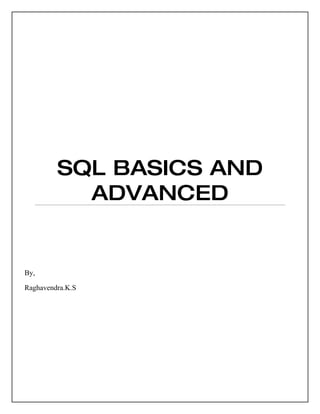
SQL
- 1. SQL BASICS AND ADVANCED By, Raghavendra.K.S
- 2. INTRODUCTION SQL is a standard language for accessing databases. how to use SQL to access and manipulate data in: MySQL, SQL Server, Access, Oracle, Sybase, DB2, and other database systems. SQL Syntax: SELECT Company, Country FROM Customers WHERE Country <> 'USA' SQL Result: Company Country Island Trading UK Galería del gastrónomo Spain Laughing Bacchus Wine Cellars Canada Paris spécialités France Simons bistro Denmark Wolski Zajazd Poland SQL is a “standard language for accessing and manipulating databases”. What is SQL? SQL stands for Structured Query Language SQL lets you access and manipulate databases SQL is an ANSI (American National Standards Institute) standard What Can SQL do? SQL can execute queries against a database SQL can retrieve data from a database SQL can insert records in a database SQL can update records in a database SQL can delete records from a database SQL can create new databases SQL can create new tables in a database SQL can create stored procedures in a database SQL can create views in a database SQL can set permissions on tables, procedures, and views 2
- 3. RDBMS RDBMS stands for Relational Database Management System. RDBMS is the basis for SQL, and for all modern database systems like MS SQL Server, IBM DB2, Oracle, MySQL, and Microsoft Access. The data in RDBMS is stored in database objects called tables. A table is a collections of related data entries and it consists of columns and rows. SQL BASICS Database Tables A database most often contains one or more tables. Each table is identified by a name (e.g. "Customers" or "Orders"). Tables contain records (rows) with data. Below is an example of a table called "Persons": P_Id LastName FirstName Address City 1 Hansen Ola Timoteivn 10 Sandnes 2 Svendson Tove Borgvn 23 Sandnes 3 Pettersen Kari Storgt 20 Stavanger The table above contains three records (one for each person) and five columns (P_Id, LastName, FirstName, Address, and City). SQL Statements Most of the actions you need to perform on a database are done with SQL statements. The following SQL statement will select all the records in the "Persons" table: SELECT * FROM Persons Note: • SQL is not case sensitive • Semicolon after SQL Statements? • Some database systems require a semicolon at the end of each SQL statement. • Semicolon is the standard way to separate each SQL statement in database systems that allow more than one SQL statement to be executed in the same call to the server. • We are using MS Access and SQL Server 2000 and we do not have to put a semicolon after each SQL statement, but some database programs force you to use it. 3
- 4. SQL DML and DDL SQL can be divided into two parts: The Data Manipulation Language (DML) and the Data Definition Language (DDL). The query and update commands form the DML part of SQL: SELECT - extracts data from a database UPDATE - updates data in a database DELETE - deletes data from a database INSERT INTO - inserts new data into a database The DDL part of SQL permits database tables to be created or deleted. It also define indexes (keys), specify links between tables, and impose constraints between tables. The most important DDL statements in SQL are: CREATE DATABASE - creates a new database ALTER DATABASE - modifies a database CREATE TABLE - creates a new table ALTER TABLE - modifies a table DROP TABLE - deletes a table CREATE INDEX - creates an index (search key) DROP INDEX - deletes an index The SQL SELECT Statement The SELECT statement is used to select data from a database. The result is stored in a result table, called the result-set. SQL SELECT Syntax SELECT column_name(s) FROM table_name And SELECT * FROM table_name Note: SQL is not case sensitive. SELECT is the same as select. An SQL SELECT Example The "Persons" table: P_Id LastName FirstName Address City 1 Hansen Ola Timoteivn 10 Sandnes 2 Svendson Tove Borgvn 23 Sandnes 4
- 5. 3 Pettersen Kari Storgt 20 Stavanger Now we want to select the content of the columns named "LastName" and "FirstName" from the table above. We use the following SELECT statement: SELECT LastName,FirstName FROM Persons The result-set will look like this: LastName FirstName Hansen Ola Svendson Tove Pettersen Kari SELECT * Example Now we want to select all the columns from the "Persons" table. We use the following SELECT statement: SELECT * From Persons The SQL SELECT DISTINCT Statement In a table, some of the columns may contain duplicate values. This is not a problem, however, sometimes you will want to list only the different (distinct) values in a table. The DISTINCT keyword can be used to return only distinct (different) values. SQL SELECT DISTINCT Syntax SELECT DISTINCT column_name(s) FROM table_name SELECT DISTINCT Example The "Persons" table: P_Id LastName FirstName Address City 1 Hansen Ola Timoteivn 10 Sandnes 2 Svendson Tove Borgvn 23 Sandnes 3 Pettersen Kari Storgt 20 Stavanger Now we want to select only the distinct values from the column named "City" from the table above. We use the following SELECT statement: 5
- 6. SELECT DISTINCT City FROM Persons The result-set will look like this: City Sandnes Stavanger The WHERE Clause The WHERE clause is used to filter records. The WHERE clause is used to extract only those records that fulfill a specified criterion. SQL WHERE Syntax SELECT column_name(s) FROM table_name WHERE column_name operator value WHERE Clause Example The "Persons" table: P_Id LastName FirstName Address City 1 Hansen Ola Timoteivn 10 Sandnes 2 Svendson Tove Borgvn 23 Sandnes 3 Pettersen Kari Storgt 20 Stavanger Now we want to select only the persons living in the city "Sandnes" from the table above. We use the following SELECT statement: SELECT * FROM Persons WHERE City='Sandnes' The result-set will look like this: P_Id LastName FirstName Address City 6
- 7. 1 Hansen Ola Timoteivn 10 Sandnes 2 Svendson Tove Borgvn 23 Sandnes Quotes Around Text Fields SQL uses single quotes around text values (most database systems will also accept double quotes). Although, numeric values should not be enclosed in quotes. For text values: This is correct: SELECT * FROM Persons WHERE FirstName='Tove' This is wrong: SELECT * FROM Persons WHERE FirstName=Tove For numeric values: This is correct: SELECT * FROM Persons WHERE Year=1965 This is wrong: SELECT * FROM Persons WHERE Year='1965' Operators Allowed in the WHERE Clause With the WHERE clause, the following operators can be used: Operator Description = Equal <> Not equal > Greater than < Less than >= Greater than or equal <= Less than or equal BETWEEN Between an inclusive range LIKE Search for a pattern IN If you know the exact value you want to return for at least one of the columns Note: In some versions of SQL the <> operator may be written as != The AND & OR Operators The AND & OR operators are used to filter records based on more than one condition. The AND operator displays a record if both the first condition and the second condition is true. The OR operator displays a record if either the first condition or the second condition is true. 7
- 8. AND Operator Example The "Persons" table: P_Id LastName FirstName Address City 1 Hansen Ola Timoteivn 10 Sandnes 2 Svendson Tove Borgvn 23 Sandnes 3 Pettersen Kari Storgt 20 Stavanger Now we want to select only the persons with the first name equal to "Tove" AND the last name equal to "Svendson": We use the following SELECT statement: SELECT * FROM Persons WHERE FirstName='Tove'AND LastName='Svendson' The result-set will look like this: P_Id LastName FirstName Address City 2 Svendson Tove Borgvn 23 Sandnes OR Operator Example Now we want to select only the persons with the first name equal to "Tove" OR the first name equal to "Ola": We use the following SELECT statement: SELECT * FROM Persons WHERE FirstName='Tove' OR FirstName='Ola' The result-set will look like this: P_Id LastName FirstName Address City 1 Hansen Ola Timoteivn 10 Sandnes 2 Svendson Tove Borgvn 23 Sandnes Combining AND & OR You can also combine AND and OR (use parenthesis to form complex expressions). Now we want to select only the persons with the last name equal to "Svendson" AND the first name equal to "Tove" OR to "Ola": 8
- 9. We use the following SELECT statement: SELECT * FROM Persons WHERE LastName='Svendson' AND (FirstName='Tove' OR FirstName='Ola') The result-set will look like this: P_Id LastName FirstName Address City 2 Svendson Tove Borgvn 23 Sandnes The ORDER BY Keyword The ORDER BY keyword is used to sort the result-set. The ORDER BY keyword is used to sort the result-set by a specified column. The ORDER BY keyword sort the records in ascending order by default. If you want to sort the records in a descending order, you can use the DESC keyword. SQL ORDER BY Syntax SELECT column_name(s) FROM table_name ORDER BY column_name(s) ASC|DESC ORDER BY Example The "Persons" table: P_Id LastName FirstName Address City 1 Hansen Ola Timoteivn 10 Sandnes 2 Svendson Tove Borgvn 23 Sandnes 3 Pettersen Kari Storgt 20 Stavanger 4 Nilsen Tom Vingvn 23 Stavanger Now we want to select all the persons from the table above, however, we want to sort the persons by their last name. We use the following SELECT statement: SELECT * FROM Persons ORDER BY LastName The result-set will look like this: P_Id LastName FirstName Address City 1 Hansen Ola Timoteivn 10 Sandnes 4 Nilsen Tom Vingvn 23 Stavanger 3 Pettersen Kari Storgt 20 Stavanger 9
- 10. 2 Svendson Tove Borgvn 23 Sandnes ORDER BY DESC Example Now we want to select all the persons from the table above, however, we want to sort the persons descending by their last name. We use the following SELECT statement: SELECT * FROM Persons ORDER BY LastName DESC The result-set will look like this: P_Id LastName FirstName Address City 2 Svendson Tove Borgvn 23 Sandnes 3 Pettersen Kari Storgt 20 Stavanger 4 Nilsen Tom Vingvn 23 Stavanger 1 Hansen Ola Timoteivn 10 Sandnes The INSERT INTO Statement The INSERT INTO statement is used to insert new records in a table. The INSERT INTO statement is used to insert a new row in a table. SQL INSERT INTO Syntax It is possible to write the INSERT INTO statement in two forms. The first form doesn't specify the column names where the data will be inserted, only their values: INSERT INTO table_name VALUES (value1, value2, value3,...) The second form specifies both the column names and the values to be inserted: INSERT INTO table_name (column1, column2, column3,...) VALUES (value1, value2, value3,...) SQL INSERT INTO Example We have the following "Persons" table: P_Id LastName FirstName Address City 1 Hansen Ola Timoteivn 10 Sandnes 2 Svendson Tove Borgvn 23 Sandnes 10
- 11. 3 Pettersen Kari Storgt 20 Stavanger Now we want to insert a new row in the "Persons" table. We use the following SQL statement: INSERT INTO Persons VALUES (4,'Nilsen', 'Johan', 'Bakken 2', 'Stavanger') The "Persons" table will now look like this: P_Id LastName FirstName Address City 1 Hansen Ola Timoteivn 10 Sandnes 2 Svendson Tove Borgvn 23 Sandnes 3 Pettersen Kari Storgt 20 Stavanger 4 Nilsen Johan Bakken 2 Stavanger Insert Data Only in Specified Columns It is also possible to only add data in specific columns. The following SQL statement will add a new row, but only add data in the "P_Id", "LastName" and the "FirstName" columns: INSERT INTO Persons (P_Id, LastName, FirstName) VALUES (5, 'Tjessem', 'Jakob') The "Persons" table will now look like this: P_Id LastName FirstName Address City 1 Hansen Ola Timoteivn 10 Sandnes 2 Svendson Tove Borgvn 23 Sandnes 3 Pettersen Kari Storgt 20 Stavanger 4 Nilsen Johan Bakken 2 Stavanger 5 Tjessem Jakob The UPDATE Statement The UPDATE statement is used to update records in a table. The UPDATE statement is used to update existing records in a table. SQL UPDATE Syntax UPDATE table_name SET column1=value, column2=value2,... WHERE some_column=some_value Note: Notice the WHERE clause in the UPDATE syntax. The WHERE clause specifies which record or records that should be updated. If you omit the WHERE clause, all records will be updated! 11
- 12. SQL UPDATE Example The "Persons" table: P_Id LastName FirstName Address City 1 Hansen Ola Timoteivn 10 Sandnes 2 Svendson Tove Borgvn 23 Sandnes 3 Pettersen Kari Storgt 20 Stavanger 4 Nilsen Johan Bakken 2 Stavanger 5 Tjessem Jakob Now we want to update the person "Tjessem, Jakob" in the "Persons" table. We use the following SQL statement: UPDATE Persons SET Address='Nissestien 67', City='Sandnes' WHERE LastName='Tjessem' AND FirstName='Jakob' The "Persons" table will now look like this: P_Id LastName FirstName Address City 1 Hansen Ola Timoteivn 10 Sandnes 2 Svendson Tove Borgvn 23 Sandnes 3 Pettersen Kari Storgt 20 Stavanger 4 Nilsen Johan Bakken 2 Stavanger 5 Tjessem Jakob Nissestien 67 Sandnes SQL UPDATE Warning Be careful when updating records. If we had omitted the WHERE clause in the example above, like this: UPDATE Persons SET Address='Nissestien 67', City='Sandnes' The "Persons" table would have looked like this: P_Id LastName FirstName Address City 1 Hansen Ola Nissestien 67 Sandnes 2 Svendson Tove Nissestien 67 Sandnes 12
- 13. 3 Pettersen Kari Nissestien 67 Sandnes 4 Nilsen Johan Nissestien 67 Sandnes 5 Tjessem Jakob Nissestien 67 Sandnes The DELETE Statement The DELETE statement is used to delete records in a table. The DELETE statement is used to delete rows in a table. SQL DELETE Syntax DELETE FROM table_name WHERE some_column=some_value Note: Notice the WHERE clause in the DELETE syntax. The WHERE clause specifies which record or records that should be deleted. If you omit the WHERE clause, all records will be deleted! SQL DELETE Example The "Persons" table: P_Id LastName FirstName Address City 1 Hansen Ola Timoteivn 10 Sandnes 2 Svendson Tove Borgvn 23 Sandnes 3 Pettersen Kari Storgt 20 Stavanger 4 Nilsen Johan Bakken 2 Stavanger 5 Tjessem Jakob Nissestien 67 Sandnes Now we want to delete the person "Tjessem, Jakob" in the "Persons" table. We use the following SQL statement: DELETE FROM Persons WHERE LastName='Tjessem' AND FirstName='Jakob' The "Persons" table will now look like this: P_Id LastName FirstName Address City 1 Hansen Ola Timoteivn 10 Sandnes 2 Svendson Tove Borgvn 23 Sandnes 3 Pettersen Kari Storgt 20 Stavanger 4 Nilsen Johan Bakken 2 Stavanger 13
- 14. Delete All Rows It is possible to delete all rows in a table without deleting the table. This means that the table structure, attributes, and indexes will be intact: DELETE FROM table_name or DELETE * FROM table_name SQL ADVANCE The TOP Clause The TOP clause is used to specify the number of records to return. The TOP clause can be very useful on large tables with thousands of records. Returning a large number of records can impact on performance. Note: Not all database systems support the TOP clause. SQL Server Syntax: SELECT TOP number|percent column_name(s) FROM table_name SQL SELECT TOP Equivalent in MySQL and Oracle: • MySQL Syntax: SELECT column_name(s) FROM table_name LIMIT number Example: SELECT * FROM Persons LIMIT 5 • Oracle Syntax SELECT column_name(s) FROM table_name WHERE ROWNUM <= number 14
- 15. Example SELECT * FROM Persons WHERE ROWNUM <=5 SQL TOP Example The "Persons" table: P_Id LastName FirstName Address City 1 Hansen Ola Timoteivn 10 Sandnes 2 Svendson Tove Borgvn 23 Sandnes 3 Pettersen Kari Storgt 20 Stavanger 4 Nilsen Tom Vingvn 23 Stavanger Now we want to select only the two first records in the table above. We use the following SELECT statement: SELECT TOP 2 * FROM Persons The result-set will look like this: P_Id LastName FirstName Address City 1 Hansen Ola Timoteivn 10 Sandnes 2 Svendson Tove Borgvn 23 Sandnes SQL TOP PERCENT Example The "Persons" table: 15
- 16. P_Id LastName FirstName Address City 1 Hansen Ola Timoteivn 10 Sandnes 2 Svendson Tove Borgvn 23 Sandnes 3 Pettersen Kari Storgt 20 Stavanger 4 Nilsen Tom Vingvn 23 Stavanger Now we want to select only 50% of the records in the table above. We use the following SELECT statement: SELECT TOP 50 PERCENT * FROM Persons The result-set will look like this: P_Id LastName FirstName Address City 1 Hansen Ola Timoteivn 10 Sandnes 2 Svendson Tove Borgvn 23 Sandnes SQL Wildcards SQL wildcards can be used when searching for data in a database. SQL wildcards can substitute for one or more characters when searching for data in a database. SQL wildcards must be used with the SQL LIKE operator. With SQL, the following wildcards can be used: Wildcard Description % A substitute for zero or more characters _ A substitute for exactly one character [charlist] Any single character in charlist [^charlist] Any single character not in charlist 16
- 17. or [!charlist] SQL Wildcard Examples We have the following "Persons" table: P_Id LastName FirstName Address City 1 Hansen Ola Timoteivn 10 Sandnes 2 Svendson Tove Borgvn 23 Sandnes 3 Pettersen Kari Storgt 20 Stavanger Using the % Wildcard Now we want to select the persons living in a city that starts with "sa" from the "Persons" table. We use the following SELECT statement: SELECT * FROM Persons WHERE City LIKE 'sa%' The result-set will look like this: P_Id LastName FirstName Address City 1 Hansen Ola Timoteivn 10 Sandnes 2 Svendson Tove Borgvn 23 Sandnes Next, we want to select the persons living in a city that contains the pattern "nes" from the "Persons" table. We use the following SELECT statement: SELECT * FROM Persons WHERE City LIKE '%nes%' The result-set will look like this: P_Id LastName FirstName Address City 1 Hansen Ola Timoteivn 10 Sandnes 2 Svendson Tove Borgvn 23 Sandnes 17
- 18. Using the _ Wildcard Now we want to select the persons with a first name that starts with any character, followed by "la" from the "Persons" table. We use the following SELECT statement: SELECT * FROM Persons WHERE FirstName LIKE '_la' The result-set will look like this: P_Id LastName FirstName Address City 1 Hansen Ola Timoteivn 10 Sandnes Next, we want to select the persons with a last name that starts with "S", followed by any character, followed by "end", followed by any character, followed by "on" from the "Persons" table. We use the following SELECT statement: SELECT * FROM Persons WHERE LastName LIKE 'S_end_on' The result-set will look like this: P_Id LastName FirstName Address City 2 Svendson Tove Borgvn 23 Sandnes Using the [charlist] Wildcard Now we want to select the persons with a last name that starts with "b" or "s" or "p" from the "Persons" table. We use the following SELECT statement: SELECT * FROM Persons WHERE LastName LIKE '[bsp]%' The result-set will look like this: P_Id LastName FirstName Address City 2 Svendson Tove Borgvn 23 Sandnes 18
- 19. 3 Pettersen Kari Storgt 20 Stavanger Next, we want to select the persons with a last name that do not start with "b" or "s" or "p" from the "Persons" table. We use the following SELECT statement: SELECT * FROM Persons WHERE LastName LIKE '[!bsp]%' The result-set will look like this: P_Id LastName FirstName Address City 1 Hansen Ola Timoteivn 10 Sandnes The LIKE Operator The LIKE operator is used in a WHERE clause to search for a specified pattern in a column. The LIKE operator is used to search for a specified pattern in a column. SQL LIKE Syntax: SELECT column_name(s) FROM table_name WHERE column_name LIKE pattern LIKE Operator Example The "Persons" table: P_Id LastName FirstName Address City 1 Hansen Ola Timoteivn 10 Sandnes 2 Svendson Tove Borgvn 23 Sandnes 3 Pettersen Kari Storgt 20 Stavanger Now we want to select the persons living in a city that starts with "s" from the table above. 19
- 20. We use the following SELECT statement: SELECT * FROM Persons WHERE City LIKE 's%' The "%" sign can be used to define wildcards (missing letters in the pattern) both before and after the pattern. The result-set will look like this: P_Id LastName FirstName Address City 1 Hansen Ola Timoteivn 10 Sandnes 2 Svendson Tove Borgvn 23 Sandnes 3 Pettersen Kari Storgt 20 Stavanger Next, we want to select the persons living in a city that ends with an "s" from the "Persons" table. We use the following SELECT statement: SELECT * FROM Persons WHERE City LIKE '%s' The result-set will look like this: P_Id LastName FirstName Address City 1 Hansen Ola Timoteivn 10 Sandnes 2 Svendson Tove Borgvn 23 Sandnes Next, we want to select the persons living in a city that contains the pattern "tav" from the "Persons" table. We use the following SELECT statement: SELECT * FROM Persons WHERE City LIKE '%tav%' 20
- 21. The result-set will look like this: P_Id LastName FirstName Address City 3 Pettersen Kari Storgt 20 Stavanger It is also possible to select the persons living in a city that NOT contains the pattern "tav" from the "Persons" table, by using the NOT keyword. We use the following SELECT statement: SELECT * FROM Persons WHERE City NOT LIKE '%tav%' The result-set will look like this: P_Id LastName FirstName Address City 1 Hansen Ola Timoteivn 10 Sandnes 2 Svendson Tove Borgvn 23 Sandnes The IN Operator The IN operator allows you to specify multiple values in a WHERE clause. SQL IN Syntax: SELECT column_name(s) FROM table_name WHERE column_name IN (value1,value2,...) IN Operator Example The "Persons" table: P_Id LastName FirstName Address City 1 Hansen Ola Timoteivn 10 Sandnes 2 Svendson Tove Borgvn 23 Sandnes 21
- 22. 3 Pettersen Kari Storgt 20 Stavanger Now we want to select the persons with a last name equal to "Hansen" or "Pettersen" from the table above. We use the following SELECT statement: SELECT * FROM Persons WHERE LastName IN ('Hansen','Pettersen') The result-set will look like this: P_Id LastName FirstName Address City 1 Hansen Ola Timoteivn 10 Sandnes 3 Pettersen Kari Storgt 20 Stavanger The BETWEEN Operator The BETWEEN operator is used in a WHERE clause to select a range of data between two values. The BETWEEN operator selects a range of data between two values. The values can be numbers, text, or dates. SQL BETWEEN Syntax: SELECT column_name(s) FROM table_name WHERE column_name BETWEEN value1 AND value2 BETWEEN Operator Example The "Persons" table: 22
- 23. P_Id LastName FirstName Address City 1 Hansen Ola Timoteivn 10 Sandnes 2 Svendson Tove Borgvn 23 Sandnes 3 Pettersen Kari Storgt 20 Stavanger Now we want to select the persons with a last name alphabetically between "Hansen" and "Pettersen" from the table above. We use the following SELECT statement: SELECT * FROM Persons WHERE LastName BETWEEN 'Hansen' AND 'Pettersen' The result-set will look like this: P_Id LastName FirstName Address City 1 Hansen Ola Timoteivn 10 Sandnes Note: The BETWEEN operator is treated differently in different databases. In some databases, persons with the LastName of "Hansen" or "Pettersen" will not be listed, because the BETWEEN operator only selects fields that are between and excluding the test values). In other databases, persons with the LastName of "Hansen" or "Pettersen" will be listed, because the BETWEEN operator selects fields that are between and including the test values). And in other databases, persons with the LastName of "Hansen" will be listed, but "Pettersen" will not be listed (like the example above), because the BETWEEN operator selects fields between the test values, including the first test value and excluding the last test value. Therefore: Check how your database treats the BETWEEN operator. Example 2 23
- 24. To display the persons outside the range in the previous example, use NOT BETWEEN: SELECT * FROM Persons WHERE LastName NOT BETWEEN 'Hansen' AND 'Pettersen' The result-set will look like this: P_Id LastName FirstName Address City 2 Svendson Tove Borgvn 23 Sandnes 3 Pettersen Kari Storgt 20 Stavanger SQL Alias With SQL, an alias name can be given to a table or to a column. You can give a table or a column another name by using an alias. This can be a good thing to do if you have very long or complex table names or column names. An alias name could be anything, but usually it is short. SQL Alias Syntax for Tables: SELECT column_name(s) FROM table_name AS alias_name SQL Alias Syntax for Columns: SELECT column_name AS alias_name FROM table_name Alias Example Assume we have a table called "Persons" and another table called "Product_Orders". We will give the table aliases of "p" and "po" respectively. Now we want to list all the orders that "Ola Hansen" is responsible for. We use the following SELECT statement: SELECT po.OrderID, p.LastName, p.FirstName FROM Persons AS p, Product_Orders AS po WHERE p.LastName='Hansen' AND p.FirstName='Ola' The same SELECT statement without aliases: SELECT Product_Orders.OrderID, Persons.LastName, Persons.FirstName FROM Persons, Product_Orders 24
- 25. WHERE Persons.LastName='Hansen' AND Persons.FirstName='Ola' Notes: As you'll see from the two SELECT statements above; aliases can make queries easier to both write and to read. SQL JOIN SQL joins are used to query data from two or more tables, based on a relationship between certain columns in these tables. The JOIN keyword is used in an SQL statement to query data from two or more tables, based on a relationship between certain columns in these tables. Tables in a database are often related to each other with keys. A primary key is a column (or a combination of columns) with a unique value for each row. Each primary key value must be unique within the table. The purpose is to bind data together, across tables, without repeating all of the data in every table. Look at the "Persons" table: P_Id LastName FirstName Address City 1 Hansen Ola Timoteivn 10 Sandnes 2 Svendson Tove Borgvn 23 Sandnes 3 Pettersen Kari Storgt 20 Stavanger Note that the "P_Id" column is the primary key in the "Persons" table. This means that no two rows can have the same P_Id. The P_Id distinguishes two persons even if they have the same name. Next, we have the "Orders" table: O_Id OrderNo P_Id 1 77895 3 2 44678 3 3 22456 1 4 24562 1 5 34764 15 Note that the "O_Id" column is the primary key in the "Orders" table and that the "P_Id" column refers to the persons in the "Persons" table without using their names. Notice that the relationship between the two tables above is the "P_Id" column. 25
- 26. Different SQL JOINs Before we continue with examples, we will list the types of JOIN you can use, and the differences between them. • JOIN: Return rows when there is at least one match in both tables • LEFT JOIN: Return all rows from the left table, even if there are no matches in the right table • RIGHT JOIN: Return all rows from the right table, even if there are no matches in the left table • FULL JOIN: Return rows when there is a match in one of the tables SQL INNER JOIN Keyword The INNER JOIN keyword return rows when there is at least one match in both tables. SQL INNER JOIN Syntax: SELECT column_name(s) FROM table_name1 INNER JOIN table_name2 ON table_name1.column_name=table_name2.column_name PS: INNER JOIN is the same as JOIN. SQL INNER JOIN Example The "Persons" table: P_Id LastName FirstName Address City 1 Hansen Ola Timoteivn 10 Sandnes 2 Svendson Tove Borgvn 23 Sandnes 3 Pettersen Kari Storgt 20 Stavanger The "Orders" table: O_Id OrderNo P_Id 1 77895 3 2 44678 3 3 22456 1 4 24562 1 26
- 27. 5 34764 15 Now we want to list all the persons with any orders. We use the following SELECT statement: SELECT Persons.LastName, Persons.FirstName, Orders.OrderNo FROM Persons INNER JOIN Orders ON Persons.P_Id=Orders.P_Id ORDER BY Persons.LastName The result-set will look like this: LastName FirstName OrderNo Hansen Ola 22456 Hansen Ola 24562 Pettersen Kari 77895 Pettersen Kari 44678 The INNER JOIN keyword return rows when there is at least one match in both tables. If there are rows in "Persons" that do not have matches in "Orders", those rows will NOT be listed. SQL LEFT JOIN Keyword The LEFT JOIN keyword returns all rows from the left table (table_name1), even if there are no matches in the right table (table_name2). SQL LEFT JOIN Syntax: SELECT column_name(s) FROM table_name1 LEFT JOIN table_name2 ON table_name1.column_name=table_name2.column_name PS: In some databases LEFT JOIN is called LEFT OUTER JOIN. SQL LEFT JOIN Example The "Persons" table: P_Id LastName FirstName Address City 27
- 28. 1 Hansen Ola Timoteivn 10 Sandnes 2 Svendson Tove Borgvn 23 Sandnes 3 Pettersen Kari Storgt 20 Stavanger The "Orders" table: O_Id OrderNo P_Id 1 77895 3 2 44678 3 3 22456 1 4 24562 1 5 34764 15 Now we want to list all the persons and their orders - if any, from the tables above. We use the following SELECT statement: SELECT Persons.LastName, Persons.FirstName, Orders.OrderNo FROM Persons LEFT JOIN Orders ON Persons.P_Id=Orders.P_Id ORDER BY Persons.LastName The result-set will look like this: LastName FirstName OrderNo Hansen Ola 22456 Hansen Ola 24562 Pettersen Kari 77895 Pettersen Kari 44678 28
- 29. Svendson Tove Notes: The LEFT JOIN keyword returns all the rows from the left table (Persons), even if there are no matches in the right table (Orders). SQL RIGHT JOIN Keyword The RIGHT JOIN keyword Return all rows from the right table (table_name2), even if there are no matches in the left table (table_name1). SQL RIGHT JOIN Syntax: SELECT column_name(s) FROM table_name1 RIGHT JOIN table_name2 ON table_name1.column_name=table_name2.column_name PS: In some databases RIGHT JOIN is called RIGHT OUTER JOIN. SQL RIGHT JOIN Example The "Persons" table: P_Id LastName FirstName Address City 1 Hansen Ola Timoteivn 10 Sandnes 2 Svendson Tove Borgvn 23 Sandnes 3 Pettersen Kari Storgt 20 Stavanger The "Orders" table: O_Id OrderNo P_Id 1 77895 3 29
- 30. 2 44678 3 3 22456 1 4 24562 1 5 34764 15 Now we want to list all the orders with containing persons - if any, from the tables above. We use the following SELECT statement: SELECT Persons.LastName, Persons.FirstName, Orders.OrderNo FROM Persons RIGHT JOIN Orders ON Persons.P_Id=Orders.P_Id ORDER BY Persons.LastName The result-set will look like this: LastName FirstName OrderNo Hansen Ola 22456 Hansen Ola 24562 Pettersen Kari 77895 Pettersen Kari 44678 34764 Notes: The RIGHT JOIN keyword returns all the rows from the right table (Orders), even if there are no matches in the left table (Persons). SQL FULL JOIN Keyword 30
- 31. The FULL JOIN keyword return rows when there is a match in one of the tables. SQL FULL JOIN Syntax: SELECT column_name(s) FROM table_name1 FULL JOIN table_name2 ON table_name1.column_name=table_name2.column_name SQL FULL JOIN Example The "Persons" table: P_Id LastName FirstName Address City 1 Hansen Ola Timoteivn 10 Sandnes 2 Svendson Tove Borgvn 23 Sandnes 3 Pettersen Kari Storgt 20 Stavanger The "Orders" table: O_Id OrderNo P_Id 1 77895 3 2 44678 3 3 22456 1 4 24562 1 5 34764 15 Now we want to list all the persons and their orders, and all the orders with their persons. We use the following SELECT statement: SELECT Persons.LastName, Persons.FirstName, Orders.OrderNo FROM Persons 31
- 32. FULL JOIN Orders ON Persons.P_Id=Orders.P_Id ORDER BY Persons.LastName The result-set will look like this: LastName FirstName OrderNo Hansen Ola 22456 Hansen Ola 24562 Pettersen Kari 77895 Pettersen Kari 44678 Svendson Tove 34764 Notes: The FULL JOIN keyword returns all the rows from the left table (Persons), and all the rows from the right table (Orders). If there are rows in "Persons" that do not have matches in "Orders", or if there are rows in "Orders" that do not have matches in "Persons", those rows will be listed as well. The SQL UNION Operator The UNION operator is used to combine the result-set of two or more SELECT statements. Notice that each SELECT statement within the UNION must have the same number of columns. The columns must also have similar data types. Also, the columns in each SELECT statement must be in the same order. SQL UNION Syntax: SELECT column_name(s) FROM table_name1 UNION SELECT column_name(s) FROM table_name2 Note: The UNION operator selects only distinct values by default. To allow duplicate values, use UNION ALL. SQL UNION ALL Syntax: SELECT column_name(s) FROM table_name1 UNION ALL SELECT column_name(s) FROM table_name2 PS: The column names in the result-set of a UNION are always equal to the column names in the first SELECT statement in the UNION. 32
- 33. SQL UNION Example Look at the following tables: "Employees_Norway": E_ID E_Name 01 Hansen, Ola 02 Svendson, Tove 03 Svendson, Stephen 04 Pettersen, Kari "Employees_USA": E_ID E_Name 01 Turner, Sally 02 Kent, Clark 03 Svendson, Stephen 04 Scott, Stephen Now we want to list all the different employees in Norway and USA. We use the following SELECT statement: SELECT E_Name FROM Employees_Norway UNION SELECT E_Name FROM Employees_USA The result-set will look like this: E_Name Hansen, Ola Svendson, Tove 33
- 34. Svendson, Stephen Pettersen, Kari Turner, Sally Kent, Clark Scott, Stephen Note: This command cannot be used to list all employees in Norway and USA. In the example above we have two employees with equal names, and only one of them will be listed. The UNION command selects only distinct values. SQL UNION ALL Example Now we want to list all employees in Norway and USA: SELECT E_Name FROM Employees_Norway UNION ALL SELECT E_Name FROM Employees_USA Result E_Name Hansen, Ola Svendson, Tove Svendson, Stephen Pettersen, Kari Turner, Sally Kent, Clark Svendson, Stephen Scott, Stephen 34
- 35. The SQL SELECT INTO Statement The SQL SELECT INTO statement can be used to create backup copies of tables. The SELECT INTO statement selects data from one table and inserts it into a different table. The SELECT INTO statement is most often used to create backup copies of tables. SQL SELECT INTO Syntax We can select all columns into the new table: SELECT * INTO new_table_name [IN externaldatabase] FROM old_tablename Or we can select only the columns we want into the new table: SELECT column_name(s) INTO new_table_name [IN externaldatabase] FROM old_tablename SQL SELECT INTO Example Make a Backup Copy - Now we want to make an exact copy of the data in our "Persons" table. We use the following SQL statement: SELECT * INTO Persons_Backup FROM Persons We can also use the IN clause to copy the table into another database: SELECT * INTO Persons_Backup IN 'Backup.mdb' FROM Persons We can also copy only a few fields into the new table: SELECT LastName,FirstName INTO Persons_Backup FROM Persons SQL SELECT INTO - With a WHERE Clause 35
- 36. We can also add a WHERE clause. The following SQL statement creates a "Persons_Backup" table with only the persons who lives in the city "Sandnes": SELECT LastName,Firstname INTO Persons_Backup FROM Persons WHERE City='Sandnes' SQL SELECT INTO - Joined Tables Selecting data from more than one table is also possible. The following example creates a "Persons_Order_Backup" table contains data from the two tables "Persons" and "Orders": SELECT Persons.LastName,Orders.OrderNo INTO Persons_Order_Backup FROM Persons INNER JOIN Orders ON Persons.P_Id=Orders.P_Id The CREATE DATABASE Statement The CREATE DATABASE statement is used to create a database. SQL CREATE DATABASE Syntax: CREATE DATABASE database_name CREATE DATABASE Example Now we want to create a database called "my_db". We use the following CREATE DATABASE statement: CREATE DATABASE my_db Database tables can be added with the CREATE TABLE statement. 36
- 37. The CREATE TABLE Statement The CREATE TABLE statement is used to create a table in a database. SQL CREATE TABLE Syntax: CREATE TABLE table_name ( column_name1 data_type, column_name2 data_type, column_name3 data_type, .... ) The data type specifies what type of data the column can hold. For a complete reference of all the data types available in MS Access, MySQL, and SQL Server. CREATE TABLE Example Now we want to create a table called "Persons" that contains five columns: P_Id, LastName, FirstName, Address, and City. We use the following CREATE TABLE statement: CREATE TABLE Persons ( P_Id int, LastName varchar(255), FirstName varchar(255), Address varchar(255), City varchar(255) ) The P_Id column is of type int and will hold a number. The LastName, FirstName, Address, and City columns are of type varchar with a maximum length of 255 characters. The empty "Persons" table will now look like this: P_Id LastName FirstName Address City The empty table can be filled with data with the INSERT INTO statement. SQL Constraints 37
- 38. Constraints are used to limit the type of data that can go into a table. Constraints can be specified when a table is created (with the CREATE TABLE statement) or after the table is created (with the ALTER TABLE statement). We will focus on the following constraints: • NOT NULL • UNIQUE • PRIMARY KEY • FOREIGN KEY • CHECK • DEFAULT The next chapters will describe each constraint in details. SQL NOT NULL Constraint The NOT NULL constraint enforces a column to NOT accept NULL values. The NOT NULL constraint enforces a field to always contain a value. This means that you cannot insert a new record, or update a record without adding a value to this field. The following SQL enforces the "P_Id" column and the "LastName" column to not accept NULL values: CREATE TABLE Persons ( P_Id int NOT NULL, LastName varchar(255) NOT NULL, FirstName varchar(255), Address varchar(255), City varchar(255) ) SQL UNIQUE Constraint The UNIQUE constraint uniquely identifies each record in a database table. The UNIQUE and PRIMARY KEY constraints both provide a guarantee for uniqueness for a column or set of columns. A PRIMARY KEY constraint automatically has a UNIQUE constraint defined on it. Note that you can have many UNIQUE constraints per table, but only one PRIMARY KEY constraint per table. SQL UNIQUE Constraint on CREATE TABLE The following SQL creates a UNIQUE constraint on the "P_Id" column when the "Persons" table is created: 38
- 39. MySQL: CREATE TABLE Persons ( P_Id int NOT NULL, LastName varchar(255) NOT NULL, FirstName varchar(255), Address varchar(255), City varchar(255), UNIQUE (P_Id) ) SQL Server / Oracle / MS Access: CREATE TABLE Persons ( P_Id int NOT NULL UNIQUE, LastName varchar(255) NOT NULL, FirstName varchar(255), Address varchar(255), City varchar(255) ) To allow naming of a UNIQUE constraint, and for defining a UNIQUE constraint on multiple columns, use the following SQL syntax: MySQL / SQL Server / Oracle / MS Access: CREATE TABLE Persons ( P_Id int NOT NULL, LastName varchar(255) NOT NULL, FirstName varchar(255), Address varchar(255), City varchar(255), CONSTRAINT uc_PersonID UNIQUE (P_Id,LastName) ) SQL UNIQUE Constraint on ALTER TABLE To create a UNIQUE constraint on the "P_Id" column when the table is already created, use the following SQL: MySQL / SQL Server / Oracle / MS Access: ALTER TABLE Persons ADD UNIQUE (P_Id) 39
- 40. To allow naming of a UNIQUE constraint, and for defining a UNIQUE constraint on multiple columns, use the following SQL syntax: MySQL / SQL Server / Oracle / MS Access: ALTER TABLE Persons ADD CONSTRAINT uc_PersonID UNIQUE (P_Id,LastName) To DROP a UNIQUE Constraint To drop a UNIQUE constraint, use the following SQL: MySQL: ALTER TABLE Persons DROP INDEX uc_PersonID SQL Server / Oracle / MS Access: ALTER TABLE Persons DROP CONSTRAINT uc_PersonID SQL PRIMARY KEY Constraint The PRIMARY KEY constraint uniquely identifies each record in a database table. Primary keys must contain unique values. A primary key column cannot contain NULL values. Each table should have a primary key, and each table can have only ONE primary key. SQL PRIMARY KEY Constraint on CREATE TABLE The following SQL creates a PRIMARY KEY on the "P_Id" column when the "Persons" table is created: MySQL: CREATE TABLE Persons ( P_Id int NOT NULL, LastName varchar(255) NOT NULL, FirstName varchar(255), Address varchar(255), City varchar(255), PRIMARY KEY (P_Id) ) 40
- 41. SQL Server / Oracle / MS Access: CREATE TABLE Persons ( P_Id int NOT NULL PRIMARY KEY, LastName varchar(255) NOT NULL, FirstName varchar(255), Address varchar(255), City varchar(255) ) To allow naming of a PRIMARY KEY constraint, and for defining a PRIMARY KEY constraint on multiple columns, use the following SQL syntax: MySQL / SQL Server / Oracle / MS Access: CREATE TABLE Persons ( P_Id int NOT NULL, LastName varchar(255) NOT NULL, FirstName varchar(255), Address varchar(255), City varchar(255), CONSTRAINT pk_PersonID PRIMARY KEY (P_Id,LastName) ) SQL PRIMARY KEY Constraint on ALTER TABLE To create a PRIMARY KEY constraint on the "P_Id" column when the table is already created, use the following SQL: MySQL / SQL Server / Oracle / MS Access: ALTER TABLE Persons ADD PRIMARY KEY (P_Id) To allow naming of a PRIMARY KEY constraint, and for defining a PRIMARY KEY constraint on multiple columns, use the following SQL syntax: MySQL / SQL Server / Oracle / MS Access: 41
- 42. ALTER TABLE Persons ADD CONSTRAINT pk_PersonID PRIMARY KEY (P_Id,LastName) Note: If you use the ALTER TABLE statement to add a primary key, the primary key column(s) must already have been declared to not contain NULL values (when the table was first created). To DROP a PRIMARY KEY Constraint To drop a PRIMARY KEY constraint, use the following SQL: MySQL: ALTER TABLE Persons DROP PRIMARY KEY SQL Server / Oracle / MS Access: ALTER TABLE Persons DROP CONSTRAINT pk_PersonID SQL FOREIGN KEY Constraint A FOREIGN KEY in one table points to a PRIMARY KEY in another table. Let's illustrate the foreign key with an example. Look at the following two tables: The "Persons" table: P_Id LastName FirstName Address City 1 Hansen Ola Timoteivn 10 Sandnes 2 Svendson Tove Borgvn 23 Sandnes 3 Pettersen Kari Storgt 20 Stavanger The "Orders" table: O_Id OrderNo P_Id 1 77895 3 2 44678 3 3 22456 2 4 24562 1 Note that the "P_Id" column in the "Orders" table points to the "P_Id" column in the "Persons" table. 42
- 43. The "P_Id" column in the "Persons" table is the PRIMARY KEY in the "Persons" table. The "P_Id" column in the "Orders" table is a FOREIGN KEY in the "Orders" table. The FOREIGN KEY constraint is used to prevent actions that would destroy links between tables. The FOREIGN KEY constraint also prevents that invalid data form being inserted into the foreign key column, because it has to be one of the values contained in the table it points to. SQL FOREIGN KEY Constraint on CREATE TABLE The following SQL creates a FOREIGN KEY on the "P_Id" column when the "Orders" table is created: MySQL: CREATE TABLE Orders ( O_Id int NOT NULL, OrderNo int NOT NULL, P_Id int, PRIMARY KEY (O_Id), FOREIGN KEY (P_Id) REFERENCES Persons(P_Id) ) SQL Server / Oracle / MS Access: CREATE TABLE Orders ( O_Id int NOT NULL PRIMARY KEY, OrderNo int NOT NULL, P_Id int FOREIGN KEY REFERENCES Persons(P_Id) ) To allow naming of a FOREIGN KEY constraint, and for defining a FOREIGN KEY constraint on multiple columns, use the following SQL syntax: MySQL / SQL Server / Oracle / MS Access: CREATE TABLE Orders ( O_Id int NOT NULL, OrderNo int NOT NULL, P_Id int, PRIMARY KEY (O_Id), CONSTRAINT fk_PerOrders FOREIGN KEY (P_Id) REFERENCES Persons(P_Id) ) SQL FOREIGN KEY Constraint on ALTER TABLE 43
- 44. To create a FOREIGN KEY constraint on the "P_Id" column when the "Orders" table is already created, use the following SQL: MySQL / SQL Server / Oracle / MS Access: ALTER TABLE Orders ADD FOREIGN KEY (P_Id) REFERENCES Persons(P_Id) To allow naming of a FOREIGN KEY constraint, and for defining a FOREIGN KEY constraint on multiple columns, use the following SQL syntax: MySQL / SQL Server / Oracle / MS Access: ALTER TABLE Orders ADD CONSTRAINT fk_PerOrders FOREIGN KEY (P_Id) REFERENCES Persons(P_Id) To DROP a FOREIGN KEY Constraint To drop a FOREIGN KEY constraint, use the following SQL: MySQL: ALTER TABLE Orders DROP FOREIGN KEY fk_PerOrders SQL Server / Oracle / MS Access: ALTER TABLE Orders DROP CONSTRAINT fk_PerOrders SQL CHECK Constraint The CHECK constraint is used to limit the value range that can be placed in a column. If you define a CHECK constraint on a single column it allows only certain values for this column. If you define a CHECK constraint on a table it can limit the values in certain columns based on values in other columns in the row. SQL CHECK Constraint on CREATE TABLE The following SQL creates a CHECK constraint on the "P_Id" column when the "Persons" table is created. The CHECK constraint specifies that the column "P_Id" must only include integers greater than 0. 44
- 45. My SQL: CREATE TABLE Persons ( P_Id int NOT NULL, LastName varchar(255) NOT NULL, FirstName varchar(255), Address varchar(255), City varchar(255), CHECK (P_Id>0) ) SQL Server / Oracle / MS Access: CREATE TABLE Persons ( P_Id int NOT NULL CHECK (P_Id>0), LastName varchar(255) NOT NULL, FirstName varchar(255), Address varchar(255), City varchar(255) ) To allow naming of a CHECK constraint, and for defining a CHECK constraint on multiple columns, use the following SQL syntax: MySQL / SQL Server / Oracle / MS Access: CREATE TABLE Persons ( P_Id int NOT NULL, LastName varchar(255) NOT NULL, FirstName varchar(255), Address varchar(255), City varchar(255), CONSTRAINT chk_Person CHECK (P_Id>0 AND City='Sandnes') ) SQL CHECK Constraint on ALTER TABLE To create a CHECK constraint on the "P_Id" column when the table is already created, use the following SQL: MySQL / SQL Server / Oracle / MS Access: ALTER TABLE Persons ADD CHECK (P_Id>0) 45
- 46. To allow naming of a CHECK constraint, and for defining a CHECK constraint on multiple columns, use the following SQL syntax: MySQL / SQL Server / Oracle / MS Access: ALTER TABLE Persons ADD CONSTRAINT chk_Person CHECK (P_Id>0 AND City='Sandnes') To DROP a CHECK Constraint To drop a CHECK constraint, use the following SQL: SQL Server / Oracle / MS Access: ALTER TABLE Persons DROP CONSTRAINT chk_Person SQL DEFAULT Constraint The DEFAULT constraint is used to insert a default value into a column. The default value will be added to all new records, if no other value is specified. SQL DEFAULT Constraint on CREATE TABLE The following SQL creates a DEFAULT constraint on the "City" column when the "Persons" table is created: My SQL / SQL Server / Oracle / MS Access: CREATE TABLE Persons ( P_Id int NOT NULL, LastName varchar(255) NOT NULL, FirstName varchar(255), Address varchar(255), City varchar(255) DEFAULT 'Sandnes' ) The DEFAULT constraint can also be used to insert system values, by using functions like GETDATE(): CREATE TABLE Orders ( O_Id int NOT NULL, OrderNo int NOT NULL, P_Id int, 46
- 47. OrderDate date DEFAULT GETDATE() ) SQL DEFAULT Constraint on ALTER TABLE To create a DEFAULT constraint on the "City" column when the table is already created, use the following SQL: MySQL: ALTER TABLE Persons ALTER City SET DEFAULT 'SANDNES' SQL Server / Oracle / MS Access: ALTER TABLE Persons ALTER COLUMN City SET DEFAULT 'SANDNES' To DROP a DEFAULT Constraint To drop a DEFAULT constraint, use the following SQL: MySQL: ALTER TABLE Persons ALTER City DROP DEFAULT SQL Server / Oracle / MS Access: ALTER TABLE Persons ALTER COLUMN City DROP DEFAULT Indexes The CREATE INDEX statement is used to create indexes in tables. Indexes allow the database application to find data fast; without reading the whole table. An index can be created in a table to find data more quickly and efficiently. The users cannot see the indexes, they are just used to speed up searches/queries. Note: Updating a table with indexes takes more time than updating a table without (because the indexes also need an update). So you should only create indexes on columns (and tables) that will be frequently searched against. 47
- 48. SQL CREATE INDEX Syntax Creates an index on a table. Duplicate values are allowed: CREATE INDEX index_name ON table_name (column_name) SQL CREATE UNIQUE INDEX Syntax Creates a unique index on a table. Duplicate values are not allowed: CREATE UNIQUE INDEX index_name ON table_name (column_name) Note: The syntax for creating indexes varies amongst different databases. Therefore: Check the syntax for creating indexes in your database. CREATE INDEX Example The SQL statement below creates an index named "PIndex" on the "LastName" column in the "Persons" table: CREATE INDEX PIndex ON Persons (LastName) If you want to create an index on a combination of columns, you can list the column names within the parentheses, separated by commas: CREATE INDEX PIndex ON Persons (LastName, FirstName) The DROP INDEX Statement Indexes, tables, and databases can easily be deleted/removed with the DROP statement. The DROP INDEX statement is used to delete an index in a table. DROP INDEX Syntax for MS Access: DROP INDEX index_name ON table_name DROP INDEX Syntax for MS SQL Server: DROP INDEX table_name.index_name DROP INDEX Syntax for DB2/Oracle: DROP INDEX index_name DROP INDEX Syntax for MySQL: ALTER TABLE table_name DROP INDEX index_name 48
- 49. The DROP TABLE Statement The DROP TABLE statement is used to delete a table. DROP TABLE table_name The DROP DATABASE Statement The DROP DATABASE statement is used to delete a database. DROP DATABASE database_name The TRUNCATE TABLE Statement What if we only want to delete the data inside the table, and not the table itself? Then, use the TRUNCATE TABLE statement: TRUNCATE TABLE table_name The ALTER TABLE Statement The ALTER TABLE statement is used to add, delete, or modify columns in an existing table. SQL ALTER TABLE Syntax To add a column in a table, use the following syntax: ALTER TABLE table_name ADD column_name datatype To delete a column in a table, use the following syntax (notice that some database systems don't allow deleting a column): ALTER TABLE table_name DROP COLUMN column_name To change the data type of a column in a table, use the following syntax: ALTER TABLE table_name ALTER COLUMN column_name datatype SQL ALTER TABLE Example Look at the "Persons" table: 49
- 50. P_Id LastName FirstName Address City 1 Hansen Ola Timoteivn 10 Sandnes 2 Svendson Tove Borgvn 23 Sandnes 3 Pettersen Kari Storgt 20 Stavanger Now we want to add a column named "DateOfBirth" in the "Persons" table. We use the following SQL statement: ALTER TABLE Persons ADD DateOfBirth date Notice that the new column, "DateOfBirth", is of type date and is going to hold a date. The data type specifies what type of data the column can hold. For a complete reference of all the data types available in MS Access, MySQL, and SQL Server, go to our complete Data Types reference. The "Persons" table will now like this: P_Id LastName FirstName Address City DateOfBirth 1 Hansen Ola Timoteivn 10 Sandnes 2 Svendson Tove Borgvn 23 Sandnes 3 Pettersen Kari Storgt 20 Stavanger Change Data Type Example Now we want to change the data type of the column named "DateOfBirth" in the "Persons" table. We use the following SQL statement: ALTER TABLE Persons ALTER COLUMN DateOfBirth year Notice that the "DateOfBirth" column is now of type year and is going to hold a year in a two-digit or four-digit format. DROP COLUMN Example 50
- 51. Next, we want to delete the column named "DateOfBirth" in the "Persons" table. We use the following SQL statement: ALTER TABLE Persons DROP COLUMN DateOfBirth The "Persons" table will now like this: P_Id LastName FirstName Address City 1 Hansen Ola Timoteivn 10 Sandnes 2 Svendson Tove Borgvn 23 Sandnes 3 Pettersen Kari Storgt 20 Stavanger AUTO INCREMENT a Field Auto-increment allows a unique number to be generated when a new record is inserted into a table. Very often we would like the value of the primary key field to be created automatically every time a new record is inserted. We would like to create an auto-increment field in a table. Syntax for MySQL The following SQL statement defines the "P_Id" column to be an auto-increment primary key field in the "Persons" table: CREATE TABLE Persons ( P_Id int NOT NULL AUTO_INCREMENT, LastName varchar(255) NOT NULL, FirstName varchar(255), Address varchar(255), City varchar(255), PRIMARY KEY (P_Id) ) MySQL uses the AUTO_INCREMENT keyword to perform an auto-increment feature. By default, the starting value for AUTO_INCREMENT is 1, and it will increment by 1 for each new record. 51
- 52. To let the AUTO_INCREMENT sequence start with another value, use the following SQL statement: ALTER TABLE Persons AUTO_INCREMENT=100 To insert a new record into the "Persons" table, we will not have to specify a value for the "P_Id" column (a unique value will be added automatically): INSERT INTO Persons (FirstName,LastName) VALUES ('Lars','Monsen') The SQL statement above would insert a new record into the "Persons" table. The "P_Id" column would be assigned a unique value. The "FirstName" column would be set to "Lars" and the "LastName" column would be set to "Monsen". Syntax for SQL Server The following SQL statement defines the "P_Id" column to be an auto-increment primary key field in the "Persons" table: CREATE TABLE Persons ( P_Id int PRIMARY KEY IDENTITY, LastName varchar(255) NOT NULL, FirstName varchar(255), Address varchar(255), City varchar(255) ) The MS SQL Server uses the IDENTITY keyword to perform an auto-increment feature. By default, the starting value for IDENTITY is 1, and it will increment by 1 for each new record. To specify that the "P_Id" column should start at value 10 and increment by 5, change the identity to IDENTITY(10,5). To insert a new record into the "Persons" table, we will not have to specify a value for the "P_Id" column (a unique value will be added automatically): INSERT INTO Persons (FirstName,LastName) VALUES ('Lars','Monsen') The SQL statement above would insert a new record into the "Persons" table. The "P_Id" column would be assigned a unique value. The "FirstName" column would be set to "Lars" and the "LastName" column would be set to "Monsen". Syntax for Access The following SQL statement defines the "P_Id" column to be an auto-increment primary key field in the "Persons" table: 52
- 53. CREATE TABLE Persons ( P_Id PRIMARY KEY AUTOINCREMENT, LastName varchar(255) NOT NULL, FirstName varchar(255), Address varchar(255), City varchar(255) ) The MS Access uses the AUTOINCREMENT keyword to perform an auto-increment feature. By default, the starting value for AUTOINCREMENT is 1, and it will increment by 1 for each new record. To specify that the "P_Id" column should start at value 10 and increment by 5, change the autoincrement to AUTOINCREMENT(10,5). To insert a new record into the "Persons" table, we will not have to specify a value for the "P_Id" column (a unique value will be added automatically): INSERT INTO Persons (FirstName,LastName) VALUES ('Lars','Monsen') The SQL statement above would insert a new record into the "Persons" table. The "P_Id" column would be assigned a unique value. The "FirstName" column would be set to "Lars" and the "LastName" column would be set to "Monsen". Syntax for Oracle In Oracle the code is a little bit more tricky. You will have to create an auto-increment field with the sequence object (this object generates a number sequence). Use the following CREATE SEQUENCE syntax: CREATE SEQUENCE seq_person MINVALUE 1 START WITH 1 INCREMENT BY 1 CACHE 10 The code above creates a sequence object called seq_person, that starts with 1 and will increment by 1. It will also cache up to 10 values for performance. The cache option specifies how many sequence values will be stored in memory for faster access. To insert a new record into the "Persons" table, we will have to use the nextval function (this function retrieves the next value from seq_person sequence): 53
- 54. INSERT INTO Persons (P_Id,FirstName,LastName) VALUES (seq_person.nextval,'Lars','Monsen') The SQL statement above would insert a new record into the "Persons" table. The "P_Id" column would be assigned the next number from the seq_person sequence. The "FirstName" column would be set to "Lars" and the "LastName" column would be set to "Monsen". SQL CREATE VIEW Statement In SQL, a view is a virtual table based on the result-set of an SQL statement. A view contains rows and columns, just like a real table. The fields in a view are fields from one or more real tables in the database. You can add SQL functions, WHERE, and JOIN statements to a view and present the data as if the data were coming from one single table. SQL CREATE VIEW Syntax: CREATE VIEW view_name AS SELECT column_name(s) FROM table_name WHERE condition Note: A view always shows up-to-date data! The database engine recreates the data, using the view's SQL statement, every time a user queries a view. SQL CREATE VIEW Examples If you have the Northwind database you can see that it has several views installed by default. The view "Current Product List" lists all active products (products that are not discontinued) from the "Products" table. The view is created with the following SQL: CREATE VIEW [Current Product List] AS SELECT ProductID,ProductName FROM Products WHERE Discontinued=No We can query the view above as follows: SELECT * FROM [Current Product List] Another view in the Northwind sample database selects every product in the "Products" table with a unit price higher than the average unit price: CREATE VIEW [Products Above Average Price] AS SELECT ProductName,UnitPrice FROM Products WHERE UnitPrice>(SELECT AVG(UnitPrice) FROM Products) 54
- 55. We can query the view above as follows: SELECT * FROM [Products Above Average Price] Another view in the Northwind database calculates the total sale for each category in 1997. Note that this view selects its data from another view called "Product Sales for 1997": CREATE VIEW [Category Sales For 1997] AS SELECT DISTINCT CategoryName,Sum(ProductSales) AS CategorySales FROM [Product Sales for 1997] GROUP BY CategoryName We can query the view above as follows: SELECT * FROM [Category Sales For 1997] We can also add a condition to the query. Now we want to see the total sale only for the category "Beverages": SELECT * FROM [Category Sales For 1997] WHERE CategoryName='Beverages' SQL Updating a View You can update a view by using the following syntax: SQL CREATE OR REPLACE VIEW Syntax: CREATE OR REPLACE VIEW view_name AS SELECT column_name(s) FROM table_name WHERE condition Now we want to add the "Category" column to the "Current Product List" view. We will update the view with the following SQL: CREATE VIEW [Current Product List] AS SELECT ProductID,ProductName,Category FROM Products WHERE Discontinued=No SQL Dropping a View You can delete a view with the DROP VIEW command. SQL DROP VIEW Syntax: DROP VIEW view_name SQL Dates 55
- 56. The most difficult part when working with dates is to be sure that the format of the date you are trying to insert, matches the format of the date column in the database. As long as your data contains only the date portion, your queries will work as expected. However, if a time portion is involved, it gets complicated. Before talking about the complications of querying for dates, we will look at the most important built-in functions for working with dates. MySQL Date Functions The following table lists the most important built-in date functions in MySQL: Function Description NOW() Returns the current date and time CURDATE() Returns the current date CURTIME() Returns the current time DATE() Extracts the date part of a date or date/time expression EXTRACT() Returns a single part of a date/time DATE_ADD() Adds a specified time interval to a date DATE_SUB() Subtracts a specified time interval from a date DATEDIFF() Returns the number of days between two dates DATE_FORMAT() Displays date/time data in different formats SQL Server Date Functions The following table lists the most important built-in date functions in SQL Server: Function Description GETDATE() Returns the current date and time DATEPART() Returns a single part of a date/time DATEADD() Adds or subtracts a specified time interval from a date DATEDIFF() Returns the time between two dates CONVERT() Displays date/time data in different formats SQL Date Data Types 56
- 57. MySQL comes with the following data types for storing a date or a date/time value in the database: • DATE - format YYYY-MM-DD • DATETIME - format: YYYY-MM-DD HH:MM:SS • TIMESTAMP - format: YYYY-MM-DD HH:MM:SS • YEAR - format YYYY or YY SQL Server comes with the following data types for storing a date or a date/time value in the database: • DATE - format YYYY-MM-DD • DATETIME - format: YYYY-MM-DD HH:MM:SS • SMALLDATETIME - format: YYYY-MM-DD HH:MM:SS • TIMESTAMP - format: a unique number Note: The date types are chosen for a column when you create a new table in your database! For an overview of all data types available. SQL Working with Dates You can compare two dates easily if there is no time component involved! Assume we have the following "Orders" table: OrderId ProductName OrderDate 1 Geitost 2008-11-11 2 Camembert Pierrot 2008-11-09 3 Mozzarella di Giovanni 2008-11-11 4 Mascarpone Fabioli 2008-10-29 Now we want to select the records with an OrderDate of "2008-11-11" from the table above. We use the following SELECT statement: SELECT * FROM Orders WHERE OrderDate='2008-11-11' The result-set will look like this: OrderId ProductName OrderDate 1 Geitost 2008-11-11 3 Mozzarella di Giovanni 2008-11-11 Now, assume that the "Orders" table looks like this (notice the time component in the "OrderDate" column): 57
- 58. OrderId ProductName OrderDate 1 Geitost 2008-11-11 13:23:44 2 Camembert Pierrot 2008-11-09 15:45:21 3 Mozzarella di Giovanni 2008-11-11 11:12:01 4 Mascarpone Fabioli 2008-10-29 14:56:59 If we use the same SELECT statement as above: SELECT * FROM Orders WHERE OrderDate='2008-11-11' we will get no result! This is because the query is looking only for dates with no time portion. Tip: If you want to keep your queries simple and easy to maintain, do not allow time components in your dates! Definition and Usage NOW() returns the current date and time. Syntax NOW() Example The following SELECT statement: SELECT NOW(),CURDATE(),CURTIME() will result in something like this: NOW() CURDATE() CURTIME() 2008-11-11 2008-11-11 12:45:34 12:45:34 Example The following SQL creates an "Orders" table with a datetime column (OrderDate): CREATE TABLE Orders ( OrderId int NOT NULL, ProductName varchar(50) NOT NULL, OrderDate datetime NOT NULL DEFAULT NOW(), PRIMARY KEY (OrderId) ) 58
- 59. Notice that the OrderDate column specifies NOW() as the default value. As a result, when you insert a row into the table, the current date and time are automatically inserted into the column. Now we want to insert a record into the "Orders" table: INSERT INTO Orders (ProductName) VALUES ('Jarlsberg Cheese') The "Orders" table will now look something like this: OrderId ProductName OrderDate 1 Jarlsberg Cheese 2008-11-11 13:23:44.657 Definition and Usage CURDATE() returns the current date. Syntax CURDATE() Example The following SELECT statement: SELECT NOW(),CURDATE(),CURTIME() will result in something like this: NOW() CURDATE() CURTIME() 2008-11-11 2008-11-11 12:45:34 12:45:34 Example The following SQL creates an "Orders" table with a datetime column (OrderDate): CREATE TABLE Orders ( OrderId int NOT NULL, ProductName varchar(50) NOT NULL, OrderDate datetime NOT NULL DEFAULT CURDATE(), PRIMARY KEY (OrderId) ) Notice that the OrderDate column specifies CURDATE() as the default value. As a result, when you insert a row into the table, the current date are automatically inserted into the column. 59
- 60. Now we want to insert a record into the "Orders" table: INSERT INTO Orders (ProductName) VALUES ('Jarlsberg Cheese') The "Orders" table will now look something like this: OrderId ProductName OrderDate 1 Jarlsberg Cheese 2008-11-11 Definition and Usage CURTIME() returns the current time. Syntax CURTIME() Example The following SELECT statement: SELECT NOW(),CURDATE(),CURTIME() will result in something like this: NOW() CURDATE() CURTIME() 2008-11-11 2008-11-11 12:45:34 12:45:34 Definition and Usage The DATE() function extracts the date part of a date or date/time expression. Syntax DATE(date) Where date is a valid date expression. 60
- 61. Example Assume we have the following "Orders" table: OrderId ProductName OrderDate 1 Jarlsberg Cheese 2008-11-11 13:23:44.657 The following SELECT statement: SELECT ProductName, DATE(OrderDate) AS OrderDate FROM Orders WHERE OrderId=1 will result in this: ProductName OrderDate Jarlsberg Cheese 2008-11-11 Definition and Usage The EXTRACT() function is used to return a single part of a date/time, such as year, month, day, hour, minute, etc. Syntax EXTRACT(unit FROM date) Where date is a valid date expression and unit can be one of the following: Unit Value MICROSECOND SECOND MINUTE HOUR DAY WEEK 61
- 62. MONTH QUARTER YEAR SECOND_MICROSECOND MINUTE_MICROSECOND MINUTE_SECOND HOUR_MICROSECOND HOUR_SECOND HOUR_MINUTE DAY_MICROSECOND DAY_SECOND DAY_MINUTE DAY_HOUR YEAR_MONTH Example Assume we have the following "Orders" table: OrderId ProductName OrderDate 1 Jarlsberg Cheese 2008-11-11 13:23:44.657 The following SELECT statement: SELECT EXTRACT(YEAR FROM OrderDate) AS OrderYear, EXTRACT(MONTH FROM OrderDate) AS OrderMonth, EXTRACT(DAY FROM OrderDate) AS OrderDay, FROM Orders WHERE OrderId=1 will result in this: 62
- 63. OrderYear OrderMonth OrderDay 2008 11 11 Definition and Usage The DATE_ADD() function adds a specified time interval to a date. Syntax DATE_ADD(date,INTERVAL expr type) Where date is a valid date expression and expr is the number of interval you want to add. type can be one of the following: Type Value MICROSECOND SECOND MINUTE HOUR DAY WEEK MONTH QUARTER YEAR SECOND_MICROSECOND MINUTE_MICROSECOND MINUTE_SECOND HOUR_MICROSECOND HOUR_SECOND 63
- 64. HOUR_MINUTE DAY_MICROSECOND DAY_SECOND DAY_MINUTE DAY_HOUR YEAR_MONTH Example Assume we have the following "Orders" table: OrderId ProductName OrderDate 1 Jarlsberg Cheese 2008-11-11 13:23:44.657 Now we want to add 45 days to the "OrderDate", to find the payment date. We use the following SELECT statement: SELECT OrderId,DATE_ADD(OrderDate,INTERVAL 45 DAY) AS OrderPayDate FROM Orders Result: OrderId OrderPayDate 1 2008-12-26 13:23:44.657 Definition and Usage The DATE_SUB() function subtracts a specified time interval from a date. Syntax DATE_SUB(date,INTERVAL expr type) Where date is a valid date expression and expr is the number of interval you want to subtract. type can be one of the following: 64
- 66. Example Assume we have the following "Orders" table: OrderId ProductName OrderDate 1 Jarlsberg Cheese 2008-11-11 13:23:44.657 Now we want to subtract 5 days from the "OrderDate" date. We use the following SELECT statement: SELECT OrderId,DATE_SUB(OrderDate,INTERVAL 5 DAY) AS SubtractDate FROM Orders Result: OrderId SubtractDate 1 2008-11-06 13:23:44.657 Definition and Usage The DATEDIFF() function returns the time between two dates. Syntax DATEDIFF(date1,date2) Where date1 and date2 are valid date or date/time expressions. Note: Only the date parts of the values are used in the calculation. Example The following SELECT statement: SELECT DATEDIFF('2008-11-30','2008-11-29') AS DiffDate will result in this: DiffDate 1 66
- 67. Example The following SELECT statement: SELECT DATEDIFF('2008-11-29','2008-11-30') AS DiffDate will result in this: DiffDate -1 Definition and Usage The DATE_FORMAT() function is used to display date/time data in different formats. Syntax DATE_FORMAT(date,format) Where date is a valid date and format specifies the output format for the date/time. The formats that can be used are: Format Description %a Abbreviated weekday name %b Abbreviated month name %c Month, numeric %D Day of month with English suffix %d Day of month, numeric (00-31) %e Day of month, numeric (0-31) %f Microseconds %H Hour (00-23) %h Hour (01-12) %I Hour (01-12) 67
- 68. %i Minutes, numeric (00-59) %j Day of year (001-366) %k Hour (0-23) %l Hour (1-12) %M Month name %m Month, numeric (00-12) %p AM or PM %r Time, 12-hour (hh:mm:ss AM or PM) %S Seconds (00-59) %s Seconds (00-59) %T Time, 24-hour (hh:mm:ss) %U Week (00-53) where Sunday is the first day of week %u Week (00-53) where Monday is the first day of week %V Week (01-53) where Sunday is the first day of week, used with %X %v Week (01-53) where Monday is the first day of week, used with %x %W Weekday name %w Day of the week (0=Sunday, 6=Saturday) %X Year of the week where Sunday is the first day of week, four digits, used with %V %x Year of the week where Monday is the first day of week, four digits, used with %v %Y Year, four digits %y Year, two digits Example The following script uses the DATE_FORMAT() function to display different formats. We will use the NOW() function to get the current date/time: 68
- 69. DATE_FORMAT(NOW(),'%b %d %Y %h:%i %p') DATE_FORMAT(NOW(),'%m-%d-%Y') DATE_FORMAT(NOW(),'%d %b %y') DATE_FORMAT(NOW(),'%d %b %Y %T:%f') The result would look something like this: Nov 04 2008 11:45 PM 11-04-2008 04 Nov 08 04 Nov 2008 11:45:34:243 Definition and Usage The GETDATE() function returns the current date and time from the SQL Server. Syntax GETDATE() Example The following SELECT statement: SELECT GETDATE() AS CurrentDateTime will result in something like this: CurrentDateTime 2008-11-11 12:45:34.243 Note: The time part above goes all the way to milliseconds. Example The following SQL creates an "Orders" table with a datetime column (OrderDate): CREATE TABLE Orders ( OrderId int NOT NULL PRIMARY KEY, ProductName varchar(50) NOT NULL, OrderDate datetime NOT NULL DEFAULT GETDATE() ) 69
- 70. Notice that the OrderDate column specifies GETDATE() as the default value. As a result, when you insert a row into the table, the current date and time are automatically inserted into the column. Now we want to insert a record into the "Orders" table: INSERT INTO Orders (ProductName) VALUES ('Jarlsberg Cheese') The "Orders" table will now look something like this: OrderId ProductName OrderDate 1 Jarlsberg Cheese 2008-11-11 13:23:44.657 Definition and Usage The DATEPART() function is used to return a single part of a date/time, such as year, month, day, hour, minute, etc. Syntax DATEPART(datepart,date) Where date is a valid date expression and datepart can be one of the following: datepart Abbreviation year yy, yyyy quarter qq, q month mm, m dayofyear dy, y day dd, d week wk, ww weekday dw, w hour hh minute mi, n second ss, s 70
- 71. millisecond ms microsecond mcs nanosecond ns Example Assume we have the following "Orders" table: OrderId ProductName OrderDate 1 Jarlsberg Cheese 2008-11-11 13:23:44.657 The following SELECT statement: SELECT DATEPART(yyyy,OrderDate) AS OrderYear, DATEPART(mm,OrderDate) AS OrderMonth, DATEPART(dd,OrderDate) AS OrderDay, FROM Orders WHERE OrderId=1 will result in this: OrderYear OrderMonth OrderDay 2008 11 11 Definition and Usage The DATEADD() function is adds or subtracts a specified time interval from a date. Syntax DATEADD(datepart,number,date) Where date is a valid date expression and number is the number of interval you want to add. The number can either be positive, for dates in the future, or negative, for dates in the past. datepart can be one of the following: datepart Abbreviation 71
