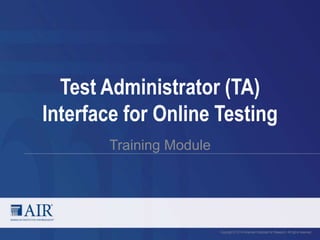
TA Interface Training Module
- 1. Test Administrator (TA) Interface for Online Testing Training Module Copyright © 2014 American Institutes for Research. All rights reserved.
- 2. Objectives After viewing this presentation, you should be able to: • Use the TA Interface to start and run a test session • View and edit student test settings and accessibility resources • Monitor the testing process • Pause and stop a test session • Transfer sessions between computers and mobile devices • Print test session information • Exit and log out of the TA Interface Please note: The navigation instructions that follow are from the viewpoint of a Windows PC user with a two-button mouse. Your steps may vary depending upon the device and operating system you are using. 2
- 3. TA Interface: Logging In 3
- 6. TA Interface: Start/Stop Session 6
- 7. TA Interface: Student Lookup 7
- 8. Printing Test Session Information 8
- 9. Create a Test Session 9
- 11. Approving Student Entry 11
- 12. Denying Student Entry Deny entry to a test session in these circumstances: • The student is not supposed to enter this session. • The student’s demographic information is incorrect. • The student’s required accommodations are incorrect. 12
- 13. Editing Student Details: See/Edit Details 13
- 14. Editing Student Details: Turn Settings On and Off 14
- 15. Monitoring Student Status 15
- 16. Print on Demand 16
- 17. Pausing and Stopping Sessions 17
- 19. Logging Out of the TA Interface 19
- 20. Description What to Do What should I do if a session ends? Log in and start a new session. Provide the students with a new session ID. What should I do if a student gets logged out of a test while a session is still active? If a student’s test session is interrupted, the student should log back in and rejoin the session. What should I do if forbidden applications are running? The secure browser will not allow the student to begin testing if forbidden applications are running. You will see messages advising you which applications must be closed before testing can begin. What should I do if a student’s test freezes? Force quit the secure browser and log back in. For instructions, refer to the Test Administration Manual. Troubleshooting 20
- 21. For Additional Information: Please contact the Washington Help Desk if you have any additional questions about navigating the TA Interface. Washington Help Desk American Institutes for Research Tel 1.844.560.7366 wahelpdesk@air.org 21
- 22. For Additional Information: For questions regarding state policy decisions and protocol, please contact OSPI at www.k12.wa.us For questions regarding Smarter Balanced assessments, please contact Smarter Balanced at www.smarterbalanced.org 22
Editor's Notes
- Welcome to the Test Administrator Interface for Online Testing training module. It is designed to help you understand the Test Administrator (TA) Interface that you will use during online testing. Individual states’ systems may vary. Consult your state documentation for more information. The presentation is estimated to take about 30 minutes.
- After viewing this presentation, you should be able to: Use the TA Interface to start and run a test session View and edit student test settings and accessibility resources Monitor the testing process Pause and stop a test session Transfer sessions between computers and mobile devices Print test session information Exit and log out of the TA Interface Please note: The navigation instructions that follow are from the viewpoint of a Windows PC user with a two-button mouse. Your steps may vary depending upon the device and operating system you are using.
- As a Test Administrator, you will use the Test Administrator Interface to create and manage test sessions. To access the TA Interface, visit your portal page. This is the login screen. You must have an authorized username and password in order to log in to the TA Interface. Once your user account has been created, you can use the same username and password to access other online systems to which you have access. Your login information is private and should not be shared with anyone else. To login, enter your username and password, and click [Log In].
- Once you have logged in, you will see the TA Interface. From here, you can access the features you need to create and manage test sessions, look up students, and access help information. We will begin with an overview of the interface, followed by a more detailed review of each feature.
- In the header row, you will see your username, a help link, and the logout button. You can click on the [Help] link to access additional information about the TA Interface. Click on [Log Out] when you want to exit the TA Interface.
- The first button on the left of the screen is the [Start/Stop Session] button. Before sessions are created, this button will be labeled [Start Session] and will be grayed out. When a session is in progress, the button label will change to [Stop Session], and it will be red. The session ID field will be blank when you first log in. The session ID will be generated and will populate automatically when a test session is created. There are three panels on the Start/Stop Session screen. In the first panel, you will see a list of available tests. The second panel is an instructions area containing helpful information. Click on it to expand or collapse the text. The third panel shows a list of the students in the selected session and indicators of their progress. If you have not yet created a session, this list will be empty. The list of students refreshes every 60 seconds, but you can also manually refresh the page by clicking the [Refresh Now] button.
- The [Student Lookup] button allows you to search for student information. If a student is having trouble logging in, you can use either the [Quick Search] or [Advanced Search] option to view the information that was entered in the Test Information Distribution Engine (TIDE) for the student. With [Quick Search] you simply enter the student’s SSID, and click the [Submit] button. [Advanced Search] allows you to narrow your search using several filters including District, Grade, and First and Last Name.
- If you wish to print the Student Status screen in its current view, click the [Print] button. This can be useful for tracking which students did not complete their tests and may need to be scheduled for another session. It may be necessary to set the page layout to landscape or adjust the margins in the Print Preview screen in order for the list to fit on the page. Remember that any printouts containing personally identifiable student information must be securely stored and should be destroyed after use.
- The first step in administering a test is to create a test session. This should be done less than twenty minutes prior to starting the test in order to prevent the system from timing out. The list of students in the session will be generated automatically when the students log in to the session. To create a testing session, click the test(s) you wish to administer. You may select all available tests listed, for all grade levels and all content areas. Be assured that students will only have access to the tests you have selected for them. Once you have selected your tests, the [Start Session] button will turn green. Click on the [Start Session] button. The system will automatically generate a session ID. This ID must be provided to students in order for them to log in. You may write it on the board or provide it to students using a printed card or similar method. Be sure to remind students that the session ID is case sensitive and must be entered exactly as it is written – without extra spaces or characters. If you do provide students with the information on paper, be sure to collect and destroy it when the session is complete. You should also note the session ID for your own records. In the event that you are involuntarily logged out of the session due to an inactivity timeout or other event, entering the session ID will allow you to resume the session. If you do not have this information when you try to resume, you will be unable to do so. You will be locked out of the system and unable to start a new test session for eight hours.
- If a student is having trouble logging in, use the Student Lookup feature to verify that the student’s login credentials are correct. When using either [Quick Search] or [Advanced Search], if the search results in matches, the information will be displayed in the second column. If there is no match, you will see an error message. If you see the student you are looking for, click on the [Binoculars] button next to the student’s name. A third column with the student’s information will display. Note that the information displayed may vary slightly from what is shown here.
- Once you have started the test session and students have logged in, you must approve their test settings before they can access their tests. It is very important that you pay close attention to the test name prior to approving to be sure that students have selected the appropriate test. You can do this by clicking the [Approve] button. A list of students will display, organized by test name. You should review the list to make sure that all students have chosen the correct content area and test. You should also ensure that all of the settings that a student should have are correct. This is done using the [See/Edit Details] button. We will talk more about that in a few moments. If no changes are needed, select [Approve All Students] to admit all students to the session. If a student has selected an incorrect test, you must [Deny] that student entry to the test session.
- Although you can approve all students at the same time, students must be individually denied entry into the test session. You should deny students entry into the session in these circumstances: • The student is not supposed to enter this session. • The student’s demographic information is incorrect. • The student’s required accommodations are incorrect. Denying the student entry into the test session will not prevent other students from beginning their tests, if they are approved. If the student’s test settings are incorrect, they must be updated in TIDE or the TA Interface before the student takes the test. Contact your School or District Test Coordinator to have the settings updated. This will avoid having to reset the test for the student later. Note that no settings can be changed while the student is actively testing. Once a student begins testing, the language option cannot be changed without resetting the test opportunity. Updates to background color or font size will take effect only after the student logs out and resumes testing.
- If you need to change test settings for a student, click the [See/Edit Details] button. The Test Settings screen will appear, with the student’s information at the top. You will be able to view, but not change, information about the Language, Color Contrast, and Print on Demand status for the student. These test settings must be set up by an authorized user in TIDE prior to testing. See the TIDE User Guide for more information. You will be able to view and change the default size for print and graphics for the student. After making your selection, click the [Set] button to change the setting without approving the student. To change both settings and approve the student for testing, click the [Set & Approve] button. Note that the See/Edit Details screen may not appear exactly as it does in the screenshot shown, depending upon your user role and permissions.
- Some of the universal tools available by default may not be appropriate for some students. If you need to turn a universal tool off or on for a student, you must do so before testing begins. Click on the [See/Edit Details] button beside the student listing on the TA Interface. Use the selectors in the Test Settings section of the details screen to enable or disable the appropriate settings. Some settings are managed using the TA Interface while other accessibility resources must be set up in TIDE prior to testing. For more information, consult the Usability, Accessibility and Accommodations Guidelines, available on the Smarter Balanced website. As noted previously, the See/Edit Details screen may not appear exactly as shown here, depending upon your user role and permissions.
- Once students have logged in and have been approved for testing, you can monitor their status from this screen. A table shows each student’s name, SSID, Opportunity Number, Test Name, Test Settings, Requests, Student Status, and a Pause Test option. If a student has the Print on Demand accommodation, an indicator will appear here as well. We will discuss this in more detail shortly. The Test Settings will display either Standard Settings or Custom Settings. This column displays Custom Settings when a student’s test settings are different from the default settings for that test. Click on the [Binoculars] button to view a student’s test settings. The Student Status column indicates the student’s progress through the items in the test. It shows the total number of items completed thus far and the total number of items in the test.
- The Print on Demand feature is available only for students who require it. Please contact your School Test Coordinator if your student needs this accommodation. It is a testing impropriety to apply this restricted resource for a student who does not have an IEP or 504 plan documenting his or her need for the accommodation. Students having this accommodation can request printing of stimuli and/or items, depending on their settings. • When a student sends a print request, the [Print] button will appear in the Requests column of the monitoring screen. Click the button to view the request. • If you [Approve] the print request, a cover sheet containing the student’s name and SSID will display in a new browser window. No test content will ever display on your screen. • Click [Print] in the new window to complete the print request. The printer dialog box will display. Adjust the print settings as needed. • Click [Approve] to send the request to the printer. • If you [Deny] the print request, nothing will be printed. Before approving the student’s print request, ensure that it will be sent to a printer that is monitored by staff who have been trained in test security. All printed test items, stimuli, and reading passages must be securely stored and destroyed immediately following a testing session.
- You have two options within the TA Interface to pause or stop testing once it has begun. You can pause an individual student’s test, or stop the entire session. To pause an individual student’s test, click the [Pause] button on the monitoring screen for that student. When prompted, click [Yes] to confirm that you want to pause the test. This option would be appropriate if a student becomes ill, for example. In the event of an emergency that requires students to stop testing, you can pause all students’ tests by stopping the session. If you stop the session, all in-progress tests will be paused. If a session is stopped, it cannot be resumed. You will have to create a new session and give the new session ID to students so that they can resume testing. To stop the entire test session for all students: • Click the [Stop Session] button in the upper left corner of the screen. An “Important!” box will appear requesting verification to end the session and log students out. • Click [OK] to continue. If you forget to log out before leaving the testing area, the session will close automatically after 30 minutes of inactivity in both the TA and Student computers. You would then need to create a new session and provide the new session ID to students in order to resume testing.
- In the event that you have problems with your computer or web browser or need to change computers during an active test session, you can transfer the session from one computer, mobile device, or browser to another without stopping the session or interrupting in-progress tests. To transfer a test session to a new device or browser: • Do not log out of the session you are currently in or stop the test session. If you do, you will end the test session and pause all students’ tests. • Log in to the TA Interface on the new machine or in the new browser. A session ID prompt will appear. • Enter the active session ID into the text box and click [Enter]. When the session ID is validated, you will be able to continue your test administration activities. The test session on the previous computer or browser will close automatically. This will not stop the session or pause student tests.
- To log out of the TA Interface, click the [Log Out] button in the top right corner of the screen. It is preferable for you to log out only after stopping your active test session, as logging out will cause all in-progress tests to be paused. A confirmation message will appear, asking you to confirm that you want to exit the site and pause all students’ in-progress tests. This scenario also occurs when you navigate to another site from the TA Interface. However, regardless of when or how you log out or navigate away from the TA Interface, student data will NOT be lost. If you need to access another application, we encourage you to open it in a separate browser window. Click [Log Out] to proceed. When all students have completed testing, refer to the Test Administration Manual for instructions on destroying any printed testing materials and reporting testing improprieties or irregularities.
- This table presents some of the common issues that you or your students may encounter during a test session. Please take a moment to review this information. For more detailed information and additional technical tips, please refer to the Test Administration Manual and the Technical Specifications Manual for Online Testing.
- Thank you for taking the time to view this training module. If you have general questions or need further information, visit your state portal, the Smarter Balanced website, or consult your help desk for assistance.
