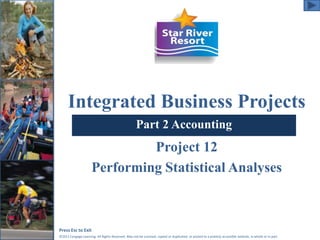More Related Content
Similar to Project 12 power point
Similar to Project 12 power point (20)
Project 12 power point
- 1. Integrated Business Projects
Part 2 Accounting
Project 12
Performing Statistical Analyses
Press Esc to Exit
©2011 Cengage Learning. All Rights Reserved. May not be scanned, copied or duplicated, or posted to a publicly accessible website, in whole or in part.
- 2. Project 12 Objectives
• Create a form with Form and ActiveX
controls
• Adjust the properties of an ActiveX
control
• Use functions
• Install an Add-in application
• Use Analysis ToolPak
• Prepare various types of charts
Press Esc to Exit
©2011 Cengage Learning. All Rights Reserved. May not be scanned, copied or duplicated, or posted to a publicly accessible website, in whole or in part.
2
- 3. Project 12 Jobs
• Job 12-1: Design Customer Evaluation
Form
• Job 12-2: Use Functions to Analyze
Data
• Job 12-3: Use Analysis ToolPak to
Analyze Data
• Job 12-4: Create Worksheet Charts
• Job 12-5: Create Integrated Report
Press Esc to Exit
©2011 Cengage Learning. All Rights Reserved. May not be scanned, copied or duplicated, or posted to a publicly accessible website, in whole or in part.
3
- 4. Job 12-1: Design Customer
Evaluation Form
• Using group box and option button
form controls
• Adding a scrollable Textbox ActiveX
control
• Adjusting properties for an ActiveX
control
Press Esc to Exit
©2011 Cengage Learning. All Rights Reserved. May not be scanned, copied or duplicated, or posted to a publicly accessible website, in whole or in part.
4
Jobs
List
- 5. Insert Form Controls
Developer/Controls/Insert
1. Developer tab
Press Esc to Exit
©2011 Cengage Learning. All Rights Reserved. May not be scanned, copied or duplicated, or posted to a publicly accessible website, in whole or in part.
5
2. Controls group
3. Insert button
Jobs
List
Continued
- 6. Insert Controls
(continued)
Press Esc to Exit
©2011 Cengage Learning. All Rights Reserved. May not be scanned, copied or duplicated, or posted to a publicly accessible website, in whole or in part.
6
Click a control
Draw with precision pointer
Jobs
List
- 7. Insert ActiveX Controls
Developer/Controls
• Make sure Design Mode is activated.
• Click the Insert button.
1. Developer tab
3. Insert button
Press Esc to Exit
©2011 Cengage Learning. All Rights Reserved. May not be scanned, copied or duplicated, or posted to a publicly accessible website, in whole or in part.
7
2. Controls group
Jobs
List
Continued
- 8. Insert Controls
(continued)
Press Esc to Exit
©2011 Cengage Learning. All Rights Reserved. May not be scanned, copied or duplicated, or posted to a publicly accessible website, in whole or in part.
8
Click a control in the
ActiveX Controls
gallery
Click the More Controls
button to display additional
control options
Jobs
List
- 9. Job 12-2: Use Functions
to Analyze Data
• Analyzing evaluation data
• Using Excel functions
• Filtering records
Press Esc to Exit
©2011 Cengage Learning. All Rights Reserved. May not be scanned, copied or duplicated, or posted to a publicly accessible website, in whole or in part.
9
Jobs
List
- 10. Filter Data
Data/Sort & Filter/Filter
• Select the column and column heading on
which you want to filter.
• Click the Filter button.
• Click the arrow on the column heading and
choose the filtering option.
Press Esc to Exit
©2011 Cengage Learning. All Rights Reserved. May not be scanned, copied or duplicated, or posted to a publicly accessible website, in whole or in part.
10
Jobs
List
1. Data tab 2. Sort & Filter group 3. Filter button
- 11. Job 12-3: Use Analysis ToolPak
to Analyze Date
• Installing the Analysis ToolPak add-in
application
• Using Analysis ToolPak
• Adding data bars
Press Esc to Exit
©2011 Cengage Learning. All Rights Reserved. May not be scanned, copied or duplicated, or posted to a publicly accessible website, in whole or in part.
11
Jobs
List
- 12. Descriptive Statistics
Data/Analysis/Data Analysis
3. Data Analysis button
Press Esc to Exit
©2011 Cengage Learning. All Rights Reserved. May not be scanned, copied or duplicated, or posted to a publicly accessible website, in whole or in part.
12
1. Data tab
2. Analysis group
Jobs
List
- 13. Conditional Formatting
Home/Styles/Conditional Formatting
Conditional Formatting button
Press Esc to Exit
©2011 Cengage Learning. All Rights Reserved. May not be scanned, copied or duplicated, or posted to a publicly accessible website, in whole or in part.
13
Home tab
Data Bars option
Jobs
List
- 14. Job 12-4: Create
Worksheet Charts
• Using various chart types to
summarize data
• Changing chart styles and layouts
• Adding and deleting chart labels and
legends
• Changing shape styles and shape
outlines
Press Esc to Exit
©2011 Cengage Learning. All Rights Reserved. May not be scanned, copied or duplicated, or posted to a publicly accessible website, in whole or in part.
14
Jobs
List
- 15. Insert Charts
Insert/Charts
Press Esc to Exit
©2011 Cengage Learning. All Rights Reserved. May not be scanned, copied or duplicated, or posted to a publicly accessible website, in whole or in part.
15
1. Insert tab
2. Charts group
Jobs
List
- 16. Using Chart Tools
Click on the chart to display the
contextual Chart Tools tabs (Design,
Layout, Format)
Press Esc to Exit
©2011 Cengage Learning. All Rights Reserved. May not be scanned, copied or duplicated, or posted to a publicly accessible website, in whole or in part.
16
Jobs
List
- 17. Job 12-5: Create
Integrated Report
• Formatting a report from a draft
document
• Adding Excel charts to a Word
Document
• Working with track changes
Press Esc to Exit
©2011 Cengage Learning. All Rights Reserved. May not be scanned, copied or duplicated, or posted to a publicly accessible website, in whole or in part.
17
Jobs
List
- 18. Insert Text Box
Insert/Text/Text Box
3. Text Box button
Press Esc to Exit
©2011 Cengage Learning. All Rights Reserved. May not be scanned, copied or duplicated, or posted to a publicly accessible website, in whole or in part.
18
1. Insert tab
2. Text group
Jobs
List
- 19. Track Changes
Review/Changes/Accept or Reject
Press Esc to Exit
©2011 Cengage Learning. All Rights Reserved. May not be scanned, copied or duplicated, or posted to a publicly accessible website, in whole or in part.
19
1. Review tab
2. Changes group
Jobs
List
END
SHOW
3. Accept/Reject buttons