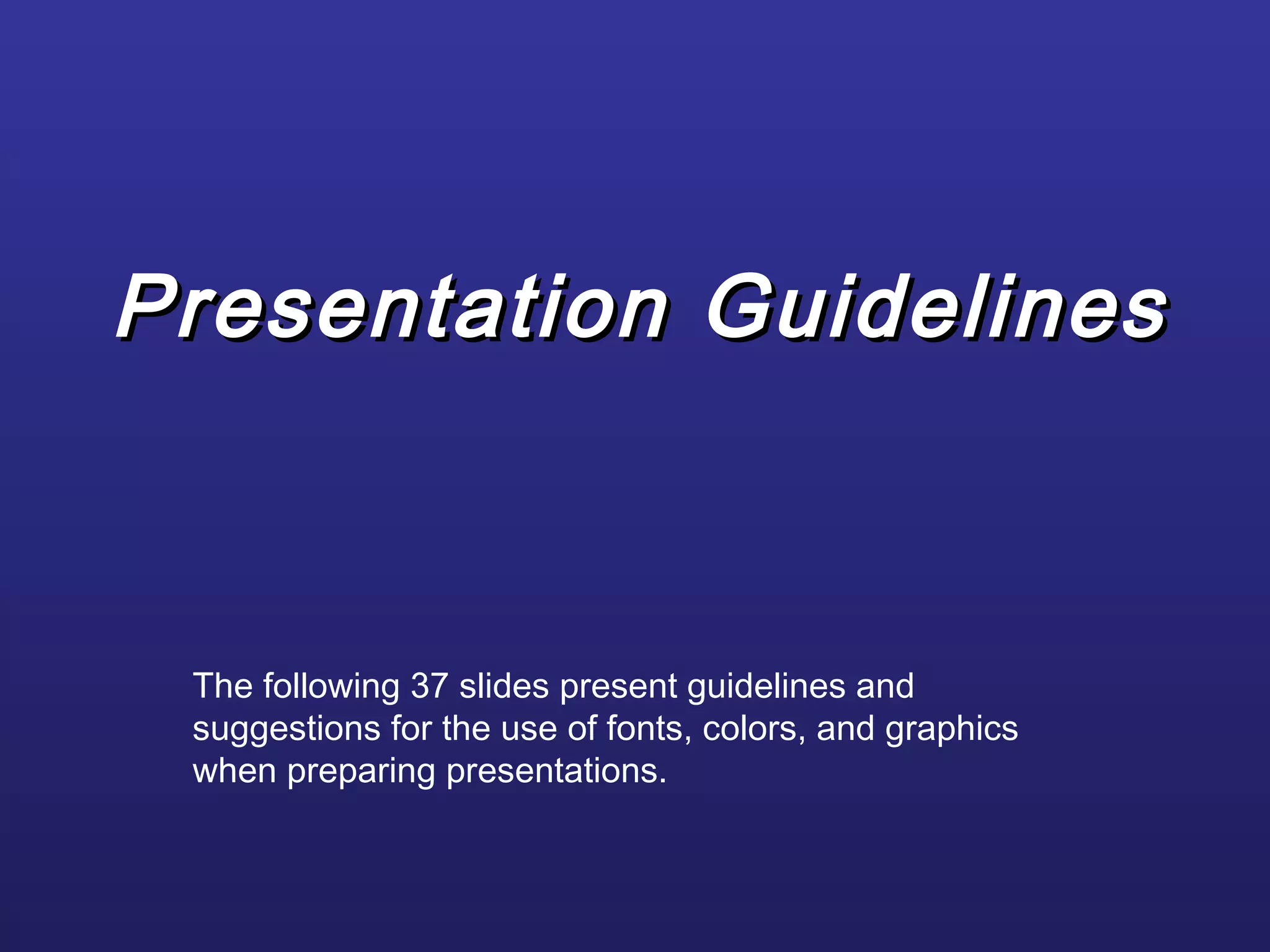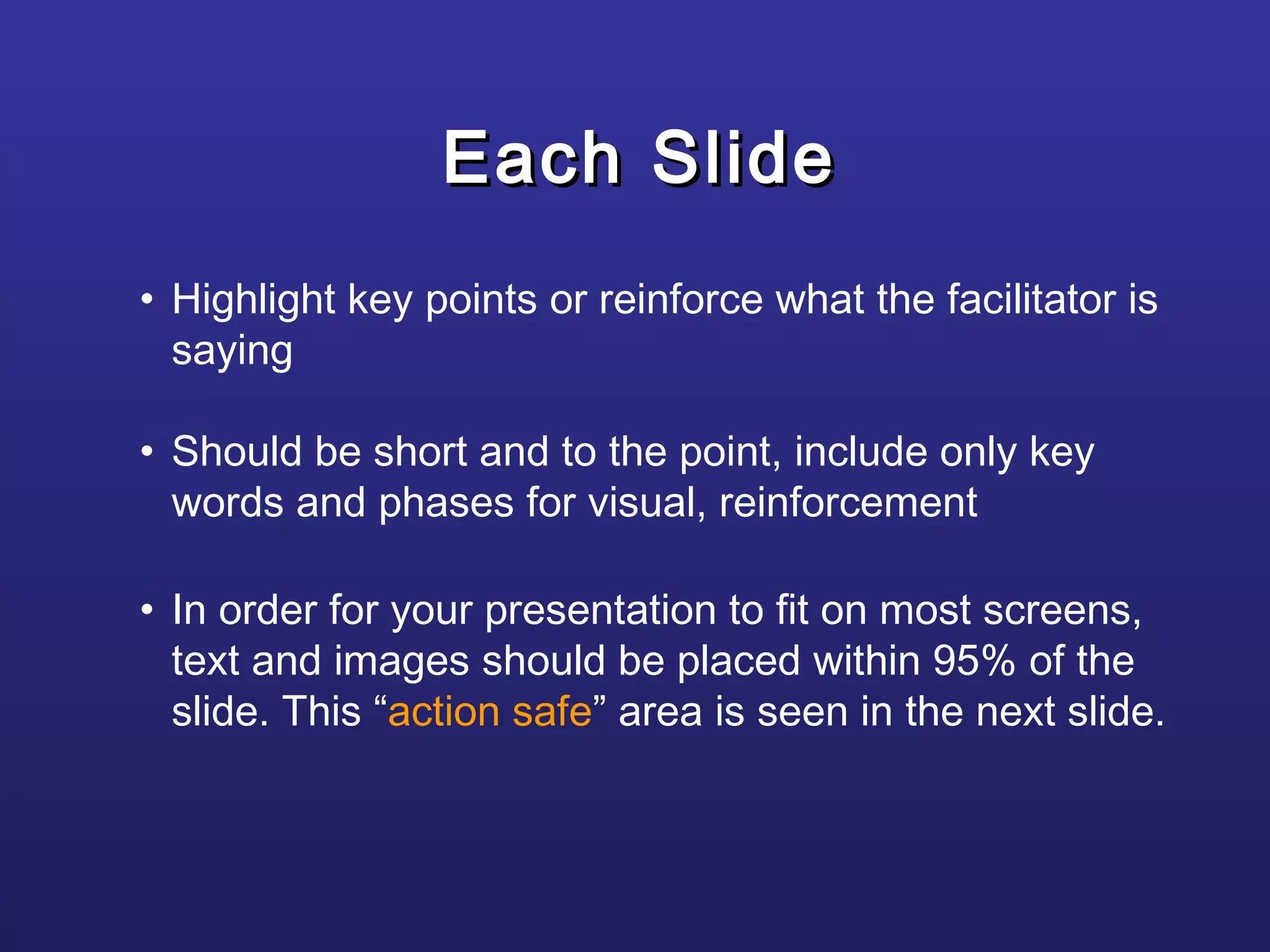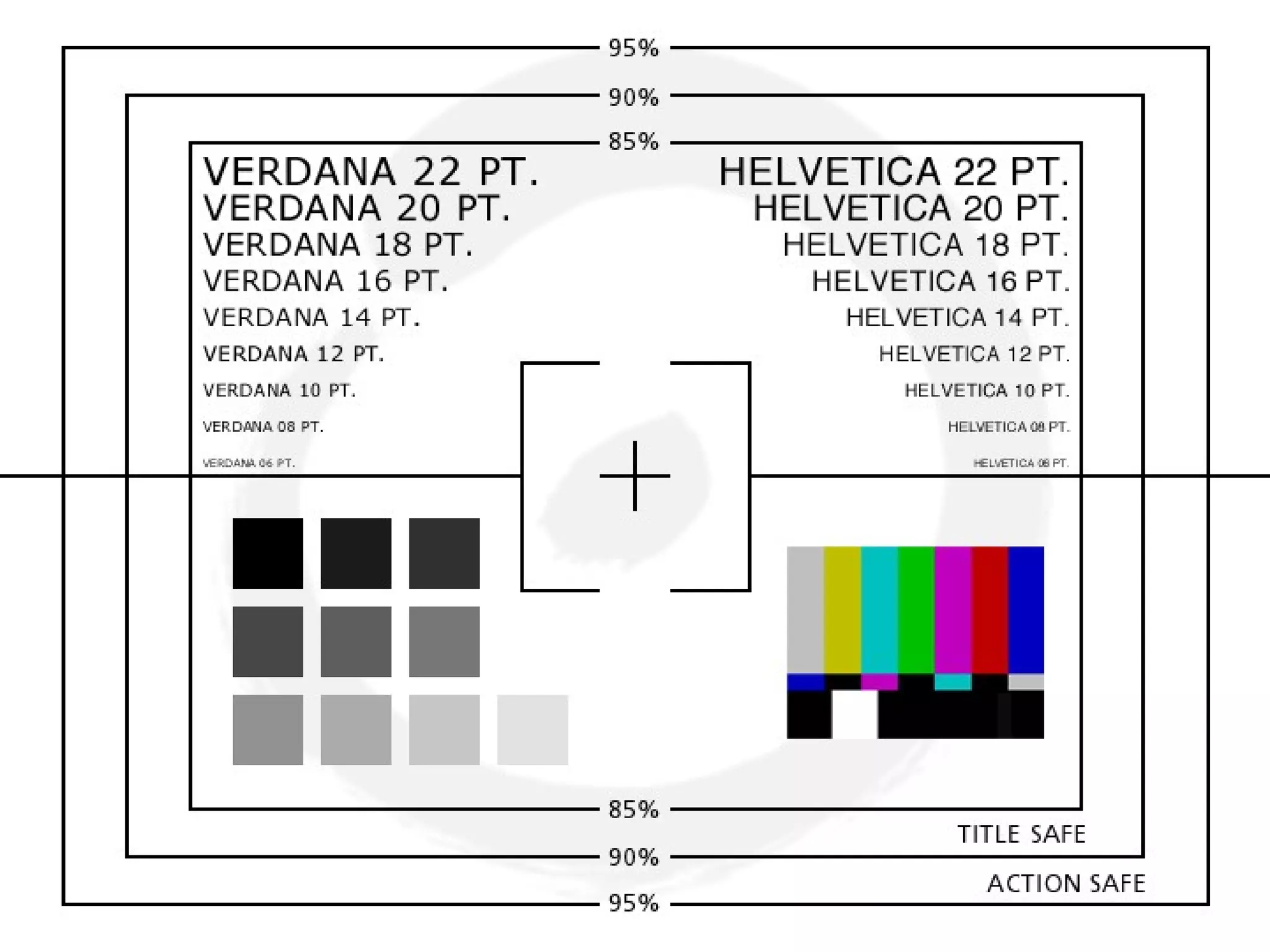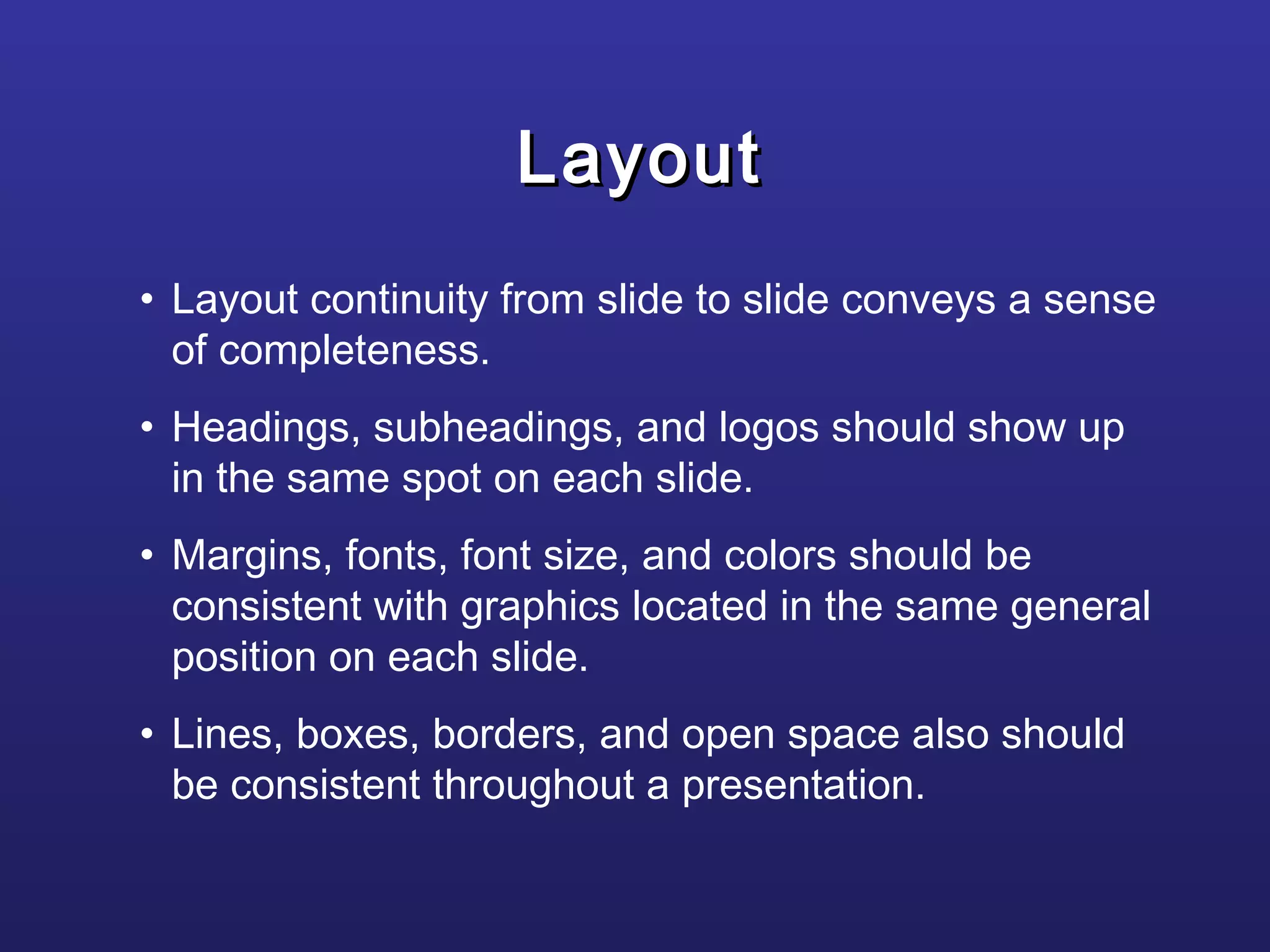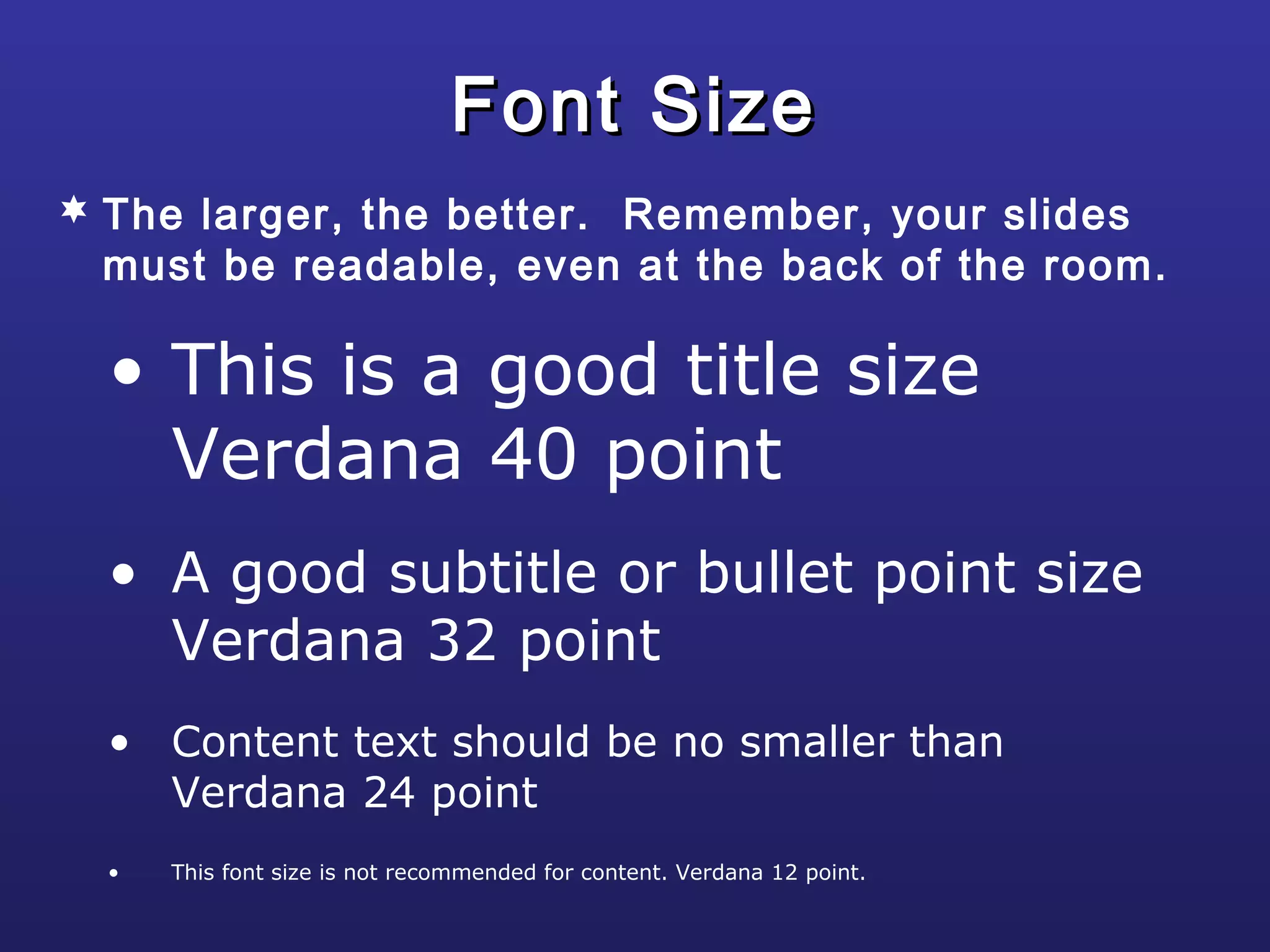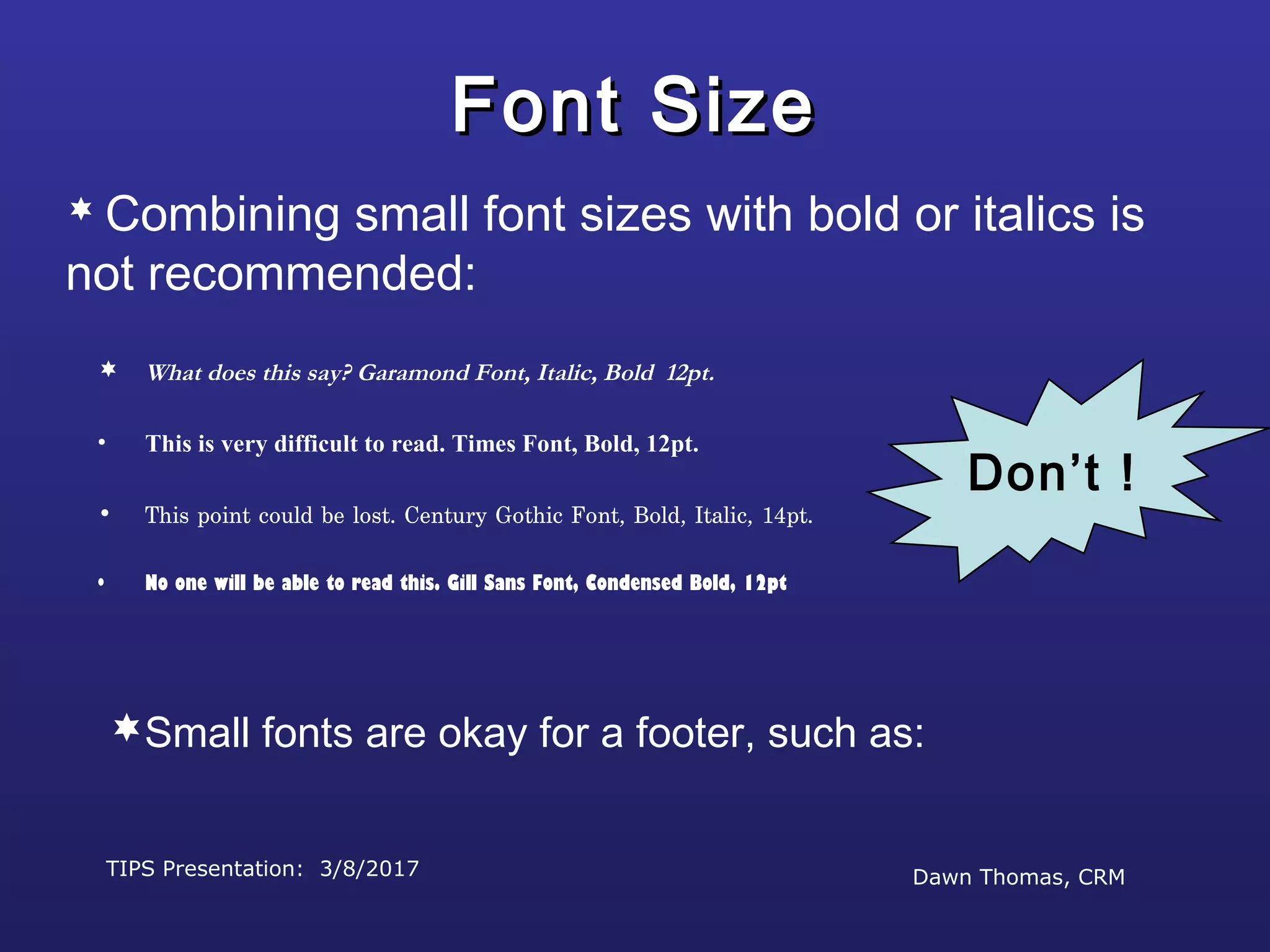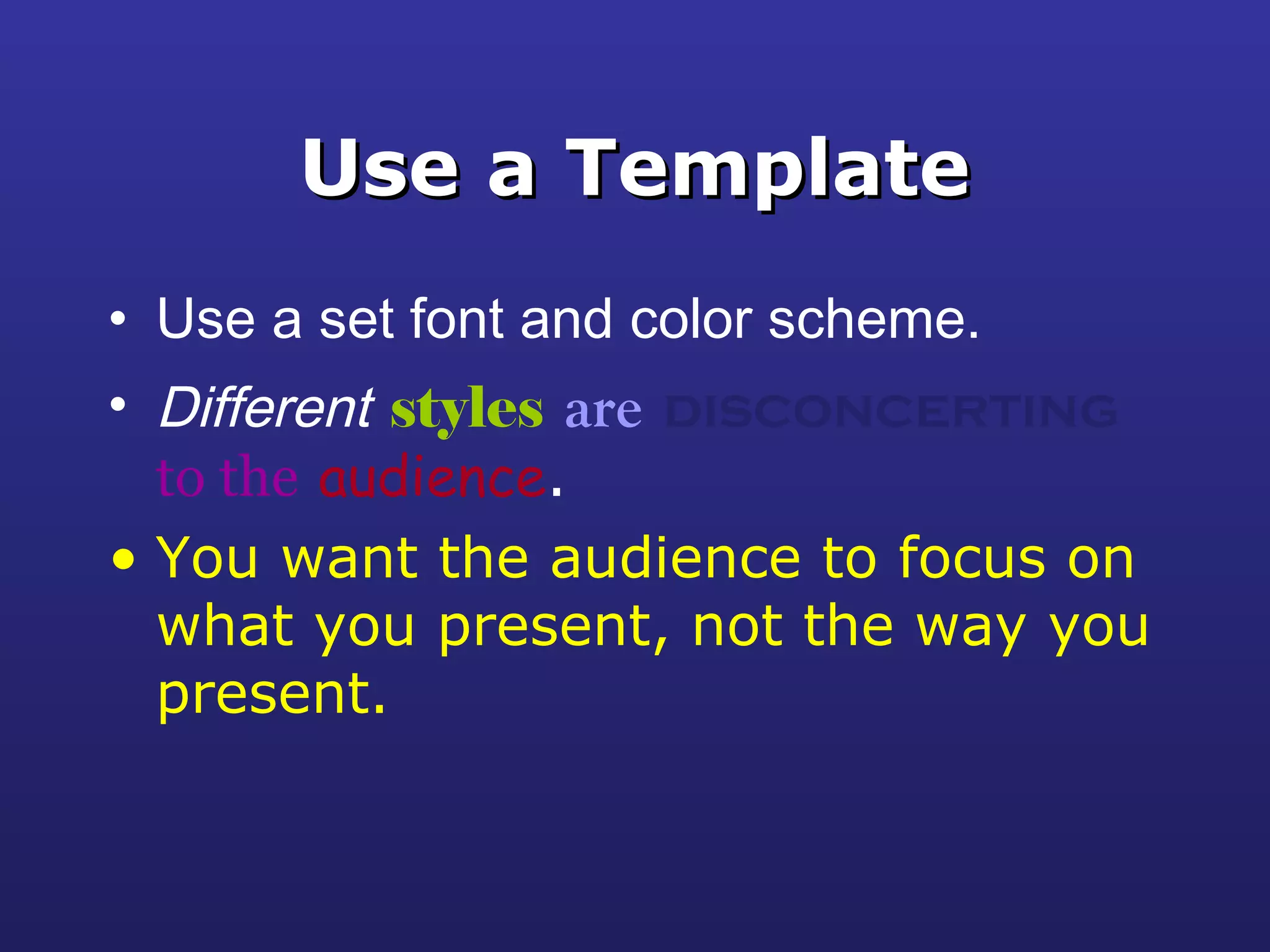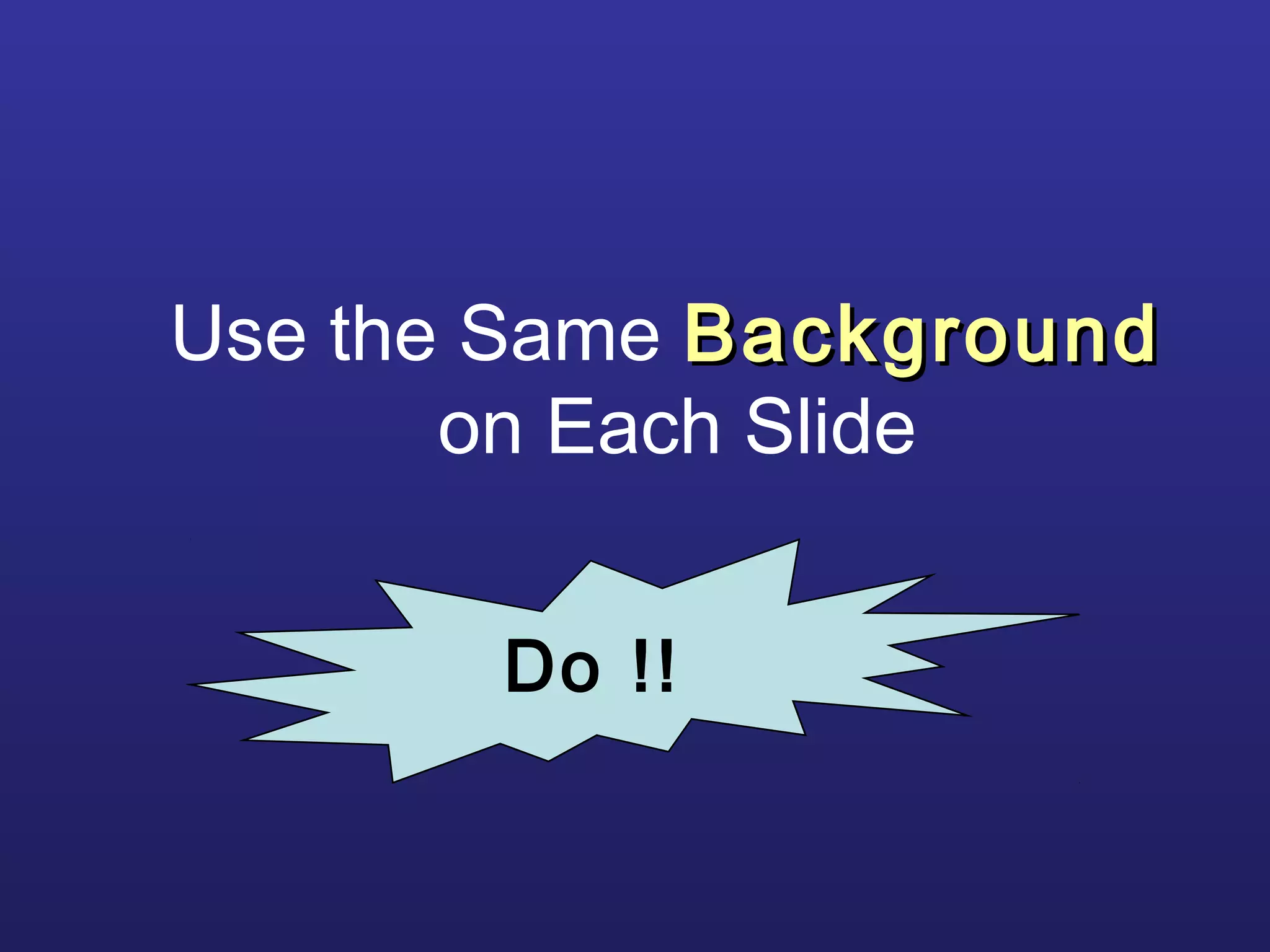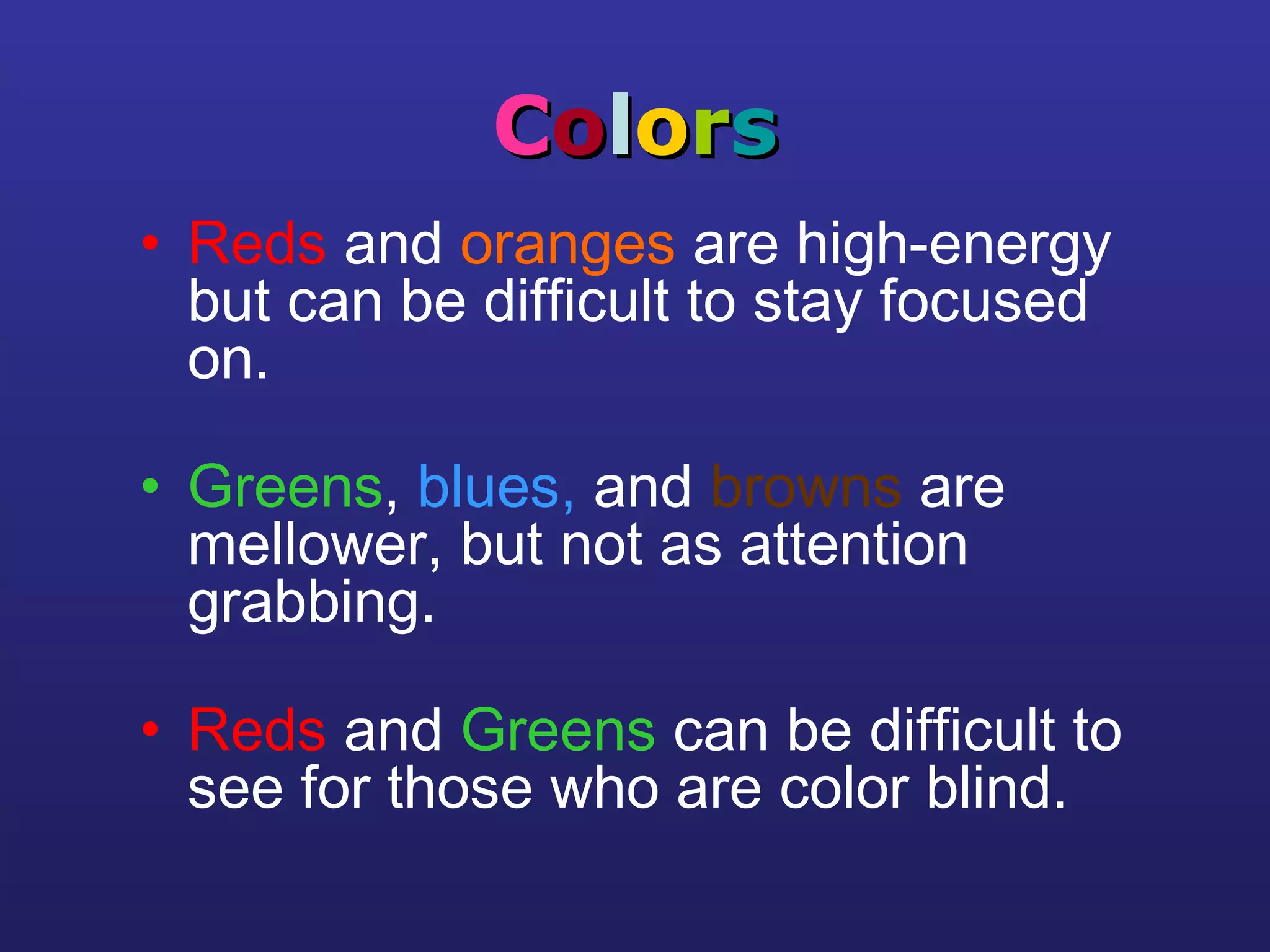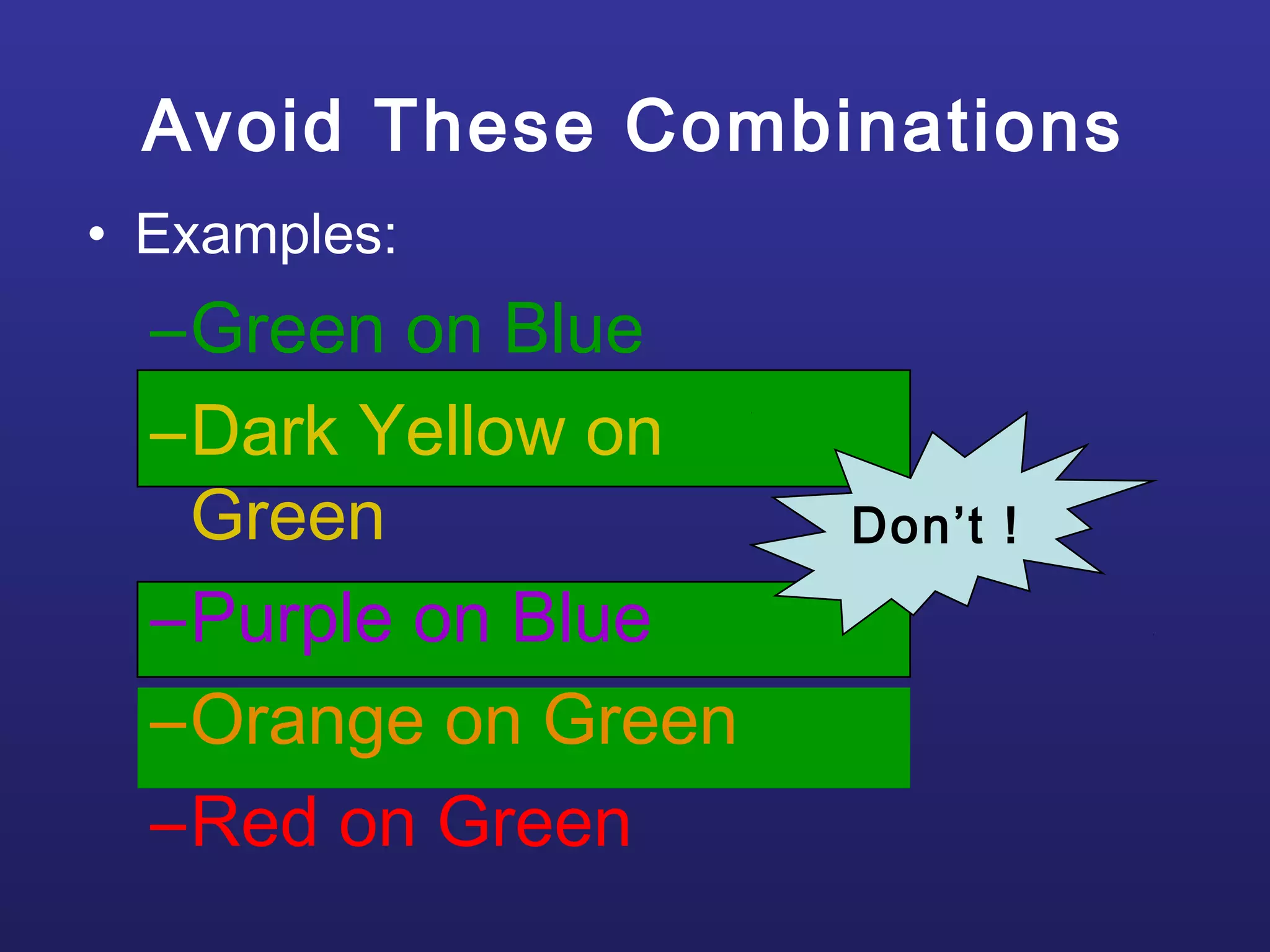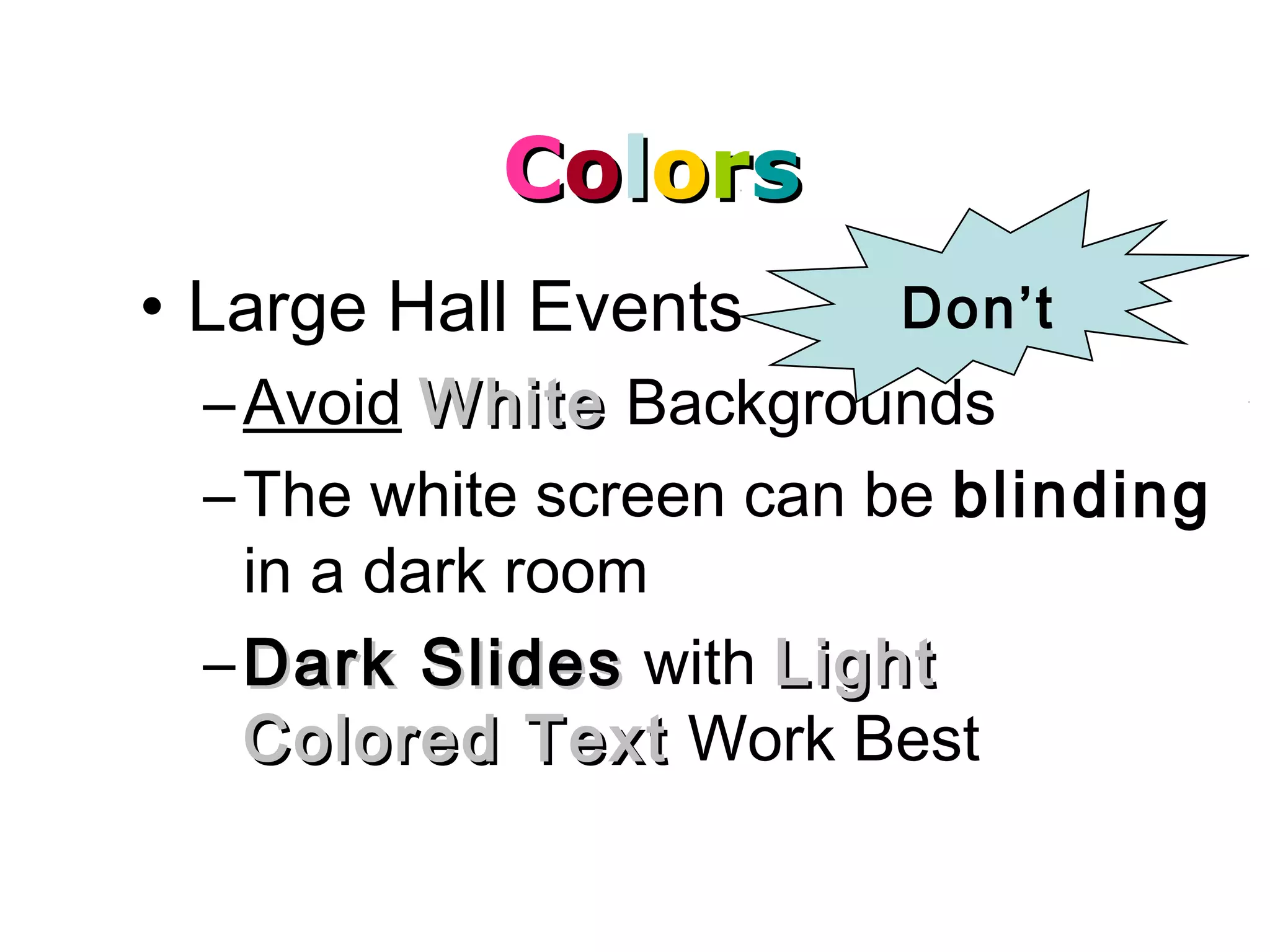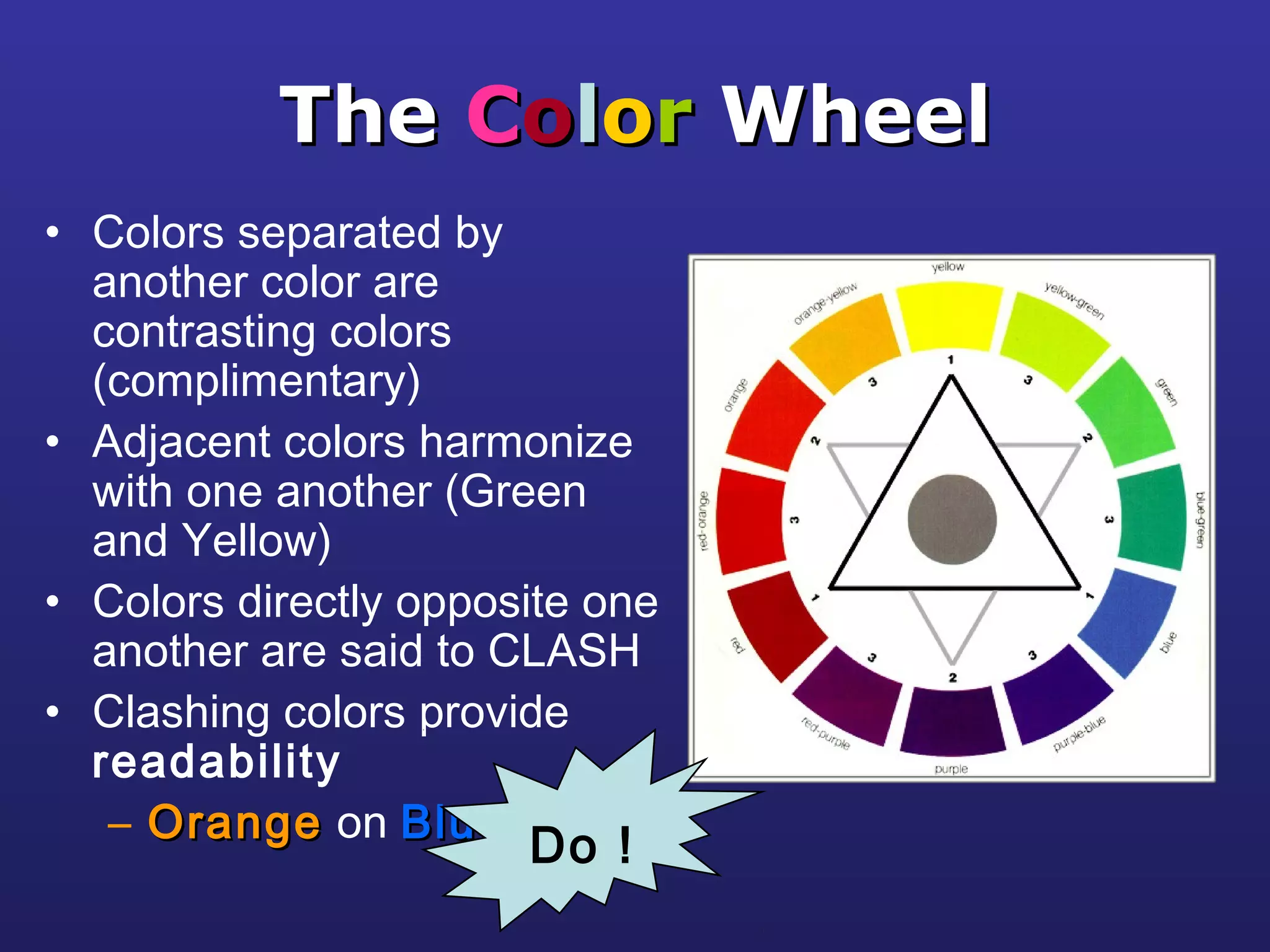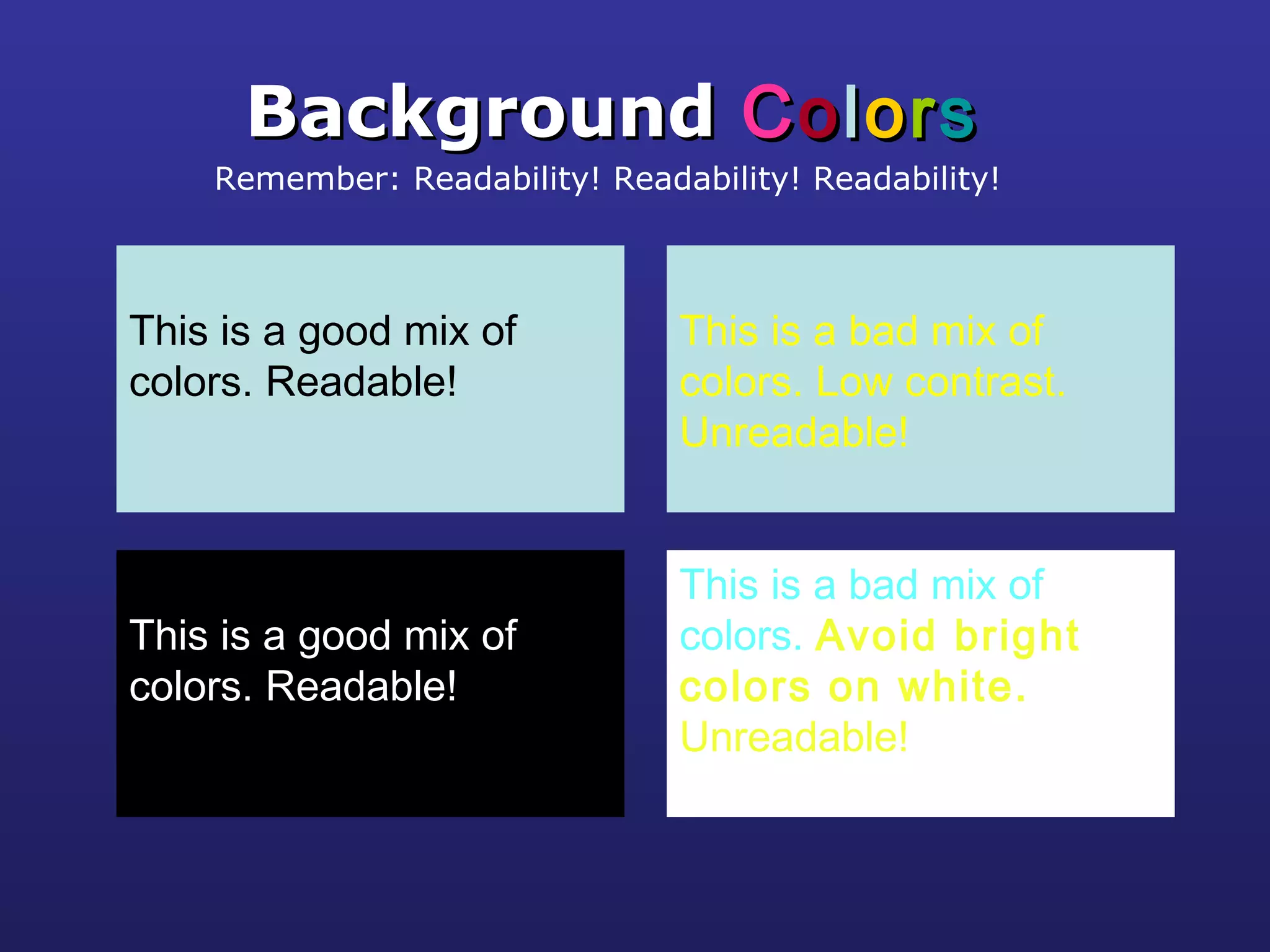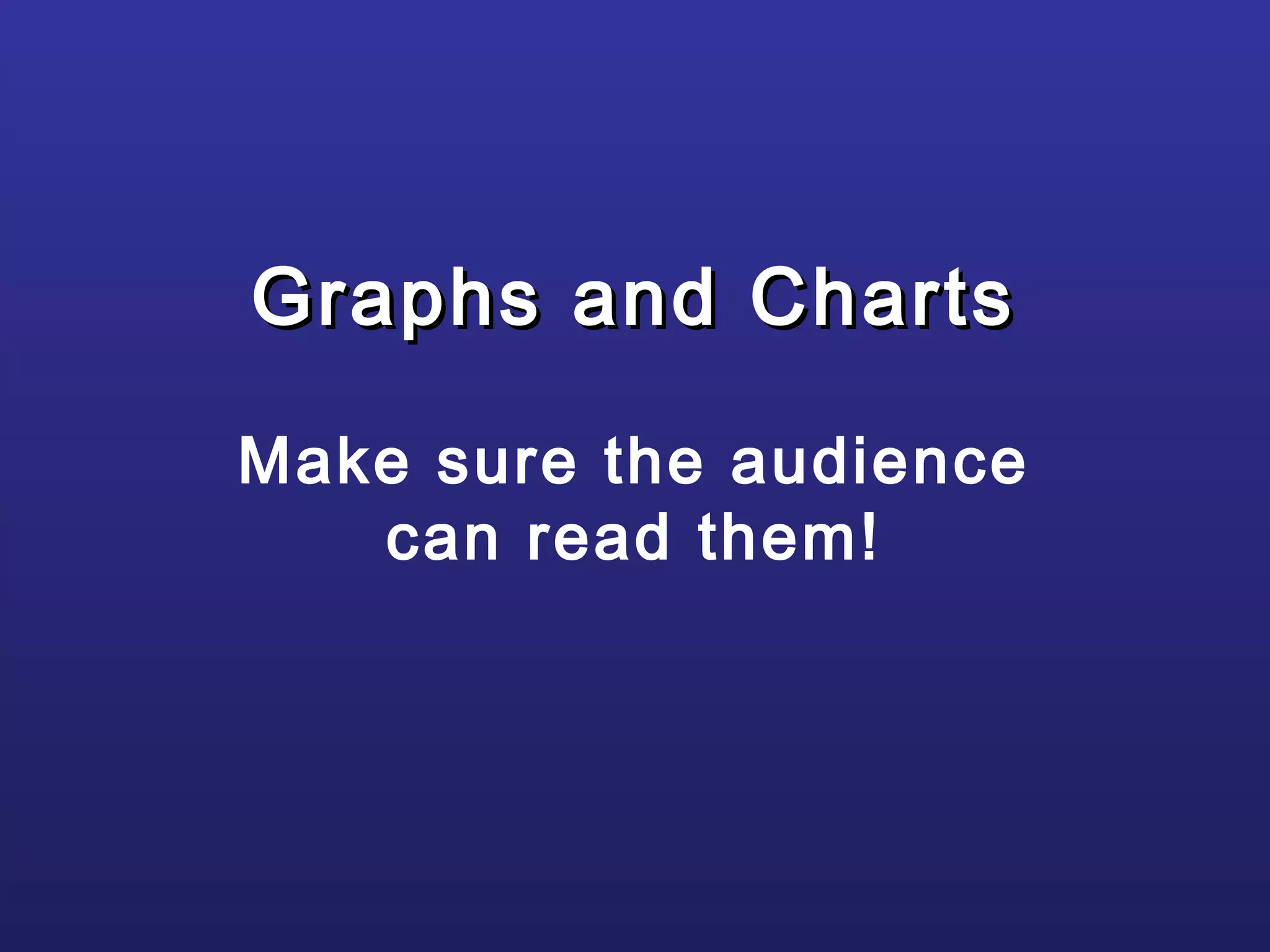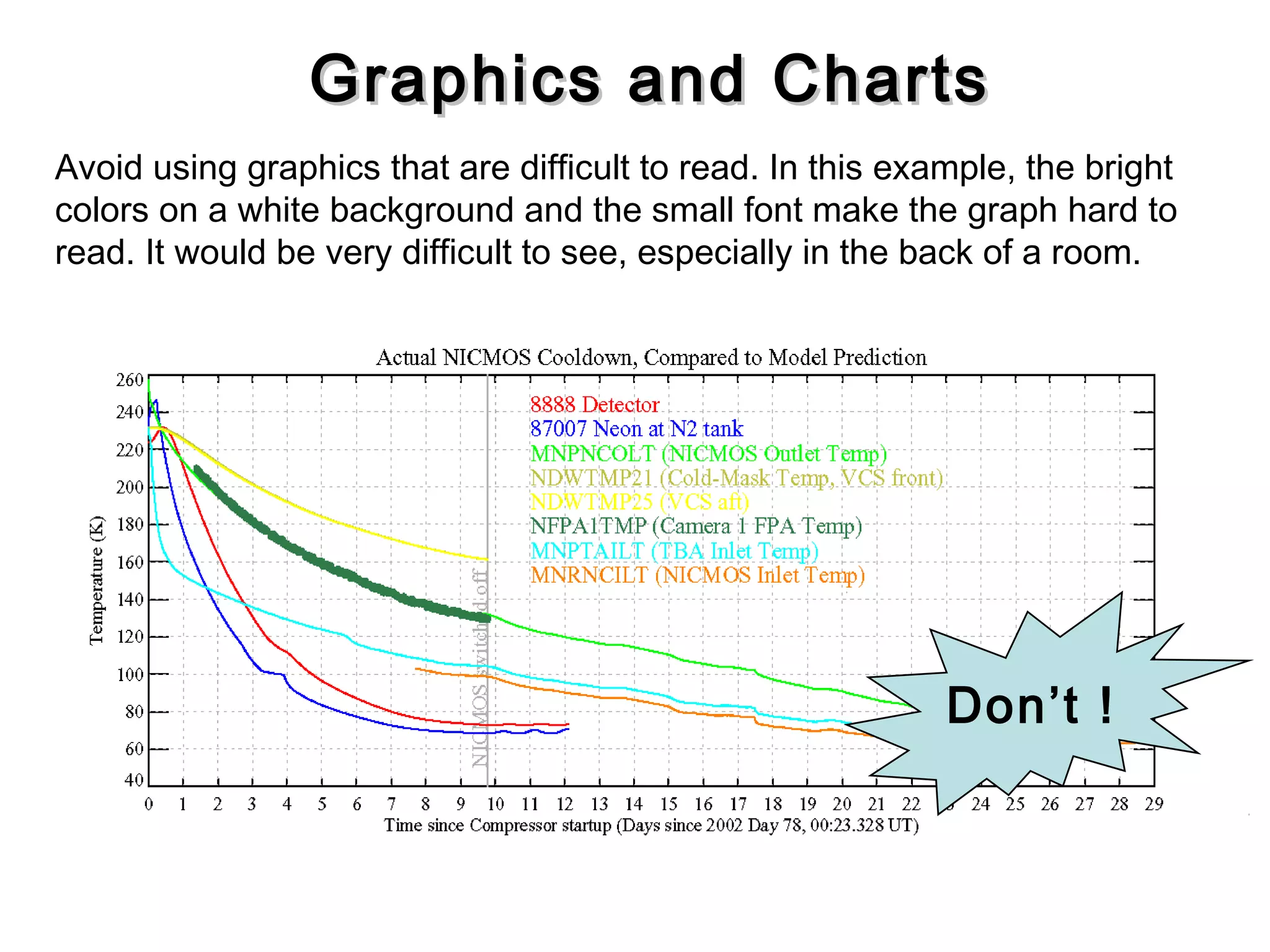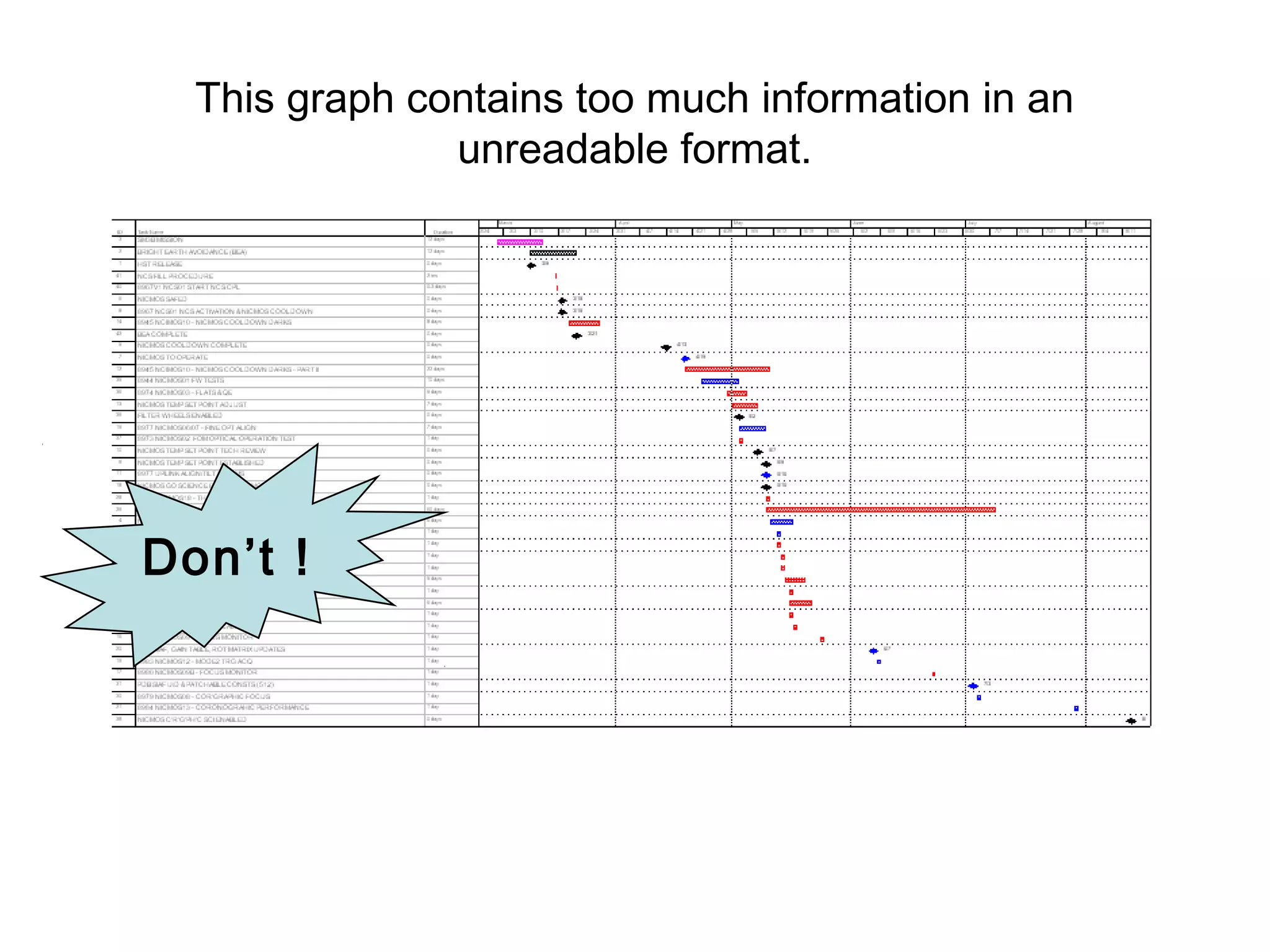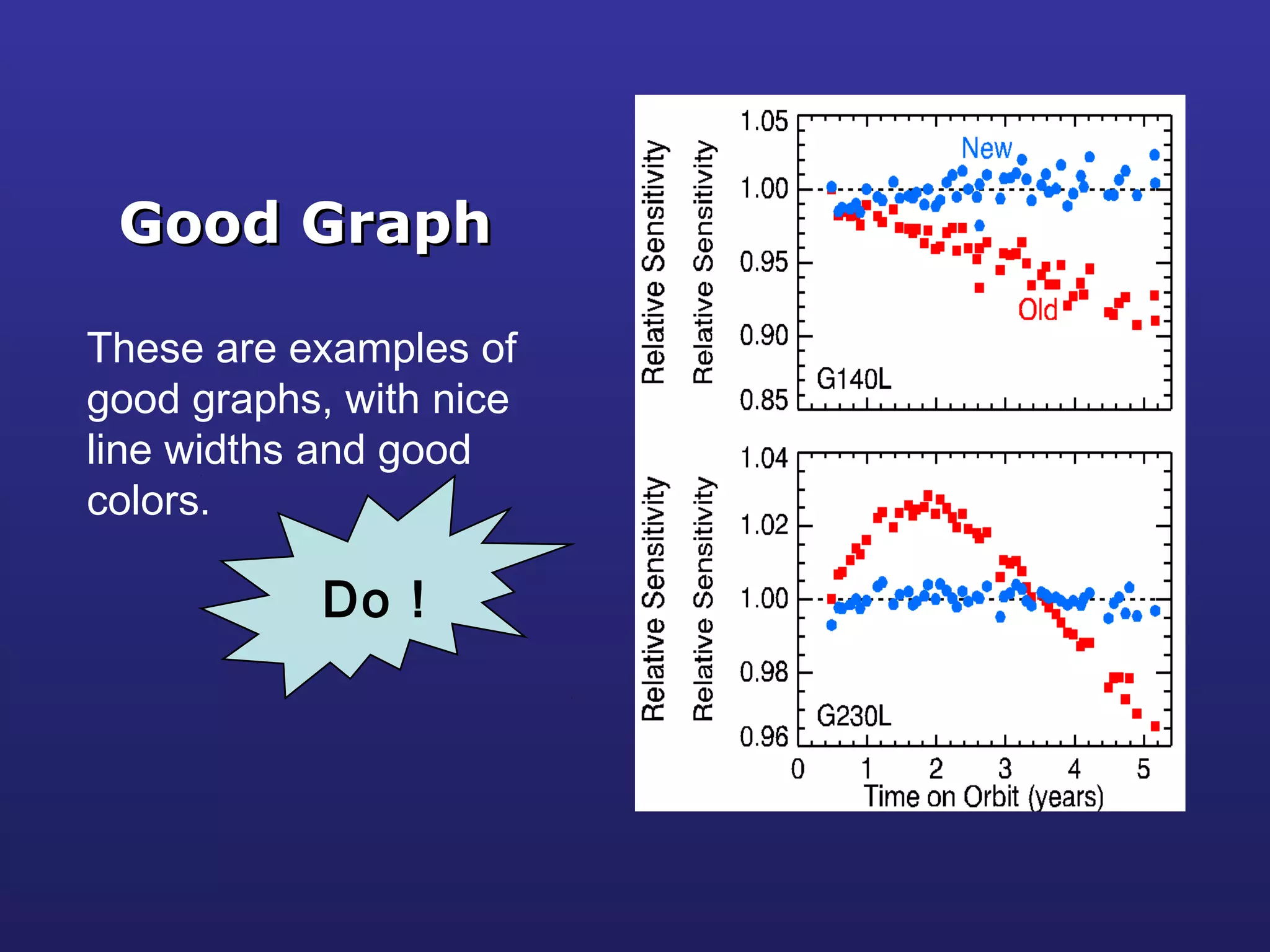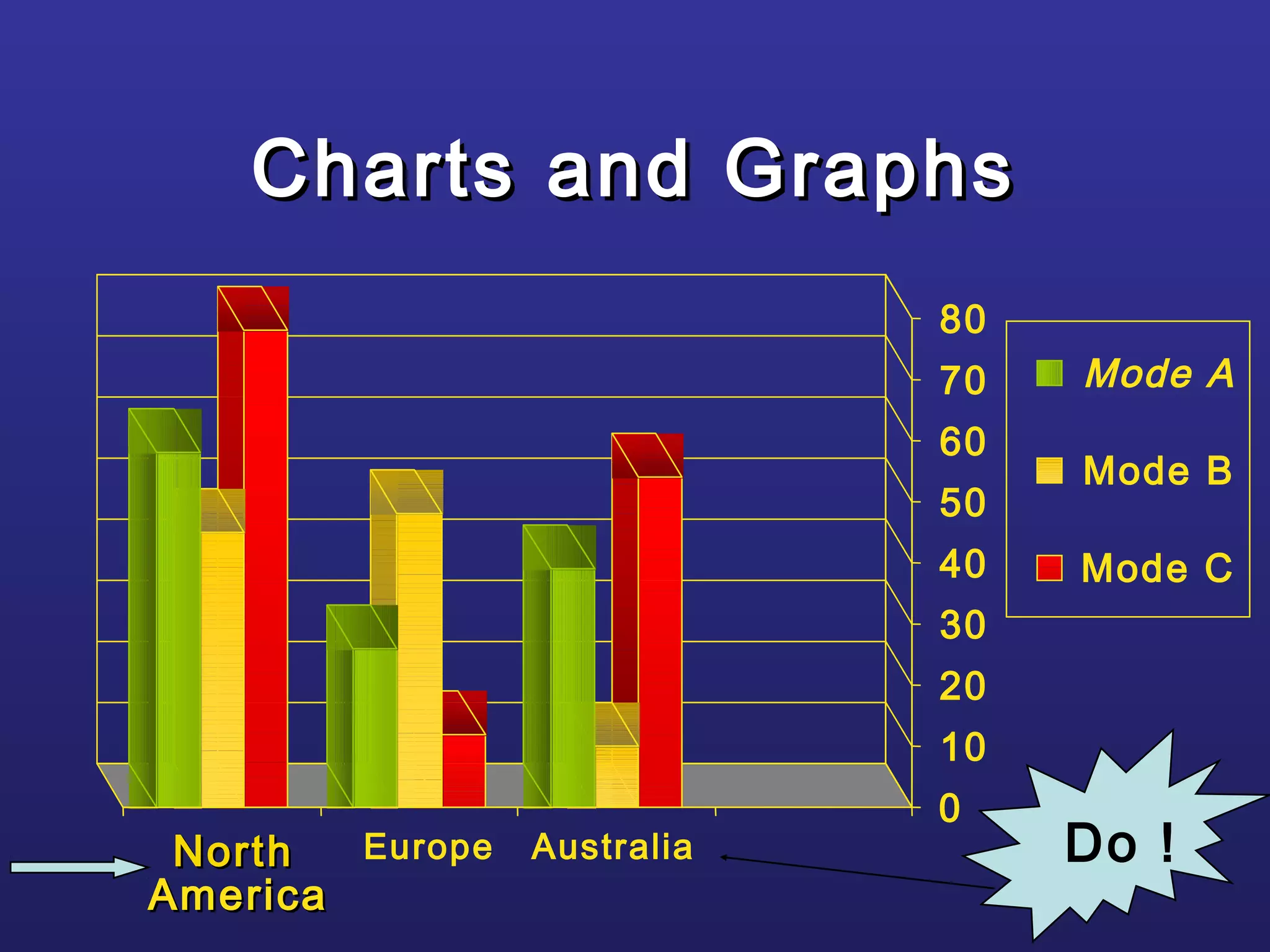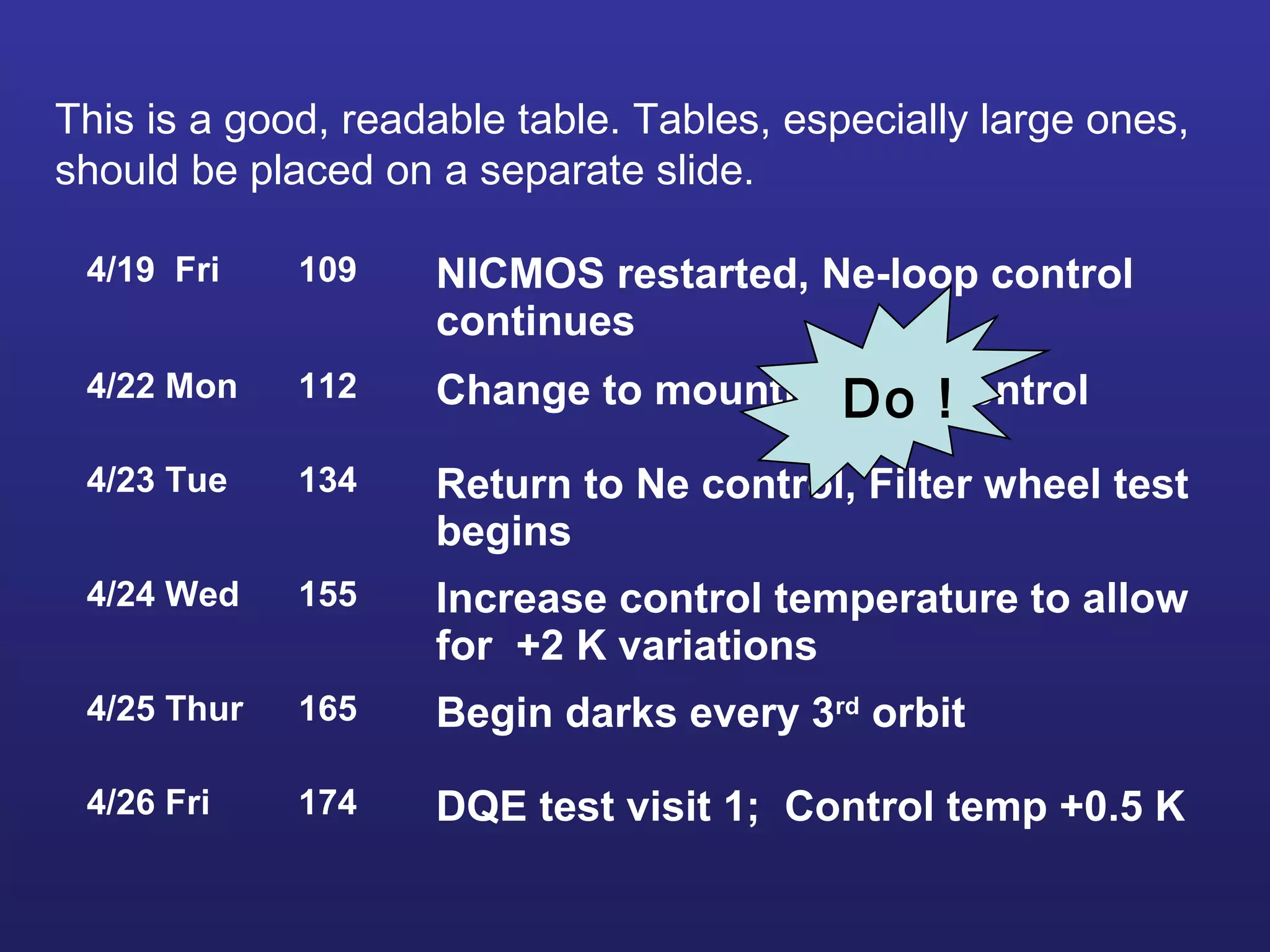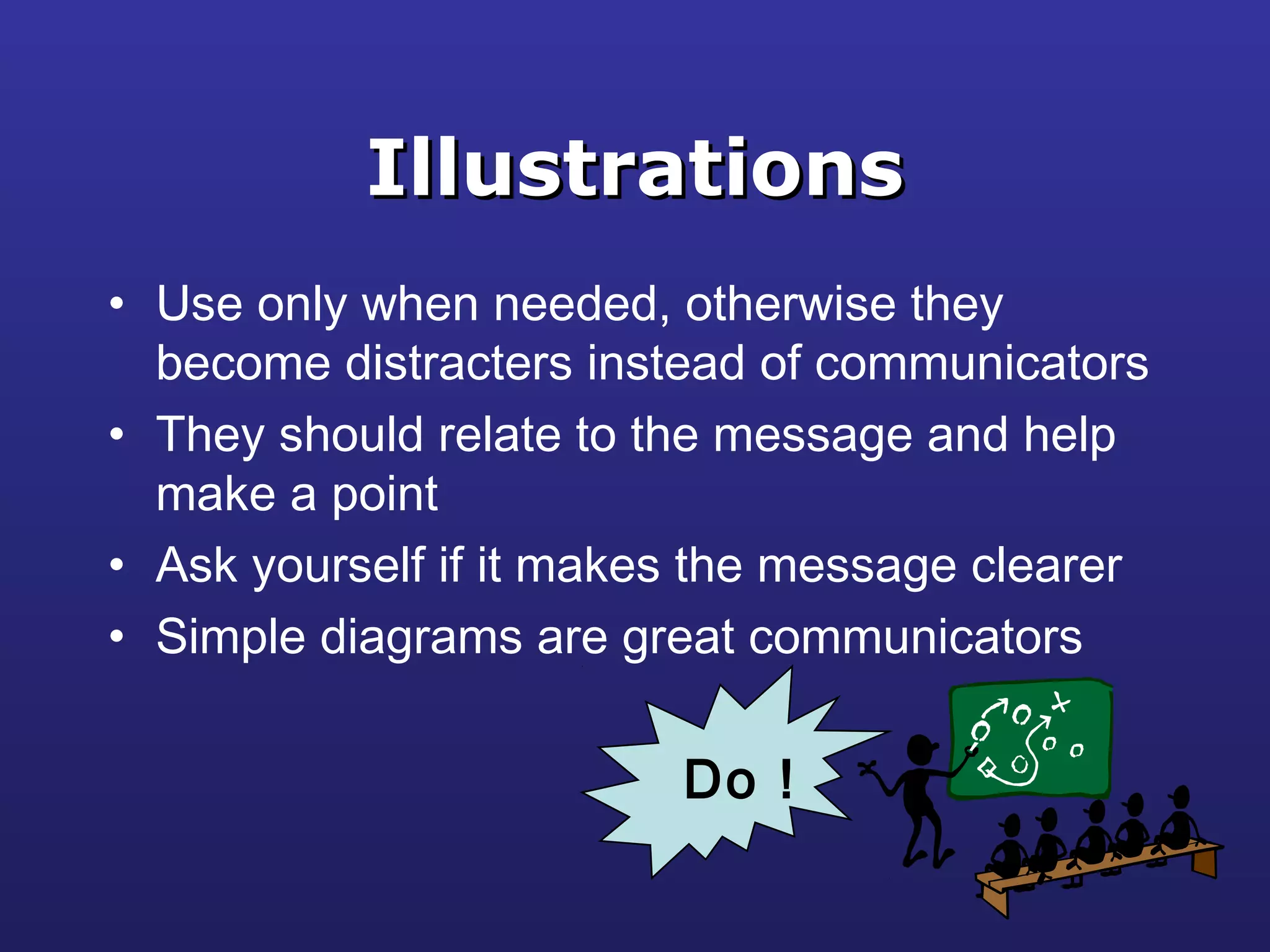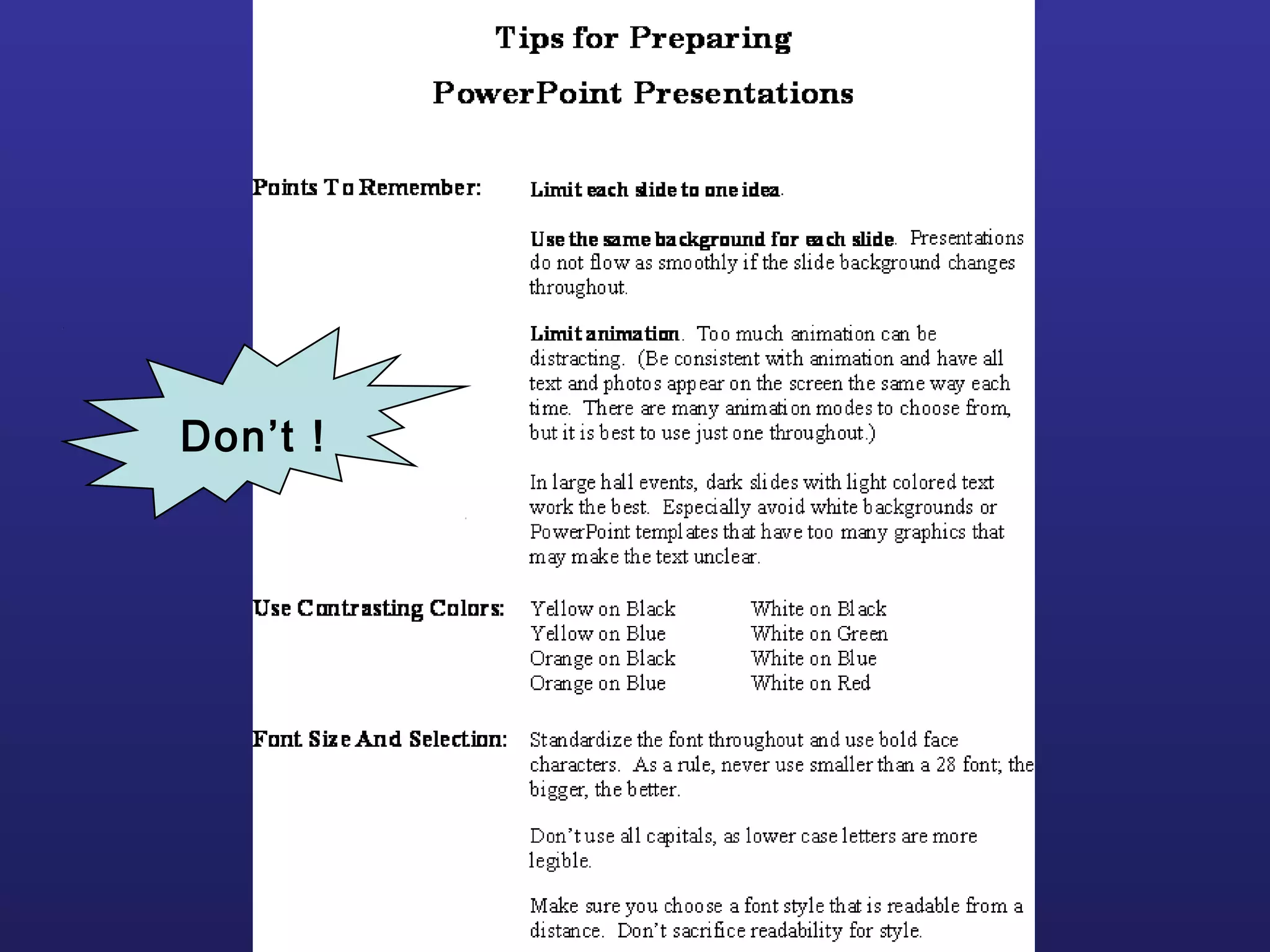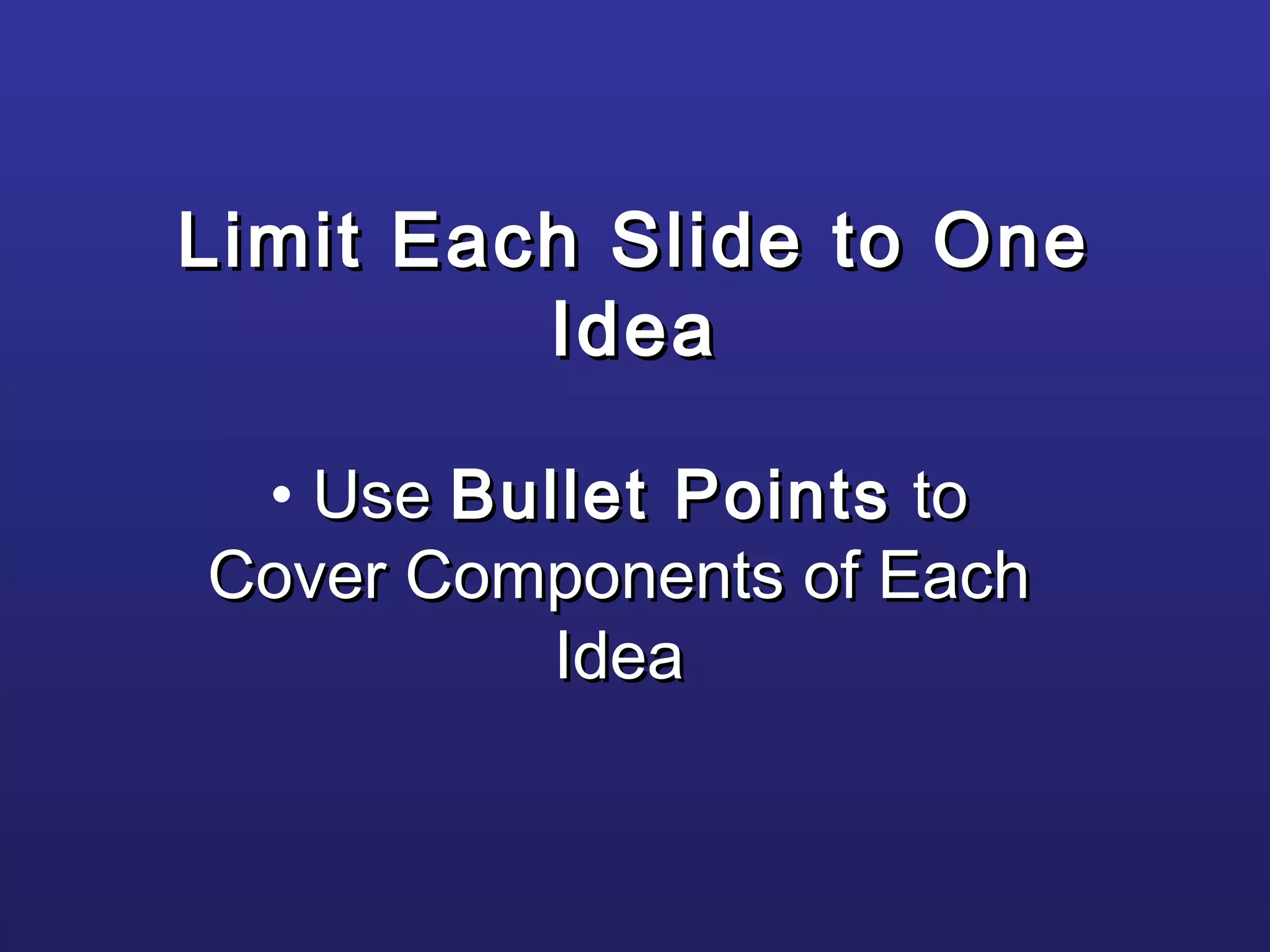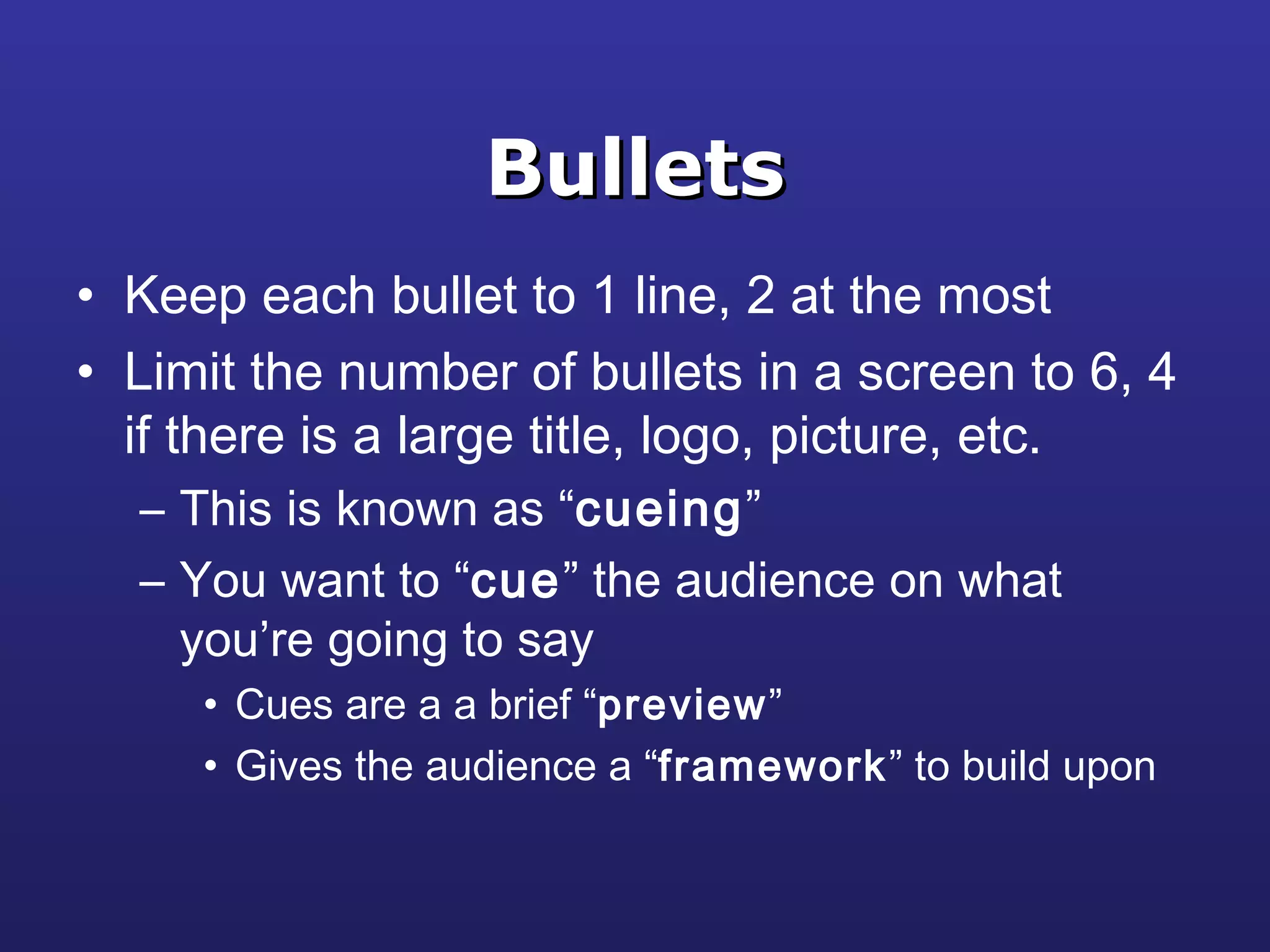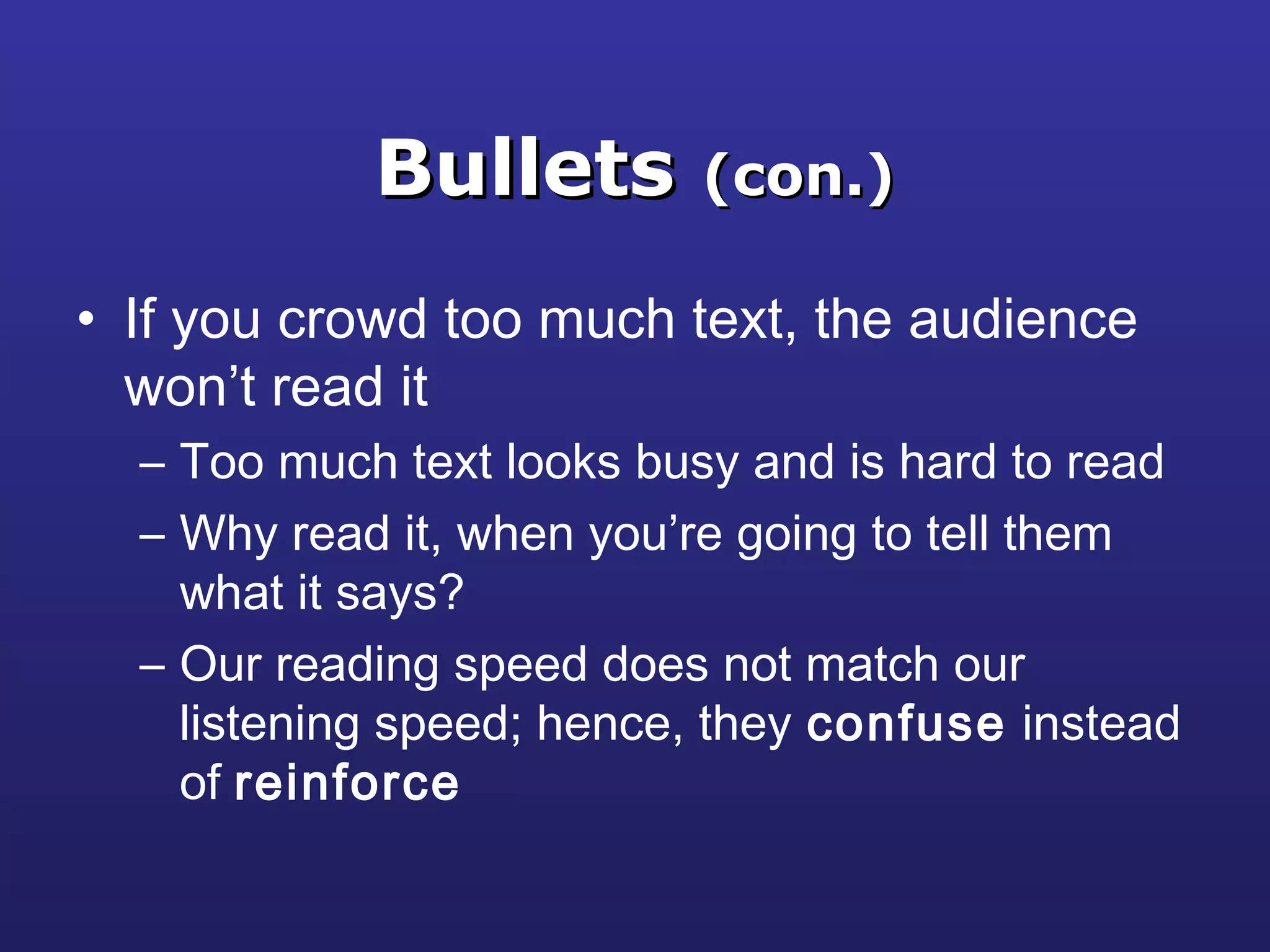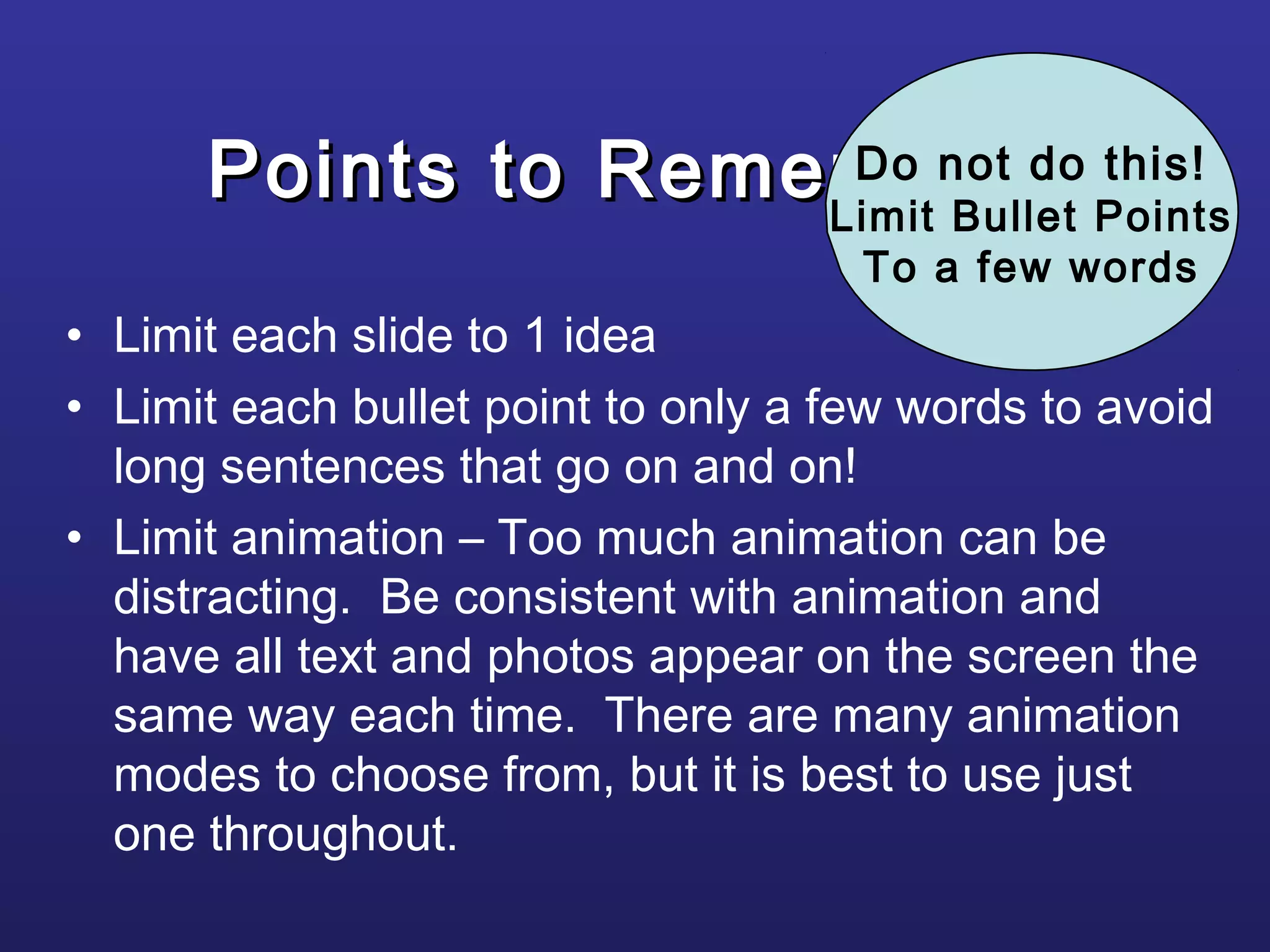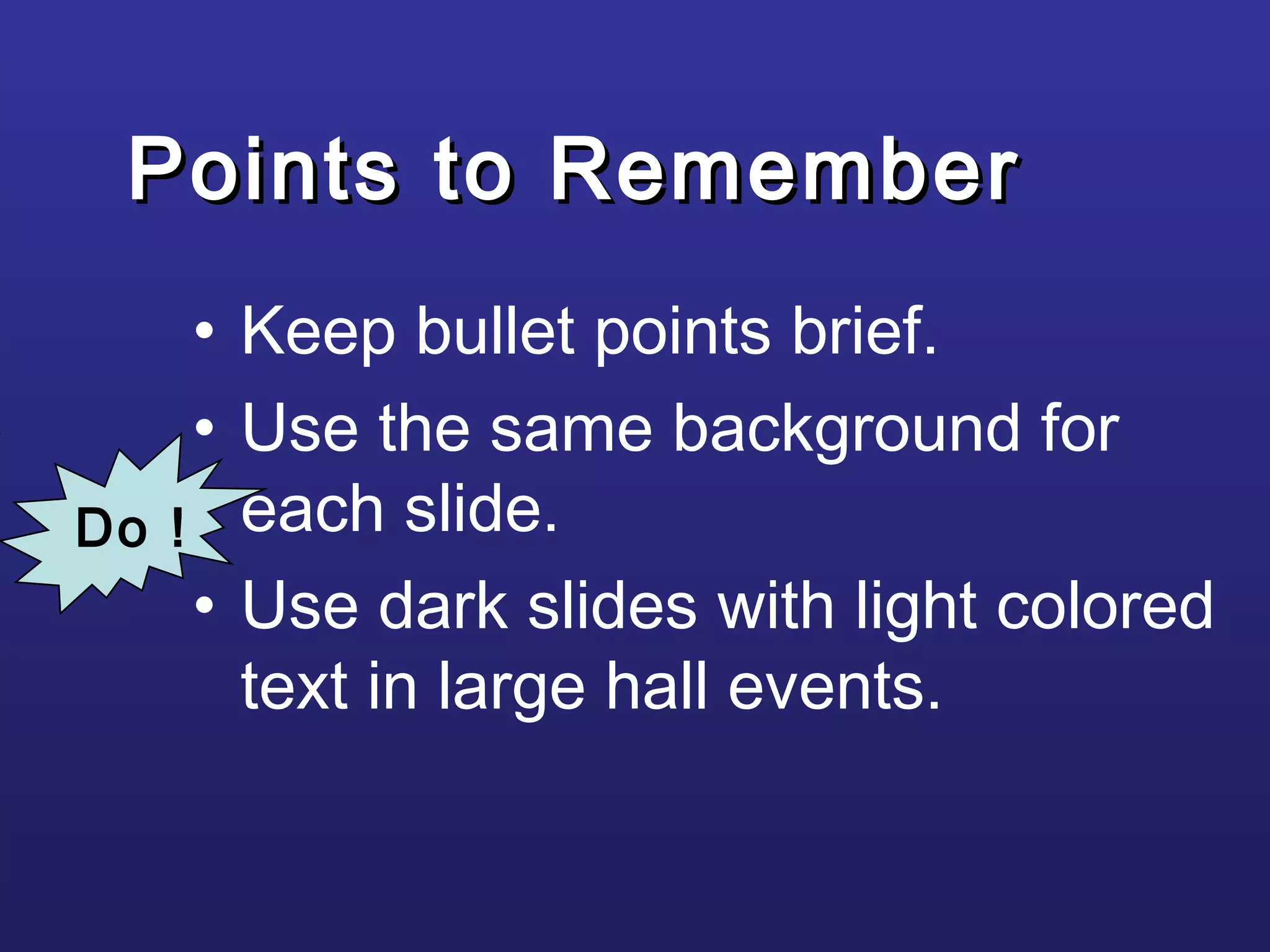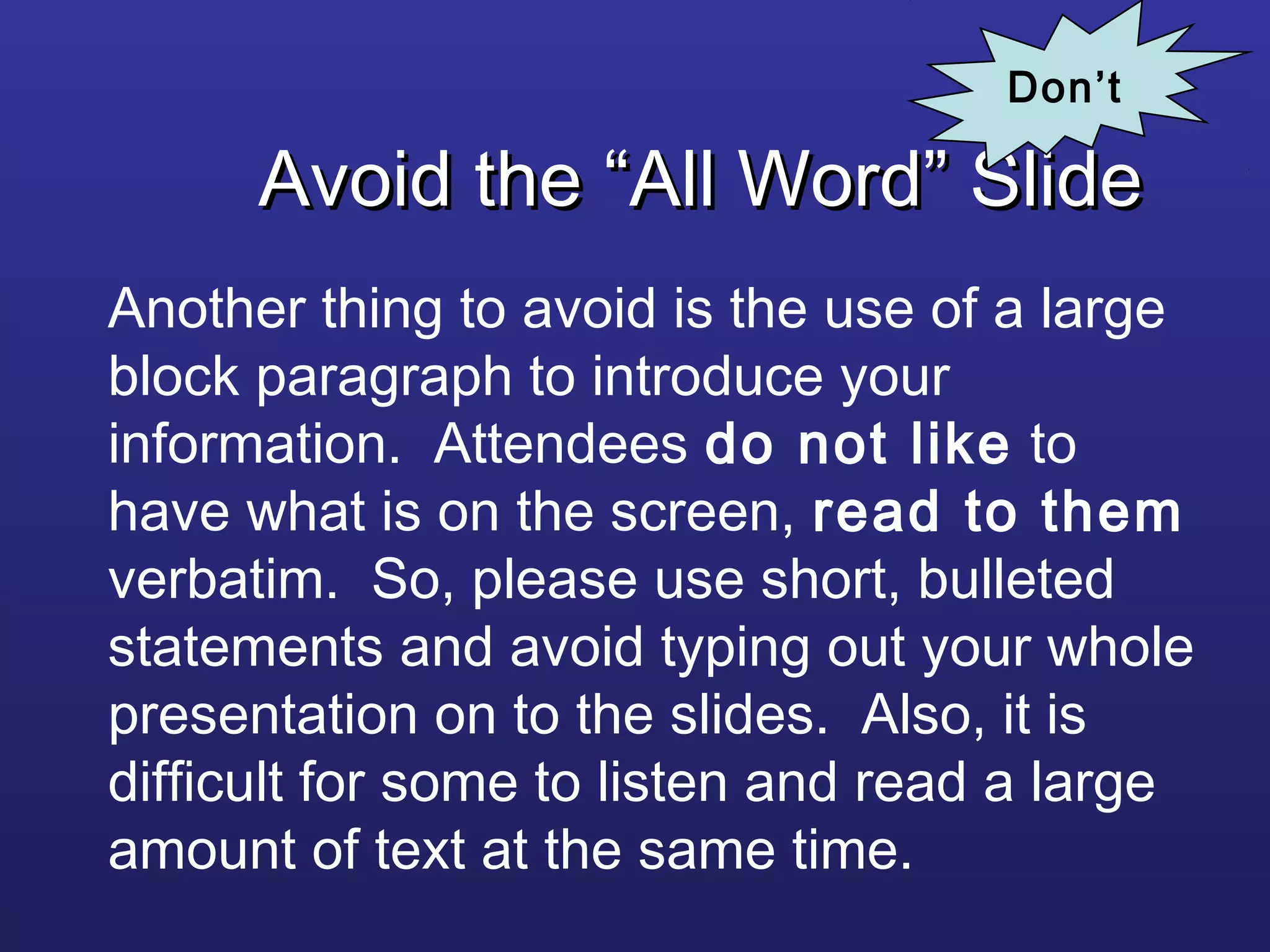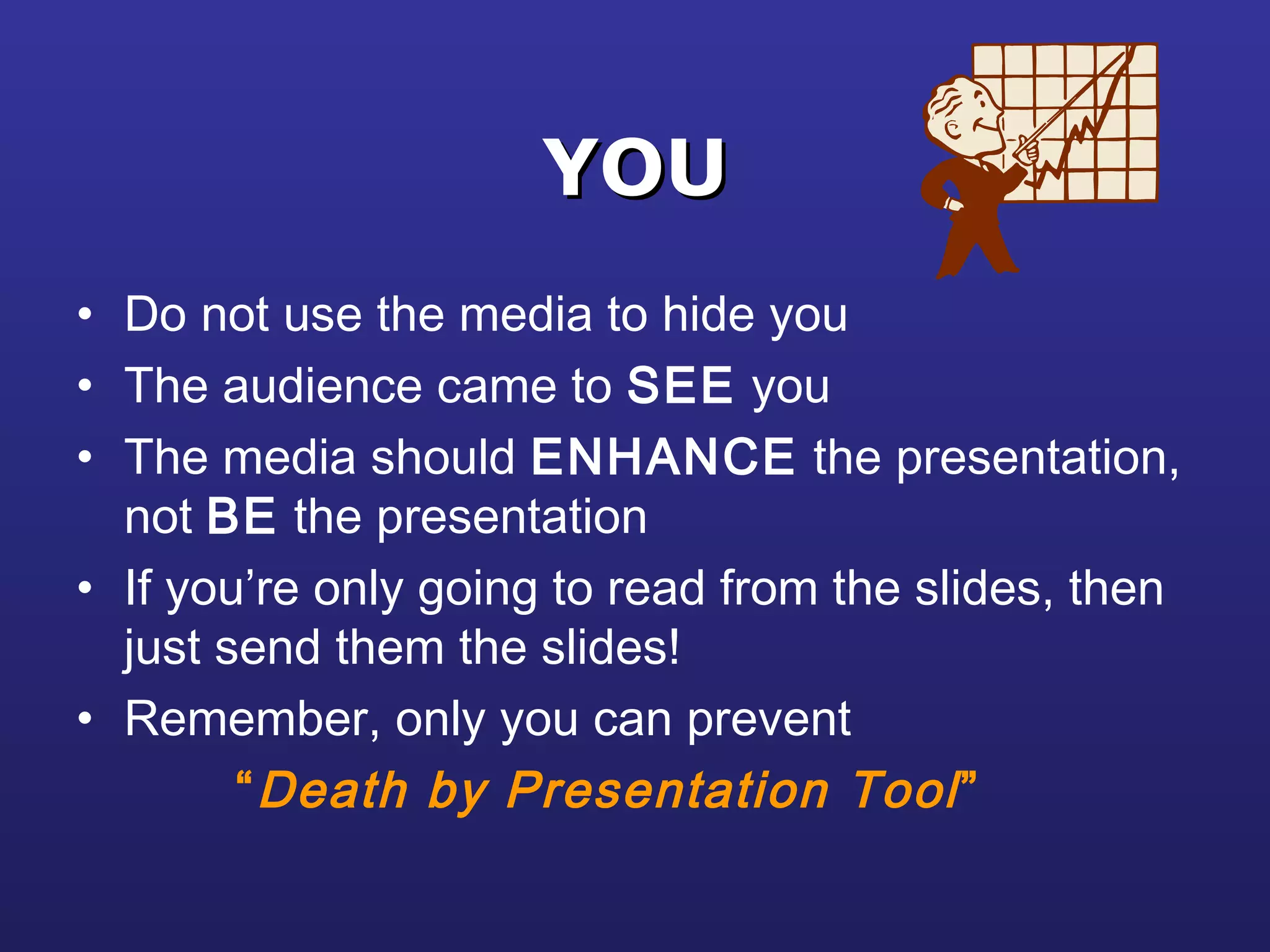This document provides guidelines for creating effective presentation slides, including:
- Using readable fonts, consistent layouts, and limiting text to enhance readability.
- Employing high-contrast color combinations and avoiding distracting backgrounds.
- Incorporating well-designed graphs, tables and illustrations to reinforce key points.
- Limiting each slide to one main idea with concise bullet points to guide the audience.