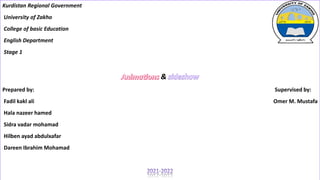
Power point parts.pptx
- 1. Kurdistan Regional Government University of Zakho College of basic Education English Department Stage 1 & Kurdistan Regional Government University of Zakho College of basic Education English Department Stage 1 & Kurdistan Regional Government University of Zakho College of basic Education English Department Stage 1 & Prepared by: Supervised by: Fadil kakl ali Omer M. Mustafa Hala nazeer hamed Sidra vadar mohamad Hilben ayad abdulxafar Dareen Ibrahim Mohamad
- 2. slide show A PowerPoint slideshow (PPT) is a presentation created on software from Microsoft that allows users to add audio, visual and audio/visual features to a presentation. It is considered to be a multimedia technology and also acts as a tool for collaboration and content sharing. A PowerPoint slideshow also is known as a PowerPoint presentation A PowerPoint slideshow is generally considered very easy to create, as no knowledge of design is required to create slideshows. PowerPoint slideshows can include embedded images, audio and video to provide better visual impact. PowerPoint slideshows are also flexible, allowing presenters to customize the slides to fit their needs. Microsoft provides many standard templates and themes for PowerPoint slideshows in order to help presenters in developing slides
- 3. Start slide show from beginning 1) Navigate to the slideshow top 2) Select from beginning 3) You can also start your slide by hitting keyboard shortcut, F5
- 4. Start Slide Show From Current Navigate to the Slide Show tap select From Current Slide You can also start your slide from the current slide you are on by hitting the Shift+F5 keyboard shortcut.
- 5. Hide or show a slide on the left navigation pane, select a slide To hide a slide, right-click the slide that you want to hide, and then click Hide Slide. To show a slide that you previously hid, right-click the slide that you want to show, and then click Hide Slide. ESC Hide or un-hide a slide
- 6. Animation When you first start working with animations in PowerPoint, it's easy to overdo animating your slides. This makes your presentations slow and often not enjoyable for the viewing audience. Despite that, animations in a PowerPoint presentation can be a great tool for many purposes.
- 7. Why Use PowerPoint Animations? First, let's understand why we would use animations in a PowerPoint presentation. There are two common reasons 1) Animation Shel you control the pace of the deliver your presentation. 2) They can enhance the appearance and interest your slides The above is typically achieved by transitioning either full slides, or a number of elements on a slide. The best animations have an aesthetic use that matches your message, as well as help you control the pace of your presentation. Typically, animations just for enhancing the appearance of your slides tend to become frustrating for your audience.
- 8. Custom slide show To Create a Custom Slide Show 1) Go to the Slide Show tab in the ribbon. 2) In the Start Slide Show group, select the dropdown for Custom Slide Show and select Custom Shows. 3) In the popup that appears, press New. 4) Give the slide show a name in the box provided. 5) Select the slides you would like to appear in the slide show. 6) Press the Add button, and make sure the slides appear on the right pane. Notice you have the ability to rearrange the slide order with the arrows on the right. 7) Press OK 8) Now when you visit the Custom Slide Show dropdown, Custom Shows, you can see the shows you created
- 9. set up slide show 1) Slide Show tab > Set Up Slide Show option: You will choose this tab for customizing your PowerPoint slides advance automatically. On the “Set Up” group, you’ll find the Set-Up Slide Show option to start customizing your self-running presentation. 2) Pick a self-running PowerPoint option. Once you click on the Set Up Slide Show option, you’ll get a new window where you will be able to pick different options for a PowerPoint that runs automatically. 3) Set your timings: Now that the basic setup is done, is time to set up the timings. This means defining how much time you want your PowerPoint slideshow to spend on each slide before automatically advancing to the next one. How to make a PowerPoint play automatically
- 10. Rehearsing timings in PowerPoint 1. Next (advance to the next slide) 2. Pause 3. Slide Time 4. Repeat 5. Total time for presentation To move to the next slide, click "Next" To temporarily stop recording the time, click "Pause" To restart recording the time after pausing, click "Pause" To restart recording the time for the current slide, click “Repeat
- 11. After you set the time for the last, a message box displays the total time for the presentation and prompts you to do one of the following: To keep the recorded slide timings, click "Yes" To discard the recorded slide timings, click "No“ If you do not want the slides in your presentation to advance automatically by using the slide timings that you recorded, do the following to turn the slide timings off on the "Slide Show" tab on the ribbon menu, clear the "Use Timings" check box.