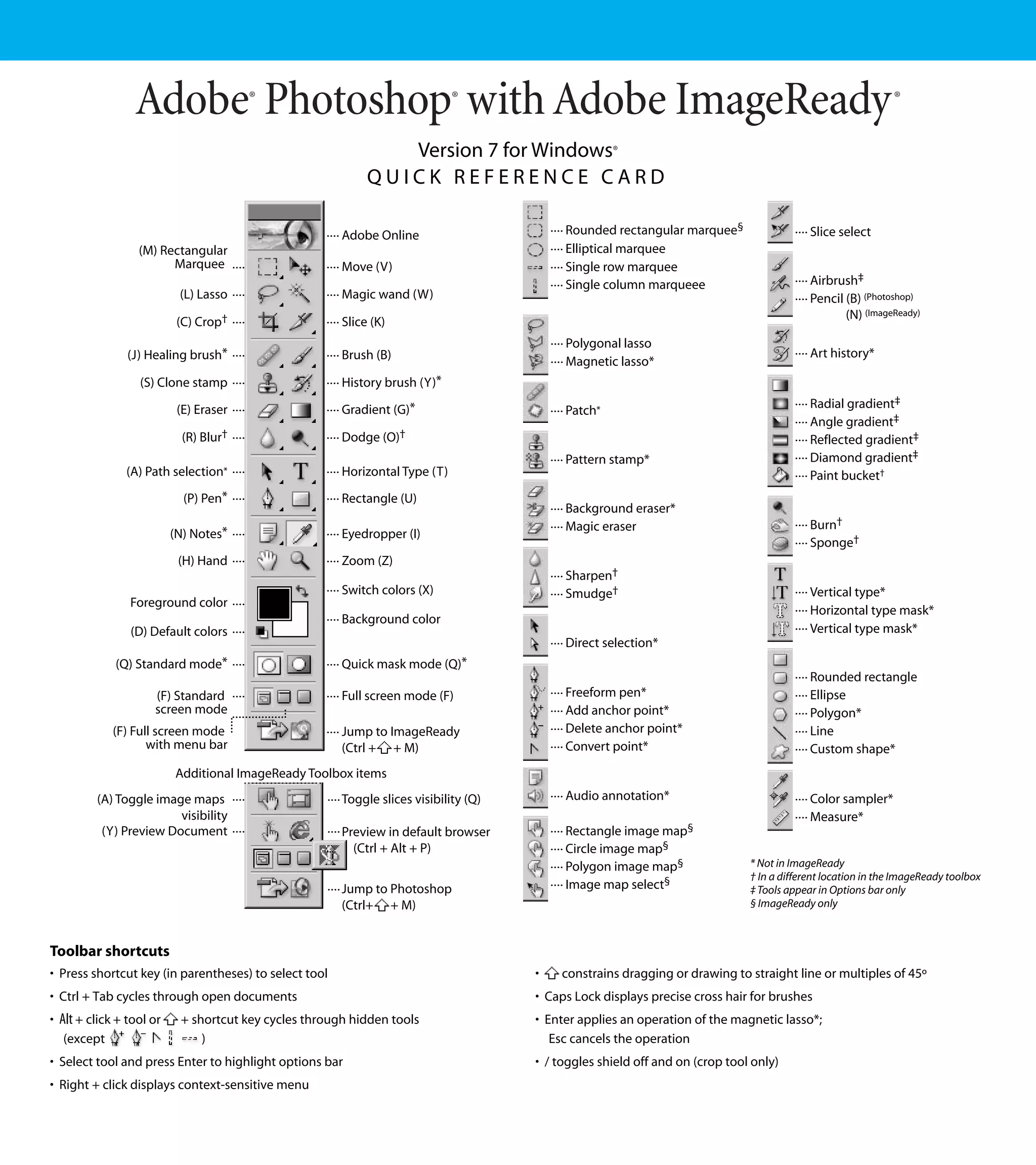Embed presentation
Downloaded 108 times
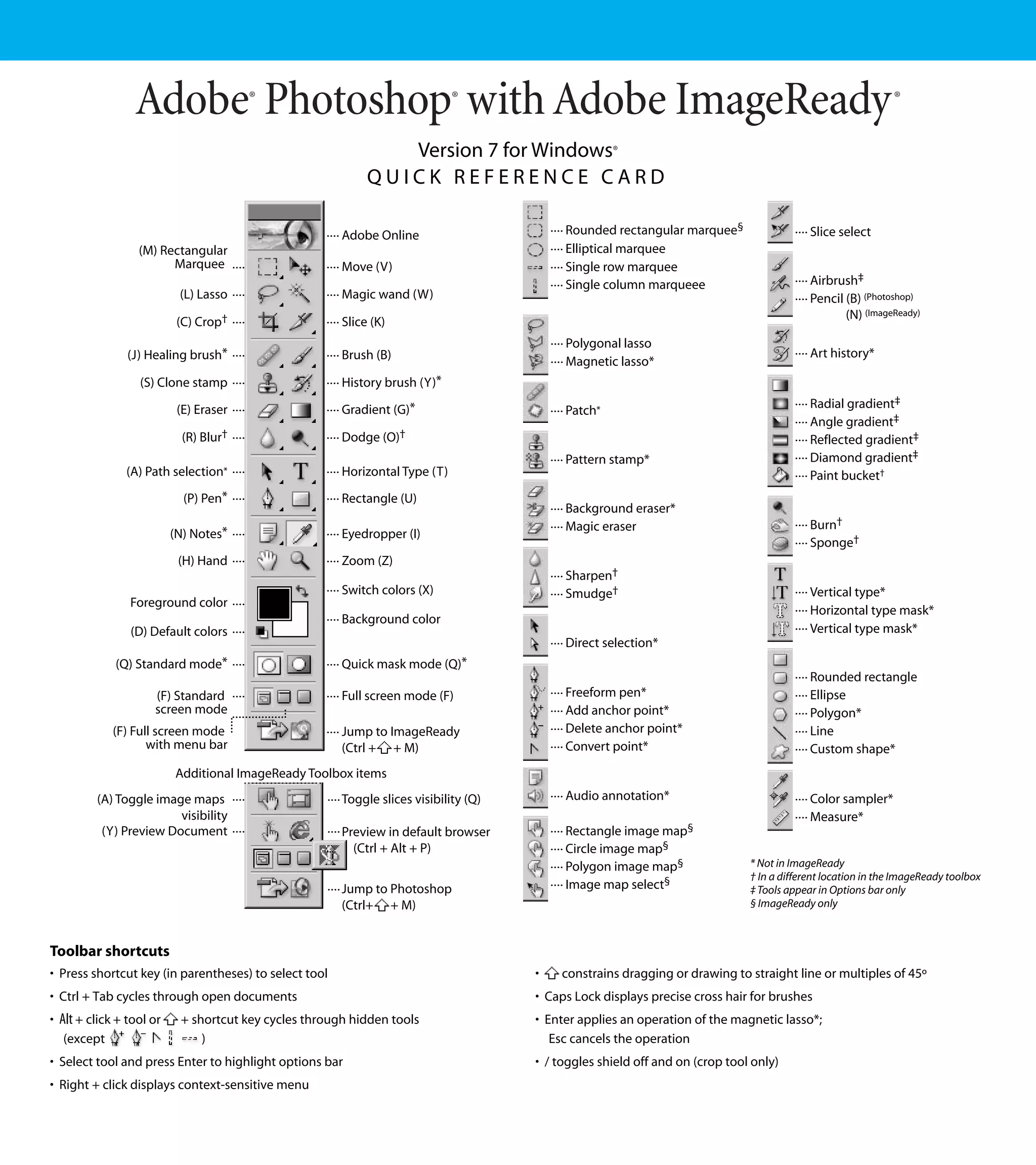






This document provides a quick reference for keyboard shortcuts and tools in Adobe Photoshop and ImageReady. It lists shortcuts for selecting tools, viewing and zooming images, selecting and moving objects, painting, editing text, slicing images, and using various palettes. Many shortcuts allow activating tools, toggling options, and performing common tasks with only a few key presses to help work efficiently.