Photo resizing tutorial
•Download as PPT, PDF•
0 likes•245 views
The document provides instructions for resizing multiple photos at once using PhotoScape batch editor. Key steps include selecting photos from a folder, dragging them to the center area, adjusting the width and height fields to the desired size like 640x480, and clicking "convert all" and "save" to resize the photos in bulk.
Report
Share
Report
Share
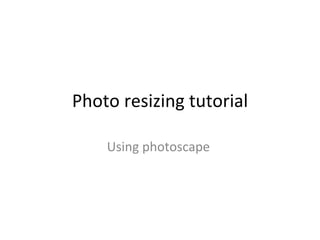
Recommended
Faststone photo resizer tutorial

a tutorial for the Faststone photo resizer software program, showing the basics of using this program for resizing and renaming your images,
How to use faststone photo resizer

Faststone Photo Resizer allows users to resize photos without losing quality. It involves downloading and installing the software, selecting photos to resize from a folder, choosing an output format and folder, setting the desired size, and clicking convert to reduce photo file sizes significantly while maintaining quality.
Week 6 Pt2 Guided Fixes In Elements

Photoshop Elements allows users to edit photos through various modes like Quick Fix, Full Edit, and Guided Edit. It also enables photo composites through features like Photomerge. The document discusses how to import photos, perform one-click fixes, work on projects, and edit color and selections. It provides tips on cropping, resizing images for both web and print, and changing image size and resolution settings.
A useful guide for Genially

This document provides instructions for using Genial.ly, an online collaborative workspace. It explains how to add images from a computer, resize and position them on the template. Text can be added by selecting the text button and typing. Fonts, size and colors can be customized in the typography menu. Users are reminded to preview their work, zoom in or out as needed, and save before logging out. The document aims to guide others in using Genial.ly for collaborative projects.
Photoshop Process

This document provides a 6-step process for processing digital photos in Photoshop: 1) Open the photo in Photoshop, 2) Rotate the photo if needed, 3) Adjust image levels without using brightness/contrast, 4) Adjust the resolution to 300 pixels/inch, 5) Run an unsharpened mask at 50%, and 6) Save the photo as a TIFF file with a standardized naming convention.
Changing how your picture looks like (Paint Tool)

To resize an image, select Image > Attributes and set the size units and dimensions. Zooming in and out can be done with the zoom tool slider or View > Zoom > Custom. Gridlines can be displayed by selecting View > Zoom > Custom and a percentage, then View > Show Grid. Images can be flipped, rotated, stretched or skewed using options under Image > Flip/Rotate or Image > Resize, Skew.
Poster Technique

This document provides instructions for creating a poster in Photoshop. It explains how to set up the page dimensions and DPI, add a background image by dragging it into Photoshop and resizing it to fit the canvas, add text using the text box function and selecting font styles, and adjust saturation levels using the saturation menu and settings.
way to resize images :)

This document provides a tutorial on how to resize images that are too big or too small. It explains that resizing, or resampling, an image can solve the problem. The tutorial instructs users to open an image, then resize it by changing the pixel size. Resizing images allows them to be used when the original size is not suitable.
Recommended
Faststone photo resizer tutorial

a tutorial for the Faststone photo resizer software program, showing the basics of using this program for resizing and renaming your images,
How to use faststone photo resizer

Faststone Photo Resizer allows users to resize photos without losing quality. It involves downloading and installing the software, selecting photos to resize from a folder, choosing an output format and folder, setting the desired size, and clicking convert to reduce photo file sizes significantly while maintaining quality.
Week 6 Pt2 Guided Fixes In Elements

Photoshop Elements allows users to edit photos through various modes like Quick Fix, Full Edit, and Guided Edit. It also enables photo composites through features like Photomerge. The document discusses how to import photos, perform one-click fixes, work on projects, and edit color and selections. It provides tips on cropping, resizing images for both web and print, and changing image size and resolution settings.
A useful guide for Genially

This document provides instructions for using Genial.ly, an online collaborative workspace. It explains how to add images from a computer, resize and position them on the template. Text can be added by selecting the text button and typing. Fonts, size and colors can be customized in the typography menu. Users are reminded to preview their work, zoom in or out as needed, and save before logging out. The document aims to guide others in using Genial.ly for collaborative projects.
Photoshop Process

This document provides a 6-step process for processing digital photos in Photoshop: 1) Open the photo in Photoshop, 2) Rotate the photo if needed, 3) Adjust image levels without using brightness/contrast, 4) Adjust the resolution to 300 pixels/inch, 5) Run an unsharpened mask at 50%, and 6) Save the photo as a TIFF file with a standardized naming convention.
Changing how your picture looks like (Paint Tool)

To resize an image, select Image > Attributes and set the size units and dimensions. Zooming in and out can be done with the zoom tool slider or View > Zoom > Custom. Gridlines can be displayed by selecting View > Zoom > Custom and a percentage, then View > Show Grid. Images can be flipped, rotated, stretched or skewed using options under Image > Flip/Rotate or Image > Resize, Skew.
Poster Technique

This document provides instructions for creating a poster in Photoshop. It explains how to set up the page dimensions and DPI, add a background image by dragging it into Photoshop and resizing it to fit the canvas, add text using the text box function and selecting font styles, and adjust saturation levels using the saturation menu and settings.
way to resize images :)

This document provides a tutorial on how to resize images that are too big or too small. It explains that resizing, or resampling, an image can solve the problem. The tutorial instructs users to open an image, then resize it by changing the pixel size. Resizing images allows them to be used when the original size is not suitable.
Writing De Materials

Microsoft Photo Story 3 allows users to easily create slideshows with photos, transitions, background music and more. The summary walks through 8 steps to create a photo story: import photos and arrange them, edit photos, add titles, customize motion and transitions between slides, record narration, add background music, and save the completed photo story.
Mshot microscope imaging analysis software introduction

Mshot Imaging Analysis System is a professional microscope imaging analysis software for Mshot microscope camera, it has powerful functions and compatible to main Windows OS. Prefer to use by Olympus, Nikon, Leica and Zeiss microscope users.
Photoshop Guide

Step 1. Set the page size and background transparency.
Step 2. Open a photo to cut out and select the Quick selection tool to highlight the area to cut out.
Step 3. Add a pixel mask and invert it to cut out the highlighted photo area.
Be a Power-User of PicMonkey

Create a more attractive images you can use for social media engagements using photo editor PicMonkey. It's absolutely FREE.
Hot potatoes troubleshooting

This document provides instructions for inserting pictures, saving exercises, and saving indexes when creating exercises using Hot Potatoes software. It explains how to insert a picture by clicking the insert picture button and selecting a local image file. It describes modifying the picture size and alignment. It also outlines how to save exercises as Hot Potatoes files to edit later or as final exercises for students. The document concludes with steps for copying and renaming an index file to "contents" to avoid a common problem when creating indexes with the Masher application.
How To Reformat A Memory Card

The document provides a 4-step process for formatting a memory card when the camera displays an error message saying "There are no files" or "Card Error". The 4 steps are: 1) set the camera to shooting mode, 2) go to the format menu option and press ok, 3) press ok again to confirm formatting, and 4) wait for the formatting to complete. Regularly reformatting memory cards helps open up available memory, similar to defragging a computer hard drive.
Image Processing Techniques

This document discusses various types of digital image manipulation and editing techniques. It covers topics like pixelation, color casts, damaged images, exposure issues, panoramas, Hockney joiners, photomontages, colorization, and more. For each topic, it describes what could cause the issue, preventative measures photographers can take, and how to fix it in post-production editing software like Photoshop. The document provides guidance on digital image processing and enhancing techniques.
[Made Easy] How to use PicMonkey - Tutorial![[Made Easy] How to use PicMonkey - Tutorial](data:image/gif;base64,R0lGODlhAQABAIAAAAAAAP///yH5BAEAAAAALAAAAAABAAEAAAIBRAA7)
![[Made Easy] How to use PicMonkey - Tutorial](data:image/gif;base64,R0lGODlhAQABAIAAAAAAAP///yH5BAEAAAAALAAAAAABAAEAAAIBRAA7)
This document provides step-by-step instructions for using the PicMonkey photo editing software. It begins with opening a photo in the PicMonkey Editor from your computer or cloud storage. It then describes the main areas of the PicMonkey editor interface and how to perform basic edits like cropping, exposure adjustments, and resizing photos. Further sections cover touch-up features, adding text, saving edited images, sharing photos to social media, and printing basics.
Cropping

Cropping is a simple Photoshop technique where you use the crop tool to adjust the size of the preview box and choose how big you want your finished image, such as lining up the grid with the center of the subject and positioning it close to the rule of thirds. The document demonstrates cropping by showing an "Before" and "After" shot of the technique.
Creating my front cover using in design

The document describes the steps taken to create a magazine front cover layout in InDesign, including placing an image, resizing it, editing image quality, adding and formatting text, choosing fonts, and adjusting text color. Key tools used include the rectangle frame tool, place command, type tool, and fill color option. The layout was finalized by centering the text and increasing the font size.
Picasa&gimp v2.0

Picasa is Google's photo management software that allows users to organize, edit, and share their photos online. It supports common image and video file formats. To install, users download the installer from the Picasa website and run the setup program. Picasa then scans the computer for photos and organizes them into folders. Basic editing features include cropping, adding text, and adjusting colors and effects. The free open-source program GIMP is an alternative to Photoshop that allows scaling, cropping, creating transparent images, and applying effects like mosaic filters to photos.
Photo resizing tutorial

The document provides instructions for resizing multiple photos at once using PhotoScape batch editor. The steps are:
1. Select the folder containing photos to resize and select all photos.
2. Drag the selected photos to the center area to add them for resizing.
3. On the right side, click the resize box and enter 640x480 to resize photos to a common online size. Click convert all.
4. Click save to resize the photos in the selected folder.
Editing

Janice Vaughn demonstrated how to use PicMonkey to enrich photographs for presentations, scrapbooking, and publishing. Some of the editing features shown included resizing photos, adding frames and changing backgrounds, cropping images, rotating photos and adding text, applying overlays and effects like black and white, adjusting brightness, and creating collages. PicMonkey offers easy-to-use tools to crop, resize, add elements, and make other adjustments to photos for various projects.
Editing

Janice Vaughn demonstrated how to use PicMonkey to enrich photographs for presentations, scrapbooking, and publishing. Some of the editing features shown include resizing photos, adding frames and changing backgrounds, cropping images, rotating photos and adding text, applying overlays and effects like black and white, adjusting brightness, and creating collages. PicMonkey offers easy-to-use tools to crop, resize, add elements, and make other edits to photos for various projects.
Photoshop Elements Tutorial

Get an introduction into your PSE. This tutorial will give you some basic skills to help you learn how to use your PSE for Digital Scrapbooking.
Digital work station intro

The document provides instructions for learning the basics of a digital workstation using Mac OS and Adobe Photoshop. It describes key areas of the desktop including the menu bar, dock, and trash. It outlines how to open applications via the Finder, Launchpad, and dock. It also provides steps for organizing photos into folders, previewing photos in Bridge, and opening them in Photoshop. Basic Photoshop tools and panels like layers and crop are explained.
Photo Shop

Photoshop is unlike other common software interfaces which emulate virtual typewriters or graphing paper. Photoshop creates an artist's virtual studio/darkroom. When you open the program you see a toolbox on the left with tools you will use to manipulate your images, and on the right, a white square which is your "canvas" or work area. The gray area surrounding the canvas is not part of your image, but only defines its edges.
Trees process

The document describes the steps taken to create a new document in Photoshop, import an image, and edit the image. The author resized the image, adjusted colors using selective color and curves tools, and edited brightness and contrast. Settings were adjusted for neutrals, reds, and the top half of the image individually. The edited image was then saved as a JPEG.
Tutorial photo-editing-for-beginners

This document provides a tutorial for beginners on how to edit photos using PicMonkey. It outlines the basic photo editing tools such as touch up, effects, overlays and frames. It recommends starting with basic edits like auto adjust and undo. Effects and overlays can be used to change the mood or add graphics. Frames can crop and format the photo. Templates and text tools are also introduced. The document concludes by explaining how to save, export and share the finished photo.
How To Use PowerPoint and SlideShare To Upload Your Sims 2 Stories

The document provides instructions for using PowerPoint to write and upload Sims 2 stories. It explains how to find saved Sims 2 photos on a computer, organize them into folders, and insert them into a PowerPoint presentation. It then gives directions for formatting slides, adding images, resizing photos, and generally using PowerPoint to write Sims 2 stories and share them online.
Creating a poster graphic

1) The document describes steps taken in Photoshop to create a poster graphic with three photos fanned out and a shadow effect.
2) Key steps included grouping and resizing photos, rotating them to fan out, changing the backdrop color of the center photo, and adding a shadow layer slightly offset from the poster layers.
3) Additional adjustments included sizing photos and adding shadows using brush tools on duplicate layers to create a 3D effect.
Customizing Your Document in PerfectForms

This tutorial teaches how to customize forms in PerfectForms by:
1. Creating and naming a new form, then setting its size, borders, and background color in the Form Properties panel.
2. Adding images to the form by selecting them from the assets menu in the toolbar and adjusting their size and position.
3. Creating accent borders using horizontal and vertical separators from the toolbar, then customizing their color, width, and position on the form.
4. Saving and previewing the customized form.
More Related Content
What's hot
Writing De Materials

Microsoft Photo Story 3 allows users to easily create slideshows with photos, transitions, background music and more. The summary walks through 8 steps to create a photo story: import photos and arrange them, edit photos, add titles, customize motion and transitions between slides, record narration, add background music, and save the completed photo story.
Mshot microscope imaging analysis software introduction

Mshot Imaging Analysis System is a professional microscope imaging analysis software for Mshot microscope camera, it has powerful functions and compatible to main Windows OS. Prefer to use by Olympus, Nikon, Leica and Zeiss microscope users.
Photoshop Guide

Step 1. Set the page size and background transparency.
Step 2. Open a photo to cut out and select the Quick selection tool to highlight the area to cut out.
Step 3. Add a pixel mask and invert it to cut out the highlighted photo area.
Be a Power-User of PicMonkey

Create a more attractive images you can use for social media engagements using photo editor PicMonkey. It's absolutely FREE.
Hot potatoes troubleshooting

This document provides instructions for inserting pictures, saving exercises, and saving indexes when creating exercises using Hot Potatoes software. It explains how to insert a picture by clicking the insert picture button and selecting a local image file. It describes modifying the picture size and alignment. It also outlines how to save exercises as Hot Potatoes files to edit later or as final exercises for students. The document concludes with steps for copying and renaming an index file to "contents" to avoid a common problem when creating indexes with the Masher application.
How To Reformat A Memory Card

The document provides a 4-step process for formatting a memory card when the camera displays an error message saying "There are no files" or "Card Error". The 4 steps are: 1) set the camera to shooting mode, 2) go to the format menu option and press ok, 3) press ok again to confirm formatting, and 4) wait for the formatting to complete. Regularly reformatting memory cards helps open up available memory, similar to defragging a computer hard drive.
Image Processing Techniques

This document discusses various types of digital image manipulation and editing techniques. It covers topics like pixelation, color casts, damaged images, exposure issues, panoramas, Hockney joiners, photomontages, colorization, and more. For each topic, it describes what could cause the issue, preventative measures photographers can take, and how to fix it in post-production editing software like Photoshop. The document provides guidance on digital image processing and enhancing techniques.
[Made Easy] How to use PicMonkey - Tutorial![[Made Easy] How to use PicMonkey - Tutorial](data:image/gif;base64,R0lGODlhAQABAIAAAAAAAP///yH5BAEAAAAALAAAAAABAAEAAAIBRAA7)
![[Made Easy] How to use PicMonkey - Tutorial](data:image/gif;base64,R0lGODlhAQABAIAAAAAAAP///yH5BAEAAAAALAAAAAABAAEAAAIBRAA7)
This document provides step-by-step instructions for using the PicMonkey photo editing software. It begins with opening a photo in the PicMonkey Editor from your computer or cloud storage. It then describes the main areas of the PicMonkey editor interface and how to perform basic edits like cropping, exposure adjustments, and resizing photos. Further sections cover touch-up features, adding text, saving edited images, sharing photos to social media, and printing basics.
Cropping

Cropping is a simple Photoshop technique where you use the crop tool to adjust the size of the preview box and choose how big you want your finished image, such as lining up the grid with the center of the subject and positioning it close to the rule of thirds. The document demonstrates cropping by showing an "Before" and "After" shot of the technique.
Creating my front cover using in design

The document describes the steps taken to create a magazine front cover layout in InDesign, including placing an image, resizing it, editing image quality, adding and formatting text, choosing fonts, and adjusting text color. Key tools used include the rectangle frame tool, place command, type tool, and fill color option. The layout was finalized by centering the text and increasing the font size.
Picasa&gimp v2.0

Picasa is Google's photo management software that allows users to organize, edit, and share their photos online. It supports common image and video file formats. To install, users download the installer from the Picasa website and run the setup program. Picasa then scans the computer for photos and organizes them into folders. Basic editing features include cropping, adding text, and adjusting colors and effects. The free open-source program GIMP is an alternative to Photoshop that allows scaling, cropping, creating transparent images, and applying effects like mosaic filters to photos.
What's hot (11)
Mshot microscope imaging analysis software introduction

Mshot microscope imaging analysis software introduction
Similar to Photo resizing tutorial
Photo resizing tutorial

The document provides instructions for resizing multiple photos at once using PhotoScape batch editor. The steps are:
1. Select the folder containing photos to resize and select all photos.
2. Drag the selected photos to the center area to add them for resizing.
3. On the right side, click the resize box and enter 640x480 to resize photos to a common online size. Click convert all.
4. Click save to resize the photos in the selected folder.
Editing

Janice Vaughn demonstrated how to use PicMonkey to enrich photographs for presentations, scrapbooking, and publishing. Some of the editing features shown included resizing photos, adding frames and changing backgrounds, cropping images, rotating photos and adding text, applying overlays and effects like black and white, adjusting brightness, and creating collages. PicMonkey offers easy-to-use tools to crop, resize, add elements, and make other adjustments to photos for various projects.
Editing

Janice Vaughn demonstrated how to use PicMonkey to enrich photographs for presentations, scrapbooking, and publishing. Some of the editing features shown include resizing photos, adding frames and changing backgrounds, cropping images, rotating photos and adding text, applying overlays and effects like black and white, adjusting brightness, and creating collages. PicMonkey offers easy-to-use tools to crop, resize, add elements, and make other edits to photos for various projects.
Photoshop Elements Tutorial

Get an introduction into your PSE. This tutorial will give you some basic skills to help you learn how to use your PSE for Digital Scrapbooking.
Digital work station intro

The document provides instructions for learning the basics of a digital workstation using Mac OS and Adobe Photoshop. It describes key areas of the desktop including the menu bar, dock, and trash. It outlines how to open applications via the Finder, Launchpad, and dock. It also provides steps for organizing photos into folders, previewing photos in Bridge, and opening them in Photoshop. Basic Photoshop tools and panels like layers and crop are explained.
Photo Shop

Photoshop is unlike other common software interfaces which emulate virtual typewriters or graphing paper. Photoshop creates an artist's virtual studio/darkroom. When you open the program you see a toolbox on the left with tools you will use to manipulate your images, and on the right, a white square which is your "canvas" or work area. The gray area surrounding the canvas is not part of your image, but only defines its edges.
Trees process

The document describes the steps taken to create a new document in Photoshop, import an image, and edit the image. The author resized the image, adjusted colors using selective color and curves tools, and edited brightness and contrast. Settings were adjusted for neutrals, reds, and the top half of the image individually. The edited image was then saved as a JPEG.
Tutorial photo-editing-for-beginners

This document provides a tutorial for beginners on how to edit photos using PicMonkey. It outlines the basic photo editing tools such as touch up, effects, overlays and frames. It recommends starting with basic edits like auto adjust and undo. Effects and overlays can be used to change the mood or add graphics. Frames can crop and format the photo. Templates and text tools are also introduced. The document concludes by explaining how to save, export and share the finished photo.
How To Use PowerPoint and SlideShare To Upload Your Sims 2 Stories

The document provides instructions for using PowerPoint to write and upload Sims 2 stories. It explains how to find saved Sims 2 photos on a computer, organize them into folders, and insert them into a PowerPoint presentation. It then gives directions for formatting slides, adding images, resizing photos, and generally using PowerPoint to write Sims 2 stories and share them online.
Creating a poster graphic

1) The document describes steps taken in Photoshop to create a poster graphic with three photos fanned out and a shadow effect.
2) Key steps included grouping and resizing photos, rotating them to fan out, changing the backdrop color of the center photo, and adding a shadow layer slightly offset from the poster layers.
3) Additional adjustments included sizing photos and adding shadows using brush tools on duplicate layers to create a 3D effect.
Customizing Your Document in PerfectForms

This tutorial teaches how to customize forms in PerfectForms by:
1. Creating and naming a new form, then setting its size, borders, and background color in the Form Properties panel.
2. Adding images to the form by selecting them from the assets menu in the toolbar and adjusting their size and position.
3. Creating accent borders using horizontal and vertical separators from the toolbar, then customizing their color, width, and position on the form.
4. Saving and previewing the customized form.
How to use picmonkey for a beginner

This is a tutorial for beginners on how to create graphics using picmonkey -free web tool application
Poster process

The document describes the process taken to create an album poster in Photoshop. It involves opening Photoshop, creating a new document with the correct dimensions, importing the album cover image and saving it as a JPEG, placing the cover image on the poster, adding a black background image from Google Images, resizing and adjusting images, adding text with different fonts and effects, and including logos and a QR code from online to provide purchase and engagement options.
Assignment 5.3 word doc

The document provides instructions for editing a photo in Photoshop. It describes opening Photoshop and dragging a photo into the workspace to begin editing. Layers are used to edit different elements independently, such as text layers that can be edited separately from the photo layer. Tools like changing opacity and adding vertical text are demonstrated. Guidance is given on selecting layers and using tools like opacity to customize elements and make them fit as desired in the photo.
Process of creating contents page

This document outlines the steps taken to create a contents page for a magazine in Photoshop. It describes importing images, resizing them, removing backgrounds using various tools, adding text and formatting features, and filtering photos to match the magazine's color scheme. The result is a contents page with positioned and rendered images, social media icons, credits, and text formatted with different fonts and colors to mimic a real magazine contents page.
Editing photos using photoshop As Media 

The document provides instructions for editing images in Photoshop, including opening images, adjusting lighting and colors, and applying different lighting effects. It describes how to launch Photoshop, open an image file, and select images from folders. It then explains how to use the Filter menu and Render settings to apply lighting effects like spotlights, change lighting styles, and insert ripples of light. Color adjustments to images are also covered.
Photoshop Tutorial

This Photoshop tutorial teaches how to create a graphic with textures, photos, and text. It includes the following steps:
1. Creating a new 600x450 pixel base.
2. Adding a texture by opening, selecting all, copying and pasting it onto the base.
3. Opening and selectively coloring a stock photo of Britney Spears, then cutting it out and pasting it onto the graphic at 20% size.
4. Repeating these steps for a second stock photo at 17% size.
5. Adding a white gradient behind the photos to make them glow.
6. Adding a brush, shadow, and quote text to complete the graphic.
Editing final poster - step by step 

The document describes the process taken to create a movie poster. Photoshop, Pixlr, and PowerPoint were used to edit a photo, add text, and design the layout. Two photos were cropped and edited to remove the background. Colors were adjusted and the lips were recolored. The edited photo was inserted into PowerPoint where text and a mock-up were added. Elements from inspirational posters were incorporated into the final design, which combined the photo with text in a simplistic, modern style.
Photoshop the whole thing

This document provides an overview of digital photography editing and summarizes the basic functions and tools available in Photoshop. It discusses how to load, open, and save images, and covers selection tools, layers, adjustments for tone and color, and basic manipulation techniques like cropping, cloning, and adding text. The goal is to demonstrate minimum post-production skills to improve photographs, including adjusting exposure, removing distractions, and making creative enhancements.
Photoshop How To

This document provides instructions for using various tools in Photoshop to edit and combine photographs. It describes how to open images, adjust qualities like brightness and color, and resize images. Tools like the move, marquee, lasso, crop, clone stamp, and eraser tools are mentioned. The document explains how to add one image on top of another by using the move tool to drag it into place as a new layer. It emphasizes using layers and the opacity and eraser tools to blend images together so they look like one photo. The reader is advised to use at least 5 layers in their photomontage and that the edit undo function or "step backward" can be used to fix mistakes.
Similar to Photo resizing tutorial (20)
How To Use PowerPoint and SlideShare To Upload Your Sims 2 Stories

How To Use PowerPoint and SlideShare To Upload Your Sims 2 Stories
Photo resizing tutorial
- 1. Photo resizing tutorial Using photoscape
- 2. Depending on what you would like to do there are a couple options . You can choose editor or batch editor. For this I am going to use batch editor because it will allow us to resize several photos at a time. Click here
- 3. This is the place where we will deal with the pictures. On the top left hand side you can see file folders you will need to select the folder where you keep your pictures. Once you do that you will see a listing of the photos in the area underneath the folder area again on the left hand side of the screen. You will need to select the photos you want to resize. If you want to resize all of them you will need to select all of them. The easiest way to do this is to click on the first picture then use the mouse to scroll to the last picture hold down the shift key on your keyboard and left click the last picture with your mouse. That will show the pictures with a colored frame around them. Then while holding down your left mouse button over the pictures drag it over to the middle of the screen where you see the words drop your photo here.
- 4. Once you have done that you should see something like this where your pictures are listed at the top of the page in the center and a preview of the first photo displayed right in the center
- 5. Now you want to focus on the right side of the screen. I have zoomed in on the specific area. Here you will see an area that says resize If you click the box it will show many options You will need to adjust the width and height separately The most common size for posting online is 640x480 so in the box that says width and height enter those numbers. Then at the top there is a button that says convert all click that once you have the numbers set.
- 6. All you should need to do here is click on save which is in the top right corner unless you want to save the photos somewhere else If you don’t know what these things mean I don’t suggest changing any options. Once you hit save it will then convert your files. If it says there are duplicate names and asks if you want to overwrite them say yes. Once this step is done your photos will be resized and you can start posting them