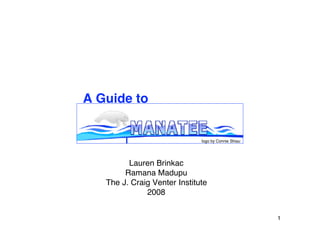
Pathema Burkholderia Annotation Jamboree: A Guide to MANATEE
- 1. A Guide to logo by Connie Shiau Lauren Brinkac Ramana Madupu The J. Craig Venter Institute 2008 1
- 2. Table of Contents (for the most popular topics) topic (page #s) 1. Getting started (3-6) 2. “Welcome to Manatee” page and links (7-11,21,23,26-28) 3. ”Genome Summary” page and links (11-20) -Annotation Notebook (15,37) -Genome Calculations (13) -Role Category Breakdown (14) 4. “Annotation Tools” page and links (28-38) -Gene List (34-38) -coordinate range (29) -overlaps (30) -InterEvidence (31) 5. Gene Curation Page (39-86) -BER section (43-47) -HMM section (55-57) -GO section (71-75,81) 6. Gene Ontology (21-22,71-81) -edit Gene Ontology (22) -search Gene Ontology (22,76-80) -Gene Ontology on the Gene Curation Page (71-75,81) 7. Genome Properties (23-25,57-60) 8. Genome Viewer (26,87-91) 9. TIGR role categories (35-36,38,82) -Role notes (38) -TIGR role entry on Gene Curation Page (82) 10. Edit starts (90) 2 11. Annotation Checklist (92)
- 3. What Manatee Is • Manatee is a web-based manual annotation tool for accessing and editing annotation data • Manatee draws information from an underlying database for its displays • Manatee sends information entered by annotators to the underlying database for storage • Manatee depends on JCVI’s database structure (more on this later) • Multiple users can access the same database from different computers when Manatee is run on a server (as it is at JCVI) 3
- 4. Getting started with Manatee • When logging into Manatee, one must enter a user name, a password, and the name of the database on which you wish to work. • JCVI database names tend to be 3-5 letter codes: – during this tutorial and subsequent exercises we will be using the Shewanella oneidensis (formerly Shewanella putrefaciens) database. – we will be working with two versions of the Shewanella database: • the production database, which stores the published annotation (gsp) • the training database, which stores the training annotation (tgsp) 4
- 5. Finding Manatee (working at JCVI) GO to manatee.tigr.org and select “Prokaryotic Manatee” 5
- 6. Clicking on “Prokaryotic Manatee” from www.manatee.org takes you to the Manatee Login Page Fill in the fields with the required information. user name and password database = “gsp” for the tutorial portion 6
- 7. “Welcome to Manatee” After logging in to Manatee, you come to the “Welcome to Manatee” page. Here you will find several menu options and a couple search options to choose from. I will discuss each in more detail in following slides. NOTE: in the upper right hand corner of every Manatee page will be something like this: The “Home” link takes you back to the “Welcome to Manatee” page, from where ever you are within the Manatee tool. This area also shows you which database you are logged into, and who is logged in. Clicking on the login name will take you back to the login page. 7
- 8. The Welcome to Manatee Page “Access Gene Curation Page” option We will look at the options in the Access Listings section in subsequent slides. First we will look at the 3 options on the bottom of this page: Access Gene Curation Page: This option will take you directly to a page containing gene specific information called the “Gene Curation Page” or “GCP” for short. The GCP displays most of what knowledge we have about a given protein - you will be seeing this page in much more detail later. For now just know that you can reach this page by entering either a feat_name or locus id into this box and then clicking “submit”. A feat_name is an internal identifier given to each gene in a genome, feat_names are not used publically. These are initially assigned by Glimmer and generally are numbered sequentially from the beginning of the DNA sequence given to Glimmer. They have the format ORF#####, where ORF stands for “open reading frame” and ##### is a 5-digit zero padded number. (For more on this see the overview document.) Locus ids (loci) are assigned to proteins at the end of the annotation process. They are numbered sequentially from the origin of replication of the genome (if it can be identified). Loci are unique 8 accessions and are used for public release and display of the proteins.
- 9. The Welcome to Manatee Page “Search Genes By Gene Name” option This is a keyword based search for the common names that have been given to the genes/proteins (we have a tendency to use the terms gene and protein somewhat interchangeably, however, what we are really annotating are the protein translations of the predicted genes.) Whatever keyword you enter will be treated as though it has wildcards flanking it. This means that you will get results that include names containing your keyword as an individual word and names that contain words that contain your keyword. For example, if you search with “kinase” you could get these: “adenylate kinase” “protein kinase” “sensor histidine kinase” as well as these: keyword “glutamate 5-kinase” “phosphoenolpyruvate carboxykinase” “ribose-phosphate pyrophosphokinase” The results will be in the form of a table containing additional information and links to other pages - this table format will be described later. 9
- 10. The Welcome to Manatee Page “Change Organism Database” option To change from one database to another, one does not need to re-login, rather one need only type in the name of the database they wish to go to and click submit. gsp 10
- 11. The Welcome to Manatee Page Options under “Access Listings”: “Genome Summary” The “Annotation Tools” option is one of the most used and will be described in detail in later slides. The “Gene Ontology”, “Genome Properties”, and “Genome Viewer” sections are accessible here as well as elsewhere within Manatee. (There are many routes to view the various pieces of information within Manatee.) They will be described briefly as links from “Access Listings” and then in more detail as they are viewed from the Gene Curation Page (GCP) and elsewhere. First we will look in more detail at the options under “Genome Summary” Clicking on “Genome Summary” takes one to a new page with additional menu options (on next slide). 11
- 12. The “Genome Summary” page Clicking on the item in the list of options takes you to a page with the information or more options. Following slides will describe each of these. These are tools that allow one to view the data based on various types of annotation. Following slides will describe the use and output of each of these. 12
- 13. Links from the Genome Summary Page: “Genome Calculations” This page shows the various calculable and countable features of the genome. This information is newly generated each time the page is accessed so that all information is current. 13
- 14. Links from the Genome Summary Page: “Role Category Breakdown” This page shows a summary of the genes found in various broad categories based on TIGR roles and then a breakdown by TIGR sub category. Each blue role id number or “main” is a link to a table containing a list of all the genes in that category. 14
- 15. Links from the Genome Summary Page: “Annotation Notebook” - the annotation notebook is a set of text fields associated with each TIGR role category. These are used for annotators to store information about the annotation which they feel the PIs of the project should know for purposes of writing the manuscript, generally they consist of items of particular biological interest, often involving the presence or absence of particular pathways, genes, gene order, etc. These entries are entered and edited with the “Edit Annotation Notebook” page, linked from the gene list, see page 33, 36 of this tutorial. 15
- 16. Other links from the Genome Summary Page: “Project Administration” - Clicking this link takes one to a page that displays the administrative information for the project: things like PI, grant #, etc. “Frameshift Status” - Currently this tool is not available for people running Manatee locally outside of TIGR. For TIGR users, there is (will be) a separate section of the tutorial governing all things involving Frameshifts (this part of our SOP is currently undergoing change.) In brief, this link displays a page listing all of the genes in the genome which needed to be reviewed for the presence of a frameshift or in-frame stop codon as well as the status of each. “Annotation Progress Report” - This links to a page that lists all of the processes that must be carried out during the annotation of a genome and provides fields in which to enter when each process was done and who did it. There is also a link to a page listing all the TIGR mainrole categories and fields for individual annotators to sign up for each category. “by InterPro Domain” - This links to a list of genes according to membership in an InterPro domain. “Genome Properties” - another link to this tool set, will be described in detail elsewhere. 16
- 17. Searches on the Genome Summary page: “Attributes” One can choose to view genes based on one of several “attributes” they might have. Here I have shown a selection for “MW” which stands for molecular weight. Once you choose and attribute to search by, you can then choose various ordering display options. The above choices will show the proteins in the genome according to calculated molecular weight with the heaviest ones first. (see below) This is just the top of a very long list containing all of the proteins in the genome. One can click on any of the blue gene id links and get go to the Gene Curation Page (GCP) for the gene. (The GCP will be described in detail shortly.) One can jump to different pages in the list by clicking on the blue numbers in the boxes above the list. One can change the order of the list by clicking in the arrows in blue circles. 17
- 18. Searches on the Genome Summary page: “Evidence” One can choose to view the genes based on one of several types of clustering evidence that has been found for them, some as the result of InterPro searches and some as a result of separate searches we perform. Here, I have selected “HMM2” (which will include both the TIGRFAM and Pfam HMM sets) and I will view the output ordered by the number of hits in the genome, the HMMs with the most hits will be listed first. By clicking on the blue numbers in each row, one will get a list of genes that hit that HMM. Clicking on the blue accession number will take one to an info page for the HMM in question. One can reorder the list by count or accession by clicking on the blue column headers. Numbered boxes at the top will take one to a desired page in the output. 18
- 19. Searches on the Genome Summary page: “Paralogous Families” One can choose to view the genes based on membership in paralgous families, ordering either by number of family members or by family name. -Paralogous families are built by first searching all of the proteins within a genome against themselves and against the HMM db. If a paralogous family matches an HMM the family will be named based on the HMM. Then further searches are done to group the proteins based on regions of sequence that did not match an HMM. Those families are given numerical names and do not have descriptions. -Output shows you the number of members in each family, the name of the family, and a description of the family (if the family is based on an HMM). -You can view a list of the proteins in each family be clicking on the family name. You can view information about the HMM on which the family is based by clicking on the description. 19
- 20. Searches on the Genome Summary page: “Membrane proteins” One can choose to view the proteins based on predicted location in a membrane. You can choose particular SignalP cutoff values, number of predicted transmembrane regions, proteins that have an OMP signal, or lipid attachment site. You can also sort the output by several different options. Output shows a table of the genes with the chosen parameters. You can reorder them using the pull-down menu and the “sort” button. The table displays all of the parameters available for each protein. Clicking on the blue gene id takes you to the Gene Curation Page (GCP) for the gene. 20
- 21. The Welcome to Manatee Page Options under “Access Listings”: “Gene Ontology” This link will open a page that offers options for using the Gene Ontology (GO) system. (For more information on the Gene Ontology system, see the Annotation Overview document, or the Gene Ontology web site, www.geneontology.org) In brief, the GO offers a controlled vocabulary for the description of aspects of gene products. Currently, TIGR assigns both TIGR role categories and GO terms to all of our genes. Manatee has many built in features for the suggestion and entry of GO terms and associated information. These features will be detailed in later slides. The next slide shows a brief description of the links available here and of the “edit GO” options. When Manatee refers to “editing” GO, we mean the creation of “TI” or TIGR terms. These are temporary terms created for use in-house at TIGR until corresponding terms are created at GO. When a need for a new term is found, we (usually Michelle) submits a request to the GO via their SourceForge tracking site that the new term be created. If a TIGR annotator needs the new term right away, they can create a TI term to use within our db. Later, when the official GO term is made, the TI term id will be replaced with the new GO term id. 21
- 22. The Welcome to Manatee page, links from Access Listings: “Gene Ontology” Choose to search or edit GO. Search options When we refer to editing the GO in TIGR’s will be discussed db, we are referring the creation of TI terms. in detail later (see overview for more information) This links to a page that displays all TI These are links to pages that allow you to enter, terms and their status. update, and add parents to a TI term. 22
- 23. The Welcome to Manatee Page Options under “Access Listings”: “Genome Properties” The Genome Properties system allows one to view annotation from the context of the whole genome. It predicts and/or captures information on the presence/absence of pathways, cellular structures and other features of the organism. (see overview for more details) Clicking on the Genome Properties link from the “Welcome to Manatee” page displays a table of all of the properties and their states for the organism you are working on. The state is “yes” if the property is present, “no” if the property is absent, and will have other intermediate values such as “some evidence” or “not supported” depending on the amount of evidence for a given property. Details on what is known about each property for the genome you are working on can be obtained by clicking on the blue property name. (see next slide) 23
- 24. The Welcome to Manatee page, links from Access Listings: “Genome Properties” Update the status of or Search for a property in this genome. information about a property in this organism Click on the blue name of a property to learn more about the steps/requirements for the property and to see background information and references regarding the property. You can also see the genes the are involved in the property in the 24 context of their neighbors in the genome. These pages will be shown in detail later in the tutorial but are quickly shown on the next slide.
- 25. Genome Property information Page (in brief, more detail will be shown later in the tutorial) Information on the property. Information on the genes identified to be a part of the property. 25
- 26. The Welcome to Manatee page, links from Access Listings: “Genome Viewer” Genome Viewer is a tool which allows one to view the genes in context with their neighboring genes in the genome. It displays a graphic showing the 6-frame translation of a region of DNA sequence, where each horizontal bar is a different frame. Arrows representing the genes are color coded according to TIGR mainrole assignment. There are many viewing and editing options available from this page. These will be discussed in detail later in the tutorial. 26
- 27. The Welcome to Manatee page, links from Access Listings: “Multi Genome Annotation Tool” (MGAT) The MGAT tool allows the annotation of orthologous genes from several genomes at one time. It is linked into Manatee at several points. MGAT is still undergoing development and is not currently available for public use. A separate tutorial for this tool is under construction. Welcome to Manatee 27
- 28. The Welcome to Manatee Page: Options under “Annotation Tools” Links to the “Genome Links to a document Summary” page with fairly detailed info on TIGR’s protein naming guidelines. This is the same option as the one on the “Genome Summary” page type a custom sql query here to see a list of genes with criteria not Descriptions of a few of the available on gene list options links and tools on this page are described here in the red boxes, following slides will detail the other options/tools on this page. 28 28
- 29. “Annotation Tools”: “Coordinate Range” Input a coordinate range and you will get a list of genes whose coordinates fall anywhere in that range. 29 29
- 30. “Annotation Tools”: “Overlap Analysis” We work on the premise that genes do not generally overlap in prokaryotic genomes. We look for overlapping genes predicted by Glimmer and where we can, remove genes suspected of being false calls by Glimmer. Often overlap between two genes can be resolved by the curation of the start site of one or both, or by the removal of a “hypothetical protein” (one that has no similarity to anything) when it overlaps a protein with very clear similarity to other proteins. For more on overlap analysis see the Annotation Overview document. This display shows the pairs of overlapping genes as indicated by the background color shifts from blue to white to blue to white. Clicking on the feature id number takes you to a Gene Curation Page (GCP) for that gene. Also displayed are the percent of overlap, name of the protein, and notes from Glimmer regarding the protein in question. 30 30
- 31. “Annotation Tools”: “Interevidence Analysis” Glimmer is known to sometimes miss identifying a few real genes. This is especially true for areas of the genome that have been laterally transfered. To find genes Glimmer might have missed, we run an analysis called “interevidence”. This tool takes the nucleotide sequence between genes, the sequence of hypothetical proteins (those that have similarity to nothing), and any regions of proteins that have similarity to nothing, does a 6 frame translation, and then searches those translations against niaa (our in-house protein db). Any possible areas of similarity are then reviewed by annotators and missed genes are entered into the db. 31 31
- 32. “Annotation Tools”: “Other Tools” section Data consistency checks: Clicking this generates a list of possible errors or consistency problems in the annotation. For example, if two proteins have the same common name but different TIGR role assignments, they would be listed in the consistency check section for review. Frameshift Reports: Similar to the “Frameshift status” link that was described earlier for the “Genome Summary” page - basically a list of genes with frameshift reports to be resolved. Hypothetical protein list: a list of hypothetical proteins, (those with insufficient evidence to make any functional assignment) for which there is any shred of information which might lead to annotation other than “hypothetical protein”, this list is generated automatically after AutoAnnotate has made its initial assignment. Those “hypothetical proteins” called by AutoAnnotate that have any BER or HMM evidence are put on this list for manual review. Annotation status: The same page as was described from the “Genome Summary” page - lists of the steps in annotation and a list of role categories, status of completion and annotator who did the work is noted. Phage Region Viewer: A tool that lists any identified prophage regions in the genome and the genes within them. PubMed Organism Search: Automatically takes you to the NCBI PubMed site and gives results for a PubMed search using the organism name as keywords. Useful for finding 32 literature on the organism you are working on.
- 33. “Annotation Tools”: “Access Gene Lists” section Although all of the tools described so far in this tutorial are quite useful, the bulk of annotator time is spent in viewing and editing information that is displayed on gene lists and Gene Curation Pages that are accessed through the “Access Gene Lists” section. This tool will create a table of genes chosen according to the options in the red box at right. As mentioned in the overview, at TIGR we organize our annotation efforts around TIGR role categories. This tool allows us to view the genes within each TIGR role category. The first option to select in this section is which molecule you wish to annotate. Some genomes consist of just one chromosome and nothing else, while others can have multiple chromosomes or chromosome(s) and one or more plasmids. If multiple DNA molecules exist for the genome in question, the pull down menu at the top of this section will list them along with their id number. The default selection is “All molecules” as the team usually annotates all molecules at once, however, to choose just one of the molecules, simply select it from the pull-down menu. Then choose one of the 3 options for which role categories you want to see genes from with the toggle buttons: first you can choose all role categories, second you can choose one particular main role category, and third you can choose one particular sub-role category. All of the mainrole categories are listed in the pull-down menu in the main role category selection, to choose one, simply highlight it. In order to select a particular sub-role category you must enter into the box next to “single role category” the id number of the sub-role category. There is a listing of all of the TIGR role categories and their id numbers on the next two pages of this tutorial. Once you have chosen your desired options, click submit to 33 see a list of the genes that fit your selections.
- 34. Gene List: The results of your selection from the Access Listings tool are displayed in a gene list containing gene id number, locus (if available), coordinates of the gene (end5, end3), common name of the gene/protein, gene_sym, EC number, and other roles for the protein. Not all of these fields will be populated for every gene. The genes are organized by role category (if your selection included more than one.) There are many features of the gene list, and much information displayed - text describing a feature is boxed in the same color as the feature itself. Clicking on the blue names of any mainrole category takes you to a gene list for that category. View list of Genome Properties found for this role category Link to role notes for this A green dot in the “A” column indicates this orf This links to a text entry field to category was given a high quality assignment by store info of interest to the project AutoAnnotate. (The only type of evidence that that is found during annotation. Click on the gene_id (feat_name) will currently trigger this is an above trusted link to see the Gene Curation cutoff hit to an equivalog HMM.) A pink dot will The ORFs can be ordered Page for each gene. Click on 34 appear in the “C” column once an annotator has according to any of the blue “GV” for Genome Viewer. finished annotation for the gene and marked it headers by clicking on that header. complete.
- 35. TIGR Role Categories - Page 1 Unclassified (the automated program was unable to assign a role to these) 185 Role category not yet assigned Central intermediary metabolism 100 Amino sugars Amino acid biosynthesis 698 One-carbon metabolism 70 Aromatic amino acid family 103 Phosphorus compounds 71 Aspartate family 104 Polyamine biosynthesis 73 Glutamate family 106 Sulfur metabolism 74 Pyruvate family 179 Nitrogen fixation 75 Serine family 160 Nitrogen metabolism 161 Histidine family 709 Electron carrier regeneration 69 Other 102 Other Purines, pyrimidines, nucleosides, and nucleotides Energy metabolism 123 2'-Deoxyribonucleotide metabolism 108 Aerobic 124 Nucleotide and nucleoside interconversions 109 Amino acids and amines 125 Purine ribonucleotide biosynthesis 110 Anaerobic 126 Pyrimidine ribonucleotide biosynthesis 111 ATP-proton motive force interconversion 127 Salvage of nucleosides and nucleotides 112 Electron transport 128 Sugar-nucleotide biosynthesis and conversions 113 Entner-Doudoroff 122 Other 114 Fermentation 116 Glycolysis/gluconeogenesis Fatty acid and phospholipid metabolism 117 Pentose phosphate pathway 176 Biosynthesis 118 Pyruvate dehydrogenase 177 Degradation 119 Sugars 121 Other 120 TCA cycle 159 Methanogenesis Biosynthesis of cofactors, prosthetic groups, and carriers 105 Biosynthesis and degradation of polysaccharides 77 Biotin 164 Photosynthesis 78 Folic acid 180 Chemoautotrophy 79 Heme, porphyrin, and cobalamin 184 Other 80 Lipoate 81 Menaquinone and ubiquinone Transport and binding proteins 82 Molybdopterin 142 Amino acids, peptides and amines 83 Pantothenate and coenzyme A 143 Anions 84 Pyridoxine 144 Carbohydrates, organic alcohols, and acids 85 Riboflavin, FMN, and FAD 145 Cations and iron carrying compounds 86 Glutathione 146 Nucleosides, purines and pyrimidines 162 Thiamine 182 Porins 163 Pyridine nucleotides 147 Other 35 191 Chlorophyll 141 Unknown substrate 707 Siderophores 76 Other
- 36. TIGR Role Categories - Page 2 DNA metabolism 132 DNA replication, recombination, and repair Cell envelope 183 Restriction/modification 91 Surface structures 131 Degradation of DNA 89 Biosynthesis of murein sacculus and peptidoglycan 170 Chromosome-associated proteins 90 Biosynthesis and degradation of surface polysaccarides and lipopolysaccharides 130 Other 88 Other Transcription 134 Degradation of RNA Cellular processes 135 DNA-dependent RNA polymerase 93 Cell division 165 Transcription factors 188 Chemotaxis and motility 166 RNA processing 701 Cell adhesion 133 Other 702 Conjugation 96 Detoxification Protein synthesis 98 DNA Transformation 137 tRNA aminoacylation 705 Sporulation and Germination 158 Ribosomal proteins: synthesis and modification 94 Toxin production and resistance 168 tRNA and rRNA base modification 187 Pathogenesis 169 Translation factors 149 Adaptations to atypical conditions 136 Other 706 Bioosynthesis of natural products 92 Other Protein fate 97 Protein and peptide secretion and trafficking Mobile and extrachromosomal element functions 140 Protein modification and repair 186 Plasmid functions 95 Protein folding and stabilization 152 Prophage functions 138 Degradation of proteins, peptides, and glycopeptides 154 Transposon functions 189 Other 708 Other Regulatory functions Unknown 261 DNA interactions 703 Enzymes of unknown specificity 262 RNA interactions 157 General 263 Protein interactions 264 Small molecule interactions Hypothetical 129 Other 156 Conserved 704 Domain Signal transduction 699 Two-component systems Disrupted reading frame 700 PTS 270 NULL 36 710 Other
- 37. Gene list link: Edit Annotation Notebook: Clicking on the “Edit Annotation Notebook” link on the gene list page will take you to a page where you can enter or edit annotation notes for a particular role category. It is in this text field that we store information that we think will be useful for the PI of the project in the analysis of the genome or in the preparation of the manuscript. Things such as the presence of an unexpected pathway, or the fact that a key step in another pathway is missing. Once the text is as you want it, click “submit” to store the information in the db. 37
- 38. Gene list link: Role information page: TIGR annotators expert in particular role categories have written “role notes” to aid new annotators and annotators unfamiliar with the category in the annotation process. These notes contain information on what genes belong in the category and what genes don’t, on the pathways found in particular categories, and on the TIGR naming conventions for proteins within the category. Any TIGR annotator can update or add text to the note field by typing it in and then clicking submit. There is also a link to the role notes pages from the Gene Curation Page (GCP) which will be shown in the GCP section. 38 38
- 39. Gene Curation Page The Gene Curation Page (GCP) is likely the most important page within Manatee, it is certainly the one that annotators spend the bulk of their time looking at and working with. This page can be accessed within Manatee from many places: any gene list, the “Access Gene Curation Page” option on the Genome Summary/Annotation Tools pages, Genome Viewer, …. and more. The GCP is a very complex page so we will look at it in sections. I will try to organize the descriptions of each section in roughly the same order that the concepts behind each section were reviewed in the Annotation Overview. 39
- 40. Gene Curation Page Gene Curation Information This section contains basic identifying information about the gene and some search and display options. The feat_name of the gene is listed at the top of the page, this number is called the “gene id” in gene lists in Manatee. The feat_name is followed in parentheses by the locus name (final loci are assigned to genes at the end of a project, once annotation is complete, but they may get temporary loci during the course of the project). The blue link under these names is a link to a file containing the BER search results for this gene (see later slide). There is another link to this page further down the orf info page (will be seen in a later slide). To the right of the ORF names is a box containing coordinates, length, and molecular weight. “end5” is the 5’ coordinate for the beginning of the coding sequence, “end3” is the 3’ coordinate for the end of the coding sequence. Finally on the extreme right is a box allowing you to move to another ORF info page by typing in the feat_name or locus in the box and clicking “new gene”. One can also change to an orf in a different genome by changing the database in the database box, typing in the new orf number and clicking “new gene”. If you want to reload theGCP, use the “Reload Page” link in this section. Do not use the browser’s reload button as this can cause things to be sent to the db in error. 40 To generate new HMM and BER searches click “Refresh Searches” and enter your unix password.
- 41. Gene Curation Page Gene Identification Initial information for this section comes from AutoAnnotate. The manual annotation then confirms or changes the information. Common name: the descriptive name given to the protein Gene sym: the gene symbol for the protein (in this case bioB) (we default to E. coli gene symbols when possible and B. subtilis for Gram + specific things) EC#: If the protein is an enzyme, we store the Enzyme Commission number. See later slides for info on ECGO term suggestions. private comment: a field for annotators to note information for later reference by themselves or other annotators. A good place to keep notes. public comment: comments meant to go out with our public accessions . auto_comment: A link to information from the AutoAnnotate program indicating what information was used to make the preliminary annotation assignments (see next slide). nt_comment: For non-TIGR comments. This is the place that collaborators can put comments to help the team in annotation. 41
- 42. Gene Curation Page - Auto Comment Clicking on “auto_comment” pops up a text box with information on where AutoAnnotate got the information it used for the preliminary annotation. 42
- 43. Gene Curation Page - BER Skim and Characterized Match The characterized match section is where we enter the accession of a match gene whose function has been characterized in the lab (as opposed to having received its name based on sequence similarity.) This is stored as a piece of annotation evidence. This accession will pop into the go with_ev field in the proper format if you click on “Add to GO Evidence”. (more on GO data later) The BTAB SKIM section shows the top hits from the BER search file (see Annotation Overview presentation for more information on BER searches). The first column is the accession of the match protein (from various databases), the second is the percent similarity of the match, the third is the length of the match (in nucleotides), the fourth is the name of the match protein and finally, the P score from the BLAST search. The color of the background for each entry in the skim indicates whether it is in the characterized table and at what confidence level: green=high confidence; red=automated process; sky blue=partial characterization; olive=trusted, used when multiple extremely good lines of evidence exist for function but no experiment has been done; blue-green=fragment/domain has been characterized; fuzzy gray=void, used to indicate that something that was originally thought to be characterized really is not; gray=omnium only Clicking on the blue accession number will automatically populate the “Add accession” field in the characterized match section with that accession. Clicking on the blue names of the proteins in the skim will take you to a page with just the alignment to that protein. The blue “View BER searches” link at the top of the skim section will take you to a file of all of the pairwise alignments from the 43 BER search (see later slide).The tree icon takes you to a phylogenetic tree of the genome protein with the top hits of the skim, the Belvu icon takes you to a multiple alignment of the genome protein with the top hits of the skim. (See later slides.)
- 44. Links from the Gene Curation Links to info pages for the match protein in the source db. Page - The BER alignment file This page is accessible by clicking on the “View BER searches” link at the top of the Info page or at the Link back to Gene Curation page for this ORF top of the BTAB skim section. Here you will find multiple pairwise alignments of the genome protein to hits found in the BER search. In the header of each alignment will be listed the accessions and names for this protein from every database where it is found. These accessions are clickable objects and will take you to the page for the match protein in the database in question. The background color of the header will be gold if the protein is found in the characterized table with the confidence level indicated by the color of the text for the accession found in the characterized table. (This is seen for the SP accession in this alignment.) Names in Skim are first entry in header, not necessarily the name you want to use, check role notes for TIGR naming standards, check IUBMB EC site for official enzyme names, look in header for SwissProt as a model for the name if previous two guides are not available. The background color in the Skim may be assigned to an entry in the header different than the one named in the Skim. 44 44
- 45. BER Alignment detail: Boxed Header -The background color of this box will be gold if the protein is in the characterized table and grey if it is not. -The top bar lists the percent identity/similarity and the organism from which the protein comes (if available). -The bottom section lists all of the accession numbers and names for all the instances of the match protein from the source databases (used in building NIAA for the searches.) -The accession numbers are links to pages for the match protein in the source databases. -A particular entry in the list will have colored text (the color corresponding to its characterized status) if that is the accession that is entered into the characterized table - this tells the annotators which link they should follow to find experimental characterization information. Only one accession for the match protein need be in the characterized table for the header to turn gold. -There are links at the end of each line to enter the accession into the characterized table or to edit an already existing entry in the characterized table. 45
- 46. BER Alignment detail: alignment header -It is most important to look at the range over which the alignment stretches and the percent identity -The top line show the amino acid coordinates over which the match extends for our protein -The second line shows the amino acid coordinates over which the match extends for the match protein, along with the name and accession of the match protein -The last line indicates the number of amino acids in the alignment found in each forward frame for the sequence as defined by the coordinates of the gene. The primary frame is the one starting with nucleotide one of the gene. If all is well with the protein, all of the matching amino acids should be in frame 1. -If there is a frameshift in the alignment (see overview) the phrase “Frame Shifts = #” will flash and indicate how many frameshifts there are. 46
- 47. BER Alignment detail: alignment of amino acids -In these alignments the codons of the DNA sequence read down in columns with the corresponding amino acid underneath. -The numbers refer to amino acid position. Position 1 is the first amino acid of the protein. The first nucleotide of the codon coding for amino acid 1 is nucleotide 1 of the coding sequence. Negative amino acid numbers indicate positions upstream of the predicted start of the protein. -Vertical lines between amino acids of our protein and the match protein (bottom line) indicate exact matches, dotted lines (colons) indicate similar amino acids. -Start sites are color coded: ATG is green, GTG is blue, TTG is red/orange -Stop codons are represented as asterisks in the amino acid sequence. An open reading frame goes from an upstream stop codon to the stop at the end of the protein, while the gene starts at the chosen start codon. 47
- 48. Swiss-Prot entry - slide #1 - top of page SwissProt is an incredibly useful database for manual annotation. All of the genes in SwissProt have been manually annotated by an experienced knowledgeable staff. In addition, along with each protein’s annotation is stored additional information on references that describe the protein, cross referened databases in which the protein can be found, motifs which the protein contains, and coordinates of any known features in the protein (and much more.) accession and version information name, EC# Link to Enzyme Commission page gene_symbol (see later slide) taxonomy references with links to abstracts (click on NCBI to see a PubMed abstract of the paper) 48
- 49. Swiss-Prot entry - slide #2 - middle of page useful functional information links to other dbs where the protein is found or to motif clusters or protein families which this protein is a member of 49
- 50. Swiss-Prot entry - slide #3 - bottom of page keywords and sequence features with coordinates sequence features 50
- 51. View of EC number info page from Swiss Institute of Bioinformatics site Link to official Enzyme Commission site 51
- 52. View of information page for an EC number at IUBMB site The Enzyme Commission (EC) is part of the IUBMB and is charged with maintaining the database of enzyme classifications. In the EC system, each reaction is assigned a 4 part accession number with each part consisting of an integer, where the numbers are separated by periods. As one moves from the first number to the second to the third to the fourth the nature of the reaction becomes more specific. For example: EC2.-.-.- = “transferase”, 2.8.-.- = “transferase, transferring sulfur-containing groups”, 2.8.1.- = “sulfurtransferases”, and finally 2.8.1.6 = “biotin synthase” (a specific sulfurtransferase, which is a specific class of transferases that transfer sulfur-containing groups). One can see the breakdown of all of the classes within each EC first number (they only go up to 6) by clicking on the home page for each number (see below). Click here to see all the classifications within EC #2 (the transferases). 52 52
- 53. Links from the Gene Curation Page - Tree (may not work on laptops) 53
- 54. Links from the Gene Curation Page - BER multiple alignment (will not work on laptops) 54
- 55. Gene Curation page - HMM hits scoring above noise Click to see hits below noise (Text describing the features of the HMM section is boxed in the same color as each feature.) The blue id numbers for each HMM link to an info page for that HMM. Key information is the isology type and the “total” and “cutoff” scores. This section described on later slide The “Add To GO Evidence” link automatically fills the HMM information into the “with” field in the GO term entry box. GO terms assigned to each HMM are listed under the HMM (if any). Clicking on the “Add” button here adds not only the GO term id, but also the HMM evidence. The “Add To Annotation” link will automatically copy the annotation from the HMM to the protein. 55 55
- 56. HMM report page - to get to this page click on an HMM accession number almost anywhere in Manatee At the top is information about the HMM including HMM name, associated annotation (gene symbol, EC#, TIGR role, etc.) and comments from the authors. Below is a list of all genes in the organism which hit the HMM and the scores they received. The row with the gold background is the protein of interest. Rows with a green background have scores below the trusted cutoff, rows with a purple background have scores below the noise cutoff. 56
- 57. Genome Properties - linked from the Gene Curation Page in the HMM section If an HMM is part of a genome property, there will be a link here and an indication of the state of the property - in this case “YES” indicating that the organism has an intact biotin biosynthesis pathway. Clicking on the name of the property takes one to a property report page. If you want to use the Genome Property as evidence for GO annotation, click the “GO” link under the “add GO evidence” section. (more on GO data later) The “Run Rules.spl” link 57
- 58. Genome Property info page (part 1): biotin biosynthesis This has general information about the property, GO terms assigned to the property, and a place for curators to put comments regarding this property in this organism. 58
- 59. Genome Property info page (part 2): biotin biosynthesis This section of the page shows the steps for the property, which steps are required and which steps are not, and the genes from the genome that have been identified for each step. One can link to the GCP for each gene or to the HMM info page for the HMMs named by clicking on the gene id or HMM accession, respectively. 59
- 60. Genome Property info page (part 3): biotin biosynthesis This section has reference information and a graphic showing the cluster of genes in the organism involved in the property. One can click on the arrows in the graphic to get a GCP for that gene. 60
- 61. Gene Curation Page - Evidence Picture - ORF04813 All of the evidence stored for an ORF is displayed in this graphic. The black bar represents the ORF in question. Green bars represent HMMs which hit the ORF above trusted cutoff. Green HMM bars indicate above trusted score, orange indicates above noise but below trusted, red indicates below noise and is generally not shown unless an annotator has decided that the HMM should be included as evidence by toggling the curation box. The pink bar represents the characterized match to this ORF. Characterized matches are shown in different colors that at this time have no meaning. Also shown here is a secondary structure prediction (not run on all genomes). Clicking on the colored bars in the graphic opens windows with additional information on that piece of evidence. To get additional cog info, you must click on the very skinny bar all the way to the left of the cog row. The evidence picture for ORF04813 does not contain all of the possible evidence types, so later slides will show some evidence pictures from other genes. 61
- 63. The biotin synthase does not have all of the evidence types that are possible, therefore, the following screen shots will show some evidence pictures from other genes displaying additional evidence types. Following the evidence pictures will be the evidence detail pages linked to from the evidence pictures. After all of the evidence types have been represented, the tutorial will resume with ORF04813. 63
- 64. Gene Curation Page - Evidence Picture (ORF03779) Additional evidence types shown here are: TmHMM - an HMM specific for transmembrane regions, built by the Center for Biological Sequence Analysis, Denmark Paralogous Family membership - if a protein is a member of a paralogous family it will be represented with a blue bar, clicking on the bar takes you to a page listing all the family members. Paralogous familes are built from searching the protein set for a genome against itself. First families are built according to shared hits to HMMs, then regions not matching HMMs are searched against each other to find additional families. The families corresdponding to HMMs are given names with the HMM accession number, others are given numbers. NOTE: this display is from ORF03779 64
- 65. NOTE: this display is for ORF03779 65
- 66. Paralogous Family display NOTE: this display is for ORF03779 66
- 67. Evidence picture from ORF01166 Additional evidence types shown here are signal P, lipoprotein predictions, and PROSITE hits. Signal P and PROSITE information are displayed both in the Evidence Picture and in sections of their own on the Gene Curation Page (next slide). Clicking on the bars in the graphic opens windows with additional information. Lipoprotein predictions are based on one particular PROSITE motif, so clicking on the red lipoprotein bar will take you to the PROSITE page for the lipoprotein signature (not shown in tutorial). NOTE: this display is for ORF01166 67
- 68. Gene Curation Page - PROSITE and Signal P sections on the GCP NOTE: this display is for ORF01166 Click here to see info on PROSITE motif. 68 Click here to see output in graphical form.
- 69. Signal P Graphical output NOTE: this display is for ORF01166 69
- 70. PROSITE page at ExPASy NOTE: this display is for ORF01166 70 70
- 71. Gene Curation Page (ORF04813) - Gene Ontology Display Link to GO Current GO term assignments are search tool Link to GO listed in table. suggestions -Click id # to see term in tree. -Click box for GO term to be deleted. -Click “add” to add additional evidence rows. (or click delete and add to completely redo evidence) -Click “edit” to edit evidence. -”Make ISS”(not seen in this example) can be used when the GO term and evidence assigned by AutoAnnotate are correct, clicking this button marks the old association for deletion and automatically puts in the new info for insertion. These pull downs have commonly used GO terms. If you choose the unknown terms from any pull-down, the evidence will automatically fill in (since it is always the same.) Fill in the fields in this section to add or change GO term assignments. All entries must have “ev_code”, “reference’, and “with”. 71 (more on this in a minute…..)
- 72. Overview of steps in GO annotation: -Review the GO terms assigned to the gene by AutoAnnotate (if any). If they are correct and sufficient use the “Make ISS” button. (not seen here) -Look for any other needed GO terms in the various suggestion areas on the page: EC#s, HMMs, GO suggestions (see suggestion slide for more info) -If correct GO terms are unavailable on the Gene Curation Page go to the GO search pages and find the GO term you need. You get there by clicking the search link in the upper right corner of the GO section. -GO terms must be added in the bottom part of the Gene Ontology section. The GO term id goes in the “add go id” column -The ec_code column has a pull-down for choosing the ev_code you want, the default is “ISS” -Next is the “reference”, “with”, and “qualifier” columns. Additional slides following this one detail the search for and insertion of GO terms and evidence. -See the “overview” presentation for more info on GO 72
- 73. Gene Curation Page - GO suggestions and Auto-fill-ins GO term suggestions and auto-fill-in buttons are located in several places on the Gene Curation Page: -GO terms assigned to HMMs are listed under HMM hits (if any have been assigned - see the HMM slide for how these look). These are often excellent sources for GO terms. Clicking the “Add” button next to a GO term under an HMM adds both the term id and the evidence to the appropriate fields in the GO entry section. Clicking the “Add to GO evidence” button adds just the HMM accession into the “with” field in the GO entry section. -GO terms corresponding to EC numbers are listed next to the EC box (for enzymes). Clicking the “add” button will put the GO term id into the “add go id” fields in the GO entry section. -GO terms assigned manually to other bacterial genomes (V. cholerae, B. anthracis - both a Gram + and Gram - representative), InterPro hits, Genome Properties are listed both at the bottom of the page and in a pop-up window accessed by the link in the upper right corner of the GO section. Clicking on “add” in this section puts the GO id into the “add go id” fields in the GO entry section. -”Add to GO evidence” buttons are also available for Prosite hits, this populates the “with” field with the Prosite accession. Available when a protein has matches to Prosite. -”Add to GO evidence” is also available for the characterized match accession, this will put the accession of the characterized matching protein into the “with” field entry box. -”Add to GO evidence” is also available for Genome Properties, clicking on the “GO” link under the “add to GO evidence” column in the Genome Properties section will enter the GenProp accession in the “with” field. See next page for screen shots. 73
- 74. GO terms and evidence Auto Fill-ins Follow the arrows to see which fields are filled in by clicking the various GO “evidence” and “add” buttons around the GCP (only appears when there are TMHMM hits for a protein,this pull-down will be to the right of the other term pull- downs for process, component, and function) 74
- 75. Manatee’s GO ontology and annotation search tool: In many cases the GCP will not have a suggested GO term that meets an annotators needs. In that situation the annotator will turn to Manatee’s built in GO ontology and annotation browser. There are several available functions in the search tool: –GO term id search of ontologies - this returns a tree view of the search term in the ontology –GO term name keyword search of ontologies - this returns a table of terms where the name, or a synonym of the name contains the keyword or where a word contains the keyword in question. –protein name keyword search of annotations - this is a search of the annotations and returns proteins whose name match the keyword and the GO terms that were assigned to those proteins –GO id search of annotations - search GO annotations with a GO id and see a list of proteins that have been annotated to that GO term. –GO correlations in annotations - often a particular function term will often be assigned with a particular process term (for example: “biotin synthase” will almost always be assigned in conjunction with “biotin biosynthesis”) - when one needs help finding a process or function one can search for these relationships with the correlations tool. –EC search - uses the ec2go mapping file provided on the GO web site to look up GO terms that correspond to EC numbers –GO BLAST - search a protein sequence against a database of proteins that have been annotated to GO, then link to the GO terms that were assigned to them. This is the only GO search tool not accessible on the GO search page - this one is found in the “Select Function” pull-down menu at the top of the Gene Curation Page. See next page for screen shots. 75
- 76. Links from the Gene Curation page - GO Search Tool Click on the “search” link in the title bar of the GO data section Input a GO term here. This results in a GO term information page. Input an EC number and get the corresponding GO term Search for GO terms that most frequently are assigned to a protein along with the input GO term. Check the box to restrict the search to TIGR prokaryotic data only. Input a search string here using the checkboxes to select some or all of the ontologies to search in. If you Input a GO id and see want to restrict your results to only terms which share all of your input text, click “Exact match”. match” genes from other This searches the name of the GO term. databases that have been annotated with that GO Input text and see GO terms assigned term 76 to genes from other databases whose 76 common names contain the input text.
- 77. GO Term information page and tree view. This page is reached by clicking on GO id links or using GO id search. Numbers next to the terms in the tree indicate the number of genes from this organism that are annotated to that term or a child of that term - clicking on the number gives you a table of those genes and relevant info. (missing in this screen shot) If you reach this page by clicking on a GO term on a GCP, clicking the “add” button in the tree will place that GO term in the “add” field on the GCP. 77
- 78. Search results for GO term keyword: “biotin” The first part of the table shows results from the GO term names. The second part of the table shows results from GO term synonyms. Note that areas of the text which matched the keyword are highlighted in red by Manatee. Terms which are “obsolete” or “secondary” to another term will have that indicated in column one. Click any GO term id number for a view of the term in the GO tree. 78
- 79. GO correlations search Search results from query with GO:0004076 “biotin synthase activity” Searches data set stored in our database of all associations to genes available on GO web site. First table shows percentages of occurrences of the query term with other terms. Second table shows details of all instances of query term assigned to a gene in the data set. 79
- 80. Output from GO search for protein common name keyword: biotin synthase 80
- 81. Adding GO Evidence Step 1. Pick an evidence code. Most genes in bacterial genome sequencing projects will get an ev_code of “ISS”. This stands for “Inferred from sequence similarity.” If a gene from the sequenced organism has had experimental characterization, then chose an appropriate experimental ev_code. All “unknown” GO terms get “ND” as ev_code. To see all ev_codes, click the “ev_code’ link. Step 2. Fill in “reference” information. For ISS terms prior to publication use “TIGR_CMR:annotation”, after publication use the PMID of the genome paper. For “unknown” terms use “GO_REF:nd”. For terms with experimental evidence codes use the PMID of the paper describing the characterization. Step 3. Fill in the “with” field. For all ISS entries you must fill in the accession of the HMM, characterized match protein, or Genome Property that led to the annotation. Auto Fill-ins: Both the GO ids and associated evidence can be filled in automatically by clicking the “Add” buttons next to GO suggestions and the “Add to GO evidence” buttons. All info for the “unknown” terms is filled in automatically by choosing the “unknown” terms in the pull-down menus. All information for GO terms assigned to HMMs is filled in with the “Add” buttons next to GO terms under HMMs. Qualifier should be set to “contributes_to” when annotating the function of a complex to the proteins 81 that make up the complex. (see the overview for more informatin on all of these fields)
- 82. Gene Curation Page - TIGR roles Click here to Click on the name of the main role or sub Click here to enter this role role to take you to a page with the gene view/edit into the list for that main/sub role. role notes “Delete” box Click here for a list of TIGR roles. Add or delete role ids with these boxes. 82
- 83. Gene Curation Page - How to get the data into the database: The “Submit” buttons Click here to submit your entries to the database. You Click this button when you have can also do this by clicking on completed annotation for this any of the “submit” buttons in gene. With this toggle we know the upper right of each that this gene is finished. section on the page. Clicking “submit” anywhere on the page submits data from all fields (not just the section from which you clicked the Clicking this button indicates that button.) you have reviewed the start site and either found it to be fine or This button resets the page to the edited it to the correct (or at least state it was when originally opened. what we hope is correct) position. 83
- 84. Gene Curation Page - The pull down menus If you click on the select pull down menus you will get a selection of options. Each of these when selected will generate a new page with the desired information. (Later slides show examples of some of these.) 84
- 85. Links from the Gene Curation Page - View sequence This page shows the length (nucleotide and protein), coordinates, MW, and pI of the protein. Also, in fasta format are the nucleotide and protein sequences. 85
- 86. Links from the Gene Curation Page - Third position GC skew NOTE: this display is for another gene In organisms whose DNA has a high GC content it can sometimes be helpful to look at third position GC skew to help resolve overlaps. Due to the nature of the genetic code, the third position is the least constrained of a codon and therefore will be able to reflect the higher GC content of the overall genome. Therefore one should see a markedly higher GC content in the third position of the correct frame. Frame 1 ATGATGATG TACTACTAC Frame 5 Frame 2 ATGATGATG TACTACTAC Frame 4 Frame 3 ATGATGATG TACTACTAC 86 86 Frame 6
- 87. ORF Management in Manatee: Genome Viewer Clicking on the “Genome Viewer” option on the “Welcome to Manatee” Page, selecting “GV” next to a gene id in a gene list, or selecting “Genome Region” in the “Select Display” pull-down on the GCP will take you to our Genome Viewer tool. Here you can view the genes from the whole genome in relation to each other, edit their starts, merge them, insert new genes, and delete genes. Mousing over the genes fills in the information boxes near the top of the display with coordinates, com_name, etc. To get to a specific region of the genome, enter coordinates or feat_name in the search section at the bottom of every Genome Viewer page. One can also use the pull- down menu on the Gene Curation Page or the “GV” link on a gene list page. 87
- 88. ORF Management in Manatee - 6-frame analysis To analyze regions in the 6-frame translation (options boxed in pink), click on the button for the activity you wish and then click in the open reading frame. “View sequence” gives you the nucleotide and amino acid sequence of the ORF. “Blast” Blasts the ORF. “Insert Gene” inserts the ORF. (see later slide for more on this) 88
- 89. ORF Management in Manatee: gene adjustments To make adjustments to existing genes in the database, click on the option you want to do, then click on the arrow for the gene of interest. New pages will pop up with information specific for your request. (see later slides) 89
- 90. ORF Management in Manatee: start edits This page can be reached from the “Gene Options” menu on the Genome Viewer page or from the Gene Curation Page “Select Function” pull-down by selecting “Edit Start Sites” Purple text represents the gene of interest. Blue text represents other genes in the region. It is important not to introduce overlap with other genes when changing a start site. Often editing a start site will remove overlap between two genes. Occasionally an annotator may want to extend a start into an upstream gene and will find that the upstream gene in question is a small hypothetical with no homology to anything. In such a case the annotator should consider deleting the short hypothetical, since it becomes likely that it is not a real gene. To edit a start, click on the start you want in the 6-frame representation. The new coordinate for the selected start site will appear in the “New End5” box. To save the change to the database, click “Submit”. 90
- 91. ORF Management in Manatee: other gene adjustments Insert In all cases you will be asked to confirm your request before it is carried out. Merge gene id Delete 91
- 92. Annotation Checklist • Look for HMM hits – evaluate what the HMMs are telling you - exact function? family membership? domain? • Look at BER results – looking for proteins in the skim which are characterized (colored backgrounds) – many proteins are characterized but not marked so in our tables - may need to check proteins with white backgrounds to see if they are characterized – color coding does not indicate quality of match only that the match protein has been experimentally characterized – evaluate the alignment - what percent ID over what length? active sites? binding sites? – fill in characterized match accession number (by clicking on the accession in left column) • Look at TMHMM, SignalP, Prosite, region, etc. • Use multiple alignment (belvu link) and tree(tree icon link) as needed to differentiate function. • Decide what you think the protein should be named • Fill in appropriate fields for common name, gene symbol, EC#, comment. • Decide what GO terms you need – find them on the page (HMMs, EC number, GO suggestions) or with the GO search tool – change/remove any IEA GO annotations – add GO evidence from HMMs, BER, Genome Properties, Prosite, etc. • Review TIGR role and change as needed • Check start site – look in BER and at the BER generated multiple alignment (belvu link) – adjust if necessary - using “edit start” function in pull down or in the Genome Viewer section 92 – check start site box when finished curation • Check “complete”, click “submit” and your done!
- 93. External Manatee’s limitations: things available in limited capacity • Refresh Searches button - will not work, but you can submit sequences for re-searching, we hope to set up an automated pipeline for this, but the system is not in place yet. Currently there is an HMM search page on the CMR that can also be used. • SignalP in the pull-down can work if you install it locally. Or you can go to the CBS site to run it on the fly: http://www.cbs.dtu.dk/services • BER tree view - should work if you have Java on your machine, but may be tricky • BER multiple alignment - you can view them with belvu if you are running on Linux (what we do), or you can try other multiple alignment tools, a possibility is: – ftp://ftp-igbmc.u-strasbg.fr/pub/ClustalX/ 93
- 94. External Manatee’s limitations: things not available • consistency checks • all frameshift scripts • translation exceptions • intergenic region analysis • overlap analysis • annotation status • hypothetical protein list 94
- 95. Acknowledgements Heading up the effort: CMR: Granger Sutton Tanja Davidsen Erin Beck Prokaryotic Annotation: HMMs/Genome Properties: Scott Durkin Dan Haft Derek Harkins Jeremy Selengut Ramana Madupu Sagar Kothari Bioinformatics Engineers: Susmita Shrivastava Alex Richter Yinong Sebastian Nikhat Zafar And the many other TIGR employees present and past who have contributed to the development of these tools and to building the annotation protocols we use. Thanks also go to the funding 95 agencies that support our work including NIH, NSF, and DOE.
