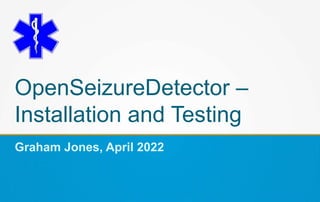
OpenSeizureDetector Installation Instructions
- 1. OpenSeizureDetector – Installation and Testing Graham Jones, April 2022
- 2. Contents What is OpenSeizureDetector? System Components Android App Installation and Initial Testing Garmin Watch App Installation System Operation Start-up / Shut-down Battery Optimisation SMS Alerts Data Sharing
- 3. What is OpenSeizureDetector? OpenSeizureDetector is a system to detect if the user is experiencing a Tonic-Clonic epileptic seizure and raise an alarm to warn a carer that the user may need assistance. It comprises an Android device and a compatible Garmin smartwatch. The watch collects acceleration (movement) data as well as heart rate and blood oxygen level data if the watch has those sensors available, and sends the data to the phone.
- 4. System Components An Android device running Android Version 6 or higher. The device must be a phone with a working SIM card to send the (optional) SMS location alarm text messages. The phone runs the OpenSeizureDetector Android App, which is The system can alert a carer in one of four ways: - Audible alarm from the user’s phone. - Audible alarm from another device on the same wifi network - SMS Text Message to any mobile phone - Audible alarm from another mobile phone using our ‘SMS Annunciator’ app.
- 5. Installation Overview It is best to install the system in a number of stages, and test it before installing other components. The recommended installation process is: Install the OpenSeizureDetector Android App and try it to see what it does, using the phone’s internal sensors This is good for testing, but is NOT suitable to use as a seizure detector. Connect the Garmin Watch to the phone using the Garmin Connect Software and check the watch is working correctly.
- 6. Android App Installation Go to Google Play Store and search for Open Seizure Detector Select OpenSeizureDetector Review Privacy Policy etc. Install if you are comfortable with the policy.
- 7. Android App Start-Up 1 Start OpenSeizureDetector It will show a Welcome screen with links to the Privacy Policy and information about the new Data Sharing System (see later slides). Press Close to close the welcome screen. It is likely that you will see a warning about battery optimisation. You can ignore this initially but it needs to be addressed later to make sure that OpenSeizureDetector operates reliably.
- 8. Android App Start-Up 2 Once you have closed the dialog boxes, you should see (briefly) a start-up screen where OpenSeizureDetector is checking that its various components are working correctly. It should disappear after a few seconds and be replaced with the main app screen.
- 9. Main App Screen Amount of movement detected – when bar is full scale like this, there is enough movement detected to enable seizure detection. Data Source in use ‘Phone’ = internal phone sensors (for testing only) “Server Running OK”and the Blue Icon in the notification bar means that the OpenSeizureDetector System is running in the background as intended. OK means No Seizure Detected :) Warning that we have not set up data sharing yet Menu Button Menu Button Amount of movement in ‘seizure- like’ frequency range – when it goes full scale it will generate warnings/alarms. Bar graph below shows the detected movement which is used to calculate this. Higher values in the red bars means more seizure-like movement. Generate an alarm now, even if a seizure is not detected. Mute Allarms button prevents the system generating alarms for 5 minutes – use this if you are doing something that you know will trigger an alarm.
- 10. Main Menu Items Accept Alarm – used to silence the alarm if the ‘Latch Alarms’ feature is enabled. Start/Stop Server – Start or Stop the background service that does the seizure detection – the blue notification icon at the top of the screen shows it is running. Report Seizure – Report a seizure to the Data Sharing system, even if OpenSeizureDetector did not detect it. Data Log Manager – Review and annotate data uploaded to the Data Sharing system. Data Sharing Log-In – Log in (or out) of the data sharing system. About Data Sharing – display an information page about the data shring system. Install Watch App – Display instructions for installing the watch app to use with OpenSeizureDetector. Test Alarm Beep – Play the Alarm beep sound so you can check it is working Test Warning Bepp – Play the Warning beep sound. Test SMS Alarm Notification – Send an SMS location alarm to check it is working. Settings – Display app settings page About – Display information about OpenSeizureDetector
- 11. Initial Tests From the main app screen, use the menu to Test Alarm Beep and Test Warning Beep You should hear three rapid beeps for alarm and one for warning. It should be as loud as the phone can do, but if not, try adjusting the system audio settings. Shake the phone gently (as though you were shiverring). The bar graph should show a peak in the red area as shown in the screenshot opposite. After 5-10 seconds the display should show WARNING and give a warning beep. After a further 5 seconds it should show ALARM and give the alarm beep. The “SMS Alarms Disabled” text is warning us that we have not set up SMS alerts, so it is not sending them. Stop shaking the phone and it should go back to WARNING then OK. This is the basic function of the system – detecting shaking movements and generating alarms if the movement persists for about 20 seconds. Remember that at the moment we are using the phone sensor, not the watch, so this is not suitable for use as a seizure detector. The next step is to connect the watch and tell OpenSeizureDetector to use the data from the watch instead.
- 12. Garmin Watch Set-Up with Garmin Connect Connect your Garmin watch to the phone following the Garmin instructions. This involves: Installing the Garmin Connect app from Google Play Store Using Garmin Connect to pair the watch with the phone. Check that the watch is working as expected with Garmin Connect – use the Garmin Connect app to check that it is detecting steps, heart rate etc. If the watch is not working correctly with Garmin Connect, it will not work with OpenSeizureDetector.
- 13. Garmin Watch App Installation Install the OpenSeizureDetector watch app by following the instructions on the OpenSeizureDetector Web site: https://www.openseizuredetector.org.uk/?page_id=1128# Garmin_Watch_App Note that this involves connecting the watch to your computer using the cable supplied with the watch, and copying a file from the OpenSeizureDetector source code repository onto the watch.
- 14. Configure OpenSeizureDetector Android App to use Garmin Watch From the main app screen, select Settings from the main menu. This displays the app settings screen with four options as shown opposite Select ‘General’ Preferences Select ‘Select Data Source’ Select ‘Garmin Watch’ The system will re-start and the main settings screen will be displayed. Press the back button to return to the main screen. The main display should show “DataSource = Garmin”. It may well also say ‘Watch App Not Running’ and FAULT – this means that it is waiting for data from the Garmin Watch but it has not arrived yet (because we have not started the Garmin watch app). After 30 seconds you are likely to hear fault ‘Pip’ sounds periodically to warn you that the watch app is not running. Settings Screen General Settings Select Data Source
- 15. Test Using Garmin Watch Use the watch buttons to start the GarminSD watch app that was insalled previously. The watch display should initially show the Garmin Watch App version number, then after about 5 seconds it should change to ‘OK’ This shows that it has sent data to the phone successfully and it has been processed to produce an ‘OK’ (not seizure) result. The phone display should also change to OK and the watch battery level displayed on the main screen. With the watch on your wrist, shake your arm gently as though you were shiverring. You should see the display change in the same way as the test using the phone sensors. This confirms that the Garmin Watch is sending data to the phone and it is being processed correctly, so the system is now working as a seizure detector and will raise local alarms (beeps from the phone). System Fault when Watch App Not Running Watch App Running OK
- 17. System Operation Start-Up and Shut Down
- 18. Start-Up and Shut-Down The system is started by selecting the icon in the apps list like other Android Apps. If you enable the “Auto Start App on Boot” option in the General settings screen from the main app screen, OpenSeizureDetector will start within about 2 minutes of your phone booting. You can close the main app screen and the system will continue to run in the background. If you want to shut the system down, bring up the main app screen (selecting the blue OpenSeizureDetector icon in the notification bar is the easiest way), and use the main menu “Start/Stop server” option to shutdown the background server. When the system is shutdown, the main app screen says ‘Server Stopped’ and the blue OpenSeizureDetector icon in the notification bar disappears. Note: there is an issue that occurs occasionally when it does not shut down properly and the icon remains displayed in the notification bar. If this happens you will get unpredictable results with FAULT and OK being displayed in turn. To resolve this go into the phone settings and select Apps→OpenSeizureDetector and press ‘Force Stop’. If you work out what sequence of events causes this problem, please report it so we can fix it! Phone Settings → Apps → OpenSeizureDetector
- 20. Enable SMS Location Alerts 1 OpenSeizureDetector can be configured to send SMS text messages to number(s) that you enter to notify people of seizure alerts. The SMS alerts contain the user’s location, so we need to grant OpenSeizureDetector permission to find your location when it is running in the background, and to send SMS messages. Because of the privacy implications of granting these permissions, we display a number of warnings before asking for permisison, as required by Google Play Store, as shown on the next slide.
- 21. Enable SMS Location Alerts 2 From the main app screen, select Settings from the main menu. This displays the app settings screen with four options as shown opposite Select ‘Alarms’ Preferences Select ‘SMS Alarm numbers’ and enter the phone numbers of the people you wish to receive SMS alerts when a seizure is detected (separated by commas if more than one number is used). Select “Enable SMS Alarm” This will re-start the system and display a series of prompts regarding the permissions required, then display a screen asking you to grant the permission. Examples are shown opposite. Note that for the final permisison you need to select “Allow All of the Time” so that the system can send location alerts even when you do not have the main screen open. I know it is complicated – Google insists it is done this way because of the privacy concerns. Disclosure Permission Request Permission Request
- 22. Test SMS Location Alerts Re-open the main screen (selecting the blue OpenSeizureDetector Icon in the notification bar is the easiest way if it is closed). Shake your arm gently as though you are shiverring. The system should go into WARNING then ALARM states as before. This time a red button appears on the main screen warning that an SMS location alert is about to be sent, and giving you the option of cancelling it if you press the button. Wait for the timer on the button to time out. One SMS message saying ‘Seizure Detected’ should be sent immediately. A second message will be sent around 1 minute later once the precise location has been determined. This second SMS message contains a Google Maps link to your location so the person notified knows where to find you to offer assistance. If the SMS arrival sound is not easy enough for the recipient to notice, it is possible for them to install the ‘SMS Annunciator’ app provided by OpenSeizureDetector to generate an alarm sound when an SMS alert arrives (rather than the normal SMS notification sound) See https://www.openseizuredetector.org.uk/?page_id=1550 for installation instructions Cancel SMS Button Displayed Example Location Alert Message
- 24. Wifi (local network) Alerts Some users only use OpenSeizureDetector at home as they only need seizure alerts at night. In this case it is possible to permanently install the phone running OpenSeizureDetector in the user’s room, and generate alerts on other devices using the building’s wifi network. To enable this feature, set up the user’s phone to use OpenSeizureDetector normally as described above. Install OpenSeizureDetector on the other device(s) that you would like to receive alerts On the additional devices go into the main app settings and in General Settings change the data source to ‘Network’. The system will re-start and a new settings screen will become available for the Network Data Source as shown opposite. Select the ‘Server IP Address’ option in Network Data Source Settings, and enter the address shown on the user’s phone (192.168.0.100 in the example opposite) The additional device’s OpenSeizureDetector will now mimic the display on the user’s phone. Note that it is also possible to view the user’s phone data using the full URL shown on the main screen (http://192.168.0.100:8080 in the example opposite) User’s phone display – showing IP Address Network Data Source Settings
- 26. Battery Optimisation When the system starts, it is likely that you will see a warning about battery optimisation as shown opposite. This is shown because we have detected that the Android system is attempting to ‘optimise’ battery usage by preventing OpenSeizureDetector doing battery consuming things like using networking or bluetooth when the phone is running on battery and OpenSeizureDetector is not displayed. This is a very bad thing because we rely on bluetooth and networking to receive data from the watch. The problem manifests itself as the phone starting to emit fault ‘pips’ a few minutes after you turn off the phone screen when OpenSeizureDetector is running. The pips stop and everything starts to work again when you switch the phone screen back on using the power button. You can prevent this by setting OpenSeizureDetector NOT to be optimised in the phone settings. In the phone settings go to Apps→Menu (3 dots)→Special Access→Optimise battery usage and set OpenSeizureDetector to NOT be optimised. You will have to select ‘All Apps’ to get a list of all apps as shown in the screenshot opposite, and set the OpenSeizureDetector switch to off as shown (=not optimised). Battery Optimisation Warning Optimise Battery Usage Screen
- 28. What is Data Sharing? Starting from Version 4 of the OpenSeizureDetector Android App we have introduced the ability for users to share data associated with seizure-like events with researchers and developers, and record whether they are genuine seizures or false alarms. The OpenSeizureDetector algorithm is tuned to detect movements that are consistent with a large tonic-clonic seizure. The detection parameters are tuned to give a balance between seizure detection reliability and false alarm rate. Although we have examples of OpenSeizureDetector alarming correctly for large tonic-clonic seizures, we have very little data on its overall reliability of detection for less severe seizures, or the false alarm rate during real life usage. With Data Sharing enabled, OpenSeizureDetector will record the sensor data associated with ‘Events’ to a central database for later analysis. An Event is a WARNING or ALARM condition detected by OpenSeizureDetector, or a seizure reported manually by the user using the ‘Report Seizure’ menu option. For the data to be useful for research and development, it is important that events are classified as either genuine seizures or false alarms – this can be done easily using the Android App. Users contibuting to the project by enabling the Data Sharing feature and marking their events as genuine seizures or false alarms will enable us to develop improved seizure detection algorithms to use in future versions of OpenSeizureDetector. The OpenSeizureDetector Web site includes some presentations with more information about Data Sharing: https://www.openseizuredetector.org.uk/?page_id=1818 When Data Sharing is not enabled, the user should feel ‘gently nagged’ to enable it with a notification showing there is a problem with data sharing, and a magenta warning on the main screen.
- 29. Enabling Data Sharing Enabling data sharing involves creating an account on the remote database, and then logging into the database on the OpenSeizureDetector App. From the main app screen, select Data Sharing Log-In from the menu. This opens a log-in screen with a button for ‘Register New User’ - press that button to open the database (Open Seizure Detector WebAPI) New User Registration web page. Enter a user name of your choice, your email address and a password, and press the ‘Submit’ button. Do not use a password that you use for important activities such as online banking etc. The system will send you a confirmation email so that you can confirm that it is you trying to create the account – click on the link in the email to confirm you want to create the account. Note that some email providers send the emails to your ‘Spam’ folder, so please look in Spam if you do not receive your email after a few minutes. If you have problems receiving the email, send an email to graham@openseizuredetector.org.uk and I will enable the account for you. Go back to the Data Sharing Log-In screen and enter your new username and password and press the “Log In” button – you should see a ‘Login successful’ confirmation and the main screen should now show “Data Sharing Setup OK” Log-In Screen Database Registration Page
- 30. Using Data Sharing When Data Sharing is set-up correctly and the user does not need to do anything, the only notification in the system notification bar is the blue OpenSeizureDetector Icon. If an event has been uploaded to the database and the user has not confirmed whether it is a false alarm or a genuine seizure, a second notification appears (a green OpenSeizureDetector icon with a question mark in front). To confirm the event type, go to the ‘Data Log Manager’ from the main screen menu or by selecting the green data sharing notification. The un-confirmed event(s) are highlighted in pink as shown opposite. Select the un-confirmed event to open the event editor screen. Select the event type (e.g. Seizure, False Alarm). This will then display a list of sub-types. If the cause of the event is not covered by a sub- type, select ‘other’ and type the cause into the notes field at the bottom of the screen. Press Save to save the data to the database. Data Log Manager Event Editor Event Editor – False Alarm Selected
- 31. Output from Data Sharing You will not see any output from Data Sharing initially – we will need to collect data and analyse it to look for improved detection algorithms. The most immediate benefit to the user will be if you need advice on preventing false alarms. If you contact me (graham@openseizuredetector.org.uk) and advise me of your username I will be able to look at your false alarms and advise on changes to settings that might help. We will publish some information periodically on how many genuine seizures and false alarm reports we have received so we can calculate the false alarm rate and detection reliability of the system and inform users.
