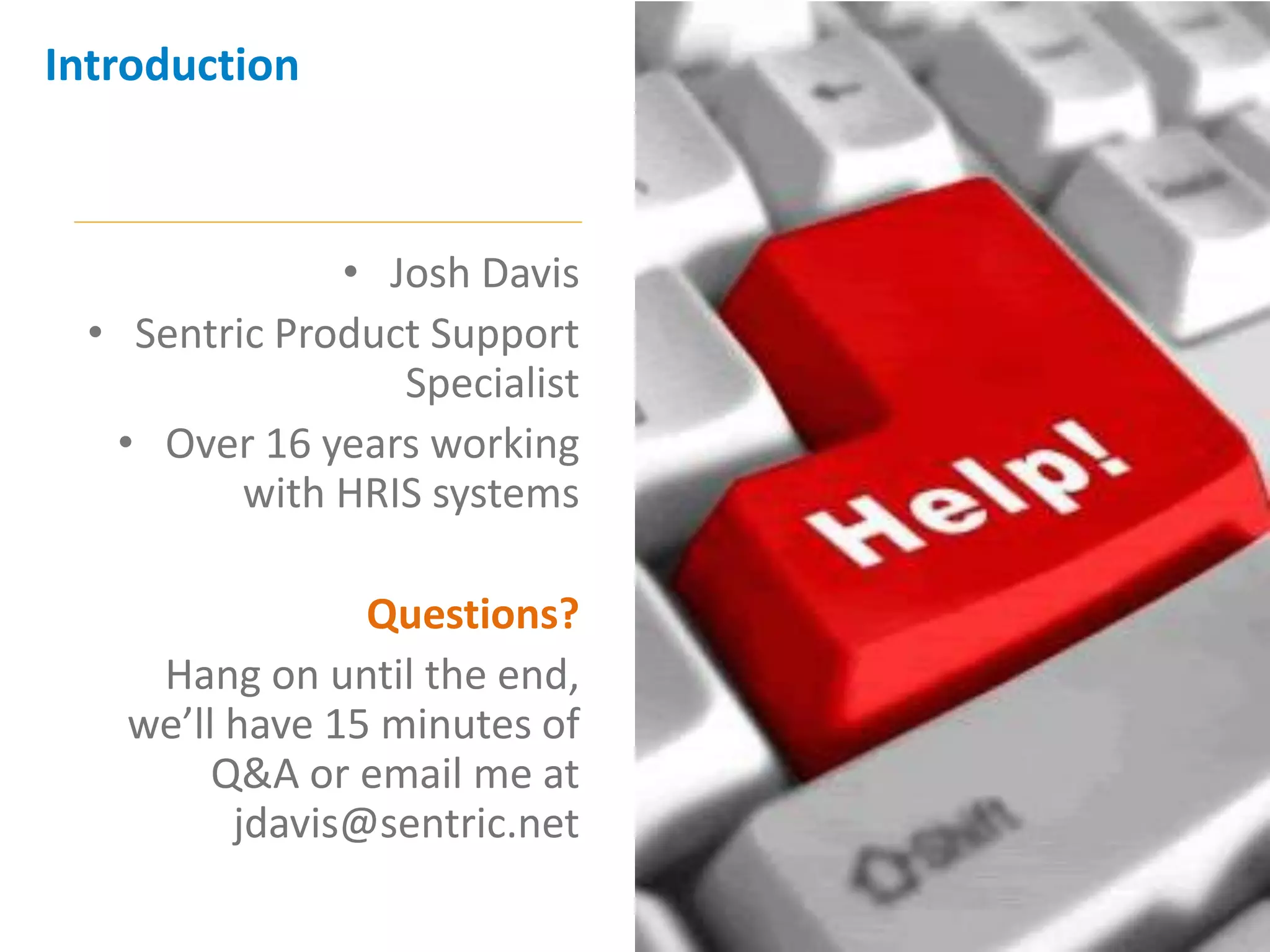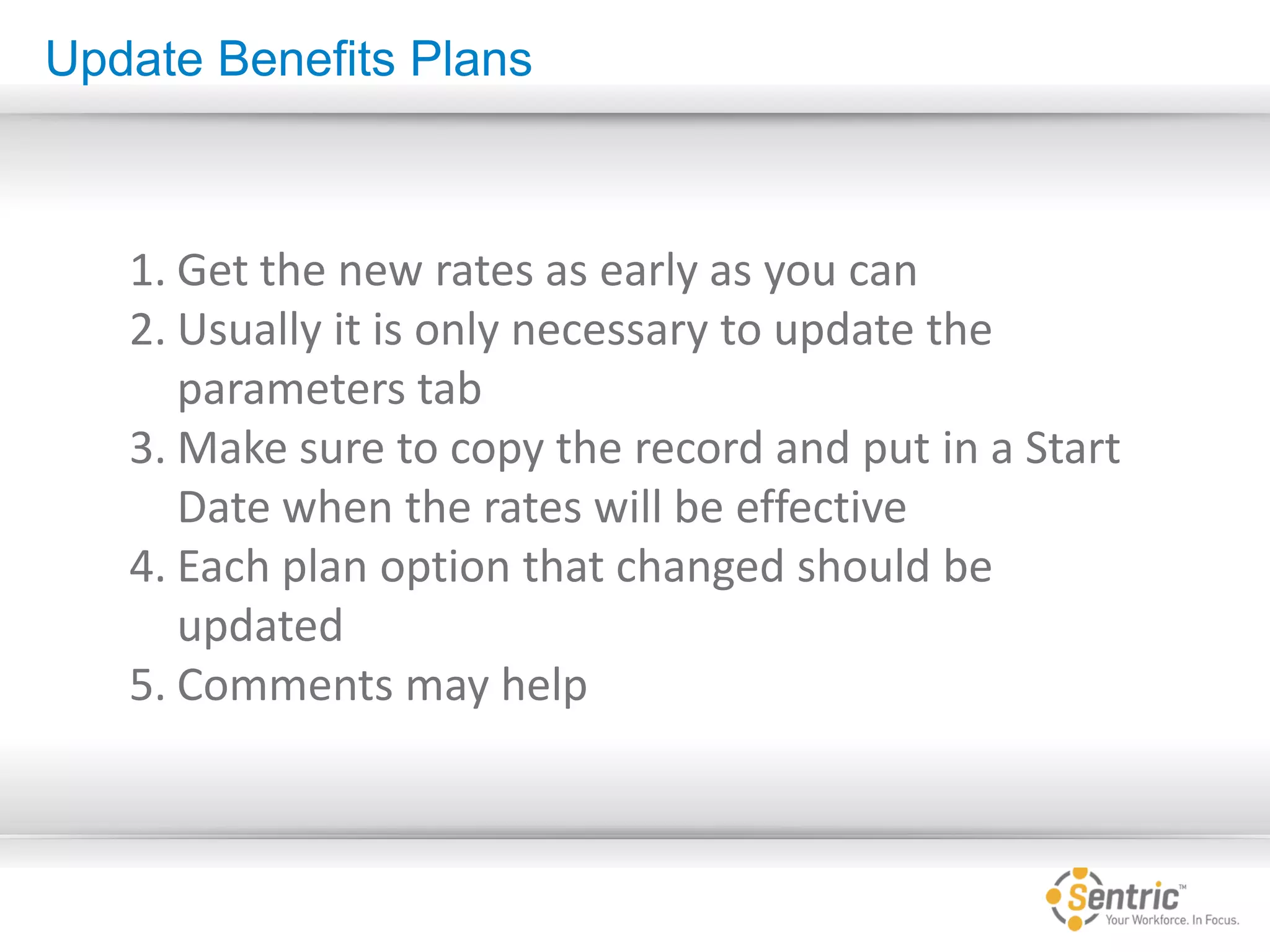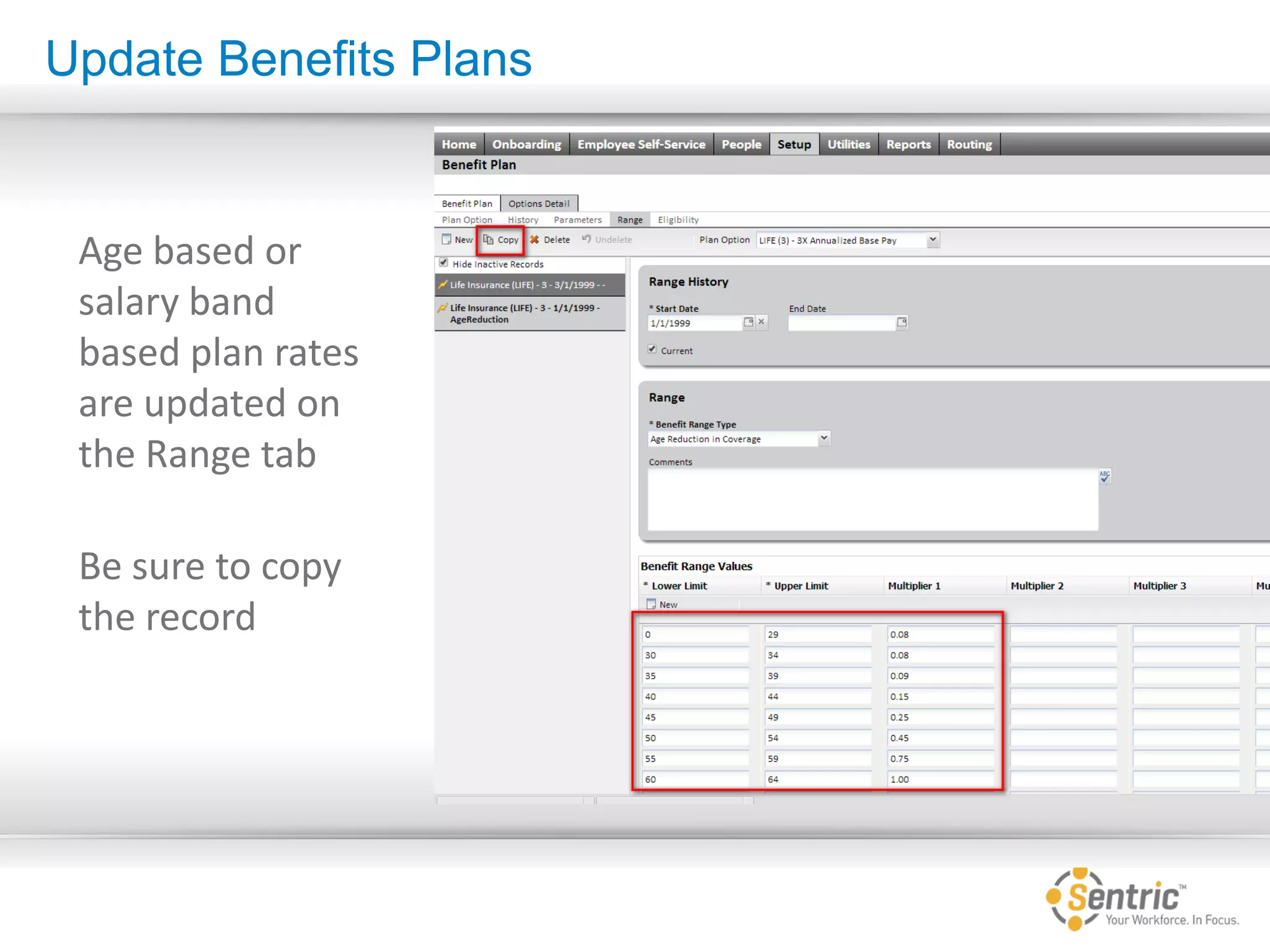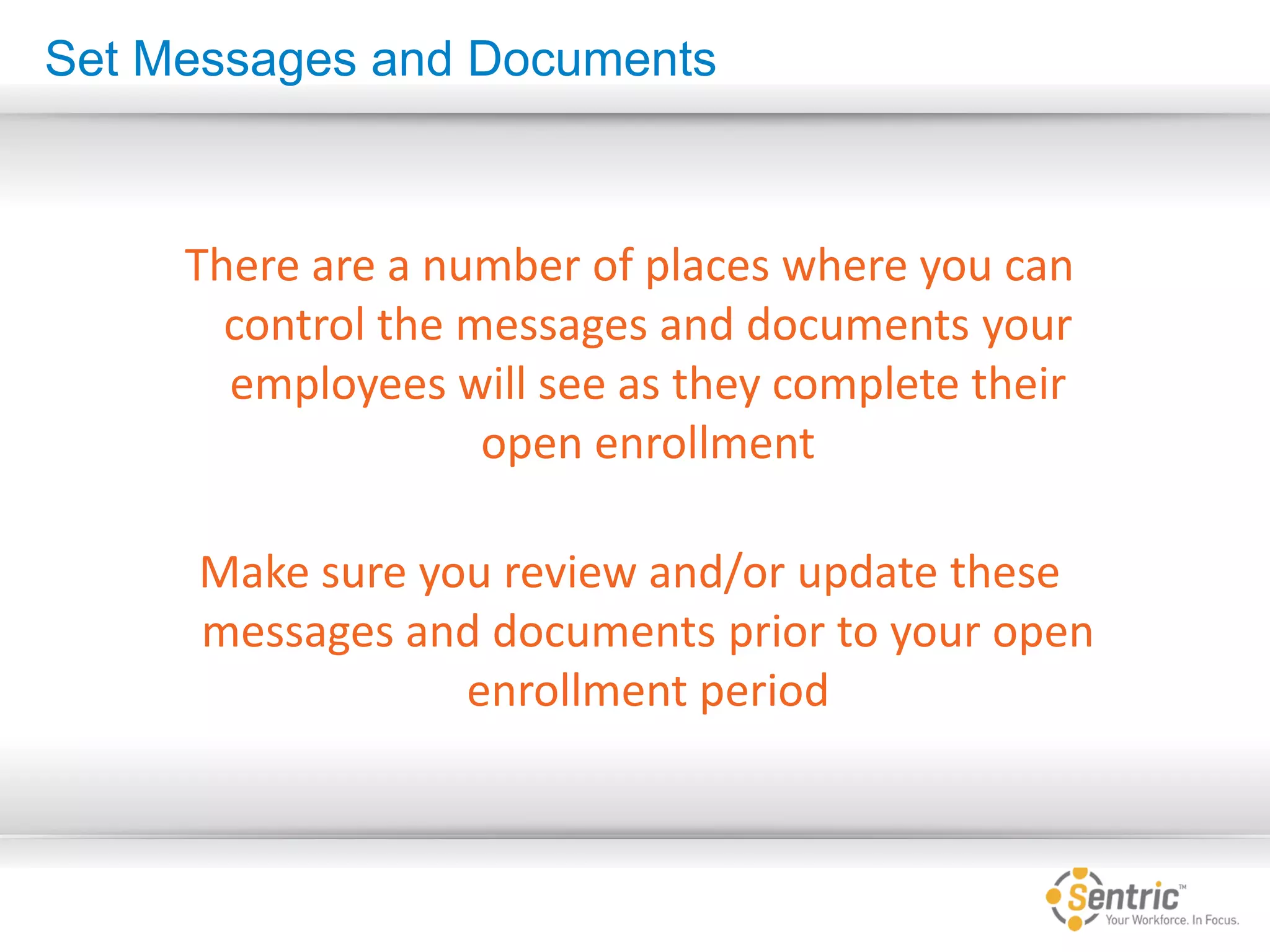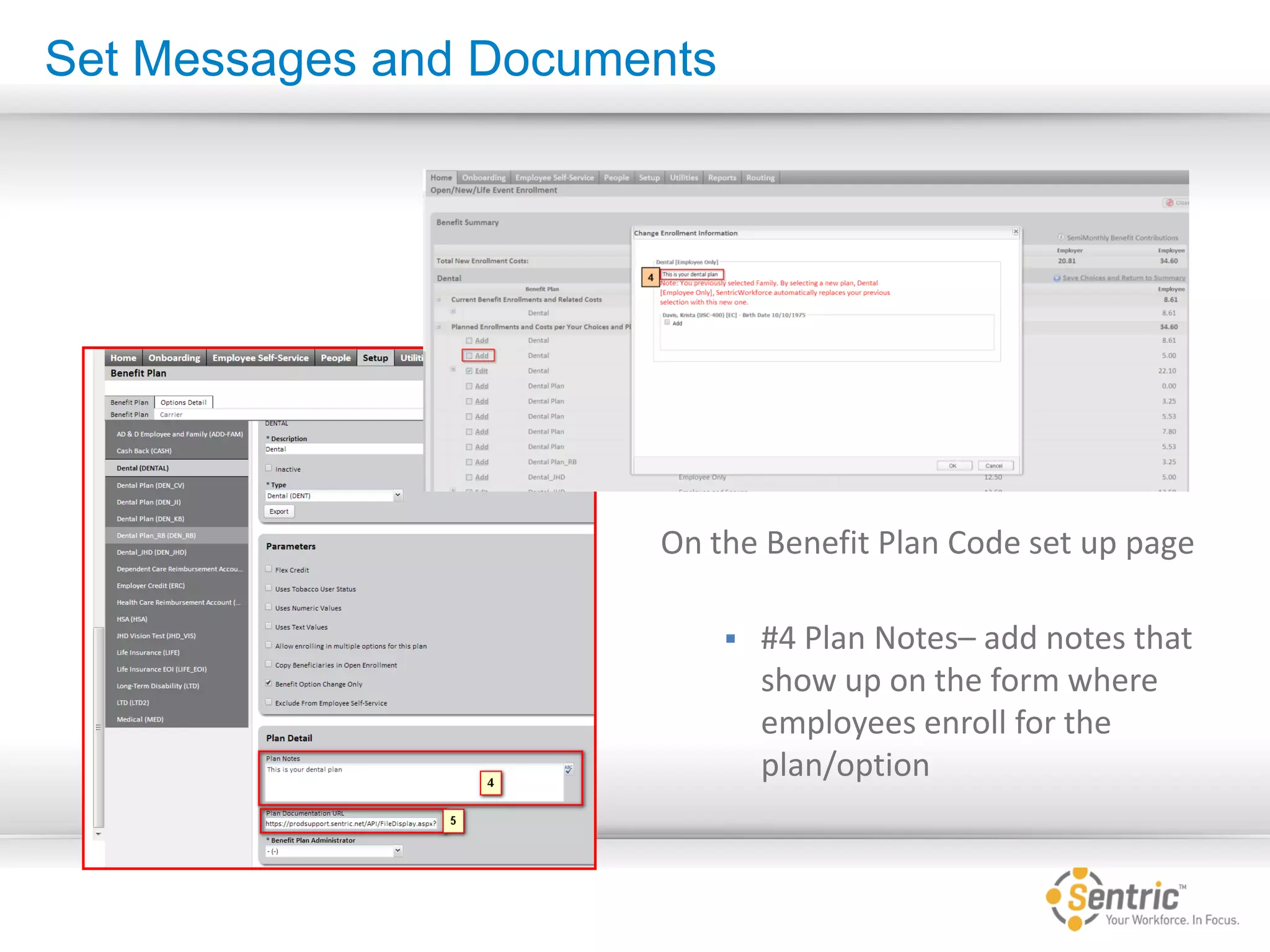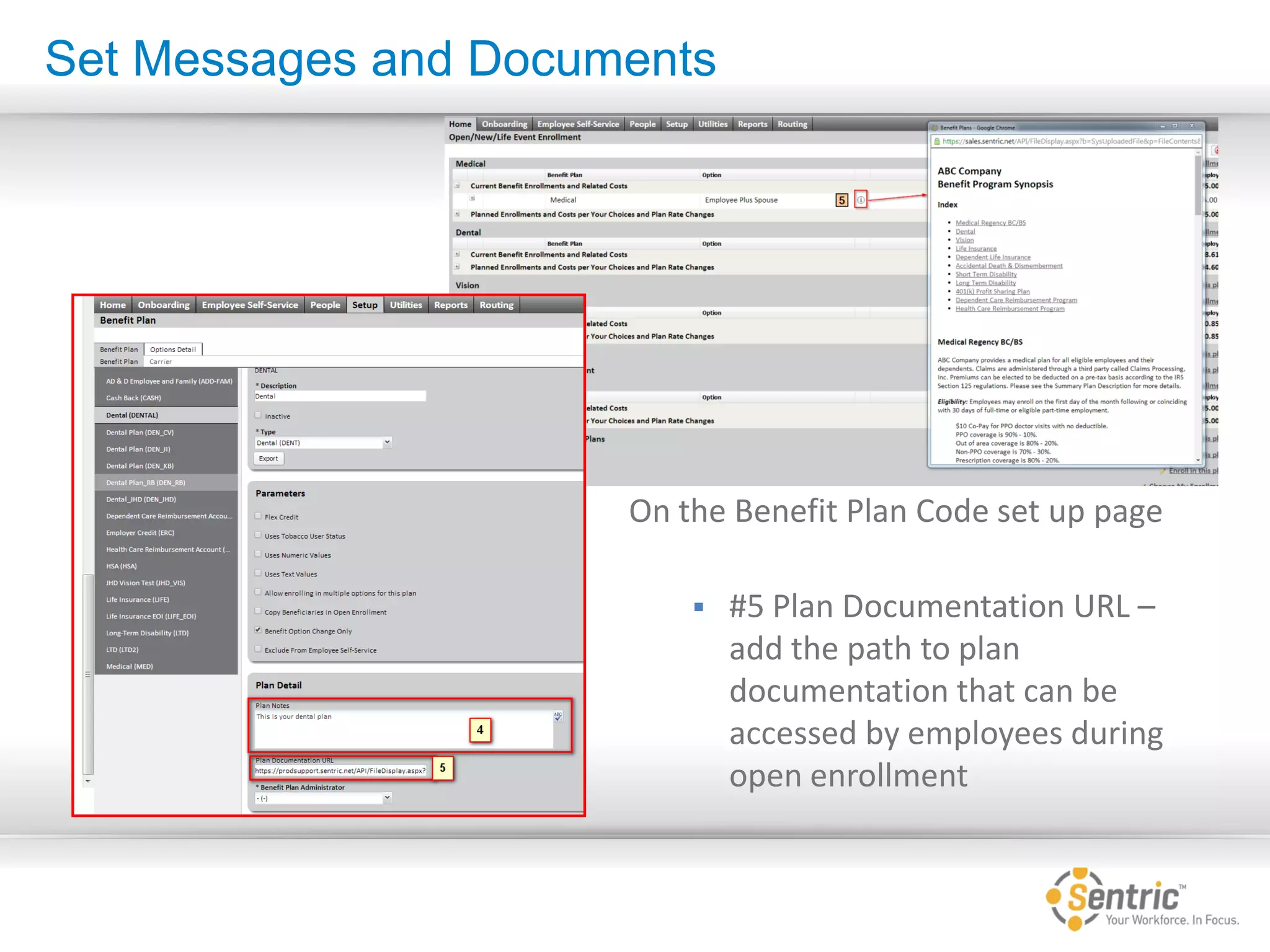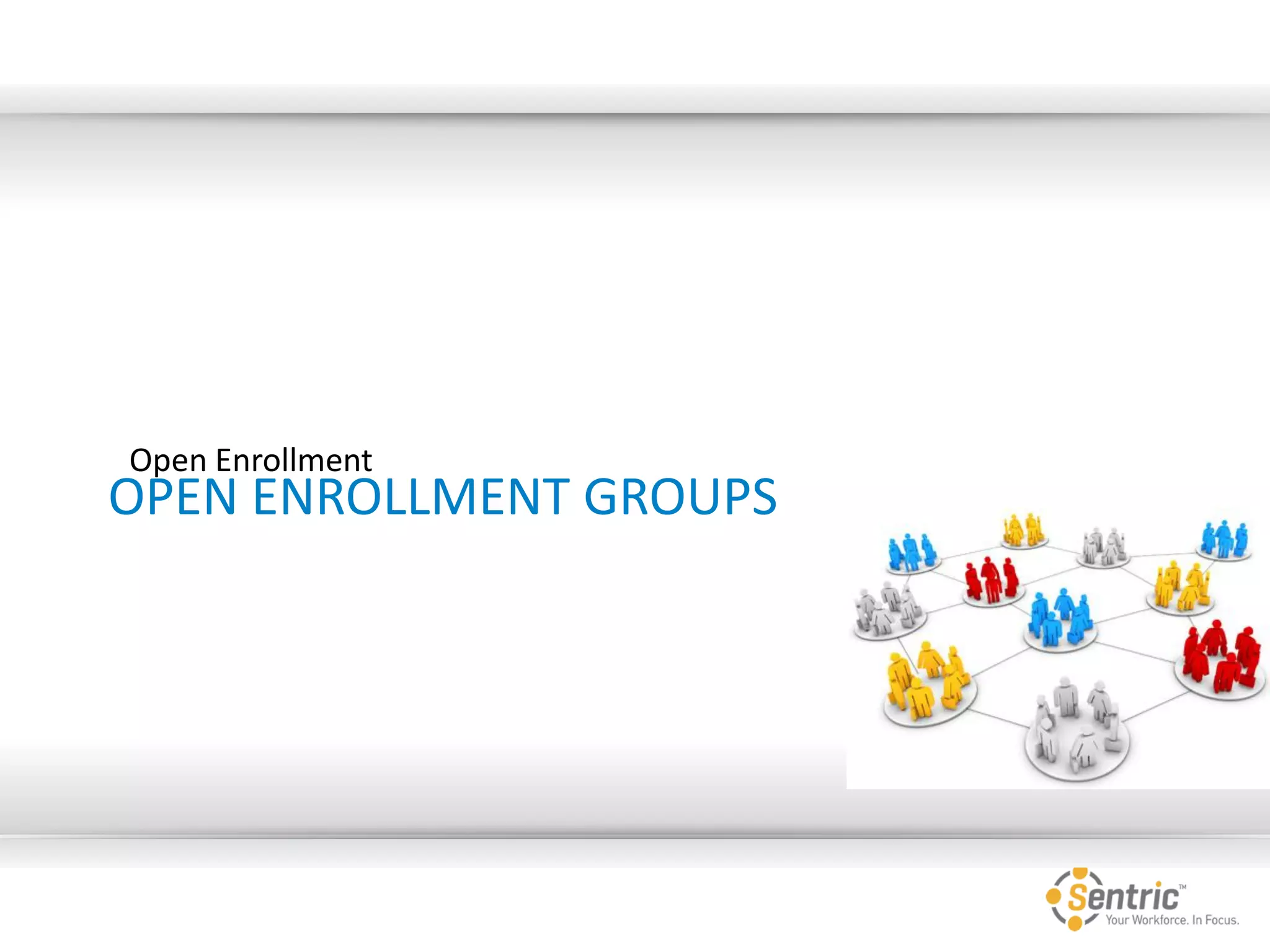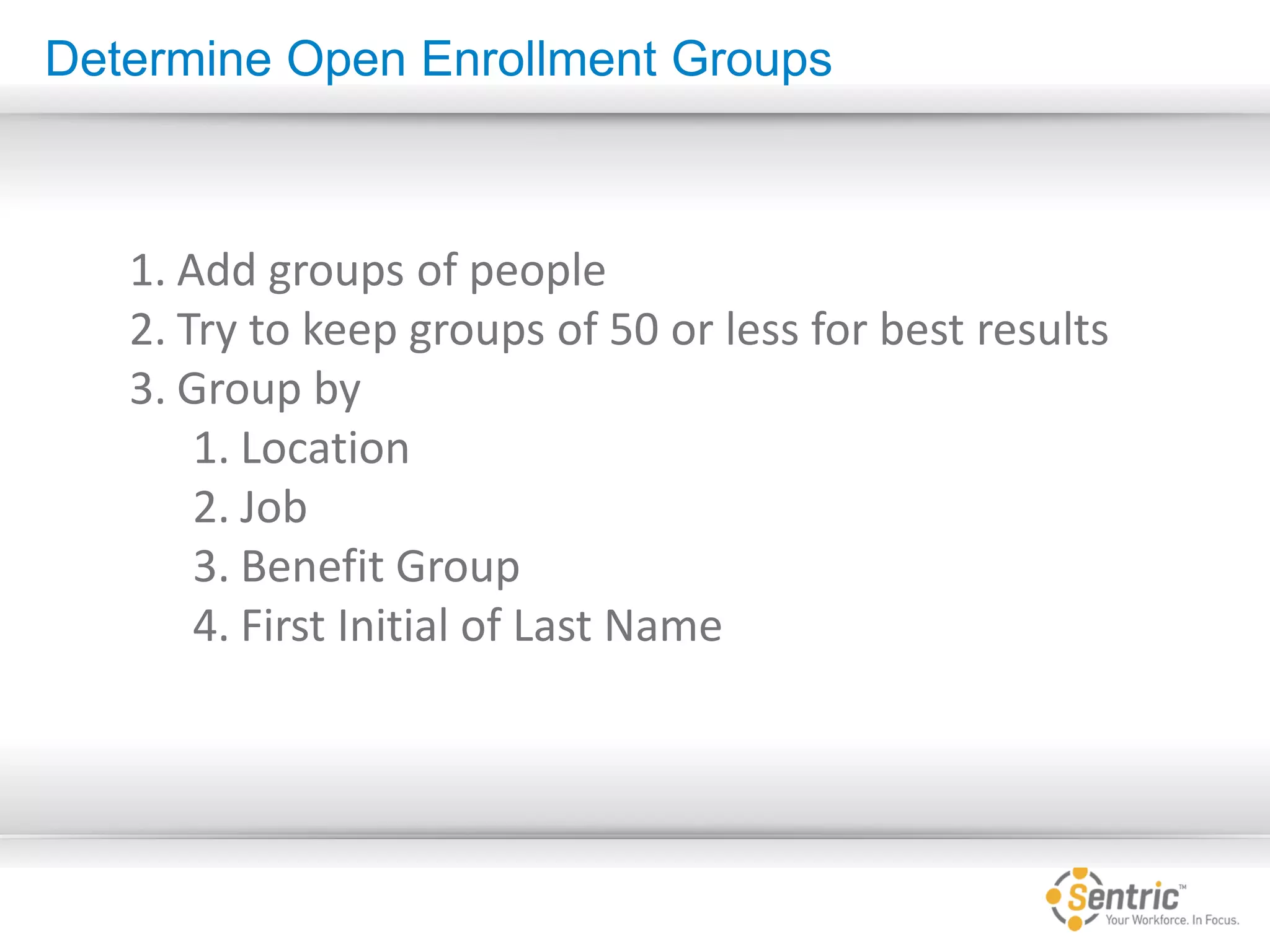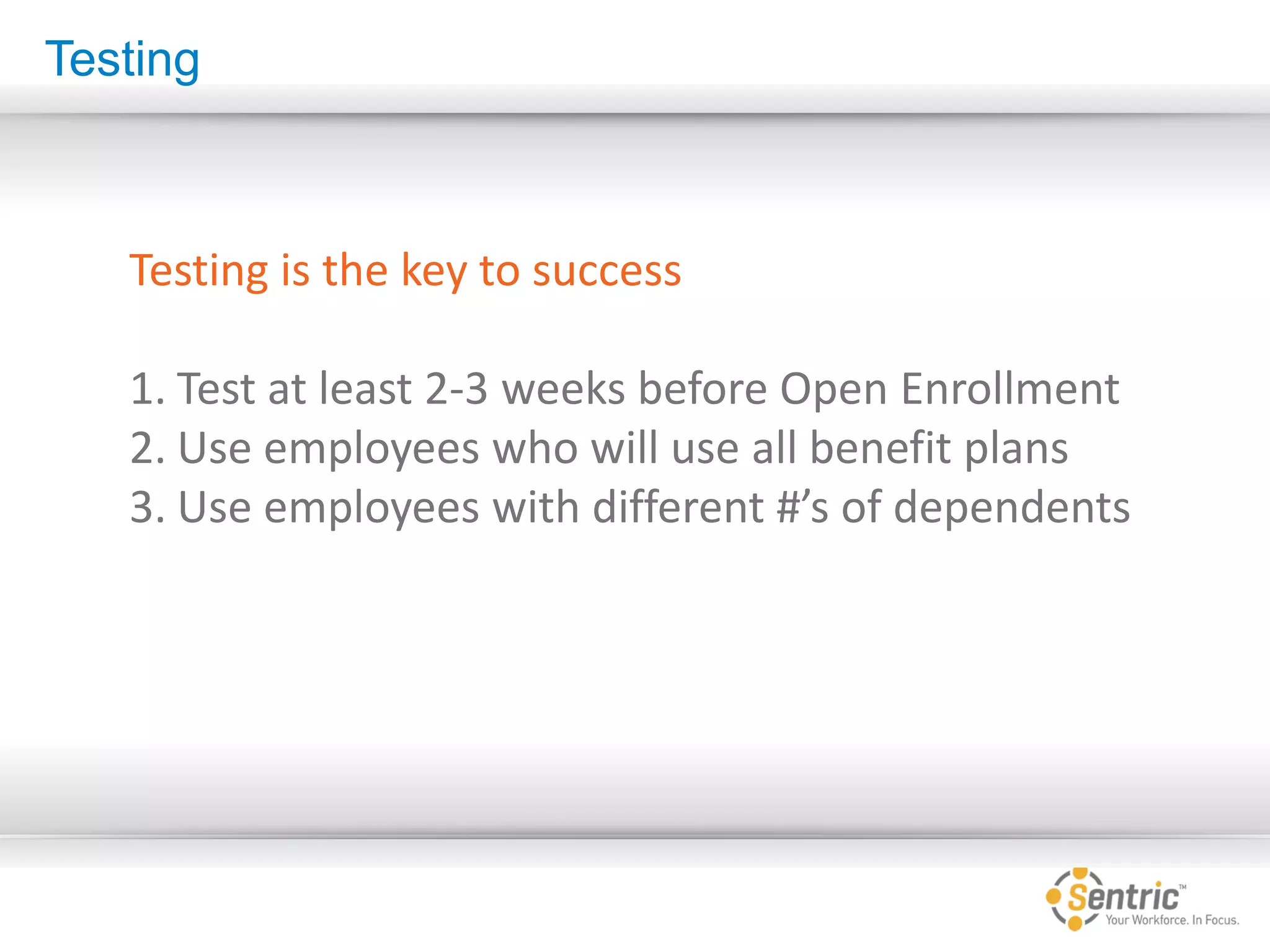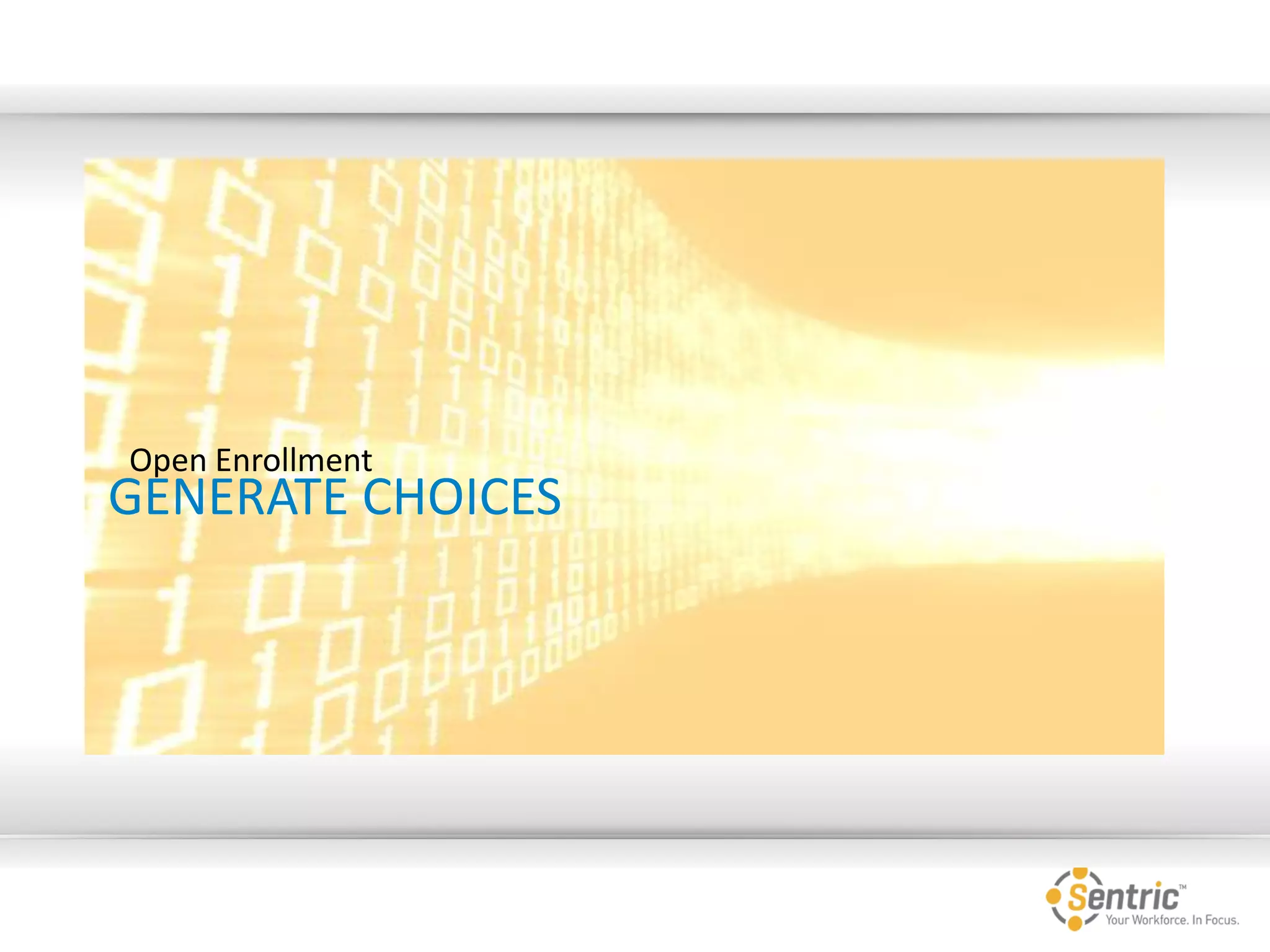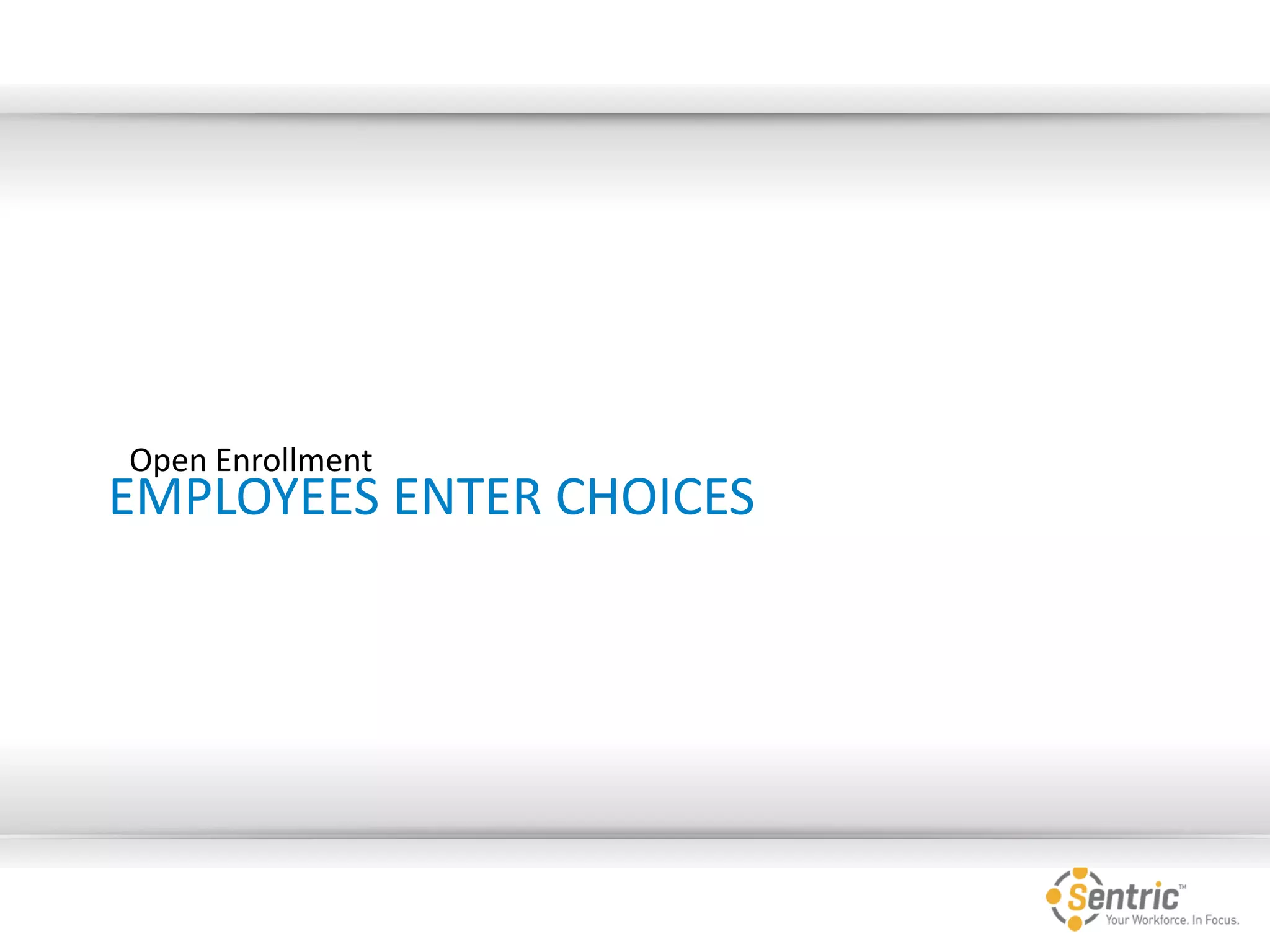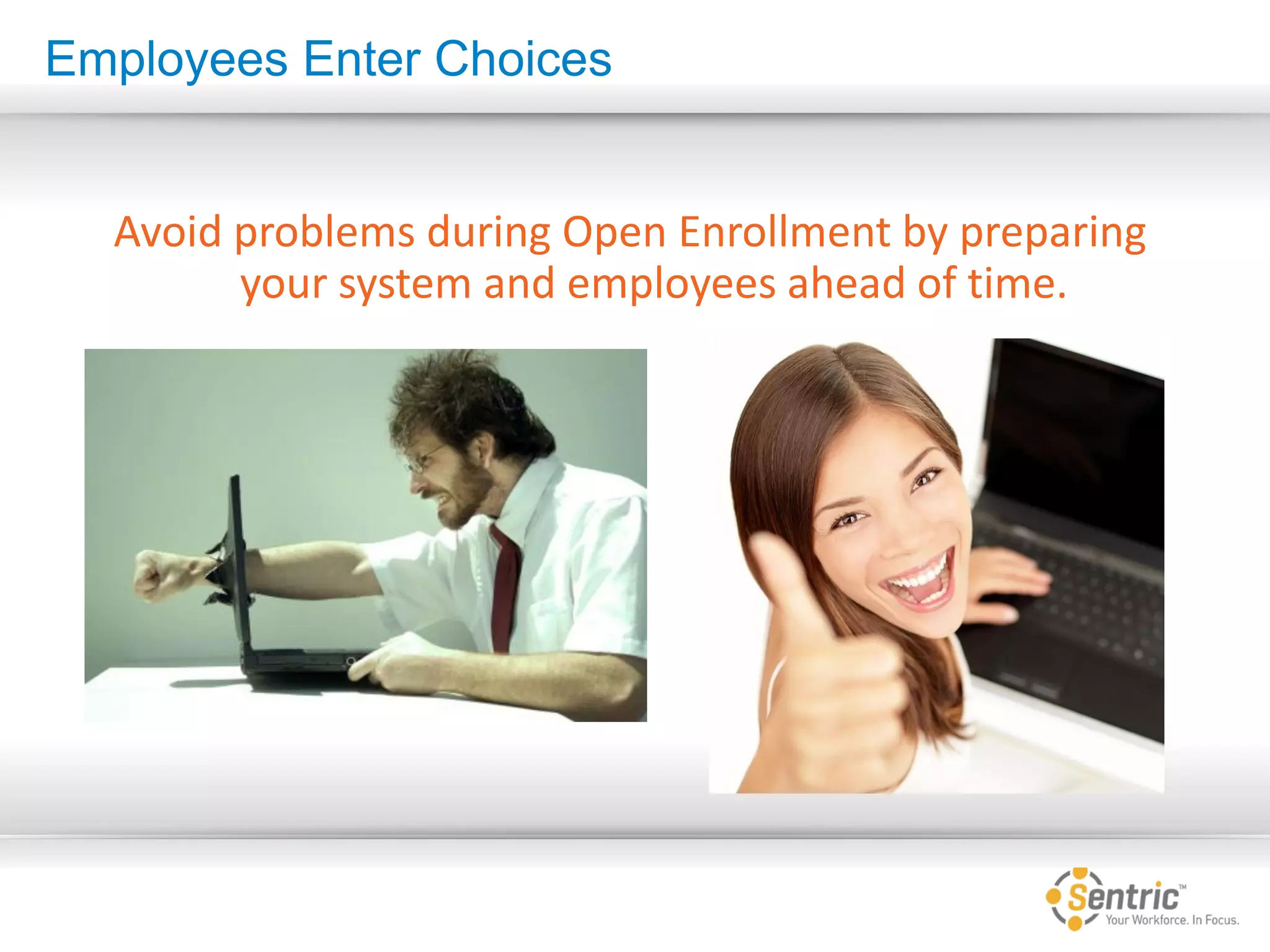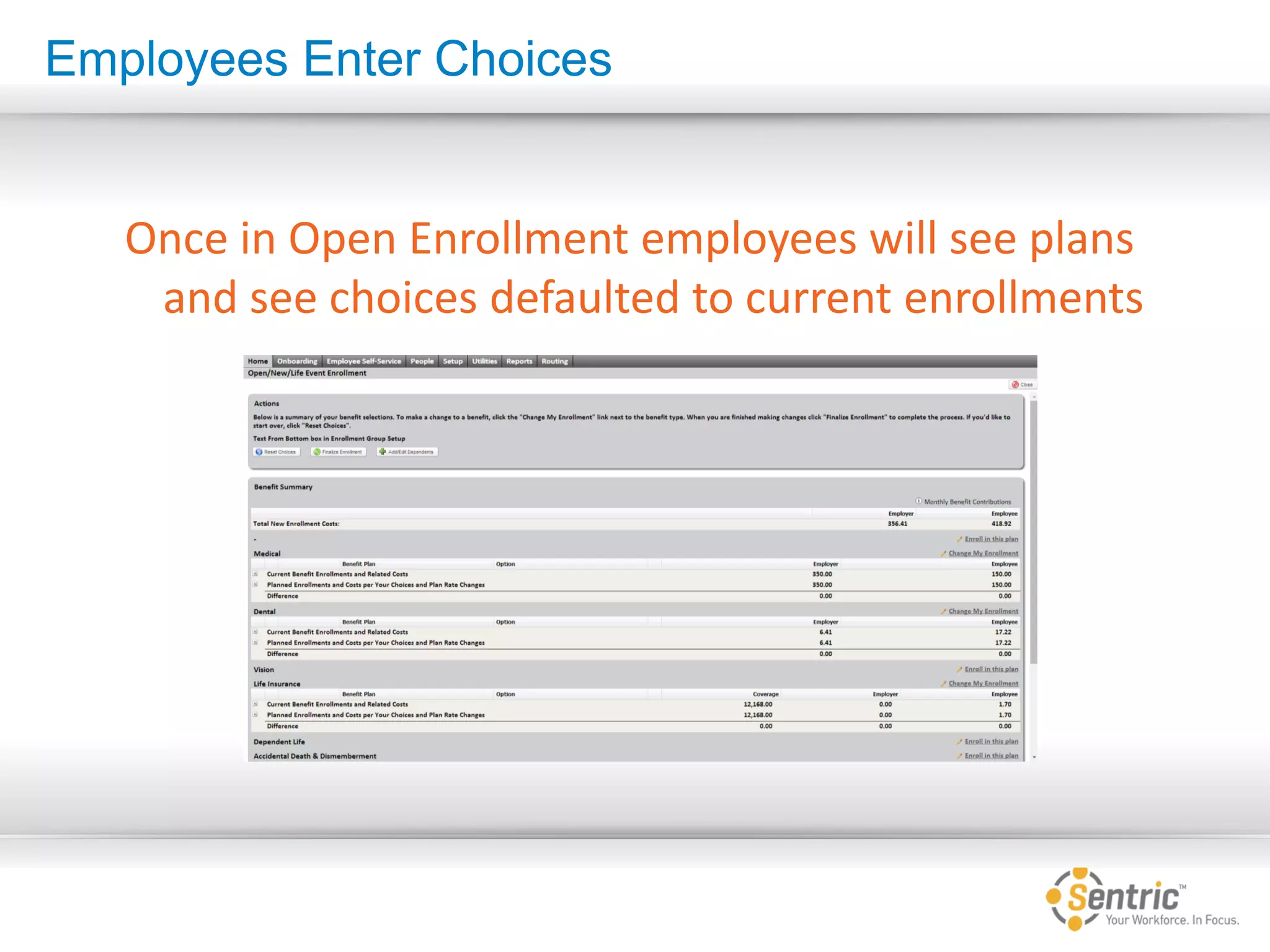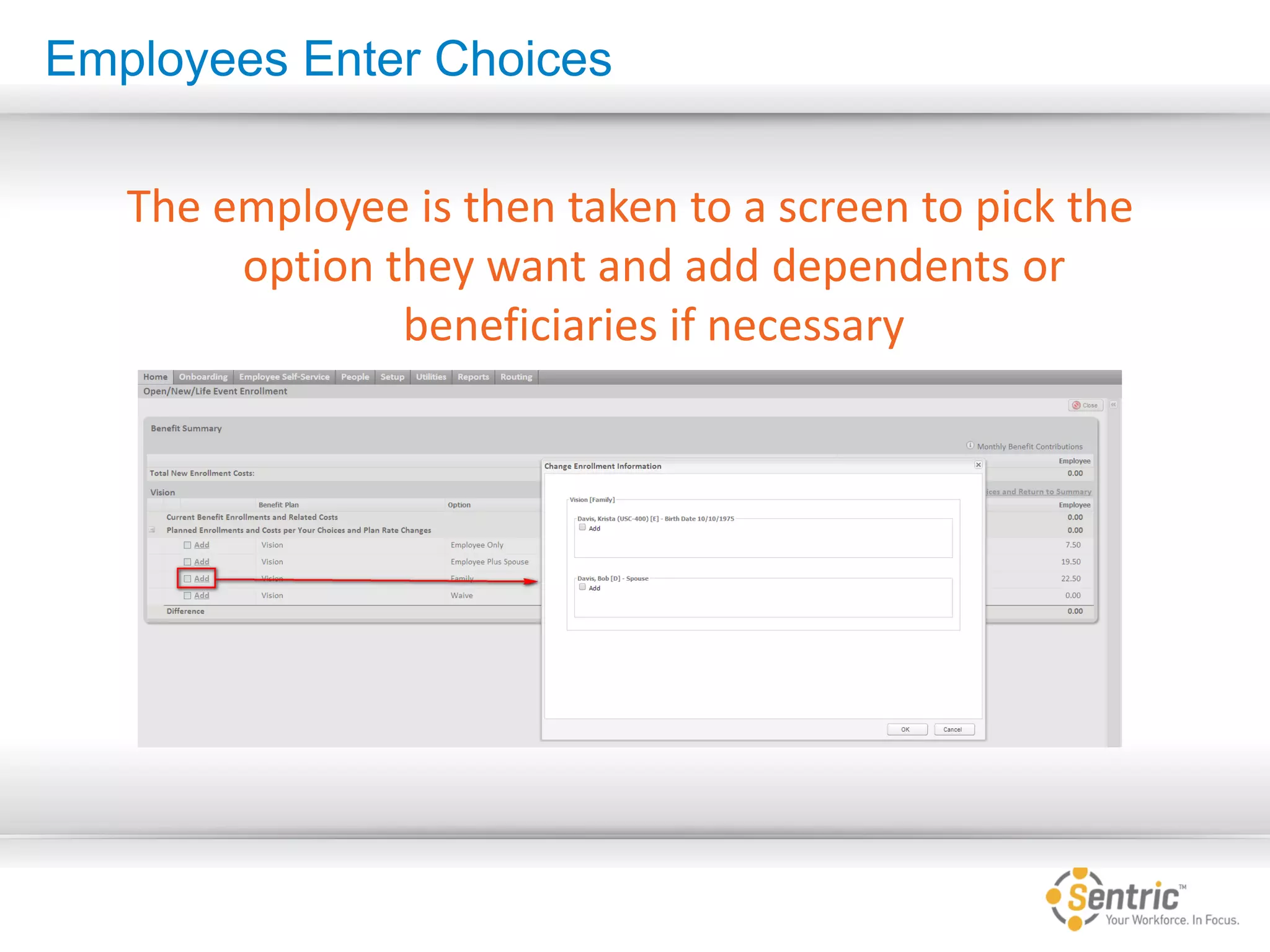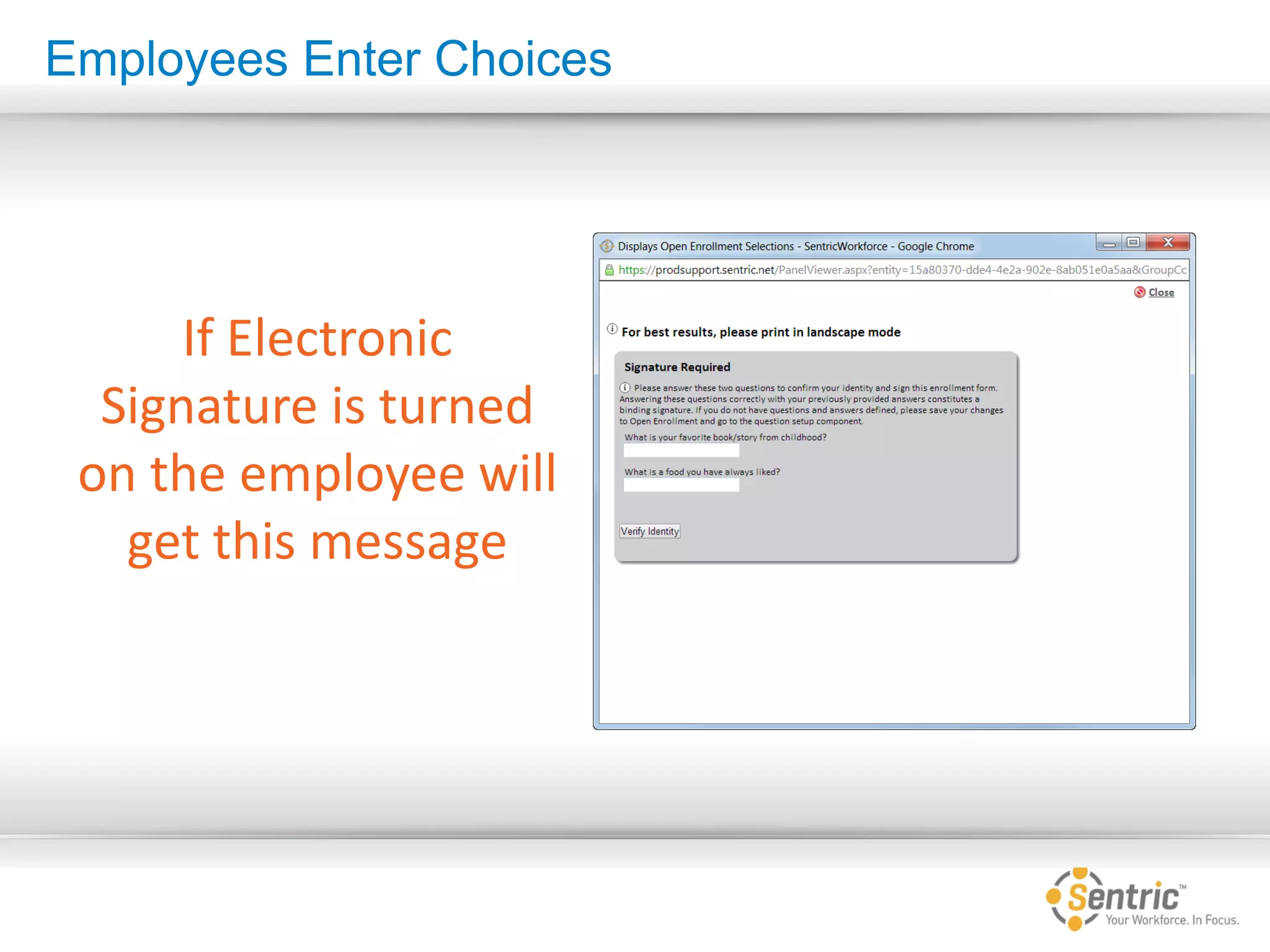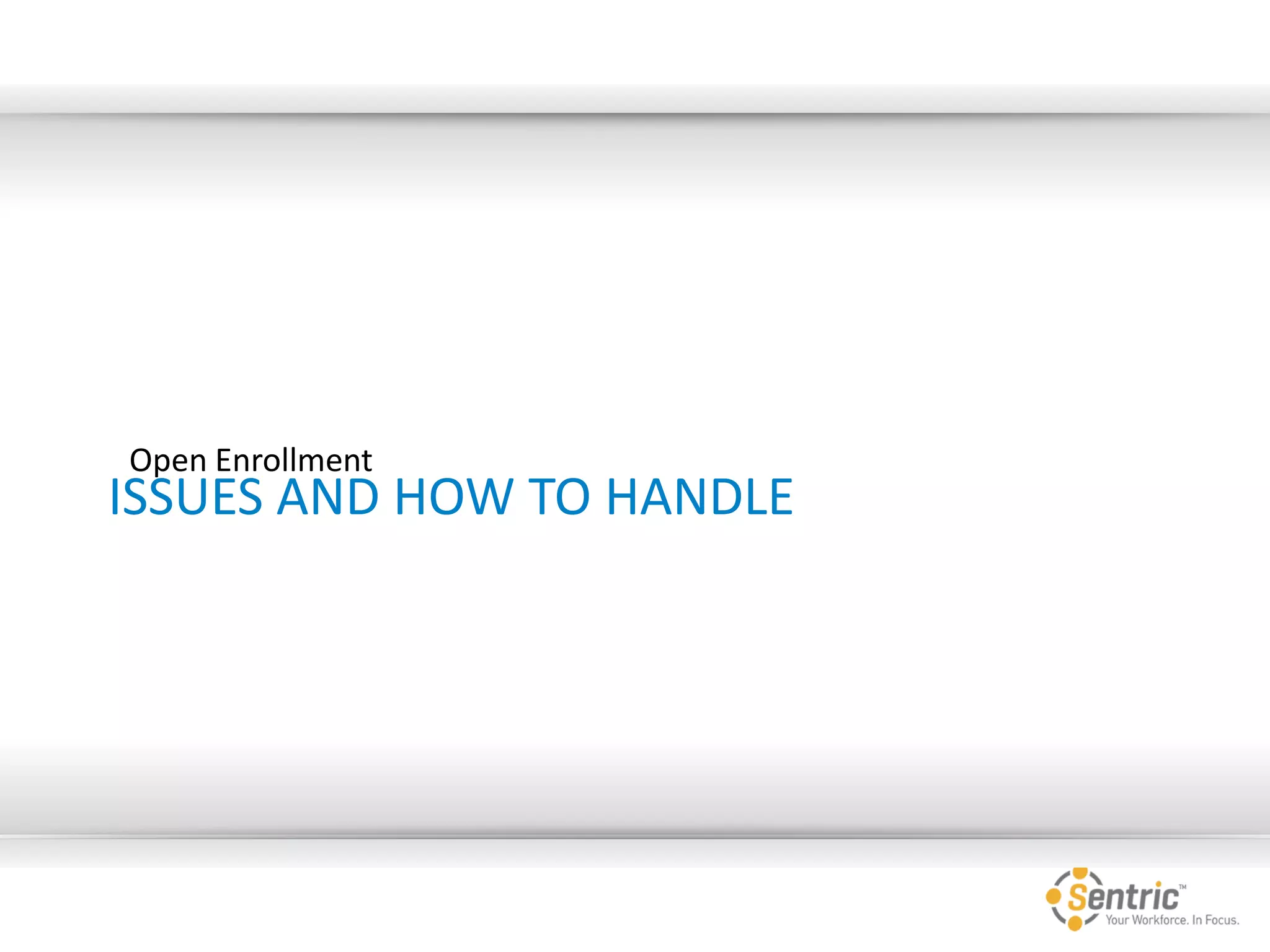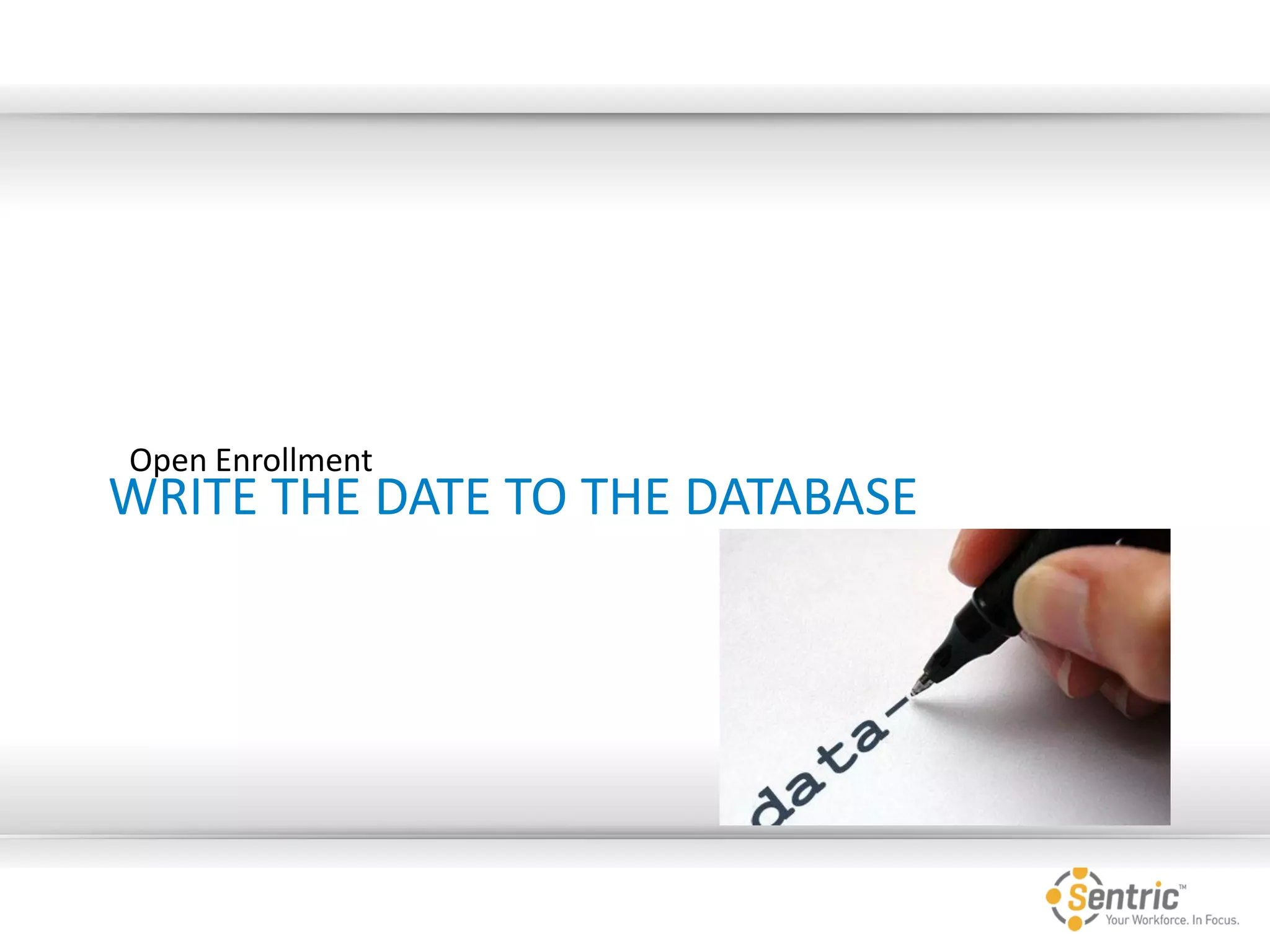The document outlines the process for managing open enrollment using the Sentric Workforce system, detailing tasks such as updating benefit plans, preparing the system, and conducting training for employees. It emphasizes the importance of testing the enrollment process and provides guidance on how employees can enter their choices and finalize their enrollments. Additionally, it addresses common issues that may arise during enrollment and offers solutions for handling them effectively.