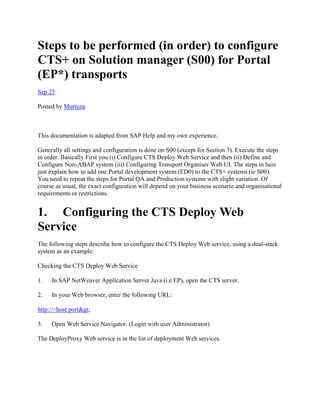
New microsoft office word document (4)
- 1. Steps to be performed (in order) to configure CTS+ on Solution manager (S00) for Portal (EP*) transports Sep 23 Posted by Murtuza This documentation is adapted from SAP Help and my own experience. Generally all settings and configuration is done on S00 (except for Section 3). Execute the steps in order. Basically First you (i) Configure CTS Deploy Web Service and then (ii) Define and Configure Non-ABAP system (iii) Configuring Transport Organiser Web UI. The steps in here just explain how to add one Portal development system (ED0) to the CTS+ systems (ie S00). You need to repeat the steps for Portal QA and Production systems with slight variation. Of course as usual, the exact configuration will depend on your business scenario and organisational requirements or restrictions. 1. Configuring the CTS Deploy Web Service The following steps describe how to configure the CTS Deploy Web service, using a dual-stack system as an example: Checking the CTS Deploy Web Service 1. In SAP NetWeaver Application Server Java (i.e EP), open the CTS server. 2. In your Web browser, enter the following URL: http://<host:port> 3. Open Web Service Navigator. (Login with user Administrator) The DeployProxy Web service is in the list of deployment Web services.
- 2. Configuring the HTTP Connection
- 3. You are in SAP NetWeaver Application Server ABAP in your CTS system (ie SolMan S00). … 1. Call transaction SM59. 2. Create a new HTTP connection called CTSDEPLOY. 3. Choose the Technical Settings tab page. a) Enter the name of the target host, the service number (5<SAP system number>00), and the path prefix /DeployProxy /default?style=document. Confirm by choosing Enter. b) If you encounter warnings about invalid query strings or missing documentation, ignore them by choosing Enter. c) Save your entries. 4. Choose the Logon and Security tab page. a. Select Basic Authentication as the logon procedure. b. Enter a J2EE user name (J2EE_ADMIN) and password. c. Save your entries. 5. To test the new HTTP connection, choose Connection Test. If you have created the new HTTP connection successfully, the status text in the test results is set to OK. 6. Large objects can cause timeouts in deployments. Always set the timeout to be longer than the 1. Call transaction SM59. 2. Choose HTTP Connections to External Server ® CTSDEPLOY. 3. Select the Special Options tab page. The ICM Default Timeout option is selected as the default under Timeout. Select a timeout that is higher than the longest expected deployment. If in doubt, select No Timeout to avoid the connection timing out during a deployment.
- 4. Configuring the Logical Port for the Web Service Use Logical ports for Web services are Customizing objects. Prerequisites To configure a logical port, you must enable Customizing changes to be made in client 000. You can cancel these changes once you have configured the CTS Deploy Web service. Setting the System Change Option You are in SAP NetWeaver Application Server ABAP in your CTS system. … 1. Call transaction SE03. 2. Choose Administration ® Set System Change Option and choose Execute. The System Change Option screen appears 3. Choose Client Setting.
- 5. The Display “Clients” View: Overview screen is displayed. 4. Select the client 000. 5. Choose Change ® Display. A dialog box with the message Caution: The table is cross-client. appears. 6. Choose Continue to confirm. 7. Make the following changes: a. Choose Detail. The Display “Clients” View: Detail screen is displayed. b. Select Automatic Recording of Changes. 8. Save your entries. Creating a Logical Port You are in SAP NetWeaver Application Server ABAP in your CTS system. … 1. Log on to client 000. 2. Call transaction LPCONFIG (SOAMANAGER for later versions) The Display/Create Logical Port screen is displayed. 3. Select the proxy class CO_TFLDEPLOY_PROXY_VI_DOCUMENT from the proxy list. 4. Enter CTSDEPLOY as the logical port. 5. Choose Create. The Create Logical Port screen is displayed. 6. Enter a description for the logical port and select the Default Port checkbox. 7. Under General Settings, choose the Call Parameters tab page. 8. Select CTSDEPLOY as the HTTP destination.
- 6. 9. Save your entries. A dialog box is displayed that prompts you to specify a customizing request. 10. Enter your changes in a change request. 11. Activate the logical port of the CTS Deploy Web service. http://help.sap.com/saphelp_nw70/helpdata/en/45/f9f02cf3e41ecce10000000a1553f7/frameset.ht m 6. Defining and Configuring Non-ABAP Systems Ref: http://help.sap.com/saphelp_nw70/helpdata/en/45/f64a3dbc1a04a9e10000000a114a6b/frameset. htm Use When you create a transport landscape in Transport Management System (TMS), you define how you want objects to be transported between systems in the different phases (development, quality assurance, and production) of the software lifecycle. Prerequisites You have configured the CTS Deploy web service. Creating Non-ABAP Systems You are in your TMS domain controller ie Solution Manager Domain controller (typically there is only one Solution manager in the landscape and it is its own Domain controller) … Call transaction STMS. Choose Overview -> Systems
- 7. Choose SAP System ® Create ® Non-ABAP System. The TMS: Configure Non-ABAP System dialog box is displayed. Create the non-ABAP system with a system ID and a description. Select the CTS system as the communication system. Make the following settings, depending on whether your system is a source system or a target system (or both): ○ Non-ABAP system as source system Under Source System Settings, select the Activate Transport Organizer flag and enter the client where you want to use Transport Organizer. ○ Non-ABAP system as target system Under Target System Settings, select the Activate Deployment Service flag. Select your preferred deployment methods and fill out the rest of the fields accordingly. Enter a system user and password for your preferred deployment methods. Save your settings and confirm that you want to distribute the TMS configuration. The system now generates all parameters and their values automatically by default. To display these parameters, select your system in the system overview and choose the Transport Tool tab page. Result You have configured your non-ABAP systems and you can now check whether your settings are configured correctly.
- 8. Your systems are ready to be included in a transport route in CTS. In CTS, proceed as usual for ABAP systems. However in this case, we are only adding the Portal Development system (ED0) to the lansdcape and will not be configuring the transport route. 7. Configuring Transport Organizer Web UI
- 9. Reference: http://help.sap.com/saphelp_nw70/helpdata/en/ea/6213584a3f49119eccd7d739e55d5d/fram eset.htm Now proceed to configure Transport Organizer Web UI before you can use it for your transports in SAP NetWeaver application. You configure Transport Organizer Web UI by performing the following activities: Changing the Standard Settings for Source Systems If you want to change the standard settings (configured automatically when you created your non-ABAP systems or dual-stack systems), you must adjust the parameters in your source systems or add new parameters. Prerequisites You have created non-ABAP systems or dual-stack systems with automatically generated standard settings. Procedure a) Call transaction STMS. b) Choose Overview -> Systems. c) Select a system -> Click on Display configuration The screen Display TMS Configuration: System <SID> appears. d) Choose the Transport Tool tab page. e) Switch to change mode (pencil). f) As required, add the following parameters that control the behavior of the source systems: NON_ABAP_WBO_CLIENT Client of the CTS system Specify the client in which you want to use Transport Organizer for this non-ABAP system.
- 10. NON_ABAP_WBO_INBOX Path to the directory where Transport Organizer searches for files – This needs to be read/write and available to both S00 and EP development system ED0. E.g NFS mount or similar This parameter enables you to choose between a close or loose coupling of your SAP applications and CTS: Close coupling You need this parameter setting when you attach files to a transport request from a server share/mount. The default setting uses file streaming (see parameter WBO_FILE_TRANSFER). Loose coupling You need this parameter setting when you attach files to a transport request from a server and not from a desktop (client). More information: Choosing a File Transfer Method WBO_FILE_TRANSFER File transfer method between applications (clients) and the CTS system (streaming or file share/mount) You need this parameter only if you choose a close coupling. More information: Choosing a File Transfer Method WBO_GET_REQ_STRATEGY Automatically creates a transport request when you export an object from an SAP NetWeaver Portal system or an SAP NetWeaver PI system. More information: Choosing a Transport Strategy WBO_REL_REQ_STRATEGY Automatically releases a transport request if close coupling with an SAP NetWeaver Portal system, SAP NetWeaver PI system, or SLD system is chosen. More information: Choosing a Transport Strategy CTS_SYSTEM_MAPPING Enter the system ID of your non-ABAP system if it is not the same as the name of the corresponding non-ABAP system in TMS. If possible, always create your non-ABAP systems in TMS with the same system ID that you gave the non-ABAP system when you installed it.
- 11. CTS_SYSTEM_TYPE Classification of the systems in transaction SMSY for SAP Solution Manager scenarios When you create a non-ABAP system, this parameter is generated with the value JAVA automatically. For non-SAP systems, change this parameter to OTHERS. Activating the Web Service for Transport Organizer Web UI Use To check in non-ABAP objects to a transport request, you must activate the Web service CTS_BROWSER. Prerequisites ● You need authorization for transaction SICF. ● All ICF services required to run an ABAP Web Dynpro application are activated.
- 12. For more information, see SAP Note 517484. Procedure a) Call transaction SICF. This transaction is a cross-client transaction. Enter SERVICE in the Hierarchy Type field and CTS_BROWSER in the Service Name field. Choose Execute. Select the Web service (CTS_BROWSER) on the Maintain Services screen. Activate the Web service by opening the context menu (secondary mouse button) and choosing Activate Service. A dialog box for activating IFC services is displayed. Choose Yes (with tree icon).
- 13. Starting Transport Organizer Web UI Use You must start Transport Organizer Web UI before you can begin editing and organizing your transport requests. Procedure Log on to the SAP system client with the user and password that you want to use to start Transport Organizer. To start Transport Management System (TMS), call transaction STMS. To do this, choose Environment ® Transport Organizer Web UI. (enter the EP* portal System ID when prompted) This starts Transport Organizer Web UI for the client to which you are logged on. In the System dialog box, choose the system ID of the system for which you want to organize your transport request. This is usually the development system. Customizing for Application Types Use
- 14. The application type is purely a display attribute and does not determine the deployment method. Application types are used in the CTS_BROWSER Web Dynpro to classify attached objects. You can also add your own application types manually in the table CTS_RQ_APPLID. Procedure … a) Call transaction SE16. The Data Browser: Initial Screen appears. b) In the Table Name field, enter CTS_RQ_APPLID. c) Choose Table Contents or Enter. The Data Browser: Table CTS_RQ_APPLID: Selection Screen appears. d) Leave the Application field empty and choose Execute. The Table CTS_RQ_APPLID screen appears. e) Choose Create. The Insert Table CTS_RQ_APPLID screen appears. f) Enter the name of the application in the Application field. When you choose the F4 help in the Application field, the application name you entered appears in the list box. g) Enter a description of your application type in the Description field. h) Save your entries. Now proceeed to make transport settings in the application, with the steps below CTS+ browser is now working, proceed with the following steps Making Transport Settings in the Application
- 15. Configure the destination service If you want to transport objects directly from an SAP NetWeaver PI or SAP NetWeaver Portal application, you must connect the application to the transport system. To do this, make the following settings in your SAP application and in the transport system: Prerequisites ● You have change authorization in Visual Administrator. ● You have a user with the appropriate authorizations in SAP NetWeaver Application Server Java. Procedure … 1. Open Visual Administrator on the installation drive of SAP Application Server Java. 2. Choose Cluster ® Server ® Services ® Destinations. 3. Create an RFC connection called sap.com/com.sap.tc.di.CTSserver by choosing Create. 4. Under Connection Settings, enter the connection data of your CTS server. 5. Under Logon Data, select the Current User (Logon Ticket) option as authentication for the connection to your CTS server. We recommend that you use Single Sign-On (SSO). If you cannot use SSO, select the Configured User option and enter your preferred language, a client, and an appropriate user and password. Enter the client entered in the parameter NON_ABAP_WBO_CLIENT in TMS. 6. Use the default settings under Repository Connection and Pool Settings. 7. Save your entries.
- 16. If you want to test the connection, choose Save and Test. Result You have created a connection between your SAP application and the transport system. You can now attach objects to a transport request directly in your application. The below two steps have been covered above but are included again to ensure you have selected the correct values and to review those values: Choosing a File Transfer Method (repeat) To add non-ABAP objects to a transport request, you must transfer these objects (files) to the CTS server on which Transport Organizer is located. You can transfer a file to the CTS server in the following ways: ● You can use Transport Organizer Web UI to attach objects from the desktop to a transport request.
- 17. ● You can use a mount directory or a share directory. In this case, you must set the parameter NON_ABAP_WBO_INBOX and specify in which directory you want to search for the objects to be attached to the transport request. ● If your SAP application is closely integrated with CTS (this is the case for SAP NetWeaver Portal, PI, NWDI, or SLD systems), you can attach objects directly from the application by default. The data is transferred to the CTS server using SAP Java Connector (JCo). In this case the parameter WBO_FILE_TRANSFER is set to Stream by default. If you want to improve performance by transferring files using a share or a Network File System (NFS), you must set the parameter WBO_FILE_TRANSFER to Share Choose a transport strategy (repeat) Use You can influence the behavior of the transport system when you create and release transport requests by configuring the strategy parameters. In this way, you provide optimum support for your chosen transport process (automatic or manual creation and release of requests). You only require these parameters for applications that have a close coupling with the CTS system (such as SAP NetWeaver Portal systems and SAP NetWeaver PI systems). Prerequisites You have configured the connection between your application and the CTS server. Procedure … 1. Call transaction STMS. 2. Choose Overview ® Systems. 3. Select a system. 4. The screen Display TMS Configuration: System <SID> appears.
- 18. 5. Choose the Transport Tool tab page. 6. Switch to change mode. 7. Add the following parameters: WBO_GET_REQ_STRATEGY Automatically creates a transport request when you export an object from an SAP NetWeaver Portal system or an SAP NetWeaver PI system. The following values I’ve used Smart The system creates a transport request (if not already available) and flags it as the standard request. WBO_REL_REQ_STRATEGY Automatically releases a transport request in an SAP NetWeaver Portal system or an SAP NetWeaver PI system. The following values I’ve used Auto The system releases a transport request automatically as soon as an object is added to the request in an SAP NetWeaver Portal system or an SAP NetWeaver PI system. E.g If you want to involve the developers of your SAP NetWeaver Portal or SAP NetWeaver PI application as little as possible in transport system activities, configure the strategy parameters as follows: WBO_GET_REQ_STRATEGY = Smart WBO_REL_ REQ_STRATEGY = Auto Whenever an SAP NetWeaver Portal developer, for example, exports non-ABAP objects, the system creates a new transport request automatically and then releases it. Appendix A References:
- 19. Exporting Portal transports using SAP CTS: http://help.sap.com/saphelp_nw70/helpdata/EN/f0/9529a4fe084f5fb4c2be5a34f233b7/frameset.h tm CTS+ FAQ on SDN http://www.sdn.sap.com/irj/sdn/cts?rid=/webcontent/uuid/3054e6f4-7b17-2b10-638f- 804138f129d2