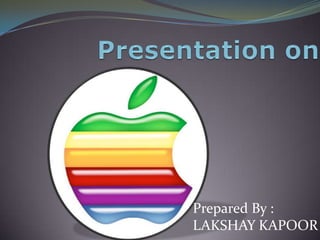
My Presentation on apple
- 1. Prepared By : LAKSHAY KAPOOR
- 2. Prepared By LAKSHAY KAPOOR
- 3. Gray screen appears during start up Step 1 Perform a Safe Boot Shut down your Mac. If necessary, hold your Mac's power button for several seconds to force it to power down. Start your Mac, then immediately hold the Shift key. This performs a Safe Boot. Advanced tip: If you want to see the status of a Safe Boot as it progresses, you can hold Shift- Command-V during start up (instead of just Shift). If your Mac starts up as expected, immediately try restarting. Prepared By LAKSHAY KAPOOR
- 4. If the Safe Boot does not work, or the restart after a successful Safe Boot does not work, go to the next section. Prepared By LAKSHAY KAPOOR
- 5. Reset the NVRAM / PRAM Step 2 Shut down your Mac. If necessary, hold your Mac's power button for several seconds to force it to power down. Reset the NVRAM / PRAM Using P+ R+ Option+ Command Key And then restart the Mac Prepared By LAKSHAY KAPOOR
- 6. If the gray screen issue persists, go to the next section Prepared By LAKSHAY KAPOOR
- 7. Start from your Mac OS X Install disc; use Disk Utility Step 3 Prepared By LAKSHAY KAPOOR Insert your Mac OS X 10.4 or 10.5 installation disc (if you have discs with both versions, use whichever is closest to the Mac OS X version installed on your Mac; do not use a startup disc which came with a different Mac or which contains an earlier version of Mac OS X). Shut down your Mac. If necessary, hold your Mac's power button for several seconds to force it to power down. Start up your Mac while holding the C key to start from the disc. Once started from the disc, choose Disk Utility from the Utility menu.
- 8. Start from your Mac OS X Install disc; use Disk Utility In Disk Utility, perform a disk repair of your Mac OS X volume; if no issues are found, perform a permissions repair as well. If issues are found during the disk repair, try repairing again. After the Disk Utility operations are complete, restart without holding any keys. If the gray screen issue persists and you can't start from the disc, go to the "Disconnect peripheral devices" section. Prepared By LAKSHAY KAPOOR
- 9. If the gray screen issue persists, go to the next section. Prepared By LAKSHAY KAPOOR
- 10. Check your cables and power source Prepared By LAKSHAY KAPOOR Make sure your power cables are secure (especially if you use a desktop Mac). Try a different cable or outlet if possible. If you use a surge protector, try connecting directly to an outlet as a test. If you have power-related issues (such as your desktop Mac shutting down or restarting, or room lights dimming when an appliance comes on, consider contacting a certified electrician to check your outlets and electrical wiring) STEP 4
- 11. If the gray screen issue persists, go to the next section. Prepared By LAKSHAY KAPOOR
- 12. Remove third-party RAM and internal hardware Prepared By LAKSHAY KAPOOR STEP 5 Shut down your Mac. If necessary, hold your Mac's power button for several seconds to force it to power down. Remove any third-party RAM that has been installed. Reinstall the Apple RAM that came with the computer if available. Note that Mac OS X 10.5 requires 512 MB or more of RAM; Mac OS X 10.4 requires 256 MB or more of RAM. If your Mac starts up with only Apple RAM installed, contact the vendor of your third-party RAM.
- 13. Prepared By LAKSHAY KAPOOR If the gray screen issue persists, go to the next section.
- 14. Perform an Archive and Install installation of Mac OS X Prepared By LAKSHAY KAPOOR STEP 6 oInsert your Mac OS X 10.4 or 10.5 installation disc (if you have discs with both versions, use whichever is closest to the Mac OS X version installed on your Mac; do not use a startup disc which came with a different Mac or which contains an earlier version of Mac OS X). oShut down your Mac. If necessary, hold your Mac's power button for several seconds to force it to power down. oStart up your Mac while holding the C key to start from the disc. oPerform an Archive and Install installation (preserving users and network settings).
- 15. Prepared By LAKSHAY KAPOOR If the gray screen issue persists, go to the next section.
- 16. Perform an Erase and Install installation of Mac OS X Prepared By LAKSHAY KAPOOR LAST RESORT oInsert your Mac OS X 10.4 or 10.5 installation disc. oShut down your Mac. If necessary, hold your Mac's power button for several seconds to force it to power down. oStartup your Mac while holding the C key to start from the disc. oPerform an Erase and Install installation of Mac OS X. oAfter installing, starting from your Mac OS X volume, and verifying the issue is resolved, you should use Software oUpdate to update to the latest available version of Mac OS X.
- 17. Prepared By LAKSHAY KAPOOR
- 18. Prepared By : LAKSHAY KAPOOR
- 19. Prepared By LAKSHAY KAPOOR
- 20. Restart your computer by choosing Apple menu Prepared By LAKSHAY KAPOOR Restart your computer by choosing Apple menu > Restart. Most of the time the kernel panic is an isolated event that requires no further action. Restart the computer in safe mode. If the computer successfully starts up in safe mode, choose Apple menu > Software Update, and then download and install any updates available for your computer. Start up in safe mode Step 1
- 21. MAC OS X IN SAFE MODE Shut down your Mac. If necessary, hold your Mac's power button for several seconds to force it to power down. Start your Mac, then immediately hold the Shift key. This performs a Safe Boot. Advanced tip: If you want to see the status of a Safe Boot as it progresses, you can hold Shift-Command-V during start up (instead of just Shift). If your Mac starts up as expected, immediately try restarting. Prepared By LAKSHAY KAPOOR Step 2
- 22. Prepared By LAKSHAY KAPOOR If the Start Up issue persists, go to the next section.
- 23. Uninstall any plug-ins or other enhancement software Uninstall any plug-ins or other enhancement software from manufacturers other than Apple. If you recently updated OS X or an app, plug-ins and other software that worked in the past may no longer be compatible. Check that the software is compatible with your version of OS X. Reset parameter random-access memory (PRAM). Prepared By LAKSHAY KAPOOR Step 3
- 24. If the Start Up issue persists, go to the next section Prepared By LAKSHAY KAPOOR
- 25. Reset the NVRAM / PRAM Shut down your Mac. If necessary, hold your Mac's power button for several seconds to force it to power down. Reset the NVRAM / PRAM Using P+ R+ Option+ Command Key And then restart the Mac Prepared By LAKSHAY KAPOOR STEP 4
- 26. Prepared By LAKSHAY KAPOOR If the Start Up issue persists, go to the next section.
- 27. Repair your start up disk or your disk permissions Disconnect all USB and FireWire devices, except for the Apple keyboard and mouse. Remove hardware upgrades from other manufacturers, such as random–access memory (RAM) and Peripheral Component Interconnect cards. Then try restarting your computer If this resolves the issue, reconnect one device at a time, restarting your computer after reconnecting each one, until you’ve determined which device is causing the problem. Prepared By LAKSHAY KAPOOR STEP 5
- 28. If the Start Up issue persists, go to the next section. Prepared By LAKSHAY KAPOOR
- 29. Perform an Archive and Install installation of Mac OS X Prepared By LAKSHAY KAPOOR STEP 6 oInsert your Mac OS X 10.4 or 10.5 installation disc (if you have discs with both versions, use whichever is closest to the Mac OS X version installed on your Mac; do not use a startup disc which came with a different Mac or which contains an earlier version of Mac OS X). oShut down your Mac. If necessary, hold your Mac's power button for several seconds to force it to power down. oStart up your Mac while holding the C key to start from the disc. oPerform an Archive and Install installation (preserving users and network settings).
- 30. Prepared By LAKSHAY KAPOOR
- 31. Prepared By : LAKSHAY KAPOOR
- 32. Prepared By LAKSHAY KAPOOR
- 33. For OS X Lion and Earlier : Prepared By LAKSHAY KAPOOR Press and hold the Power button for several seconds to turn off your Mac. Turn on your Mac. As soon as your Mac starts up, hold down the Shift key to start up with a Safe Boot into Safe Mode. Note: If you are using a third-party external keyboard and cannot start with a Safe Boot, try using an Apple keyboard instead. If your Mac has another kernel panic starting up, or while in Safe Mode, go to the "Troubleshooting a recurring kernel panic" section below. If your Mac starts up without a kernel panic after a Safe Boot, restart by choosing Apple menu () > Restart…, then let it start up normally. Step 1
- 34. If the Kernel Panic issue persists, go to the next section Prepared By LAKSHAY KAPOOR
- 35. Isolate hardware or software as the cause of the kernel panic Prepared By LAKSHAY KAPOOR To help diagnose recurring kernel panics, record the date and time it occurs, and any information that appears with the kernel panic message. Was the computer starting up, shutting down, or performing a particular task when the recurring kernel panic happened? Is the kernel panic intermittent, or does it happen every time you do a certain thing? Does it occur only when a certain external device is connected, or a device is connected to a certain port? Start the Mac from Recovery or its install media. Open Disk Utility and use "Repair Disk" on Mac's internal hard drive (named Macintosh HD by default). Step 2
- 36. If the Kernel Panic issue persists, go to the next section. Prepared By LAKSHAY KAPOOR
- 37. Isolate hardware or software as the cause of the kernel panic Connect an external drive with at least 10 GB of free space. Make sure the external drive does not cause kernel panics and is the only device on its USB, FireWire, or Thunderbolt port. Connecting the external drive and its cables to another Mac can help make sure the drive does not cause kernel panics. Install OS X on the external drive. Start up from the external drive. Install all software updates until Software Update reports your software is up to date. Use the Apple applications on the external drive to surf the web, view QuickTime movies, email, print, scan, and/or other activities. Continue using the Mac for the amount of time it would usually take for the kernel panic to occur. If a panic occurs, go to the "Hardware troubleshooting" Prepared By LAKSHAY KAPOOR Step 3
- 38. If the Kernel Panic issue persists, go to the next section. Prepared By LAKSHAY KAPOOR
- 39. Hardware troubleshooting Prepared By LAKSHAY KAPOOR Turn off your Mac. Disconnect all peripheral devices. If you have a desktop Mac, make sure all you have connected is a display and Apple keyboard with Apple mouse or trackpad. Turn on your Mac. Use your Mac for the amount of time it would usually take for a kernel panic to occur. If a kernel panic does occur: Proceed the next section to check the internal RAM and third-party hardware. If a kernel panic does not occur: Power down the Mac and connect one peripheral device at a time and test until a kernel panic occurs. STEP 4
- 40. Prepared By LAKSHAY KAPOOR If the Kernel Panic issue persists, go to the next section.
- 41. Check internal RAM and third-party hardware Turn off your Mac. Reseat the Apple RAM, and remove third- party RAM and third-party internal hardware. If you do not have the Apple RAM that came with the system, reseat the third-party RAM. Turn on your Mac. Use your Mac for the amount of time it would usually take for a kernel panic to occur. If the kernel panic does not occur: The third-party RAM or internal third-party hardware may need to be replaced. Prepared By LAKSHAY KAPOOR STEP 5
- 42. Prepared By LAKSHAY KAPOOR If the Kernel Panic issue persists, go to the next section.
- 43. Software troubleshooting Start the Mac from Recovery or its install media that came with your Mac and reinstall OS X on your Mac. Start from the internal drive. Run Software Update and install all updates until Software Update reports "Your software is up to date." Download and install any third-party software updates before reinstalling third-party software, especially drivers and kernel extensions. Examples include: Virtualization software Drivers for add-on third party display cards Anti-virus software Networking software (especially software which enables third party network devices) Add-on file system support software; for example, software that lets your write to NTFS formatted media. Prepared By LAKSHAY KAPOOR STEP 6
- 44. Software troubleshooting If the kernel panic issue continues, you will need to perform a clean install of OS X by follow these steps: Start the Mac from Recovery or its install media that came with your Mac. Complete a disk image backup via Disk Utility of the internal drive to an external drive with enough free space. Erase the internal drive using Disk Utility. Install OS X. Start from the internal drive. Run Software Update and install all updates until Software Update reports "Your software is up to date." Re-install your third-party apps and copy your user data from the disk image backup you created in step 2. Note: Avoid copying data from the /Library and /System directories on your backup disk image. Prepared By LAKSHAY KAPOOR
- 45. OOH…It’s a Miracle..God Bless You Prepared By LAKSHAY KAPOOR
- 46. Prepared By : LAKSHAY KAPOOR
