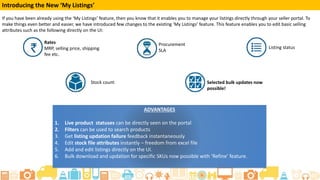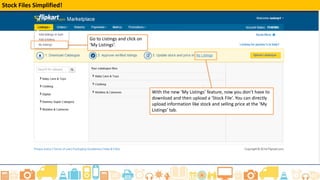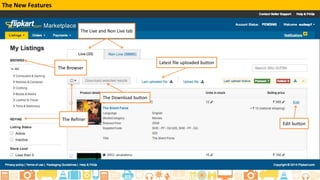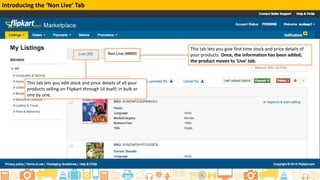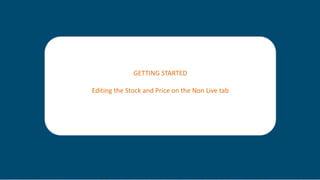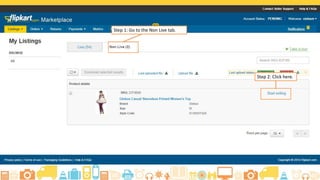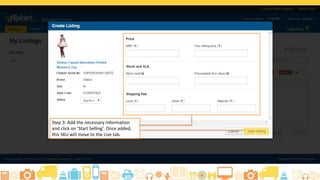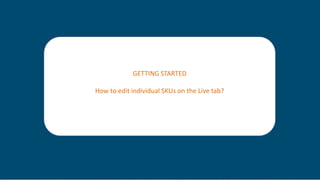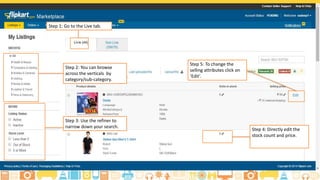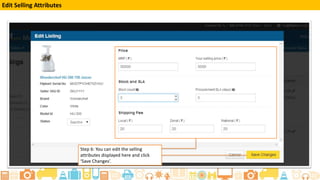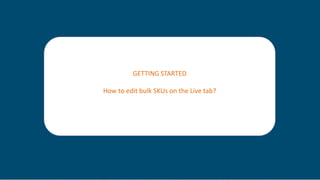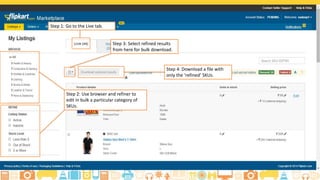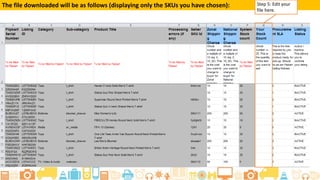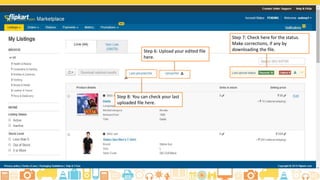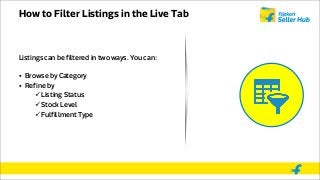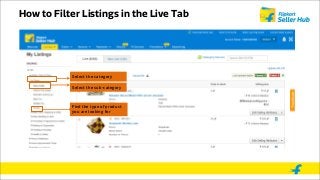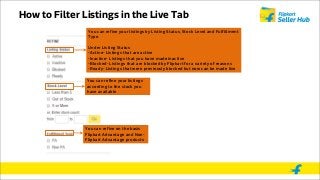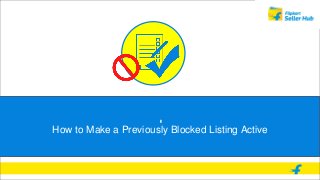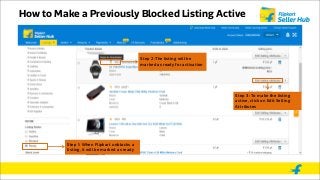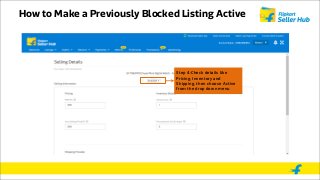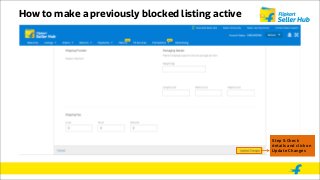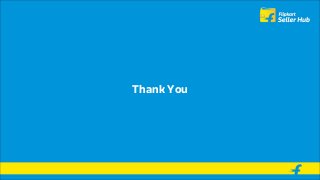The document explains how sellers can manage their product listings on the Flipkart marketplace. It covers how to view listings in the My Listings tab, make listings active by approving them and adding pricing/inventory details, update multiple listings at once with a bulk upload file, filter listings in the Live tab by status, stock levels and other attributes, edit pricing and stock for live listings, and reactivate previously blocked listings by marking them as ready.