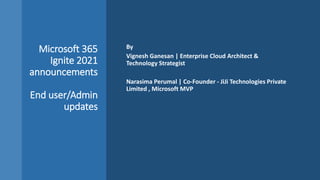
Microsoft 365 Ignite 2021 announcements overview
- 1. Microsoft 365 Ignite 2021 announcements End user/Admin updates By Vignesh Ganesan | Enterprise Cloud Architect & Technology Strategist Narasima Perumal | Co-Founder - JiJi Technologies Private Limited , Microsoft MVP
- 2. Ignite 2021- Microsoft 365 announcements End User Updates NarasimaPerumal Co-Founder, JiJi Technologies Microsoft MVP @narasimaperumal
- 4. Order of raised hands in a meeting
- 5. New user experience features in meeting Help your team set expectations before the meeting kicks off by assigning roles from the scheduling form, allowing participants to feel prepared.
- 9. Chat Density
- 10. Delayed Delivery
- 14. Platform enhancements and new collaborative apps • As the world shifts to hybrid work, we need full context of the tasks at hand to stay in the flow of work. Microsoft Teams enables customers to bring their favorite apps into the flow of their work and gives developers the ability to build collaborative apps right within your digital workspace – in chat, channels, and meetings, or even bring Teams collaborative experience into other applications. Three new ways collaborative apps are surfacing include: • Dynamics 365 + Teams integration: To navigate the hybrid workplace, we need solutions that bring people, processes, and insights. New capabilities across Dynamics 365 and Teams are changing the way we work and collaborate. • Accessible business data: Access to information can become an impediment and slow down how organizations can support customers. Dynamics 365 and Teams help organizations bring networks closer so those closest to issues can access the people and information needed to spur innovation and solve problems. Organizations will be able to quickly find results from business data across Microsoft Search (private preview in 2022); unfurl that data into actionable cards (Loop components) across Outlook and Teams (public preview in 2022); and search valuable business data inline while writing by using editor (public preview in 2022). • Increased collaboration: Sales teams need access to experts across the organization to build proposals address customer needs. Now, teams can invite anyone across the company to collaborate on Dynamics 365 sales records within the flow of a Teams chat or channel. Other collaborative updates include the ability to have a “chat now” pop out from anywhere in Dynamics 365; and inbound/outbound digital voice with Teams, featuring conversational intelligence. Available for public preview in Q1 2022. • Real-time engagement: Organizations can see who is working with them in the flow of work with live co-presence throughout Dynamics apps. In addition, users can have all the information available on people they are collaborating with and how to engage with them via calls, chats or meetings. Now available for preview in Dynamics 365 Marketing, Sales, Customer Service, and Field Service.
- 16. New immersive meetings with Mesh
- 18. Microsoft Editor with Context IQ https://techcommunity.microsoft.com/t5/microsoft-365-blog/microsoft-editor-is-now-superpowered-with-context-iq-to-help-you/ba-p/2897180
- 19. Context IQ
- 20. • When you try to schedule a meeting in an Outlook email, Editor will recognize that effort and leverage the Microsoft Graph to recommend times that you are all available, saving you from switching apps and conducting a tedious calendar search.
- 23. Microsoft Lists: Rich-text editor (RTE) updates [Progress: GA] • We continue to make steady improvements to editors in the Grid view – one change I’m proudest of is our new rich text editor. It’s a snap to click in and quickly apply formatting to items that need it. If you make a mistake, edits are quickly reversible – I can use the undo/redo buttons or keyboard shortcuts to roll back any changes I don’t want to be final.
- 24. Organize your work with Microsoft Lists • Soon, you’ll be able to work with list data in a board– an oft requested Lists view. This view is ideal when you want to track items as they move forward in a process or workflow. Moving items through stages is as easy as dragging and dropping. It’s easy to configure which columns from your list are displayed in the cards and in what order.
- 25. Microsoft Lists: Improved link sharing [Progress: 100% Targeted Release] • Lists now support all the same link- sharing capabilities as files, so you can easily grab a link that works for anybody in the world, or just scoped to your organization. And all the goodness I showed earlier in the sharing dialog, like the ability to see who a list has been shared with, is here as well.
- 26. Create and view lists from SPO App bar
- 28. Fast and Offline
- 29. OneDrive
- 30. • We are bringing you a native files experience in our latest Windows 11 which released in October. Now, in the Windows File Explorer, the file sharing option in the top ribbon defaults to OneDrive sharing experience once you’re signed in.
- 31. Enhance your photos experience with new photo editing features • . Soon, you will be able to leverage built-in photo editing capabilities in OneDrive to crop, adjust and add filters to your images. • Crop will help you trim your photos manually • With Adjustments you can alter the light and color of your photos by calibrating brightness, exposure, contrast, highlights, shadows, and color saturation. • Using creative Filters, you can refine the tone of your images or add special effects to transform your photos.
- 32. Install OneDrive as a progressive web app for quick access on the desktop from Windows or macOS • This year we made it possible for you to install the OneDrive website as a progressive web app (PWA) directly on your computer. This enables you to open OneDrive in its own window or set it to launch automatically when you start your device, giving you secure access to your OneDrive files.
- 33. Print files from anywhere with Universal Print integration with OneDrive on the web • Many of you have been increasing your efforts to go paperless, especially as more employees work remotely. This year we announced Universal Print integration with OneDrive, enabling you to print documents stored in OneDrive directly to a printer in your organization or home office without requiring you to first install a printer on your device.
- 34. Add to OneDrive in Teams • To ensure that you have a consistent experience while working with files across OneDrive, SharePoint, and Teams, we’re enabling Add to OneDrive in Teams Channel files. Soon, you’ll be able to add your important shared folders to your OneDrive while collaborating on Teams.
- 35. Known Folder Move for macOS users • Known Folder Move (KFM) for all macOS users will be available early next year, giving them the ability to keep their Desktop, Documents, and Pictures folders protected by syncing them to the cloud with OneDrive. • This means that people using OneDrive with macOS Monterey can continue using folders they’re familiar with to do their daily work and be assured that their data is backed up and secure.
- 36. Files On-Demand on macOS • We also worked with Apple to refresh the status icons in OneDrive running on macOS: • Online only files that don’t take up space on your device are represented by a cloud icon • When you open an online-only file, it downloads to your device and displays the icon for a locally available file • Locally downloaded files that require device space display the always available file icon
- 37. Quick access • We’re excited to announce that in 2022 we’ll be providing a Quick access menu in OneDrive that provides a list of your most recently visited locations. With one click, you can visit the shared document sites you need the most to be productive at your job. You can also pin frequently visited locations in the Quick access list.
- 38. Add to OneDrive- Move Shortcuts • By the end of year, you’ll be able to organize Add to OneDrive shortcuts in your own private folders. You can easily move shortcuts from My files to other OneDrive folders and access them from any device or browser.
- 39. Quick permissions and link settings • Now when you select Share and enter a recipient’s name or email address in the to field, you can quickly select it from a more intuitive and discoverable drop-down menu next to their name. You can select a permission level: Can edit or Can view (read only). When you select send, you get a confirmation showing you have shared the file. We also added an additional entry point to Link settings from the Quick permissions dropdown that provide more granular sharing control, so you easily can change link types and sharing permissions. • Early next year, we’ll be rolling out a new Copy Link experience with a footer where you can set permissions for the link and then copy it to share it with recipients. If you need to update the link permissions, you can do it directly from the Link Created dialog box as well. Finally, we will also be releasing “Share to Teams” option that’ll enable you to directly share your content within Teams without switching apps.
- 40. Shared with and Manage access settings • The Shared with list gives you an at-a glance view of everyone you’ve given access to the file. You will now have the ability to see who has access and how many people have access to your shared file. Selecting that list takes you to the Manage Access settings, which offers you additional controls for how recipients access files you’ve shared. After sharing a file with someone, you will also have the ability to see visual confirmation of who you’ve just sent it to. We’ll be updating the Manage access experience to make it more accessible and efficient.
- 42. • Recurring tasks – Many of you have asked for a way to configure tasks so that they occur on a regular cadence. We’re delighted to bring this capability to you early next year. • Rich text and images in task notes – Soon, you’ll be able to paste images and rich text (bold, underline, italics, etc.) into the Notes field of a Planner task. We’re also enabling text highlighting and text formatting with keyboard shortcuts. Images pasted into the Notes field will also appear as file attachments in the task. Roadmap
- 44. Roadmap for Project for the Web • Add checklist and labels to tasks – Add checklist items to your tasks and mark them complete as you finish your work. Add labels to tasks to highlight important task information. These additions are just two examples of how we’re making it easier to move from Planner to Project as your work needs evolve. • Guest users in Project for the web – Add guest users and assign tasks to them. By default, guest users get the same experience as team members, which means they can view shared projects and update the status of tasks assigned to them. • Progress updates on assigned tasks – Users with Microsoft 365 licenses can mark their Project for the web tasks complete and change the percent complete for their tasks—all without needing a Project license. • Charts – Visually assess the progress of your work through charts. Like the upcoming task checklist and labels, these charts will add another Planner-inspired element to Project.
- 45. Office.com Hub
- 46. HOME • At the top of the page you’ll find several Recommended Actions related to your work. • Whether someone has @mentioned you in a document and is waiting for a reply, there’s something you might need to add to your To Do list, or you have an upcoming meeting you should be joining – you’ll see that here with a button making it easy for you to take the next step.
- 47. • Quick Access section which helps you easily find documents relevant to your current work. • You can even make a customized filter in case you often need to find content related to a particular person or file type.
- 48. MY CONTENT • We’re also introducing a new My Content page. Here you can find all the content related to you. • Everything you’ll find here is based on files and content you have created or that have been shared with you. • With a simple click, you can sort your files by file type, document activity, and time period, or filter by keyword. Plus you’ll see all your results on one page through an infinite scroll, so no need to click on multiple pages of search results.
- 49. Actions • With a simple right click, it’s now even easier to share a document, create a PDF, and tag files for follow up through To Do or block time for them on your Outlook calendar.
- 50. CREATE • The new Create page within Office.com provides all the apps and tools you need to get started with your work. • Right at the top of the page there are tiles for several different content types that you can create with a single click. • We’ve also incorporated templates, for those times when you know you need to create a particular type of content, like a tracker or a calendar. • Now you can easily filter templates by content purpose and see options across multiple apps to help you decide where to start. • Additionally, you’ll be able to find your organization’s templates in the same place so you can be sure you are working with company- approved branding.
- 52. Microsoft Stream
- 53. stream.office.com – New Home page
- 54. New Search
- 55. Screen recording
- 56. New Video Player
- 60. Yammer in the Viva Connections Feed • Yammer is a foundational component of Microsoft Viva, which is now generally available. The Viva Connections feed includes conversations from across your organization including announcements from All Company and your communities, featured conversations and posts from people you follow.
- 61. Build Community • Communities have always been the heart and soul of Yammer. And now, finding people and affinity groups is easier than ever. In the Yammer Home page, you’ll now see a Suggested Communities module that shows recommended communities.
- 62. Official Community Official communities enable a network administrator to designate communities as official within your network. This gives employees the safety and confidence that the community is a verified community for employees at your organization.
- 63. Upvote answers • Now, community members can upvote responses that they find useful and appropriate – to help crowdsource and democratize answers and ideas.
- 64. Enhancements to Communities app for Microsoft Teams. • The Communities app for Microsoft Teams helps you stay connected to what’s happening in your communities, tap into knowledge across teams and departments, and crowdsource solutions and best practices from frontline workers. We’re giving the app a fresh coat of paint, making it more at home inside Microsoft Teams. Customers with significant Yammer usage will soon get the Communities app as an integrated experience in Teams.
- 65. Nested replies and threaded conversations help users organize, follow, and contribute more effectively by grouping replies together. This helps preserve context around these discussions, making it easier for you to follow and engage deeper in conversation
- 66. Yammer and Viva Topics • Viva Topics will soon integrate Yammer topics to allow your employees to see key information about that topic within the topic cards. You can connect tacit knowledge generated by Q&A and conversations with the explicit knowledge that exists in content.
- 67. Unified topics across Microsoft 365 • On Viva Topics pages, you’ll find Yammer content including related Q&As . The topic page showcases a list of frequently asked questions. Employees can ask a question about the topic and AI will route the question to experts who can answer it. This capability requires that your Yammer network is in Native Mode.
- 68. Edit attachments in a post Coming soon, you’ll be able to edit a post to include or add attachments after the post has been published. Click the conversation options and choose “Edit” to use this feature.
- 69. ClipChamp
- 70. Timeline Editing • Microsoft recently acquired Clipchamp; a video editor that empowers you to turn your visions for video into reality. Clipchamp is focused on making video creation simple. • Clipchamp’s timeline is a little different. The design is intuitive and lets users easily drag and drop content like videos and music that snap into place in the timeline.
- 72. In-App Creation Tools • To lighten the load for users, Clipchamp has several creation tools built right in. • A camera and screen recorder lets users capture content without leaving Clipchamp. Once a recording is complete, it simply appears in the timeline like any other piece of content, ready for editing. • Clipchamp also offers a text-to-speech generator powered by Microsoft Azure — it contains over 170 lifelike voices across 70 languages, so that you don’t have to find a voiceover artist or do your own!
- 74. Creative Editing Extras • From animated text in your favorite font, to colorful filters, Clipchamp offers a lot of creative tools on top of the essentials. • To get that pro video look, users can add transitions or colorful overlays between clips, or swap out the visuals . • To stay on-brand, you can establish a brand kit filled with your specific color palette, custom font and logo to make every video match your style. • Clipchamp has even integrated with GIPHY to give users access to its ever-growing library of lol-worthy gifs and stickers.
- 75. Royalty-Free Stock • Clip champ offers a generous stock selection of more than one million songs, sound effects, videos and images. • Clip champ curates its large selection of stock into bite-sized collections that speed up the search experience for users.
- 77. Designer- Made Templates • Clipchamp offers video templates to get users started. Whether you’re creating a waiting screen for your Twitch stream or an ad for Instagram, there’s a template to help you out.
- 78. Thank you!
- 80. Channel Sites Management in SharePoint Admin Centre-– General Availability at the end of CY21 • Today, we are thrilled to announce the general availability of channel sites management in SharePoint Admin Center, starting roll out at the end of CY21. • As the usage of Teams becomes ubiquitous, the number of teams-connected and channels- connected sites in SharePoint grows in organizations. • With this new experience you have a collective view of all sites that are associated with a Team and its channels, see below picture. You can easily view the settings and policies that are configured for the Team and the channel sites too.
- 82. SharePoint Tenant Rename – Public Preview • SharePoint management was to provide the capability of renaming the SharePoint domain i.e., ability to rename the tenant’s URL, for example from contoso.sharepoint.com to fabrikam.sharepoint.com. • If your tenant has a total of <1K SharePoint sites and OneDrive, then you can take advantage of this capability. • There are many reasons you might have this need to rename your tenant’s SharePoint URL, your company’s brand name has changed, or your organization went through a merger & divestiture etc., Using the SharePoint Online PowerShell you can now trigger the URL rename for your tenant.
- 84. MS Teams admin Updates
- 85. Azure Cloud shell in Teams Admin Center • This new feature will enable you to open Azure Cloud Shell inline and run PowerShell scripts from within Teams admin center. The Azure Cloud Shell is an interactive, authenticated, browser-accessible shell for managing admin center resources. • Select the Cloud Shell icon in the top right corner. • When prompted, choose PowerShell • Run the following command to start a Teams PowerShell session: Connect-MicrosoftTeams We will begin rolling this out to Teams Admin Center in mid-October and expect to complete rollout by end October.
- 87. Multi-language Teams meeting invite control • Administrators will soon be able to use the new - MeetingInviteLanguages parameter in CsTeamsMeetingPolicy to set the join information language used in the meeting invite. Administrators can choose to set this at the user or group level, or for the entire organization. • This parameter will allow administrators to set up to two languages to replace the user preferred language when creating a new Teams meeting invite across all platforms including Outlook desktop client, Outlook for the web, Outlook mobile app, and the Teams desktop/mobile apps
- 88. • Impact to users: • If an administrator specifies a language override using the -MeetingInviteLanguages parameter, users will not have control over the language used for the join link in meeting invitations they create. • Using the below multiple languages example, the screenshot illustrates how the meeting invitation will look. • To set one language • In the above example, the administrator is setting the meeting invite language to English (en-US). If the meeting policy is updated with a single language and the same meeting policy is applied to all users in the organization, all users will create the meeting invite details in the specified single language - regardless of their preferred language. • Set-CsTeamsMeetingPolicy -Identity Global - MeetingInviteLanguages "en-US" • To set multiple languages • In the above example, the administrator is setting the meeting invite language to English (en-US) and French (fr-FR). • Set-CsTeamsMeetingPolicy -Identity Global - MeetingInviteLanguages "en-US,fr-FR"
- 89. Teams admin center search We make it simple to navigate in the Teams admin center with the new search capability, making it much easier to find what you are looking for such as searching for a call, for a user, a team or searching option in the left navigation bar. The search will be available during December. Priority accounts collaboration experience monitoring Enable IT admins to specify priority users, so they can closely monitor the collaboration experiences of these users, with real-time device alerts and post- call quality metrics to help prioritize support delivery. Call quality and Teams devices alerts can be easily configured and monitored for priority accounts which are configurable in Microsoft 365 admin center today. Admin app discovery The new ‘Manage Apps’ page is the first stop where you can manage Teams apps and take quick actions on them. To make it easy for you to discover the new apps from the ‘Manage App’ page, we are presenting a new interface that provides a categorial list and enables admins to browse distinct categories of apps that are sorted by popularity. In this page we also present a banner on the top, that will deliver featured app ideas which are hand-picked by Microsoft, aiming to empower with high-quality recommendations. User requests for apps Now we enable the end user to request an app that they wish to work with in Teams. When apps are blocked in the tenant, the end users were not able to discover them in Teams Client marketplace, while they are looking for tools to support their modern workplace. Admins are facing a lot of apps in the catalog, and certain processes need to be followed to enable an app in the tenant. User interest in a particular app can be a valuable insight to help prioritize the app review process. The new user request capability acts as an indicator of the user’s interest in the app. Now the user can see an indication that the app is currently blocked and will have an option to click the “Request access” button in the client app marketplace. Each user can only request the app once, until the decision on the app is made by the admin. When the request is submitted, the admin will see the aggregate count of the request in the Manage Apps catalog in the Teams admin center and in the individual application page as an insight. Admins will also be able to manage the user request for the app.
- 91. Ref: • https://techcommunity.microsoft.com/t5/microsoft-sharepoint-blog/what-s-new-in-security-and- compliance-in-sharepoint-onedrive-and/ba-p/2910640 • https://techcommunity.microsoft.com/t5/microsoft-teams-blog/microsoft-ignite-fall-2021- innovations-coming-to-microsoft-teams/ba-p/2824127 • https://techcommunity.microsoft.com/t5/microsoft-sharepoint-blog/rich-secure-content-and- collaboration-for-hybrid-work-ignite/ba-p/2892338 • https://techcommunity.microsoft.com/t5/yammer-blog/what-s-new-for-yammer-ignite-2021- edition/ba-p/2892988 • https://techcommunity.microsoft.com/t5/microsoft-365-blog/what-s-new-in-microsoft-365- admin-management-ignite-2021/ba-p/2866321 • https://blogs.partner.microsoft.com/mpn/security-compliance-and-identity-updates-from- microsoft-ignite-2021/
- 92. Thank you Q&A
Editor's Notes
- The new Q&A experience enables more structure for both open and moderated meetings and webinars. Organizers and presenters can mark best answers, filter responses, moderate and dismiss questions, and pin posts such as a welcome message. To enable Q&A, simply add the app during the scheduling process, by selecting the ‘+’ to add a tab in the invite and adding Q&A. The Q&A experience for webinars and meetings will be available in public preview in November.
- Shared channels are a scalable boundaryless experience, which can be shared with individuals and teams across multiple organizations. With the new enhancements coming to the private preview, you will be able to schedule a meeting, collaborate in real-time on apps, and share channels with up to 50 teams and as many organizations as you need. Available in public preview in the first quarter of 2022.
- Chat with self is a safe place for writing drafts, such as quick ideas and reminders on mobile – helping you stay organized and avoid sending incomplete messages accidentally.
- Chat density feature lets you customize the number of chat messages you see on the screen with different settings. Compact setting lets you minimize the need to scroll up and down by fitting 50% more messages on the screen. Comfortable setting keeps the chat display as it is in Teams today.
- Delay delivery of messages enables you to select a specific time to send a message. Like delay delivery in outlook, you will be able to send out chat message in a time that is convenient to you, and the message will arrive to its destination at the time you scheduled.
- Teams will enable you to chat with team members with a Teams personal account who are outside your organization. You can invite any Teams user to chat using a personal email address or phone number and remain within the security and compliance policies of your organization. Available by the end of 2021.
- We often work in distributed teams. To help you with scheduling messages, quickly check your colleague’s time zone, right from their contact card, enabling you to time your messages to get faster responses, while being considerate of your colleagues’ schedule.
- Stay on top of your information using the new search results UI in Teams. Filter results and toggle between tabs to find the information you need.
- Mesh for Microsoft Teams introduces a new generation of 2D and 3D meeting experiences with personalized avatars and immersive spaces to bridge the gap between physical and digital worlds. With personalized avatars, you can feel presence in meetings without turning on cameras. Users can make conversations interactive and express themselves using live reactions through avatars. Organizations now can use immersive spaces that resemble physical spaces, such as conference rooms, design centers and networking lounges to enhance camaraderie, spark creativity and foster water-cooler connections. Users can seamlessly leverage their existing documents, presentations, and content from Microsoft 365 and share and collaborate using this content spatially. Mesh enabled experiences in Teams provide users more flexibility and choice in how they connect, create, and collaborate. These experiences will be available in preview as part of Teams on PC, mobile and through mixed-reality headsets in the first half of 2022.
- The first experience to be transformed by Context IQ is Microsoft Editor. Editor already helps you write with confidence - correcting grammar and spelling across documents, email, and the web. You may be familiar with some of Editor’s newer capabilities, such as how it gives context-relevant suggestions as you type and auto-completes your sentences in places like Outlook.com, Word Online, and more. Now, Context IQ takes Editor to another level. Here are some scenarios Editor with Context IQ can help with: When you need to attach, insert, or share a file with colleagues, Editor suggests a relevant file or document based on similar subjects or because you have created or worked on them before. When tagging colleagues in a file using the @ symbol in a comment or email, Editor recommends potential people to tag based on colleagues you currently work with or stakeholders you have previously tagged for document reviews.