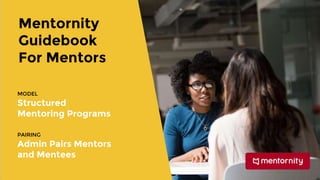
Mentornity Guidebook For Mentors - Structured Mentoring
- 1. Mentornity Guidebook For Mentors MODEL Structured Mentoring Programs PAIRING Admin Pairs Mentors and Mentees
- 2. This guidebook has prepared for structured mentoring programs with pairing feature. Please contact us to reach out to the right guidebook for your mentoring program Google Chrome or FireFox, Opera, Safari browsers are recommended for the best Mentornity experience. SEND A MESSAGE mentornity.com/help SEND AN EMAIL help@mentornity.com
- 3. Table of Contents ● Invitation And Registration Process ● How To Schedule Meetings ? ● How To Add Time Slots ? ( Availabilities ) ● Meeting Pages, Meeting Notes ● Edit/Cancel Meetings, Messages, Video Calls, ● How To Sync Google/Outlook Calendars ● Profile Settings, Contact Details, Social Networks ● Mentorship Settings, Time Zone ● Notifications / Email & Password Settings
- 4. What is the process for a mentor ? 3 GET PAIRED BY ADMIN/ S 4 SCHEDULE MEETINGS 5 ADD FEEDBACK
- 5. You will receive an invitation email from your mentoring program Mentornity User Invitation 1
- 6. Please find this invitation on your mailbox
- 7. Couldn't you find the invitation email ? Please mark @mentornity.com as a trusted sender. Please check spam or other folders of your email box.
- 8. Accept the terms and define a password on the invitation page
- 9. You will come to “ON BOARDING STEPS” after the invitation page.
- 10. LEFT MENU Your scheduled meetings and announcements will be listed here RIGHT MENU Welcome To Your Mentor Portal ! You will come to this page after the on boarding steps
- 11. How to schedule meetings ? STEP 1 Go to the Mentees page. STEP 2 Click on a session title to expand the description and “CREATE MEETING” button
- 12. Scheduling Window Check your mentee’s calendar and your calendar to find a common time. It checks also Google and Outlook Calendars! Busy times of your mentee. Busy times of you.
- 13. How To Add Availabilities ? (Time Slots) YOU MAY NOT ADD AVAILABILITIES IF YOUR MENTORING PROGRAM DOESN’T ADD THIS FEATURE TO YOUR MENTORING PORTAL You can add availabilities using “Left Menu”
- 14. How Availabilities (Time Slots) work ? If you add availabilities, Mentornity sends notifications to your mentees and your mentees reserve a free time slot. YOU MAY NOT ADD AVAILABILITIES IF YOUR MENTORING PROGRAM DOESN’T ADD THIS FEATURE TO YOUR MENTORING PORTAL
- 15. Meeting Pages Platform is creating a meeting page for every single meeting You may fill the meeting forms and take notes on on the meeting pages.
- 16. Meeting Page Features You may start a video call or send a direct message inside Mentornity. You can edit your meeting. Please cancel or notify as “Not Occurred” if you couldn’t attend the meeting.
- 17. How to Start A Video Call ? ● Go to your meeting page ● Click the “Open Video Call” link ● Chrome Browser is recommended Ekran paylaşı mı Platform doesn’t send a notification to the mentee when you open the video call. Please contact, if your mentee is not online.Screen Share Invite others
- 18. Where Are The Meeting Pages ? You may find the meetings on your “Meetings” page OR Go to “Mentees” page and than expand sessions to find your scheduled meetings
- 19. You can reach out to your profile and all setting pages using “Right Menu”
- 20. How To Sync Calendars ? Go to “Account Settings” via “Right Menu” Connect your Google or Microsoft account using buttons Now your Mentornity meetings will create on your calendar too.
- 21. Profile Settings Bio, Contact Details, Social Network Links Go to “Profile Settings” via “Right Menu” to reach out to this page. This is not your login email. You can change your login email on the Account Settings page
- 22. Mentorship Settings My Services Settings Page Go to “My Service Settings” via “Right Menu” to reach out to this page
- 23. Time Zone & Language “General Settings Page” Go to “ General Settings ” via “Right Menu” to reach out to this page ( ! ) Your Mentornity Time Zone And Your Device Time Zone Should Be Same
- 24. Notification Settings Go to “Right Menu” and then “Notification Settings” Mentornity sends notifications to your email address that you use at login page. You may disable notifications.
- 25. Email & Password Settings “Account Settings Page” Go to “ Account Settings ” via “Right Menu” to reach out to this page The email address to login to the Mentornity and to receive notifications.
- 26. Mentornity & Mobile Browsers LEFT MENU RIGHT MENU You may access the Mentornity Mobile Version with your phone browsers.
