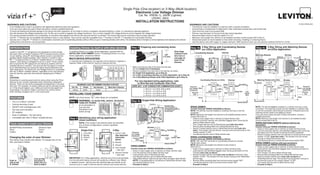This document provides installation instructions for a single pole or 3-way electronic low voltage dimmer. It includes wiring diagrams and steps for identifying the wiring type and preparing/connecting the wires for either a single pole, 3-way with coordinating remote, or 3-way with matching remote installation. The summary also describes features of the dimmer such as compatibility with other Z-Wave enabled devices and ease of installation without new wiring.