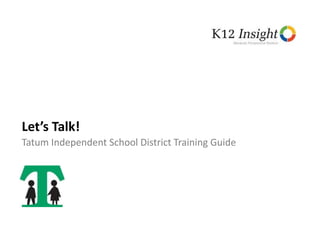
"Let’s Talk!" Training Guide
- 1. Let’s Talk! Tatum Independent School District Training Guide
- 3. Let’s Review • Who’s Who in Let’s Talk! • Let’s Talk! Homepage • Submitting a Dialogue • Responding to a Dialogue • Adding a Dialogue • Tracking All Dialogues • Review/Questions 3
- 4. Who’s Who in Let’s Talk! • Customers • Customers are the source of your school system’s dialogues. • Customers may be district students, faculty members, staff members, community members or parents. • Users • Users are school system employees who have a Let’s Talk! login. • Every user has the ability to record a dialogue from within the system. • Users have different kinds of accounts that allow them to use the Let’s Talk! system in different ways. 4
- 5. Users • System Administrator o Can access all submitted dialogues and reports that provide an overview of dialogues across the school system o Can make “behind the scenes” changes to the overall setup of Let’s Talk! • Global Users o Can access all submitted dialogues and reports that provide an overview of dialogues across the school system o Cannot make “behind the scenes” changes to the setup of Let’s Talk! 5
- 6. Users (Cont.) • Team Owners o Often department heads and school principals o Receive an email alert when a new dialogue is submitted to the department or school to which they are assigned o Only one Team Owner per department or school o Responsible for either resolving the dialogue or assigning that dialogue to another team member o Can transfer a dialogue to another school or department 6
- 7. 7 Users (Cont.) • Recorders o Often, school-level front office staff or Central Office staff o Not assigned to a team o Recorders enter dialogues that come to the school system through other channels. o For example, a secretary can log into his or her Recorder Account and enter a new dialogue for a phone message, an email, a post on social media or an in-person conversation.
- 8. Let’s Talk! Access on Tatum ISD Homepage 8 This is where Let’s Talk! could be located on the LCPS Homepage.
- 9. Let’s Talk! Homepage This is your customized intro message These are the interest areas categories and interest areas 9
- 10. Submitting a Dialogue Users type in this space to complete the form. Attachments can be uploaded here. If users would like a reply, they will be prompted to submit their contact information. 10
- 11. Submitting a Dialogue 11 This “Thank You” message will appear on screen for a non-anonymous customer.
- 12. Submitting a Dialogue 12 Once a dialog has been submitted, this “Thank You” message will appear on screen when the stakeholder selects to remain anonymous.
- 13. Submitting a Dialogue 13 The auto- “thank you” message populates the interest area that was selected by customer to access the Let’s Talk! form This “Thank You” message will appear in the sender’s email box. Auto fills with Q, C, S, C, C.
- 14. Submitting a Dialogue 14 Team Owner Email Notification Click Here takes you to login page.
- 15. Responding to a Dialogue: Logging On Your username will be your email address and a temporary password will be provided. 15
- 16. Responding to a Dialogue: Dialogue View This indicates where the dialogue came from. District Website will show if the form was filled out from your webpage. Other dialogue entry points are: Twitter, Facebook, phone call, meeting, or email. Action Taken is the space where you can document follow up activities from an Anonymous dialogue. When you select an action, it will log today’s date and your name with it. This remains editable until the dialogue has been closed. 16
- 17. Responding to a Dialogue: Dialogue View Original message submitted by customer can not be edited. This can be edited. 17 When you review the original message, you can edit the subject line. Any text you can edit will be in blue. Once the subject is changed it will automatically be changed in the table view. Contact information is shown below the message. Next to the contact information is a count for how many dialogues have been submitted by this email address. To view a list of all dialogues submitted by this person, you can click on this number.
- 18. Responding to a Dialogue: Dialogue View 18 Click on the Reply button to write a reply. You can modify the submission type. If your reply does not need to allow for a response, click Close Dialogue before you click Send. The message that is sent will appear in the Timeline. You can also leave a comment here to communicate with team members in regards to the dialogue. If you require additional information in order to respond, type your question and click Include Reply Link. This places a link in the email that the customer receives.
- 19. Responding to a Dialogue: Sorting 19 You can navigate across tabs. Editing the Subject can better organize Dialogue View. Dialogues can be sorted multiple ways by selecting the headings.
- 20. Responding to a Dialogue: Feedback Form 20 Once a dialogue is closed, the user who submitted the dialogue will receive a Feedback Form, which looks like this. The information from the Feedback Form will show in the Timeline of the dialogue, and the status will read as Closed. You can leave a comment to communicate with co-workers about the dialogue by selecting Add an Internal Comment.
- 21. Adding a New Dialogue 21 The two additional questions are: - How did you receive this? - What is your name? When you submit this, it will go into the Let’s Talk system for processing just like all other dialogues. To enter in new dialogue click on the New button. The language on this form is adjusted a little for logging feedback on behalf of someone else.
- 22. Logging on Via Smartphone App 22 In your App Store (Apple store and Google Play, )search “K12 Insight Let’s Talk!” This is the app to download to your smartphone. Users can view and respond to dialogues - Dashboard not available via LT App - Not for customers to submit dialogues
- 23. Tracking All Dialogues: The Dashboard 23 To access the Dashboard, click on the Dashboard icon located next to the Inbox.
- 24. Tracking All Dialogues: The Dashboard 24 The top row of the Dashboard is called the Status Bar. The items below are what you can currently see. These are for the current school year, and you can click on the first three to go to a list of those dialogues.
- 25. Let’s Talk About Let’s Talk! • Any Questions? • Comments • Concerns • Suggestions • Or Compliments? • EMAIL DRENON FITE, JR @ fited@tatumisd.org 25