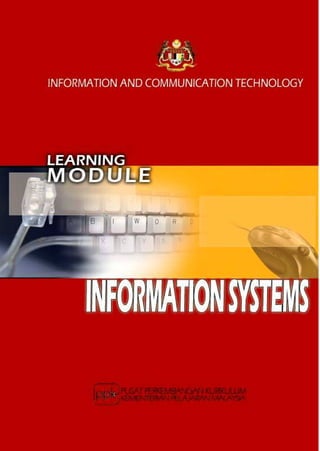
Learning area 6 information systems
- 2. Learning Module: Information Systems www.ppk.kpm.my < 1 > 1. What is it? This is a learning module for a specific Learning Outcome as stipulated in the HSP that is: € 6.3 Database Development 2. Who is it for? This module is for students who are taking the ICT subject as their elective and for those who are interested in ICT. 3. What can be achieved? Upon completion of this module, you should be able to: € describe the phases of system development. € follow the correct steps in developing a database project. 4. Is previous knowledge necessary? Yes. Before using this module, you should have learnt about features in database such as primary and foreign keys and the importance of relationship in database. You also should know about database objects/tools which include table, form, query, and report.
- 3. Learning Module: Information Systems www.ppk.kpm.my < 2 > TOPIC : 6.3 DATABASE DEVELOPMENT SUBTOPIC : 6.3.2 Develop A Database Project LEARNING OUTCOMES You should be able to: 6.3.2.1 identify a project. 6.3.2.2 identify the project requirements. 6.3.2.3 classify and design project requirements into two tables. 6.3.2.4 design database tables. 6.3.2.5 create a database. 6.3.2.6 create two tables that include the primary key in each table. 6.3.2.7 build a relationship between the two tables. 6.3.2.8 enter data into the tables. 6.3.2.9 create a form that is related to the tables. 6.3.2.10 create a query to retrieve required information with one or more conditions. 6.3.2.11 generate a report. 6.3.2.12 gather all the documents from the above phases. DURATION : 18 periods
- 4. Learning Module: Information Systems www.ppk.kpm.my < 3 > REFERENCES A. Books 1. Capron H.L, J.A. Johnson (2005) Computers: Tools For An Information Age. Complete. Eighth Edition. 2. Shelly G.B, Cashman T.J, Vermaat M.E, Walker T.J. (2006) Discovering Computers 2007 : A Gateway to Information, Course Technology. 3. Bryan Pfaffenberger, Bill Daley (2003) Computers In Your Future, Prentice Hall. B. Requirements 1. Microsoft Access 2000/2003 C. Websites Addresses 1. http://www.fgcu.edu/support/office2000/access/index.html 2. http://www.bcschools.net/staff/AccessHelp.htm 3. http://office.microsoft.com/en-us/FX010857911033.aspx 4. http://en.wikipedia.org/wiki/Microsoft_Access 5. http://en.wikipedia.org/wiki/Relational_database 6. http://www.functionx.com/access D. Other sources 1. Windows Help and Support Center.
- 5. Learning Module: Information Systems www.ppk.kpm.my < 4 > SUBTOPIC: 6.3.2 Develop A Database Project A. Analysis Phase LEARNING OUTCOMES You should be able to: 6.3.2.1 identify a project. 6.3.2.2 identify the project requirements. 6.3.2.3 classify and design project requirements into two tables. DURATION: 4 periods INSTRUCTIONS: 1. Read the situation below. 2. Understand the steps taken to identify the project and data. 3. Look on how data is classified and how a database is designed. SITUATION A: STEP 1: Identifying project title. Based on the above situation, the most suitable title for this project is PERSONAL PHONEBOOK. Reason : The telephone numbers belong to your personal friends. You want to create a database of your friends’ telephone numbers. Majority of your friends have more than one telephone numbers. The data that you will store in your database are FriendID, Name, Address, Phone Numbers and Date of Birth.
- 6. Learning Module: Information Systems www.ppk.kpm.my < 5 > STEP 2: Identifying project requirements. The data from the above situation are: No. Data 1 FriendID 2 Name 3 Address 4 Phone Numbers 5 Date of Birth STEP 3: Classifying project requirements. Consider the following issues: a. Many of your friends have more than one telephone numbers. b. Existing telephone numbers of your friends may change. c. Your friends may also add or cancel their telephone numbers.
- 7. Learning Module: Information Systems www.ppk.kpm.my < 6 > Consider the following information in Table 1. Table 1 : Friends’ Information FriendID Name Address Phone Numbers Date of Birth A001 Asyraf Ibrahim 123, Taman Laksamana, Lorong Kuching 3/C, Kuala Lumpur 03-49872345, 012-3127849, 013-2356765 05-10-1990 A002 Amnah Razak 88, Taman Salak Tinggi, Sepang, Selangor. 03-49650923, 013-2793421 23-04-1990 A003 Asyraf Ibrahim 119, Lorong 6/9, Taman Desa Indah, Sg. Petani, Kedah. 04-4123123, 012-4223123 19-11-1990 C001 Chan Teng Hock Lot 2189, Puchong Perdana, Selangor. 03-23145559, 012-2678912, 013-2629087, 017-2435699 16-07-1990 D001 Dasimah Mohamad 231, Taman Megah, Kuala Lumpur. 03-4651298, 013-7891241 29-12-1990 D002 Dasimah Mohamad Lot 131, Kg. Jawa, Klang, Selangor. 012-2567342 09-01-1990 J001 Joshua Anderson 230 Jalan SS1/4 Subang Jaya, Selangor. 03-41221222, 012-3248970 04-08-1990 K001 Ku Shamsinar Ku Saad 125, Lorong 3/12, Taman Sinar Suria, Ipoh, Perak. 05-6543217, 017-6589076 06-12-1990 M001 Mohd Azriel Rosdi 303 Block A8, Section 5, Wangsa Maju, Kuala Lumpur 03-41420777, 019-3462213 07-07-1990 N001 Nasihah Kassim 56A, Kg. Haji Hashim, Kepala Batas, Pulau Pinang. 04-5647890, 013-5234567, 017-5234568 05-02-1990 Field names Record Data
- 8. Learning Module: Information Systems www.ppk.kpm.my < 7 > There are five fields being used to store information: FriendID, IC Number, Name, Address, Phone Numbers and Date of Birth. Note that the field names correspond to the data identified from the Situation A. Notice that Phone Numbers field has the maximum of four phone numbers. Therefore, we will create four fields for phone numbers - PhoneNum1, PhoneNum2, PhoneNum3 and PhoneNum4. Refer to Table 2. Table 2 : Friends’ Information FriendID Name Address Phone Num1 Phone Num2 Phone Num3 Phone Num4 Date of Birth A001 Asyraf Ibrahim 123, Tmn Laksamana, Lrg. Kuching 3/C, Kuala Lumpur 03-49872345 012-3127849 013-2356765 05-10-1990 A002 Amnah Razak 88, Tmn Salak Tinggi, Sepang, Selangor. 03-49650923 013-2793421 23-04-1990 A003 Asyraf Ibrahim 119, Lorong 6/9, Taman Desa Indah, Sg. Petani, Kedah. 04-4123123 012-4223123 19-11-1990 C001 Chan Teng Hock Lot 2189, Puchong Perdana, Selangor. 03-23145559 012-2678912 013-2629087 017-2435699 16-07-1990 D001 Dasimah Mohamad 231, Tmn Megah, Kuala Lumpur. 03-4651298 013-7891241 29-12-1990 D002 Dasimah Mohamad Lot 131, Kg. Jawa, Klang, Selangor. 012-2567342 09-01-1990 J001 Joshua Anderson 230 Jalan SS1/4 Subang Jaya, Selangor. 03-41221222 012-3248970 04-08-1990 K001 Ku Shamsinar Ku Saad 125, Lorong 3/12, Tmn. Sinar Suria, Ipoh, Perak. 05-6543217 017-6589076 06-12-1990 M001 Mohd Azriel Rosdi 303 Block A8, Section 5, Wangsa Maju, Kuala Lumpur 03-41420777 019-3462213 07-07-1990 N001 Nasihah Kassim 56A, Kg. Haji Hashim, Kepala Batas, Pulau Pinang. 04-5647890 017-5234568 013-5234567 05-02-1990 Consider the following issues: a) If Chan Teng Hock has a fifth number, where can we store the extra phone number? b) If there are only two phone numbers, will we be wasting the phone number fields?
- 9. Learning Module: Information Systems www.ppk.kpm.my < 8 > We have allocated four fields for the phone numbers. We can allocate more fields to store extra phone numbers, but how many more fields should we allocate?. It is thus advisable to put the phone numbers in a different table. Notice also that there are two types of data in the table: data which is seldom changed and data which is frequently changed as classified below: Seldom changed data: Friend ID, IC Number, Name, Address Frequently changed data: Phone numbers ACTIVITY 1: DO IT YOURSELF PROJECT SITUATION: Instructions: 1. Study the situation given below. Every year, Puan Jamilah, the Senior Assistant of Co-curriculum SMK Sungai Sala, has to prepare a report of the co-curriculum membership according to each class. She has problems in collecting and processing data such as name, identity card number, school registration number, class, society, sport/games and uniform unit. The students can also change their society and sport/games membership every year. Thus, Puan Jamilah has to double-check manually the latest membership of each student in order to produce a valid report.
- 10. Learning Module: Information Systems www.ppk.kpm.my < 9 > 2. Discuss what the project is about and do the following steps to help Puan Jamilah to prepare a report. STEP 1: Identifying project title. Suggest a suitable title for this project. State your reason. STEP 2: Identifying project requirements. List all the data that you have identified from the above situation. No. Data 1 2 3 4 5 6 7
- 11. Learning Module: Information Systems www.ppk.kpm.my < 10 > STEP 3: Classifying project requirements. Fill in the field names and relevant data in the table below. Briefly write on how you are going to classify your data to be used in your database. Issues: ________________________________________________________________ ________________________________________________________________ ________________________________________________________________ ________________________________________________________________ ________________________________________________________________ ________________________________________________________________ ________________________________________________________________ Seldom changed data : _______________________________________________ Frequently changed data: ____________________________________________ Field names
- 12. Learning Module: Information Systems www.ppk.kpm.my < 11 > SUBTOPIC: 6.3.2 Develop A Database Project B. DESIGN PHASE LEARNING OUTCOME You should be able to: 6.3.2.4 design database tables. DURATION: 2 periods STEP 4: Designing database tables. In this step, you should be able to identify two tables. In the Analysis Phase, the data have been classified into two types: a) seldom changed data, and b) frequently changed data. Obviously, the two types of data should be grouped into two tables. a) Information about your friends, such as Friend ID, name, address and date of birth (seldom changed data). Table 1 : Friends’ Information FriendID Name Address Date of Birth A001 Asyraf Ibrahim 123, Taman Laksamana, Lorg Kuching 3/C, Kuala Lumpur 05-10-1990 A002 Amnah Razak 88, Taman Salak Tinggi, Sepang, Selangor. 23-04-1990 A003 Asyraf Ibrahim 119, Lrg. 6/9, Taman Desa Indah, Sg. Petani, Kedah. 19-11-1990 C001 Chan Teng Hock Lot 2189, Puchong Perdana, Selangor. 16-07-1990 D001 Dasimah Mohamad 231, Taman Megah, Kuala Lumpur. 29-12-1990 D002 Dasimah Mohamad Lot 131, Kg. Jawa, Klang, Selangor. 09-01-1990 J001 Joshua Anderson 230 Jalan SS1/4, Subang Jaya, Selangor. 04-08-1990 K001 Ku Shamsinar Ku Saad 125, Lorong 3/12, Taman Sinar Suria, Ipoh, Perak. 06-12-1990 M001 Mohd Azriel Rosdi 303 Block A8, Section 5, Wangsa Maju, Kuala Lumpur 07-07-1990 N001 Nasihah Kassim 56A, Kg. Haji Hashim, Kepala Batas, Pulau Pinang. 05-02-1990
- 13. Learning Module: Information Systems www.ppk.kpm.my < 12 > b) Information about phone numbers (frequently changed data). Table 2 : Phone Number Phone Numbers 03-49872345, 012-3127849, 013-2356765 03-49650923, 013-2793421 04-4123123, 012-4223123 03-23145559, 012-2678912, 013-2629087, 017-2435699 03-4651298, 013-7891241 012-2567342 03-41221222, 012-3248970 05-6543217, 017-6589076 03-41420777, 019-3462213 04-5647890, 013-5234567, 017-5234568 c) You can name Table 1 as FRIEND_INFO and Table 2 as PHONE_NUM. d) Notice from the data displayed, there are two friends with the same name. We need to identify each friend using a unique identifier. We cannot use the name field because there are similar names in the table. As such we use the Friend ID as the unique identifier for each friend. The field Friend ID is already in Table 1 and thus the friend’s data can easily be identified. The field, FriendID, in Table 1 acts as a primary key. e) But it is difficult to identify which phone numbers belong to which friend in Table 2. Thus we may use the same identifier, Friend ID, in Table 2 to identify the phone numbers. The field, FriendID, in Table 2 acts as a foreign key.
- 14. Learning Module: Information Systems www.ppk.kpm.my < 13 > f) Since the field, FriendID, can uniquely identify each friend, the two tables are said to be related by the FriendID field in the FRIEND_INFO table, as the primary key and in the PHONE_NUM table, as the foreign key. Refer to Figure 1. Figure 1: Relationship between FRIEND_INFO table and PHONE_NUM table Note: PK – Primary Key FK – Foreign Key g) We now have two tables which are related by the FriendID field. The PHONE_NUM table allows many phone numbers to be stored for each friend. A friend may have one phone number or more and each phone number can be easily identified through the field, FriendID. Note that the data in the field, FriendID, may repeat to enable more than one phone number to be stored for the same friend. FRIEND_INFO FriendID {PK} Name Address Date_of_Birth PHONE_NUM FriendID {FK} Phone_Number Primary Key Foreign Key
- 15. Learning Module: Information Systems www.ppk.kpm.my < 14 > h) The new PHONE_NUM table will be as shown in Table 3. Table 3: New PHONE_NUM table FriendID Phone Numbers A001 03-4987234 A001 012-3127849 A001 013-2356765 A002 03-49650923 A002 013-2793421 A003 04-4123123 A003 012-4223123 C001 03-23145559 C001 012-2678912 C001 013-2629087 C001 017-2435699 D001 03-4651298 D001 013-7891241 D002 012-2567342 J001 03-41221222 J001 012-3248970 K001 05-6543217 K001 017-6589076 M001 03-41420777 M001 019-3462213 N001 04-5647890 N001 013-5234567 N001 017-5234568
- 16. Learning Module: Information Systems www.ppk.kpm.my < 15 > ACTIVITY 2: DO IT YOURSELF Based on the Project Situation in Activity 1, 1. Identify the tables i. _______________________ ii. _______________________ 2. Draw the design of tables that include: a. Fields b. Relationship c. Primary key d. Foreign key i. ______________ ii. _______________
- 17. Learning Module: Information Systems www.ppk.kpm.my < 16 > SUBTOPIC: 6.3.2 Develop a Database Project C. IMPLEMENTATION PHASE LEARNING OUTCOMES You should be able to: 6.3.2.5 create a database. 6.3.2.6 create two tables that include the primary key and foreign key. DURATION: 2 periods C.1) Create a database and two tables Now, you need to create your database based on Situation A. Make sure your computer has a database software e.g. Microsoft Access 2000/2003. Carefully follow the steps in this module. 1. Click Start button, then click Programs. Click Microsoft Office and select Microsoft Access 2000/2003 (Figure 1). Figure 1: Opening Microsoft Access
- 18. Learning Module: Information Systems www.ppk.kpm.my < 17 > 2. Click File and then New. (Figure 2) Figure 2: Opening a new database window 3. A File New Database window will pop out. Then type PERSONAL PHONEBOOK in the File Name field and click the Create button. Figure 3: Naming the database
- 19. Learning Module: Information Systems www.ppk.kpm.my < 18 > 4. Click at the Tables tab, then select Create table in Design view. Figure 4: Creating table 5. Key in the field names for the table FRIEND_INFO. Figure 5: Field names for table FRIEND_INFO Field names
- 20. Learning Module: Information Systems www.ppk.kpm.my < 19 > 6. FriendID field will be set as a primary key. Click primary key icon. The key icon will appear next to the field, FriendID. Figure 6: Setting Primary Key 7. Click File and select Save As, then name your table FRIEND_INFO and click OK button. Figure 7: Naming the table 8. To create the second table, PHONE_NUM, follow steps 4 and 5. Figure 8: Field names for table PHONE_NUM PRIMARY KEY FriendID
- 21. Learning Module: Information Systems www.ppk.kpm.my < 20 > 9. Click File and select Save As, then name your table PHONE_NUM and click OK button. Figure 9: Naming the table 10.You will be prompted to create a primary key. Click No button. FriendID will become a foreign key since it has been declared as the primary key in FRIEND_INFO table. Figure 10: Primary key prompt window 11.Click File and then Exit to end this activity. ACTIVITY 3: DO IT YOURSELF INSTRUCTIONS: 1. Based on Activities 1 and 2, do the following for the Project Situation: a. Create the database b. Create the two identified tables 2. Refer to the steps shown in C.1 Create a database and two tables.
- 22. Learning Module: Information Systems www.ppk.kpm.my < 21 > SUBTOPIC: 6.3.2 Develop a Database Project C. IMPLEMENTATION PHASE LEARNING OUTCOMES: You should be able to: 6.3.2.7 build a relationship between the two tables. 6.3.2.8 enter data into the tables. DURATION: 4 periods C.2) Build a relationship between the two tables You need to build a relationship between the two tables from the Implementation Phase of C.1. Carefully follow the steps in this module. 1. Click Start button, then click Programs. Click Microsoft Office and select Microsoft Access 2000/2003 (Figure 1). Figure 1: Opening Microsoft Access
- 23. Learning Module: Information Systems www.ppk.kpm.my < 22 > 2. Click File and then Open. (Figure 2) Figure 2: Opening a database 3. Click PERSONAL PHONEBOOK database and click Open button. Figure 3: Selecting the database
- 24. Learning Module: Information Systems www.ppk.kpm.my < 23 > 4. Click Tools from the Menu bar and select Relationships (Figure 4). Figure 4: Selecting relationship tables 5. Click Show Table icon . From the list displayed, select the FRIEND_INFO table. Click Add button. Figure 5: Selecting FRIEND_INFO table
- 25. Learning Module: Information Systems www.ppk.kpm.my < 24 > 6. Select PHONE_NUM table and click Add button. Then click Close button. Figure 6: Selecting PHONE_NUM table *Notice that Microsoft Access will automatically detect the common field name for both tables, FriendID, which is the primary key for table FRIEND_INFO. 7. Click Relationships and then choose Edit Relationships. Next select FRIEND_INFO table. Tick Enforce Referential Integrity then click Create button. Figure 7: Setting the relationship
- 26. Learning Module: Information Systems www.ppk.kpm.my < 25 > 8. Figure 8 shows the relationship between FRIEND_INFO and PHONE_NUM (Join type: One-to-Many) Figure 8: Graphic representation of the relationship 9. Click File and then Close. C.3) Enter data into tables 10.Click the Tables tab and double click FRIEND_INFO table. Figure 9: Selecting FRIEND_INFO table
- 27. Learning Module: Information Systems www.ppk.kpm.my < 26 > 11.Fill all the data given in Figure 10 into the FRIEND_INFO table. After entering all the data, click File and then Close. Figure 10: Data for FRIEND_INFO table 12.Click the Tables tab and double click PHONE_NUM table. Figure 11: Selecting PHONE_NUM table
- 28. Learning Module: Information Systems www.ppk.kpm.my < 27 > 13.Next, fill all the data given in Figure 12 into the PHONE_NUM table. After entering all the data, click File and then Close. Figure 12: Data for PHONE_NUM table 14.Click File and then Exit to end this activity. ACTIVITY 4: DO IT YOURSELF INSTRUCTIONS: 1. Refer to Activity 3 to continue these tasks for Project Situation: a. Build a relationship between two tables. b. Enter your own data in the fields. 2. Refer to the steps shown in C.2 Build a relationship between the two tables.
- 29. Learning Module: Information Systems www.ppk.kpm.my < 28 > SUBTOPIC: 6.3.2 Develop a database project D. TESTING LEARNING OUTCOMES: You should be able to: 6.3.2.9 create a form that is related to the tables. 6.3.2.10 create a query to retrieve required information with one or more conditions. 6.3.2.11 generate a report. DURATION: 4 periods Form, Query and Report From the database and tables created, we can do test retrieval of the data entered using forms, queries, and reports.
- 30. Learning Module: Information Systems www.ppk.kpm.my < 29 > D.1) Creating forms For this activity, you will create a form and a query based on the Implementation Phase. After that, you will generate a report regarding your database. 1. Click Start button, and then All Programs. Click Microsoft Office and select Microsoft Access 2000/2003 (Figure 1). Figure 1: Opening Microsoft Access
- 31. Learning Module: Information Systems www.ppk.kpm.my < 30 > 2. Click File and then Open. (Figure 2) Figure 2: Opening database 3. Click PERSONAL PHONEBOOK and click Open button. (Figure 3) Figure 3: Opening PERSONAL PHONEBOOK database
- 32. Learning Module: Information Systems www.ppk.kpm.my < 31 > 4. Click the Forms tab then select Create form by using wizard. The following Form Wizard screen will appear. Then choose FRIEND_INFO table and move all the fields in the Available Fields section into the Selected Fields section by using this icon . Click Next. Figure 4: Selecting fields in FRIEND_INFO table 5. Choose any layout given and then click Next. Figure 5: Selecting layout
- 33. Learning Module: Information Systems www.ppk.kpm.my < 32 > 6. Choose any style given and click Next. Figure 6: Selecting style 7. Type PERSONAL PHONEBOOK for your form title. Then click Finish. Figure 7: Naming the form
- 34. Learning Module: Information Systems www.ppk.kpm.my < 33 > 8. Figure 8 as shown below will appear. Figure 8: Data is displayed in form 9. Notice that there are many layouts and styles you can choose to view your data. You may experiment with the different layouts and styles. D.2) Creating query Microsoft Access will also allow you to view data using queries. 10.Click the Queries tab. Select Create query by using wizard. Figure 9: Creating query
- 35. Learning Module: Information Systems www.ppk.kpm.my < 34 > 11.Choose FRIEND_INFO table, move all fields in the Available Fields section by using this icon into the Selected Fields section. Then click Next. Figure 10: Selecting fields from FRIEND_INFO table
- 36. Learning Module: Information Systems www.ppk.kpm.my < 35 > 12.Choose PHONE_NUM table, then move Phone_Number field in the Available Fields section into the Selected Fields section using this icon. Click Next. Figure 11: Selecting fields from PHONE_NUM table 13.Type MY PHONEBOOK for your query title. Then click Finish. Figure 12: Naming query
- 37. Learning Module: Information Systems www.ppk.kpm.my < 36 > 14.Data in query as shown in Figure 13 will appear. Figure 13: Display of data in query MY PHONEBOOK 15.Click File and then choose Close. D.3) Generate report Notice that in the above query, there are repetitions of data for FriendID, name, address, and Date_of_Birth because your friends have more than one phone numbers. Each record has a different phone number. Your view of data can be better organized using reports. 16.Click the Reports tab. Choose Create report by using wizard. Figure 14: Generate report
- 38. Learning Module: Information Systems www.ppk.kpm.my < 37 > 17.Choose Query: MY PHONEBOOK and move all fields in the Available Fields into Selected Fields section using this icon . Click Next. Figure 15: Selecting fields 18.Choose which view you want for your data. Click Next. Figure 16: Selecting view Query: MY PHONEBOOK
- 39. Learning Module: Information Systems www.ppk.kpm.my < 38 > 19. You will be prompted whether to group your data. Click Next. Figure 17: Grouping data 20.You will be asked how you want data to be displayed in the report. Click Next. Figure 18: Sorting data
- 40. Learning Module: Information Systems www.ppk.kpm.my < 39 > 21.Choose a layout for your report and then click Next. (You can choose any layout available) Figure 19: Choosing report layout 22.Choose any style for your report and then click Next. Figures 20: Choosing style for report
- 41. Learning Module: Information Systems www.ppk.kpm.my < 40 > 23.Type PHONEBOOK for your report title. Then click Finish. Figures 21: Naming the report PHONEBOOK 24.Data is displayed as shown in Figure 22. Figure 22: Data is displayed in the report PHONEBOOK 25. Click File and finally choose Exit to end this activity.
- 42. Learning Module: Information Systems www.ppk.kpm.my < 41 > ACTIVITY 5: DO IT YOURSELF Instructions: Refer to Activity 4 and do the following tasks: 1. Create a form which is related to tables. 2. Create a query to retrieve required information. 3. Generate a report.
- 43. Learning Module: Information Systems www.ppk.kpm.my < 42 > SUBTOPIC: 6.3.2 Develop a Database Project LEARNING OUTCOME: You should be able to: 6.3.2.12 gather all the documents from the above phases into a folio. DURATION: 2 periods ACTIVITY 6: DO IT YOURSELF Instructions: 1. All documents resulting from Activities 1 to 5 must be compiled into a folio. 2. Arrange your documents according to the following format: a. Project title b. Project background c. Analysis phase d. Design phase e. Implementation phase f. Testing phase
