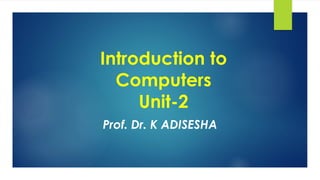
Introduction to Computers.pdf
- 1. Introduction to Computers Unit-2 Prof. Dr. K ADISESHA
- 2. Contents- Introduction Input Devices Output devices Memory Devices CPU Organization 2 Prof. Dr. K. Adisesha
- 3. Computer Systems Introduction: Computer hardware must be carefully selected to meet the evolving needs of the organization and of its supporting information systems. Input-Process-Output cycle (IPO Cycle) Prof. Dr. K. Adisesha 3
- 4. Digital Computer 4 The digital computer works upon discontinuous data operates on digital data such as numbers. ➢ It uses binary number system in which there are only two digits 0 and 1 and all operations carried out on these digits at extremely fast rates. ➢ A digital computer basically knows how to count the digits and add the digit. Digital Computers are much faster than an analog computer and far more accurate. ➢ Computers used for business and scientific applications are digital computers. Prof. Dr. K. Adisesha
- 5. Digital Computer 5 Classification based on Configuration ➢ Based on the performance, size, cost, capacity, the digital computers are classified into four types: 1. Micro Computers 2. Mini Computers 3. Mainframe Computers 4. Supercomputers Prof. Dr. K. Adisesha
- 6. Computer Systems Computer hardware must be carefully selected to meet the evolving needs of the organization and of its supporting information systems. Prof. Dr. K. Adisesha 6 ➢ The Central Processing Unit (CPU) contains an arithmetic and logic unit for manipulating data, a number of registers for storing data, and a control circuit for fetching and executing instructions. ➢ The Memory unit of a digital computer contains storage for instructions and data. ➢ The Random Access Memory Unit (RAM) for real- time Storage & processing of the data. ➢ The Input-Output devices for generating inputs from the user and displaying the final results to the user.
- 7. Input Device : 7 The device used to accept the data and instructions from the user is called input device. ➢An input device is used to feed data into computer. ➢Input devices are capable of converting data into a form which can be recognized by computer. ➢A computer has several input device namely, Keyboard, Mouse, Trackball, Joystick, Scanner, Light pen, Bar Code Reader, OCR, OMR, MICR etc. Prof. Dr. K. Adisesha
- 8. Input Device : 8 Prof. Dr. K. Adisesha Devices used to input general types of data: •Personal computer input devices •Speech recognition technology •Digital cameras •Scanning devices •Optical data readers •Magnetic ink character recognition (MICR) devices •Magnetic stripe card
- 9. Computer Keyboard 9 The most common input device is the keyboard. ➢It is used to enter both numerical and character type data. ➢It is like a mechanical type writer with alpha numeric and special keys, punctuation keys, functional keys to perform specific. ➢The keyboards contain 101 keys or 104 keys. ➢The keyboard detects the key pressed and generates the corresponding ASCII codes which can be recognized by the computer. Prof. Dr. K. Adisesha
- 10. Types of keyboard 10 ➢Standard keyboard: The standard keyboards have their basic layout. The average number of keys on a regular keyboard is 105/108; QWERTY keyboards are the most common and have the six alphabets Q, W, E, R, T, and Y in the first row. ➢Wireless keyboard: It is a keyboard that does not need to connect to the computer via a wire. This makes very convenient for the use the keyboard comfortably. Wireless keyboard use Bluetooth, Infrared (IR) to connect to the computer. ➢Ergonomics: It refers to study of method that can reduce stress on muscles to avoid repetitive strain injury. It mostly deals with optimizing posture and technique while working, so the work can be carried out in the easiest manner. Prof. Dr. K. Adisesha
- 11. Types of keyboard 11 ➢Virtual keyboard: It is a software device that led to use input data just like hardware keyboard. They open up as an application and can be controlled by a mouse or wire touch screen. ➢Compact keyboard: These keyboards are slim and usually do not have the numerical keypad that is present on the right side of the keyboard these are typically used in laptops. Prof. Dr. K. Adisesha
- 12. MOUSE 12 Mouse is an input device that controls the movement of the cursor on the display screen. ➢MOUSE stands for “Mechanically Operated User Serial Engine”. ➢The Mouse is used as a pointing device. ➢Mouse is a small device; you can roll/navigate along a flat surface. ➢In a mouse, a small ball/IR rays is kept inside and touches the pad through a hole at the bottom of the mouse. ➢There are two types of mouse. ▪Mechanical ▪Optical Prof. Dr. K. Adisesha
- 13. MOUSE 13 ➢There are two types of mouse. ▪Mechanical: This mouse has a small rubber ball underneath that moves against two rollers as it passes across a flat surface. ▪Optical: This mouse more accurate and has no moving parts. Ts use a laser to detect movement. Prof. Dr. K. Adisesha
- 14. JOYSTICK 14 A joystick is an input device consisting of a stick that pivots on a base and reports its angle or direction to the device it is controlling. ➢The joystick can be moved in all four directions. ➢The function of the joystick is similar to that of a mouse. ➢It is mainly used in playing computer games. ➢Joysticks are also used for controlling machines such as cranes, trucks, underwater unmanned vehicles, surveillance cameras and zero turning radius lawn movers. Prof. Dr. K. Adisesha
- 15. SCANNER 15 The scanner is an input device which works more like a photocopy machine. ➢It is used when some information is available on a paper and it is to be transferred to the computer for further manipulation. ➢The scanner captures images from the source which are then converted into the digital form.
- 16. Optical Mark Reading and Recognition (OMR) Prof. Dr. K. Adisesha 16 Optical Mark Reader is a device that reads pencil marks and converts them into computer processable form. ➢Special pre-printed forms are designed with boxes which can be marked with a dark pencil or ink. Such documents are read by a reader, which transcribes the marks into electrical pulses which are transmitted to the computer. ➢They are widely used in applications like objective type answer papers evaluation in which large number of candidates appear, time shits of factory employees etc.
- 17. Optical Character Recognition (OCR) 17 The main use of these devices is to recognize alphabetic and numeric character printed on paper. ➢The OCR technique permits the direct reading of any printed character without any special ink. With OCR, a user can scan a page from a book. ➢The computer will recognize the characters in the page as a letters and punctuations marks and stores. ➢This can be edited using a word processor the size (width, height and depth) of the scanned. ➢OCR’s are used in applications such as Credit Card billing and reading of pin code numbers in large post office to sort mail geographically. Prof. Dr. K. Adisesha
- 18. Magnetic Ink Character Recognition (MICR) 18 MICR is a form of character recognition that reads the text printed with magnetic charged ink. ➢The shapes of the characters by sensing the magnetic charge in the ink and translates these shapes into computer processed format. ➢MICR is widely used by banks to process cheques. ➢The cheque can be read using a special input unit, which recognizes magnetic ink characters. ➢This method eliminates the manual errors. ➢It also save time ensures security and accuracy of data. Prof. Dr. K. Adisesha
- 19. Output device 19 The device that displays output to the user is called output device. ➢When the data and instruction are fed into the computer and processed the next step is get the desired output. ➢This output may be displayed on the monitor or printed on the computer. ➢The output displayed on the monitor is called soft copy output. ➢The output produced on a computer is called hard copy output. Prof. Dr. K. Adisesha
- 20. Monitor 20 Prof. Dr. K. Adisesha It is commonly used output device sometimes called as display screen/VDU. Monitors are connected with the computer are similar in appears to a television set. ➢Monitor display image and text. ➢The smallest dot that can be displayed is called a pixel. ➢The resolution of the monitor determines the quality of the display. Some popular resolutions are 640X480 pixels, 800X600 pixels and 1024X768 pixels. ➢The different size of the monitor is measured diagonally may be 12”, 14”, 17”, 19”, 21”.
- 21. Monitor 21 Prof. Dr. K. Adisesha The different types of monitors: ➢CRT (Cathode Ray Tube) ➢LCD (Liquid Crystal Display) ➢TFT ( Thin Film Transistors) ➢LED (Light Emitting Diode)
- 22. Projector 22 Prof. Dr. K. Adisesha A projector is an optical device that projects a figure or picture onto a surface. ➢ Projectors may be used as an alternative to a television or monitor in large gatherings. ➢ A projector could be used to demonstrate a presentation on a big screen. ➢ Projectors can produce either still images like slides or moving images like videos. ➢ Example: OHP, CRT, LCD, DLP Projectors
- 23. Projector 23 Prof. Dr. K. Adisesha The different types of projectors: On the basis of its display property, Projectors can be classified in three types. They are:
- 24. Printer 24 Prof. Dr. K. Adisesha Printer is an output device that prints text or images on paper. ➢By printing you create a ‘hard copy’ of data. ➢There are different kinds of printers, which vary in their speed and print quality. ➢The two main types of printer namely; ▪Impact Printers ▪Non Impact Printers.
- 25. Impact printers 25 It includes printers that print by striking device against inked ribbon. ➢Impact printers use a print head containing a number of metal pins, which strike an inked ribbon placed between the print head and the paper. ➢Line printers, dot-matrix printers are some of the impact printers. Prof. Dr. K. Adisesha
- 26. Characteristics of Impact Printers 26 ➢In impact printers, there is physical contact with the paper to produce an image. ➢Due to being robust and low cost, they are useful for bulk printing. ➢Impact printers are ideal for printing multiple copies because they can easily print through many layers of papers. ➢Due to its striking activity, impact printers are very noisy. ➢Since they are mechanical in nature, they tend to be slow. ➢Impact printers do not support transparencies. ➢Measured with characters per second. Prof. Dr. K. Adisesha
- 27. Line printer 27 Line printers are high speed printers capable of printing an entire line at a time. ➢A line printer can print 150 lines to 3000 lines per minute. ➢The limitations of line printers are they can print only one font, they can’t print graphics. ➢The print quality is low and they are noisy to operate. ➢It can print large volume of text data very fast compared to the other printers. ➢It is also used to print on multi part stationeries to prepare copies of a document. Prof. Dr. K. Adisesha
- 28. Dot matrix printer 28 ➢The most popular serial printer is the dot matrix printer. ➢It prints one line of 8 or 14 points at a time, with print head moving across a line. ➢They are similar to typewriters. They are normally slow. ➢The printing speed is around 300 characters per second. ➢It uses multi part stationeries to prepare copies of a document. Prof. Dr. K. Adisesha
- 29. Non impact printer 29 Non impact printer don’t use striking device. ➢The ink or semi –solid ink is stored in the printer cartridges and the flow of ink is controlled by the processor. ➢It is much faster and can print color, different font and size also. Prof. Dr. K. Adisesha
- 30. Characteristics of non impact printers 30 ➢ They possess the ability to change type face automatically ➢These printers produce high quality graphics. ➢These printers usually support the transparencies. ➢Measured in dots pen inches. ➢The speed is calculated by the number of pages per minute (PPM). ➢The size of the printing various A4, A3, A2, A0 and jumbo size. Prof. Dr. K. Adisesha
- 31. Thermal printer 31 Prof. Dr. K. Adisesha Thermal printers are printers that produce images by pulling electrically heated pins against special heat-sensitive paper. ➢They are inexpensive and used widely in fax machine and calculators. ➢Thermal printer paper tends to darken over time due to ➢exposure to sunlight and heat. So the printed matters on the paper fade after a week or two. ➢It also produces a poor quality print.
- 32. Laser printer 32 Prof. Dr. K. Adisesha Laser printer uses a laser beam and dry powered ink to produce a fine dot matrix pattern. ➢In can produce very good quality of graphics images. ➢Laser printers print one entire page at a time and are typically faster and have better quality output. ➢One of the chief characteristics o laser printer is their resolution- how many dots per inch (dpi) they lay down. ➢The available resolutions range from 300 dpi at the low end to around 1200 dpi at the higher end.
- 33. Inkjet printer 33 ➢ Inkjet printers use color cartridges which combine magenta, yellow and cyan links to create color tones. ➢ A black cartridge is also used for crisp monochrome output. ➢ Inkjet printers works by spraying ionizing ink at a sheet of paper. ➢ Magnetized plates in the ink’s path direct the ink onto the paper in the described shape. ➢ It prints one line at a time. Print quality is high, speed is slow, typically about 100 CPS. Prof. Dr. K. Adisesha
- 34. Plotter 34 Plotter is an output device that draws shapes on paper based on commands from a computer. Plotter differs from printers in that they draw lines using a pen. ➢ As a result, they can produce continuous lines, whereas printers can only stimulate lines printing a closely spaced series of dots. ➢ Multicolor plotters use different colored pens to draw different colors. ➢ Plotters are more expensive than printers. ➢ They used in engineering applications. Prof. Dr. K. Adisesha
- 35. Speakers 35 The speakers are the output device where the sound signals from analog/ digital are converted in to audible frequency in the speakers and produce voice output [audio data]. ➢ Using speakers along with speech synthesizer software, the computer can provide voice output. ➢ Voice output has become very common in many places like airlines, banks, automatic telephone enquiry system etc. ➢ Users can also hear music/songs using the voice output system. ➢ Namely 2.1 or 5.1 which indicates the position of the speakers and tracking systems. Prof. Dr. K. Adisesha
- 36. Computer Memory 36 Memory is an essential component of any digital computer. ➢ It is storing device. It stores programs and data, which is required by the CPU, and the results generated after processing. ➢ This storage enables us to use the stored data to in future. Prof. Dr. K. Adisesha
- 37. Computer Memory 37 There are two kinds of memory are commonly used in computers. 1. Primary Memory (Semi-Conductor Memory) 2. Secondary Memory ( Magnetic Memory) ➢ The storage capacity of a computer is measured in terms of Bytes. One byte includes a total of 8 individual units called as bits. One bit can store either a 0 or 1 in it. ➢ The table gives the storage capacities. Prof. Dr. K. Adisesha
- 38. Primary Memory 38 The Primary memory is the main memory of the computer. ➢ It stores the programs and data, which are currently needed by the CPU. ➢ The size of the main memory is comparatively much smaller than that of the secondary memory because of its high cost. ➢ The CPU communicates directly only with the main memory. ➢ As the CPU works at very high speed, its matching memory must be very fast. ➢ Only primary memory devices can provide the matching speed. ➢ RAM and ROM’s are used as the main memory of the computer. ➢ Primary memory is of two types. 1. RAM (Random Access Memory) 2. ROM (Read Only Memory) Prof. Dr. K. Adisesha
- 39. Primary Memory 39 The Primary memory is the main memory of the computer. Prof. Dr. K. Adisesha
- 40. Random Access Memory (RAM) 40 RAM is also called as the main memory of a computer. ➢ This is really the main store and is the place where the program gets stored temporary. ➢ When the CPU runs a program, it fetches the program instructions from the RAM and carries them out. ➢ If the CPU needs to store the results of the calculations it can store them in RAM. ➢ When we switch off a computer, whatever is stored in the RAM gets erased. ➢ It is a volatile form of memory. Prof. Dr. K. Adisesha
- 41. Random Access Memory (RAM) 41 Types of RAM • EDO RAM (Extended data output RAM) • SRAM ( Static RAM) • DDR RAM ( Double Data Rate RAM) Prof. Dr. K. Adisesha
- 42. EDO RAM (Extended data output RAM) 42 ➢EDO RAM stands for Extended Data Output RAM. ➢It improves the time to read from memory on faster microprocessor such as Intel Pentium. ➢EDO RAM was initially optimized for the 66 MHz Pentium Prof. Dr. K. Adisesha
- 43. SRAM ( Static RAM) 43 ➢ SRAM stands for Static Random Access Memory. ➢ It is type of semiconductor memory that uses bi-stable latching circuitry to store each bit. ➢ Unlike dynamic RAM (DRAM), which stores bits in cells consisting of a capacitor and a transistor, ➢ SRAM does not have to be periodically refreshed. Prof. Dr. K. Adisesha
- 44. DDR RAM ( Double Data Rate RAM) 44 ➢ DDRRAM stands for Double Data Rate Synchronous Dynamic Random Access Memory. ➢ It is type of very fast computer memory. ➢ It’ based on the same architecture as SDRAM, but uses the clock signal differently to transfer twice the data in the same amount of time. Prof. Dr. K. Adisesha
- 45. Read Only Memory (ROM) 45 ROM stands for “Read Only memory”. ➢ The information is pre-recorded into to ROM chip at manufacturing time. ➢ Once data has been written into a ROM Chip, it cannot be erased but you can read it. ➢ When we switch OFF the computer, the contents of ROM are not erased, but remain stored permanently. ➢ ROM is non-volatile memory. ➢ ROM stores critical programs such as the programs that boot the computer. ➢ Types of ROM ▪ PROM (Programmable ROM) ▪ EPROM (Erasable Programmable ROM) ▪ EEPROM (Electrically Erasable Programmable ROM ) Prof. Dr. K. Adisesha
- 46. PROM (Programmable ROM) 46 ➢Programmable ROM: It is a memory on which data can be written only once. A variation of the PROM chip that is not burnt at the manufacturing time, but can be programmed using PROM programmer or a PROM burner. ➢Erasable Programmable ROM: The information can e erased and re- programmed using a special PROM – programmer. AN EPROM differs from a PROM in that PROM can be written only once and cannot be erased. But an ultraviolet light is used to erase the contents of EPROM. ➢Electrically Erasable Programmable ROM: This is equivalent to EPROM, but does not require ultraviolet light to erase its content. It can be erased by exposing it to an electrical charge. Prof. Dr. K. Adisesha
- 47. Difference between RAM and ROM 47 Prof. Dr. K. Adisesha RAM ROM RAM stands for Random Access Memory ROM stands for Read-Only Memory RAM allows the computer to read data quickly to run applications. It allows reading and writing. ROM stores the program required to initially boot the computer. It only allows reading. RAM is volatile i.e. its contents are lost when the device is powered off. It is non-volatile i.e. its contents are retained even when the device is powered off. The two main types of RAM are static RAM and dynamic RAM. The types of ROM include PROM, EPROM and EEPROM.
- 48. Secondary Memory 48 Since the storage capacity of the primary memory is not very large, it cannot hold a large amount of data, including programs, which may be needed for processing. Thus, secondary storage devices are necessary. ➢ The secondary memory is used as auxiliary memory. The secondary memory is used for bulk storage or mass storage of programs, data, and other information. ➢ It has much larger capacity than main memory. ➢ The secondary memory retains the information once stored on it. ➢ The magnetic memory such as Hard Disk Drive (HDD), Compact Disk, Pen Drive, Memory cards is the most commonly used secondary memory in the computer. ➢ The average time required to reach a storage location and obtain its contents is called its access time. Prof. Dr. K. Adisesha
- 49. Magnetic Disks 49 Magnetic disks are thin circular plastic plates on which some magnetic material is coated. Magnetic disks come in various sizes and materials. ➢They use the properties of magnetism to store the data on a magnetic surface. ➢A disk pack normally consists of such disks mounted on a central shaft. ➢The central shaft rotates at speeds of about 7200 revolutions per minute (RPM). ➢In a disk plate information is stored on both surfaces. The surface is further divided into a number of invisible concentric circles called as tracks which are further divided into various sections called as sectors. ➢To store information, it is necessary for us to identify the track and sector where it has to be stored. The stored information can be read any number of times without affecting the stored data. But when new data is written it erases the previously written data. Prof. Dr. K. Adisesha
- 50. Magnetic Disks 50 ➢Two types of magnetic disks are ▪ Hard Disk ▪ Floppy Disk Prof. Dr. K. Adisesha
- 51. Hard Disk 51 ➢The most common physical device for storing files in the hard disk. ➢The hard disk typically contains several rotating disk plates, which are permanently encased in a hard disk. ➢The surfaces of the plates are covered by metal oxide; electromagnetic recording heads. ➢It performs read/write operation. ➢There is one head for each surface, and all the head move together. ➢The disk rotates at around 7200 rpm. ➢Modern disks typically hold 260 GB to 2000 GB (TB) of data. ➢The surface of a plate is organized has a number of concentric tracks. Each track is divided into sectors. Set of matched tracks are called cylinders. Prof. Dr. K. Adisesha
- 52. Floppy Disk 52 ➢Floppy diskette contains a single flat piece of circular plate (the disk) coated with metal oxide and enclosed in plastic cover. ➢Floppy disks are small and portable. ➢The three common sizes are 3.5”, 5.25” and 8” diameter. ➢Most commonly used floppy disks is of 3.5" in size with storage capacity of 1.44 MB of data. ➢Disk drives for floppy disks are called floppy drives. ➢Floppy disks are slower to access than hard disks and have less storage capacity. ➢It is less expensive. Prof. Dr. K. Adisesha
- 53. Optical Disk Prof. Dr. K. Adisesha 53 Optical disk is a random access, removable disk on which data is written and read through the use of laser beam. ➢ Optical disk consists of rotating disk, which is coated with highly reflective material. ➢ Data recording on the disk is done by focusing a laser beam on the surface of the spinning disk, which stores data as microscopic light and dark spots on the disk surface. ➢ The dark spots are called pits. The lighter, non-spitted surface areas of the disk are called lands. ➢ The process of recording data onto a optical disk are called burning. ➢ There are different types of optical laser disks. o CD ROM o DVD ROM o BD ROM
- 54. CD ROM Prof. Dr. K. Adisesha 54 CD-ROM stands for Compact Disk Read Only Memory. It is read only optical storage medium capable of holding up to 682 MB of data. Accessing of data from CD ROM is quite a bit faster than a floppy disk but slower than hard disk. ➢ To read a CD-ROM a device called CD-ROM drive is needed. ➢ CD technology uses a near infrared laser. ➢ There are two types of CD-ROM’s. ▪ CD-R: It is also called as Recordable CD ▪ CD-RW: It is also called as Re-Writable CD
- 55. DVD Prof. Dr. K. Adisesha 55 DVD stands for “Digital Versatile Disk”. ➢ It is an optical disk technology with a 4.7 GB storage capacity. ➢ DVD can be single or double sided, and can have two layers on each side. ➢ A double sided, two-layered DVD will hold up to 17 GB of Video, Audio or other information. DVD technology uses a red laser. ➢ There are two types of DVD. ▪ DVD-R: It is also called as DVD Recordable. ▪ DVD-RW: It is also called as DVD Re-Writable.
- 56. Blu-Ray Disk Prof. Dr. K. Adisesha 56 Blu-ray Disk, referred as BD. ➢ It is a high capacity storage technology with 25 GB to 50 GB capacity to store HD movies and other information. ➢ The name Blu-ray is derived from the blue-violet color laser, used to read data stored on disk.
- 57. Portable Storage Device Prof. Dr. K. Adisesha 57 A Portable Storage Device (PSD) is a small hard drive designed to hold any kind of digital data. ➢ This is slightly different from a portable media player which stores and plays music and movies. ➢ Some are fixed size hard drives of 256 GB, 320 GB, 500 GB and 1 TB. ➢ It may be useful alternative to backing up or purging memory cards if a computer is unavailable for downloading.
- 58. Difference between Primary and Secondary Memory Prof. Dr. K. Adisesha 58
- 59. Cache Memory Prof. Dr. K. Adisesha 59 The cache memory (pronounced as cash) is placed in between the CPU and Main memory. ➢ It is much faster than main memory. Its access time is much less compared to that of the main memory. ➢ The cache memory is an intermediate memory and is not accessible to users. ➢ It stores instructions and data, which are to be immediately executed. ➢ It is used to reduce the average access time reading data, which normally stored in the main memory. ➢ The cache memory increases the operating speed of the system. But it is much costlier than main memory. ➢ There are two levels of cache memory L1 and L2. L1 cache memory will present inside the CPU, whereas L2 cache will be present on the motherboard..
- 60. Cache Memory Prof. Dr. K. Adisesha 60 The cache memory (pronounced as cash) is placed in between the CPU and Main memory.
- 61. Central Processing Unit (CPU) Prof. Dr. K. Adisesha 61 Central Processing Unit : It is a brain of the computer. All types of data processing operations and all the important functions of a computer are performed by the CPU. ➢ Different Parts of CPU: ❖Memory or Storage Unit: this unit can store instructions, data, and intermediate results. The memory unit is responsible for transferring information to other units of the computer when needed. ❖Control Unit: A control unit controls the operations of all parts of the computer but it does not carry out any data processing operations. The control unit is responsible for managing all the units of the computer. ❖ALU(Arithmetic Logic Unit): ALU (Arithmetic Logic Unit) is responsible for performing arithmetic and logical functions or operations. It consists of two subsections, which are: ❖Arithmetic Section
- 62. Central Processing Unit (CPU) Prof. Dr. K. Adisesha 62 Computer Instructions: Computer instructions are a set of machine language instructions that a particular processor understands and executes. A computer performs tasks on the basis of the instruction provided. ➢ An instruction comprises of groups called fields. These fields include: ❖ The Operation code (Opcode) field which specifies the operation to be performed. ❖ The Address field which contains the location of the operand, i.e., register or memory location. ❖ The Mode field which specifies how the operand will be located. ➢ A basic computer has three instruction code formats which are: ❖ Memory - reference instruction ❖ Register - reference instruction ❖ Input-Output instruction
- 63. Central Processing Unit (CPU) Prof. Dr. K. Adisesha 63 Instruction Cycle: A program residing in the memory unit of a computer consists of a sequence of instructions. These instructions are executed by the processor by going through a cycle for each instruction. ➢ In a basic computer, each instruction cycle consists of the following phases: ❖ Fetch instruction from memory. ❖ Decode the instruction. ❖ Read the effective address from memory. ❖ Execute the instruction.
- 64. Central Processing Unit (CPU) Prof. Dr. K. Adisesha 64 Instruction Cycle: A program residing in the memory unit of a computer consists of a sequence of instructions. These instructions are executed by the processor by going through a cycle for each instruction. ➢ An arbitrary state to illustrate the Instruction Execution Cycle:
- 65. Microcontroller Prof. Dr. K. Adisesha 65 A microcontroller is a compact integrated circuit designed to govern a specific operation in an embedded system. A typical microcontroller includes a processor, memory and input/output (I/O) peripherals on a single chip. ➢ Microcontroller unit (MCU) is a small computer on a single integrated circuit. ➢ A microcontroller contains one or more CPUs (processor cores) along with memory and programmable input/output peripherals ➢ The microcontroller used in Embedded System. for example: ❖Security Systems ❖Laser Printers ❖Automation System ❖Robotics
- 66. Discussion 66 Thank you Prof. Dr. K. Adisesha
