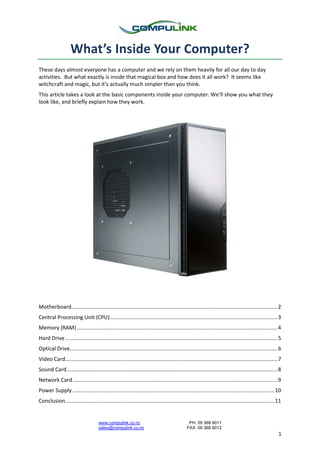
Inside Your Computer
- 1. What’s Inside Your Computer? These days almost everyone has a computer and we rely on them heavily for all our day to day activities. But what exactly is inside that magical box and how does it all work? It seems like witchcraft and magic, but it’s actually much simpler than you think. This article takes a look at the basic components inside your computer. We’ll show you what they look like, and briefly explain how they work. Motherboard...........................................................................................................................................2 Central Processing Unit (CPU).................................................................................................................3 Memory (RAM) .......................................................................................................................................4 Hard Drive ............................................................................................................................................... 5 Optical Drive............................................................................................................................................ 6 Video Card............................................................................................................................................... 7 Sound Card..............................................................................................................................................8 Network Card ..........................................................................................................................................9 Power Supply ........................................................................................................................................10 Conclusion.............................................................................................................................................11 www.compulink.co.nz PH: 09 368 9011 sales@compulink.co.nz FAX: 09 368 9012 1
- 2. Motherboard What does it do? A motherboard by itself is useless, but it is essential to make any computer work. The motherboard is what all the components of your computer plug into. It provides power to all the different parts and lets them communicate with each other. What does ‘on-board’ mean? Some motherboards have components built into them. This means you don’t need as many additional parts in your computer, as the motherboard has them already. These components are referred to as ‘on-board’ and most commonly include sound, network, and video functionality. What does it look like? www.compulink.co.nz PH: 09 368 9011 sales@compulink.co.nz FAX: 09 368 9012 2
- 3. Central Processing Unit (CPU) What does it do? The CPU or Central Processing Unit is the brains of your computer. In a basic sense it is like a calculator, it does the maths and is the real powerhouse of your computer. What do the numbers mean? CPUs are measured using Gigahertz (GHz), the higher the GHz the more powerful your CPU. What about dual-core and quad-core? Dual core is like having two CPUs in your computer instead of just one. This opens up a range of possibilities for getting tasks done. You can split the load between the two cores so they each do half the work (and you get twice the speed) and you can easily do much more at once. Naturally if dual core is like having two CPUs then quad core is like having four. So far manufacturers have managed to produce CPUs with up to six cores, which make for an incredibly powerful computer. What does it look like? www.compulink.co.nz PH: 09 368 9011 sales@compulink.co.nz FAX: 09 368 9012 3
- 4. Memory (RAM) What does it do? Memory or RAM (Random Access Memory) is what your computer uses to temporarily store data while your CPU processes it. Think of it like a desk, if you want to read or work on a document you need to have it out on your desk. The bigger your desk, the more documents you can have out at any given time. What do the numbers mean? Memory is measured in Megabytes (MB) or Gigabytes (GB), 1GB is the same as 1000MB. The more Gigabytes you have, the bigger your desk and the more you can have open at once. Increasing the amount of memory in your computer will make it perform better. What does it look like? www.compulink.co.nz PH: 09 368 9011 sales@compulink.co.nz FAX: 09 368 9012 4
- 5. Hard Drive What does it do? If memory is like a desk, then a hard drive is like a filing cabinet. It stores all your files, pictures, movies, music, programs etc. Inside a hard drive is much the same as a record player. There is a hard disk that spins and a tiny needle that reads the data, just like a record player only a lot smaller and faster! What do the numbers mean? Hard drives, like memory, are measured in Gigabytes (GB) and in some cases Terabytes (TB), 1TB is the same as 1000GB! Manufacturers make hard drives up to 2TB in size. However this doesn’t mean that you are limited to only 2TB of data, as your computer is usually capable of having more than one hard drive in it. If you fill a hard drive in your computer, you can either upgrade to a larger one, or simply add more drives. What does it look like? www.compulink.co.nz PH: 09 368 9011 sales@compulink.co.nz FAX: 09 368 9012 5
- 6. Optical Drive What does it do? The optical drive is where you insert disks into your computer. Although all optical drives look the same, they do not all perform the same tasks. Older optical drives can read and write CDs but only read DVDs. New optical drives can read and write both CDs and DVDs. Some new high-end optical drives can also read and in some rare cases write new and fancy Blu-ray disks. What does it look like? www.compulink.co.nz PH: 09 368 9011 sales@compulink.co.nz FAX: 09 368 9012 6
- 7. Video Card What does it do? The video card is what processes the graphics and display you see on your monitor. It converts the data in your computer, to pictures on your screen. The sockets on your video card line up with the back of your computer, so you can plug your monitor directly into the video card. The video card then processes the information from you computer through to what you see on screen. Having a powerful video card allows you to edit photos and videos, use graphic design programs, and of course play video games! What does it look like? www.compulink.co.nz PH: 09 368 9011 sales@compulink.co.nz FAX: 09 368 9012 7
- 8. Sound Card What does it do? A sound card is like a video card, but instead of showing pictures, it converts data into sound that can be played through your speakers. The ports line up on the back of your computer, so you can plug your speakers into them. The sound card then processes the information on your computer, through to what you are hearing out of the speakers. It also has a port for a microphone. This is so you can record music, or conversations, and the sound card will process what you are saying into data that can be stored on your computer. What does it look like? www.compulink.co.nz PH: 09 368 9011 sales@compulink.co.nz FAX: 09 368 9012 8
- 9. Network Card What does it do? The network card is what lets your computer talk with other computers that are connected to it. They send and receive data through your network, or to and from your internet modem or router. Like sound and video cards, the port is on the back of your computer so you can plug a network cable into it. Wireless network cards are becoming more and more popular these days. A wireless network card does the same job as a normal network card, but instead of using a plug and network cable it uses an antenna to wirelessly talk to other computers and devices. What does it look like? www.compulink.co.nz PH: 09 368 9011 sales@compulink.co.nz FAX: 09 368 9012 9
- 10. Power Supply What does it do? The power supply transforms electricity that comes from your mains to the correct voltage for the different components in your computer. The power supply connects to the motherboard as well as the various components in your computer. The more components you have in your computer, the more power it needs to be able to run. If you upgrade your CPU or video card, or add more hard drives to your computer, your power supply may also need to be upgraded to support the additional power requirements. What does it look like? www.compulink.co.nz PH: 09 368 9011 sales@compulink.co.nz FAX: 09 368 9012 10
- 11. In Conclusion Inside the box that is your computer there is a team of hardware components working together to help complete your day to day activities. Think of watching a music video on your computer, first the power supply sends power to all the components in your computer. The hard drive then sends the music video file to RAM, and the CPU calculates what needs to happen in order for you to watch and listen to the video. The CPU then sends the graphics information to your video card, which displays the video on screen. It also sends the audio information to your sound card, which plays the music through your speakers. The end result is a video that you can see and hear. That’s the basics of inside your computer! We hope this report has helped you understand the different parts of your computer and how they work. Thanks, and we look forward to learning more in our next article! Who We Are Compulink is a retail computer store. We specialise in providing Computers, Laptops, Hardware, Network Equipment and Accessories. (If it is part of a computer or plugs into a computer, then we'll have it.) What we do We provide computers and related hardware and software. We also offer a range of services such as repairs, software installation, virus removal, servicing, maintenance, and upgrades. From parts through to complete, custom fabricated systems, we can provide a full range of IT products. We build all our computers from scratch, and only when you order them. So each computer is customised to your individual needs. We only provide products that meet our personal quality standards. (i.e. would we use it at home?) What Other People Think About Us Bernadette: "I feel like I've got the fastest computer in the world! I'm a HR Consultant, so I use my computer for emails, and business documents along with listening to music and using trade me. It was really slow to write up letters, and quite frankly, a real pain to get anything done. The service was great and quicker than expected. You told me it would take about 10 minutes, but it felt like 2. You even cleaned it too, so it’s fast AND it looks great. It was cheaper than I thought, and the best thing is you didn't try to oversell me. You could have said I needed 4GB. But instead you said we'd put in 2GB, and if it’s still not fast enough we can always put in more. You've given me exactly what I needed." Bryan: "Over the last 10 years I have purchased about 18 computers, a few scanners and more than a few printers from you for my own family and the businesses I have and do work with. Your attention to detail, willingness to deliver real service, not just talk about it, problem solve, and generally get things done have and will continue to make dealing with you at Compulink a pleasure. My trust in you is well placed. You understand how things work and together with Edward make an awesome team of competent young men offering a reliable and cost competitive service." Cameron: "I just wanted to thank you for your valuable assistance and guidance in purchasing my new PC last week. Your recommendation to take the 64 Bit OS has indeed worked out well and everything I am installing seems to work fine so far, without the need to use XP Compatibility mode.CoD4 is like seeing it all for the first time again, but better. :o) I have yet to fully load everything back on, but expect MOH and Half Life to look just as sexy. Thanks again and keep up the good work." www.compulink.co.nz PH: 09 368 9011 sales@compulink.co.nz FAX: 09 368 9012 11