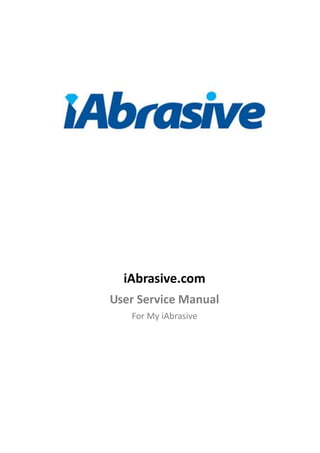
iAbrasive.com User Service Manual
- 1. iAbrasive.com User Service Manual For My iAbrasive
- 2. 2 Content Chapter 1: My iAbrasive......................................................................................4 At a glance...................................................................................................................... 4 Chapter 2: Messages & Contacts .........................................................................5 Messages........................................................................................................................ 5 At a glance.............................................................................................................................................5 Sending and receiving messages...........................................................................................................6 Managing messages..............................................................................................................................8 Folders...................................................................................................................................................9 Contacts........................................................................................................................ 11 At a glance...........................................................................................................................................11 Adding and managing contacts...........................................................................................................11 Chapter 3: Company Profile ..............................................................................13 At a glance.................................................................................................................... 13 Editing basic information .............................................................................................. 13 Editing trade information.............................................................................................. 15 Chapter 4: Selling..............................................................................................16 At a glance.................................................................................................................... 16 Posting a product.......................................................................................................... 17 Managing products ....................................................................................................... 18 Tips for posting and editing products ............................................................................ 19 Chapter 5: Buying..............................................................................................21 At a glance.................................................................................................................... 21 Posting a buying request............................................................................................... 22 Managing buying requests ............................................................................................ 22 Tips for posting and editing buying requests.................................................................. 22 Joining into buyers DB................................................................................................... 24 Chapter 6: Account Setting................................................................................25 At a glance.................................................................................................................... 25 Editing personal info ..................................................................................................... 25 Changing email address................................................................................................. 26
- 3. 3 Changing password....................................................................................................... 27 Configuring security question........................................................................................ 27 Chapter 7: Feedback .........................................................................................29 At a glance.................................................................................................................... 29 Submitting a new feedback........................................................................................... 30 Replying and receiving messages................................................................................... 30 Closed........................................................................................................................... 31
- 4. Chapter 1: My iAbrasive 1 At a glance Online Store Admin: My iAbrasive is your personal communication and trade management tool on iAbrasive.com. Supplier/Buyer Version: My iAbrasive is separated for suppliers and buyers. You can switch versions on the right hand side of the navigation bar. To-do List: Check "My iAbrasive Overview" regularly to complete your to-do list. NOTE: Only logged-in users have permission to all services illustrated in this manual. So, please make sure you have already signed in to My iAbrasive. You may find Sign In button at the top left side of most iAbrasive pages.
- 5. 5 Chapter 2: Messages & Contacts 2 "Messages & Contacts" is your communication management center where you can check and manage inquires and contacts that you corresponded with other iAbrasive.com members. Messages At a glance Messages center allows you to check and manage all of your recent or past conversation with inquiries details.
- 6. 6 Sending and receiving messages Send a new message: Click "New Message", click "Send to" to select recipient(s) from contact list, enter subject and content or attach files, then send successfully. Read new message: If there are new unread messages in Inbox, it will show in following ways. Inbox Top right side of most iAbrasive pages My iAbrasive Overview
- 7. 7 The number, eg.1, means 1 unread new message; It will show in bold in message listing. Click subject to read. Quick reply: In "Inbox", click message subject to read, then enter response and click "Quick Reply" to send successfully. Reply with attachments: In "Inbox", click message subject to read, click "Reply", enter subject, content and attach files, then send successfully.
- 8. 8 Managing messages Move messages(s) from inbox into other folder: In Inbox message listing, select message(s), then click "Move to" to remove items to other folder. NOTE: To move messages, please make sure you have already added new folder.
- 9. 9 Delete message(s): In message listing, select message(s), then click "Delete". Deleted messages will be listed in Trash folder under Messages Received/ Messages Sent. Recover message(s) from Trash: In Trash, select items, then click "Recover" to move deleted messages back to their original place. Delete forever from Trash: In Trash, select items, then click "Delete Forever" to delete messages permanently. Folders Add a new folder: Click , enter folder name, then click "Add". Delete a folder: Click to delete directly.
- 10. 10 Manage messages in a folder: Click folder name to check messages under it, you can: Click message subject to read or reply; Select message(s), then click "Move to" to remove items to other folder; Or, select message(s), then click "Delete".
- 11. 11 Contacts At a glance "My Contacts" is your personal list of members you have corresponded with through iAbrasive.com. You can add iAbrasive.com members into your contact list, and send message to them directly. Adding and managing contacts Add someone to your contacts: In "Contacts" section, click "Add Contact", then enter email address or remark to add successfully. NOTE: you can only add iAbrasive.com members. Send a message to someone: In "Contacts" section, click "My Contacts", click his email, enter subject and content or attach files, then send successfully.
- 12. 12 Delete a contact: In "Contacts" section, click "My Contacts", find the one you want to remove, then click "Delete".
- 13. 13 Chapter 3: Company Profile 3 "Company Profile" is for Suppliers editing and completing their company detailed information such as introduction, factory and trade information, etc. At a glance Editing basic information Detailed basic information is very important for buyers to get a better first impression of your company. Company Name: Please ensure that your Company Name is genuine and complete. Business Type: Select one or more business types based on your main business model, or select "other" if your business type is not listed. NOTE: 1. "Company Profile" is for Supplier version only. 2. Posted Company Profile will not be displayed online if your email address is unverified. So, please don't forget to confirm your email address. 3. To be a Supplier, or to post products, the Basic Information of Company Profile is required. It helps to make Suppliers' trade info more reliable.
- 14. 14 Company Logo: Please upload your Company Logo, which will be displayed beside your company name on your online store website. File Format: Jpg, Jpeg, Png, Gif, Doc, Docx, Xls, Xlsx, Pdf. Maximum File Size: 2MB. Detailed Company Introduction: Include additional company information such as your company history, achievements, investors, main customers, equipment and technology, product brands and product quality. This information will give your potential customers more reasons to trust you. Please do not enter HTML text here. Operational Address/ Contact Address: Please pay attention to the two addresses. If they are same, simply click "Same as Operational Address". NOTE: Before clicking 'Submit', please check your info that you provided. After submitting, Company Name and Country are not available to change any further once approved. If you have any problems, please feedback to us.
- 15. 15 Editing factory information Complete factory information helps buyers understand your capabilities faster. Editing trade information Complete trade information helps buyers make better sourcing decisions.
- 16. 16 Chapter 4: Selling 4 "Selling" is where Suppliers can post and manage products. Approved products will be listed in iAbrasive.com product listings, as well as on members' own online store. It shows to potential buyers what products the supplier is selling. Product Listings have no expiry date and can be viewed online 24 hours a day, 7 days a week all year round. More Products, More Visibility, More Inquiries! At a glance NOTE: 1. "Selling" is for Supplier version only. 2. Posted products will not be displayed online if registered email address is unverified or Company Profile is not approved. 3. To post products, please make sure the Basic Information of Company Profile has been completed. It helps to make Suppliers' trade info more reliable.
- 17. 17 Posting a product Post a new product: Click "Post New Product", select category and click "Next", then complete the form and click "Post Product". Tips: In product submitting success page, you can also click "Post a Similar Product" to quick post the same category product.
- 18. 18 Post a similar product: In product submitting success page; or in "Manage Products" section, click "Post a Similar Product", modify product name and other info, then submit. Managing products Edit a product: In "Manage Products", click "Edit" in product listing, then modify and submit. Delete products: In "Manage Products", select product(s) and click "Delete" in product listing, then click "OK" to confirm the deletion. NOTE: Deleted product(s) can not be restored again. Change display status of products: In "Manage Products", find "Approved" section, then: For batch operation: select product(s) then click "Change Display Status" to change; For single operation: simply click "Yes"/"No" in product listing to change. NOTE: Only Approved products can be managed as displayed or not displayed status. Rejected products: In "Rejected" section under "Manage Products", move your mouse to , see the reason for rejection, then click "Edit" to modify and resubmit. Or, you can also delete it. NOTE: Listings will be deleted or returned to you without publishing if information of which are not abrasives & abrasive products related, or violate the related policy of iAbrasive.com. NOTE: 1. "Post a Similar Product" means copying all information of current product to a new one, with the same category and product details. 2. You can still modify any information except for selecting new category. 3. You must modify current Product Name, which should not be same with already posted listings.
- 19. 19 Tips for posting and editing products Product Basics Besides helping buyers clearly understand your listing, it will also influence your product ranking in search results. Product Name: *A complete and accurate product name helps your product listing get better ranking in searching results related with your product name. *It also attracts potential customers to know more about your product. *A complete product name should include the name, type, specification, model number, relevant certification, application and industry standard terms - e.g. "A30TBF Resin Reinforced Cutting Wheel for Stainless Steel". NOTE: Product Name can not be same with already posted listings. Product Keyword: Please enter keywords that are similar to the product's name (e.g. a synonym) or words that you think buyers might use to search for your product. Product Photo: Most buyers prefer the products with photos and then are interested in knowing more. The photo should match your product and its descriptions. Supported Formats: Jpg, Jpeg, Png or Gif; Max. 5 photos, per 2MB. Product Details Complete product details help your product listing gain more exposure and visibility to potential buyers. When buyers refine search results by narrowing product details or attributes, your product listing will show out if they are tailored to refine search criteria. Add more product details: Click "Add more", fill in attribute name and value, you can add maximum 10 more details.
- 20. 20 Trade Information Complete trade information helps buyers make better sourcing decisions. Detailed Description The more details you describe for your product, the more attractive it will be for potential buyers. Tips for Detailed Description: 1. Include detailed product specifications, features, applications, quality standards, certifications and/or services your company offers. 2. To make the information more reader-friendly, break them into small sections and number them; highlight key info with bold, color, etc. 3. Avoid repetitive descriptions and redundant information. 4. Use English Only; Do not leave personal contact information such as email address.
- 21. 21 Chapter 5: Buying 5 For Buyer version, the main function of "Buying" is to post and manage buying requests. Then check and manage received quotations sent from suppliers. Buyers can also join into Buyers DB to be permanent buyers in iAbrasive. At a glance
- 22. 22 Posting a buying request Post a buying request: Click "Post Buying Request", complete the form, then click "Submit". NOTE: During posting process, if you have not joined into Buyers DB, you can also click "Join into Buyers DB" to complete required form. Managing buying requests Edit a buying request: Click "Edit" directly in listing, then modify and submit; Or, click Product Name to view and click "Edit RFQ", then modify and submit. NOTE: RFQs under Approved status can not be edited. Delete a buying request: Click "Delete" in the listing, then click "Yes" to confirm deletion. Quotations record: Click the Number under "All Quotes (Unread)" list to check and manage quotations. Rejected buying requests: In "Rejected" section under "Manage Buying Requests", move your mouse to , see the reason for rejection, then click "Edit" (or, click Product Name to view and click "Edit RFQ") to modify accordingly and resubmit. Or, you can also delete it directly. NOTE: Listings will be deleted or returned to you without publishing if information of which are not abrasives & abrasive products related, or violate the related policy of iAbrasive.com. Tips for posting and editing buying requests Most suppliers prefer buying requests with more details, so that they can evaluate whether they meet buyers' requirement, at the same time build credibility with buyers, they will also quote seriously. Product Name: Please enter a complete and accurate product name that you are buying. A complete product name should include the name, type, specification, model number, relevant certification, application and industry standard terms - e.g. "A30TBF Resin Reinforced Cutting Wheel for Stainless Steel". Detailed Description: Detailed description of buying request will help supplier understand buyers' needs better, and buyers will get more quality quotations. Detailed description may include: -Exact product name -Grit size/dimension/shape -Grade/quality standard -Material, application, packing, etc. Relevant Files: Attach relevant files to describe your specific requirements, for example, sample picture or drawing, or others. File Format: Jpg, Jpeg, Png, Gif, Doc, Docx, Xls, Xlsx, Pdf; File Size:
- 23. 23 2MB Max. Expired Time: Select a date when you no longer want suppliers to contact you. Quotes I Need: Select the quotations limit you need suppliers quote to you. More Details: For suppliers to better understand buyers' request, more info is preferred. Buyer' Contact Info: Please ensure that the contact information in "My Profile" is correct. Only premium supplier can view buyers' contact information. To modify, you will be taken to "My Profile".
- 24. 24 Joining into buyers DB Why? Reasons for joining into iAbrasive Buyers DB: - Being a permanent buyer in iAbrasive.com - Tell suppliers your long term purchasing list - Wait genuine suppliers contact you directly - Receive our latest services for buyers How? Click "Join into Buyers DB", then complete the form and click "Join". NOTE: Please enter your long-term purchasing list for "Abrasives & Abrasive Products to buy". Edit my info in Buyers DB if I have already joined: In "Join into Buyers DB" section, click "Edit" to modify, then submit.
- 25. 25 Chapter 6: Account Setting 6 "Account Setting" is for registered members managing their account information, such as change my profile, change email, change password, configure security question to secure the safety of account. At a glance Editing personal info Edit my personal info: Click "My Profile", complete or modify your info, then click "Submit". NOTE: If your email is Unverified, please click "Confirm Now" to get your email verified.
- 26. 26 Changing email address Change email when your current email is unverified: Click "Change Email", enter New Email Address directly, then click "Submit" to change successfully. Change email when your current email has been verified: Click "Change Email", then select whether your current email is valid or invalid. If select the first option: It is valid; I am still using it. An email will be sent to your current email, please check and click the link in the email, then enter your New Email and submit. If select the second option: It is invalid; I am not able to sign into my mailbox. Answer your own "Security Question" (If you don't have one, our system will guide you NOTE: 1. The new email address should have never been registered on our site before. 2. All following Sign In behavior should use new email address, because the old won't work. 3. Please don't forget to confirm your new email address asap. For the new one, if you cannot Sign In or if you have forgotten your registered email address, please contact our service team.
- 27. 27 through a quick set up process), once you answer correctly, please set your new email and submit. Changing password Change password: Click "Change Password", enter current and new passwords, then click "Submit" to change successfully. Configuring security question Why? Configuring your own security question is for your account security. You will be asked by your own security question when your verified e-mail address is invalid and you are going to change it. How? Click "Configure Security", choose a question from the dropdown menu and enter your answer, complete the form and click "Submit" to configure your security question successfully.
- 28. 28 Changing my security question: Click "Configure Security", answer your own security question, once you answer correctly, please configure your new security question.
- 29. 29 Chapter 7: Feedback 7 Whenever our members have any questions, suggestions, complaints, find errors or others, they are welcome to feedback to us. We are open to listen to their comments and help to resolve their problems when using iAbrasive.com. We read all feedbacks carefully, and give prompt reply whenever required or needed. Note: Besides "Feedback" navigator bar in "My iAbrasive", "Submit Feedback" can be seen anywhere in the left-hand side page under every navigator bar. At a glance
- 30. 30 Submitting a new feedback Submit a feedback: Click "Submit Feedback", complete the simple form (type, subject and comment), then click "Submit". Submitting feedback is easy and convenient! iAbrasive Service Team will read your feedback carefully and reply as soon as possible. Go to the "Open" list to check the status of your feedback or send a response. Replying and receiving messages What does "Open" mean? "Open" feedbacks can be interacted between you and iAbrasive by replying message. Once your new feedback is submitted successfully, it will be listed in "Open" list. Then, iAbrasive service team will read carefully and give reply as soon as possible. Then you can check new response from iAbrasive. If your problems have not been resolved, you can still reply to the current topic. Reply to my current topic: In "Open", click the topic that you want to respond, then click "Reply" to enter message and send. Read new response: If there are unread new responses from iAbrasive, it will show as . The number, eg.1, means 1 unread new responses; They will show in bold and in listing. Click subject to read.
- 31. 31 Closed What does "Closed" mean? You can "Close" the topic of your feedbacks any time when it's done. "Closed" feedback can not be replied any more. You can only view the topic and interactive messages between you and iAbrasive. If you have any new questions further, please submit a new feedback. Close a feedback when it's done: In "Open", click a topic that you want to close in listing, then click "Close".
