How To Add a Word Shortcut for the Section Symbol (For laptop users)
•Download as PPTX, PDF•
1 like•10,688 views
Report
Share
Report
Share
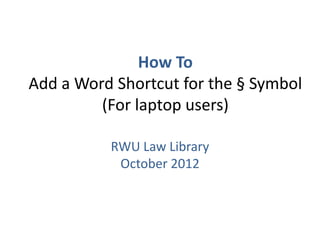
Recommended
General Practice Resources: Forms, Rules, Jury Instructions

General Practice Resources: Forms, Rules, Jury InstructionsRoger Williams University School of Law Library
More Related Content
Similar to How To Add a Word Shortcut for the Section Symbol (For laptop users)
Similar to How To Add a Word Shortcut for the Section Symbol (For laptop users) (17)
ITC 3001, Personal Computer Fundamentals 1 Course Lea.docx

ITC 3001, Personal Computer Fundamentals 1 Course Lea.docx
More from Roger Williams University School of Law Library
General Practice Resources: Forms, Rules, Jury Instructions

General Practice Resources: Forms, Rules, Jury InstructionsRoger Williams University School of Law Library
Find it Free & Fast: Reliable Websites for Internet Legal Research

Find it Free & Fast: Reliable Websites for Internet Legal ResearchRoger Williams University School of Law Library
How To Create a BNA Newsletter Alert on Bloomberg Law

How To Create a BNA Newsletter Alert on Bloomberg LawRoger Williams University School of Law Library
More from Roger Williams University School of Law Library (16)
General Practice Resources: Forms, Rules, Jury Instructions

General Practice Resources: Forms, Rules, Jury Instructions
Find it Free & Fast: Reliable Websites for Internet Legal Research

Find it Free & Fast: Reliable Websites for Internet Legal Research
How To Create a BNA Newsletter Alert on Bloomberg Law

How To Create a BNA Newsletter Alert on Bloomberg Law
How To Use Dockets and Find Filings on Bloomberg Law

How To Use Dockets and Find Filings on Bloomberg Law
How To Add a Word Shortcut for the Section Symbol (For laptop users)
- 1. How To Add a Word Shortcut for the § Symbol (For laptop users) RWU Law Library October 2012
- 2. Start by selecting Insert from the Word ribbon.
- 3. Next, select Symbol and then More Symbols.
- 4. Select the Special Characters tab.
- 5. Select Section from the special characters.
- 6. Click on the Shortcut Key button.
- 7. On your keyboard, hold the Alt key and type the letter s twice.
- 8. Note that your shortcut key is now inserted. Click on the Assign button to save this.
- 9. The shortcut has now been saved as the keyboard sequence. Click Close to finish.
- 10. You’re all set. • Now simply hold the Alt key and press the letter s twice to insert the § symbol into your documents. • This shortcut is now saved for Word on this computer. • Remember: this tip is for laptop users. If you have a full featured keyboard with a numeric keypad, you can use the preprogrammed Alt, 2, 1 combination to insert the § symbol!
- 11. Questions? • Ask A Librarian – x4547 – lawlibraryhelp@rwu.edu – Online (Live Chat)