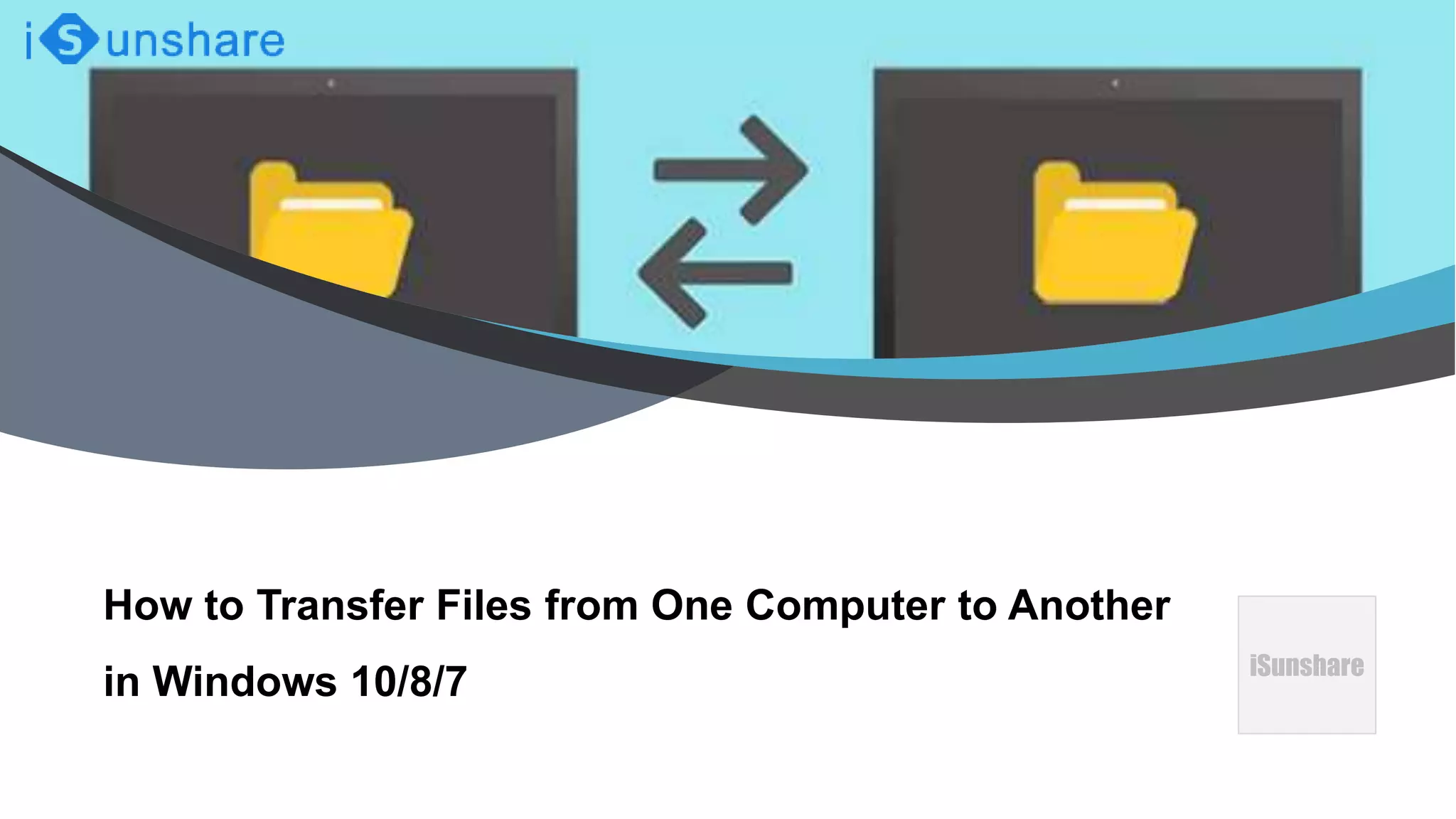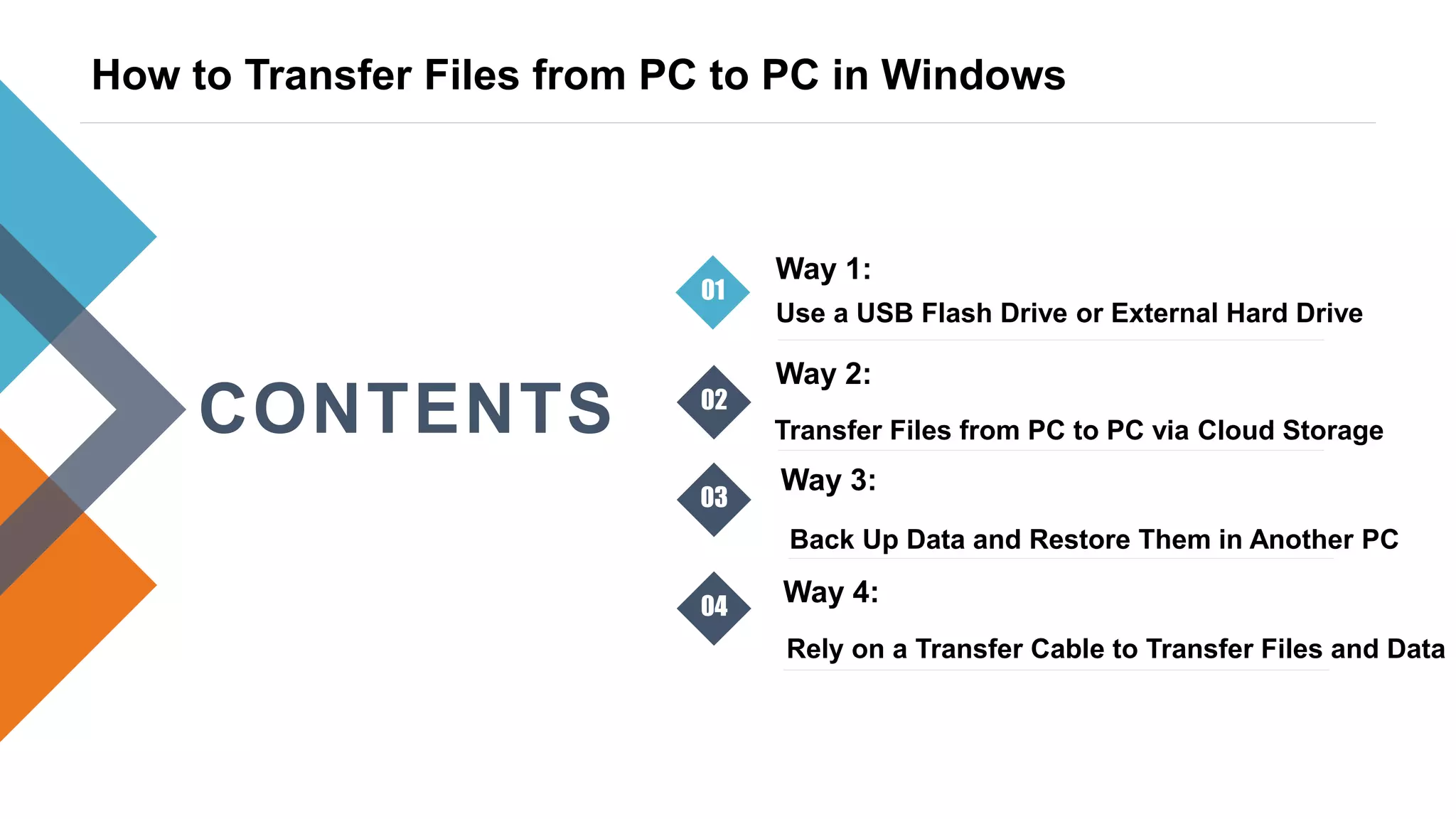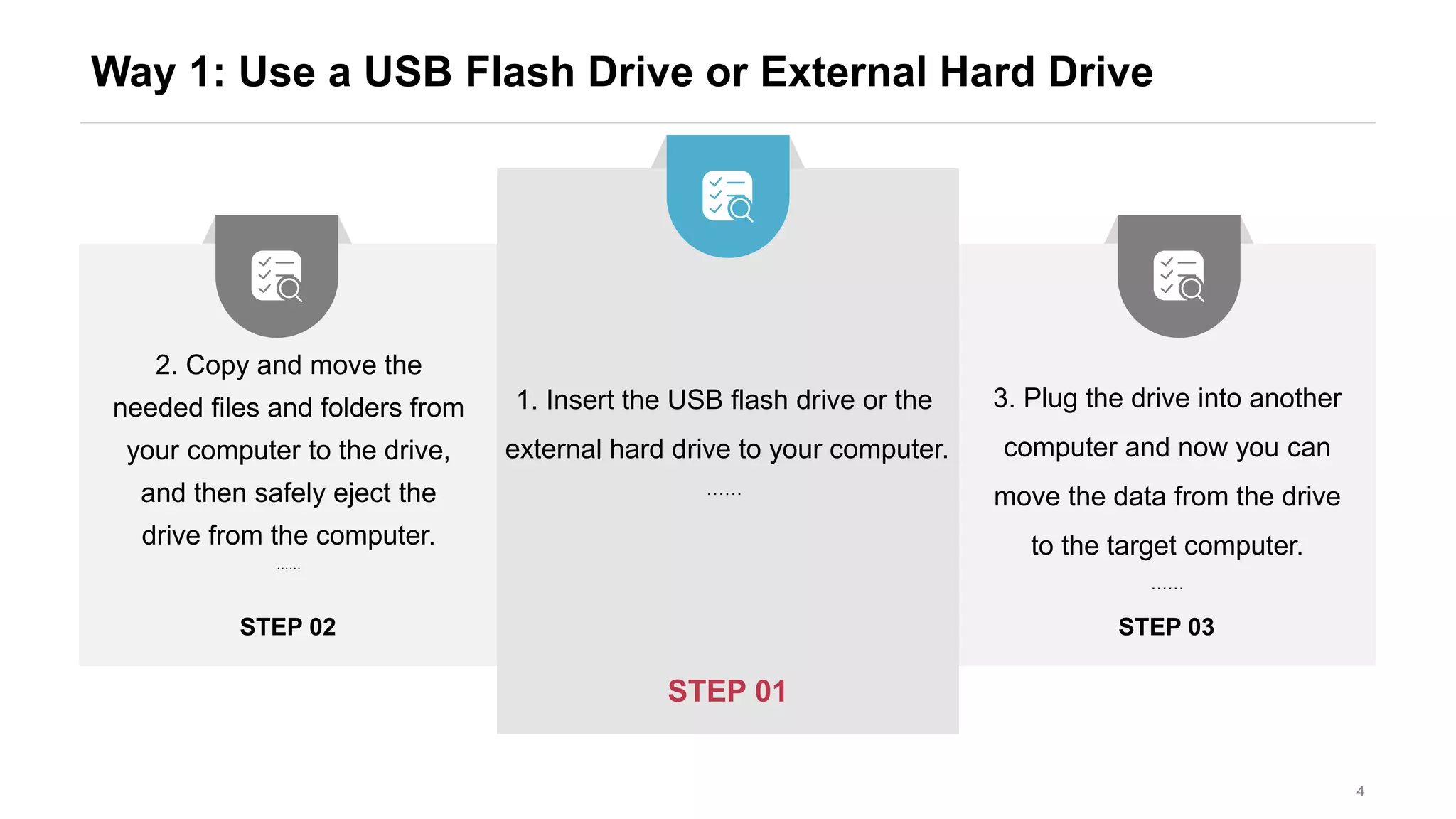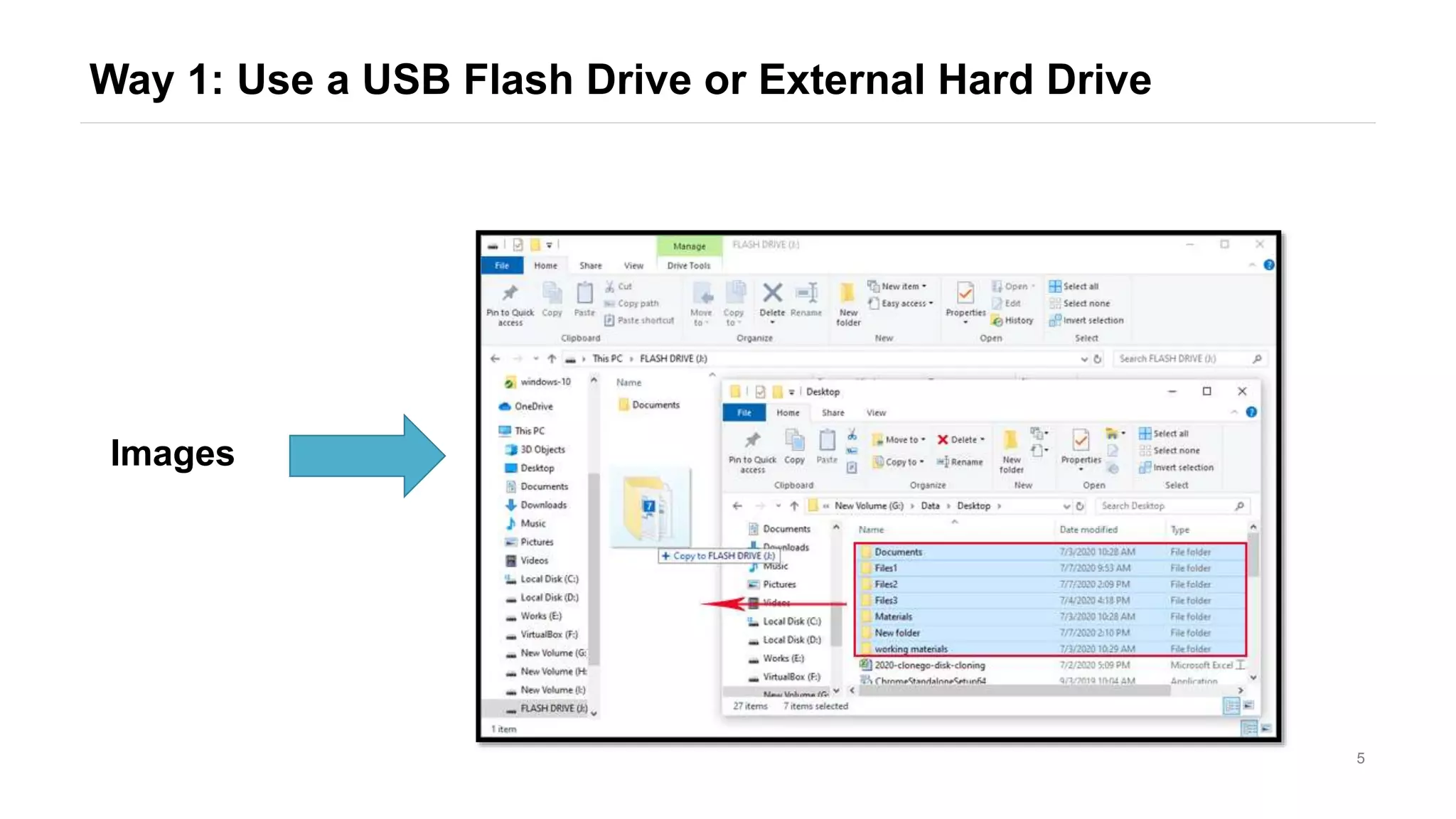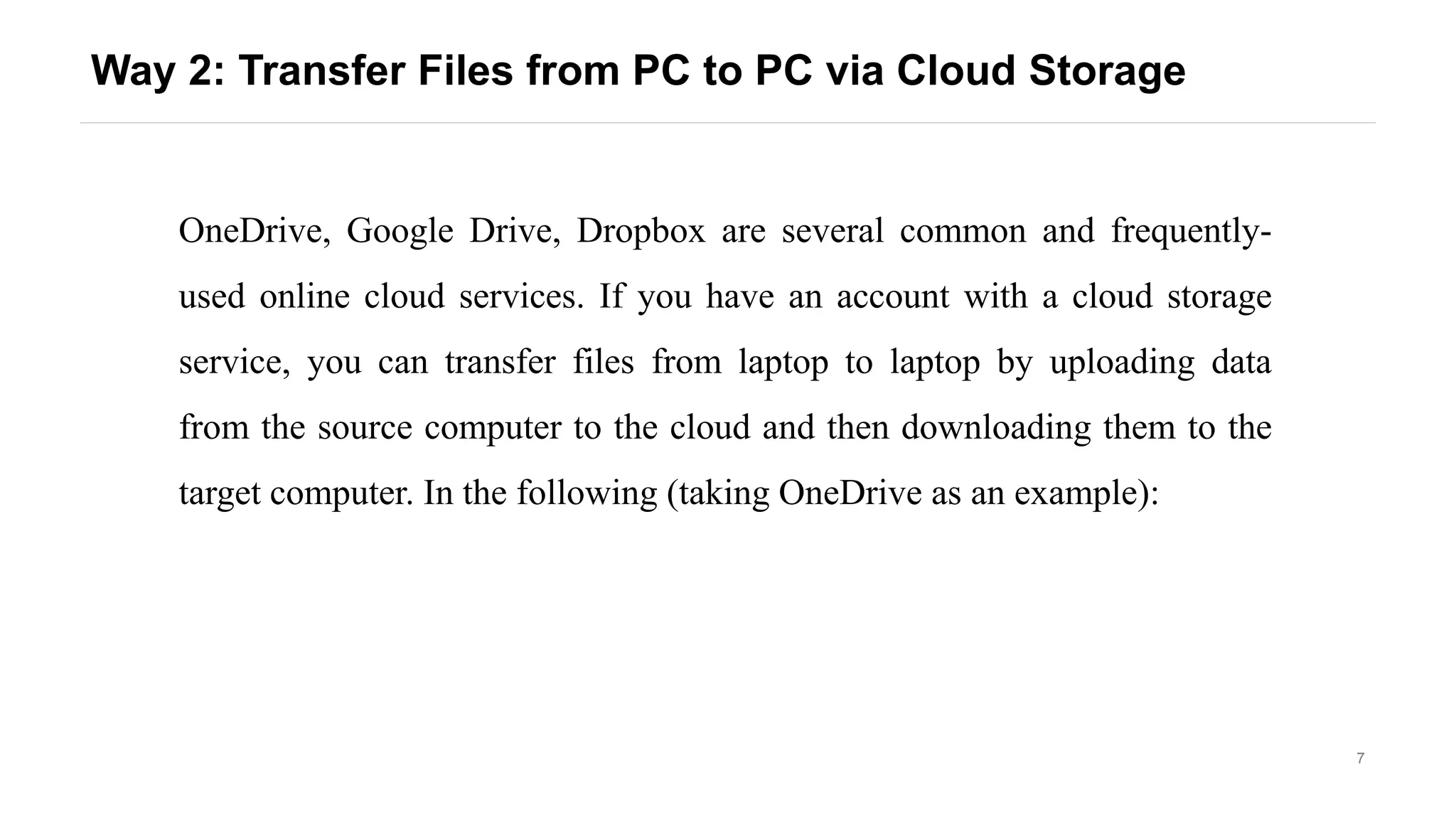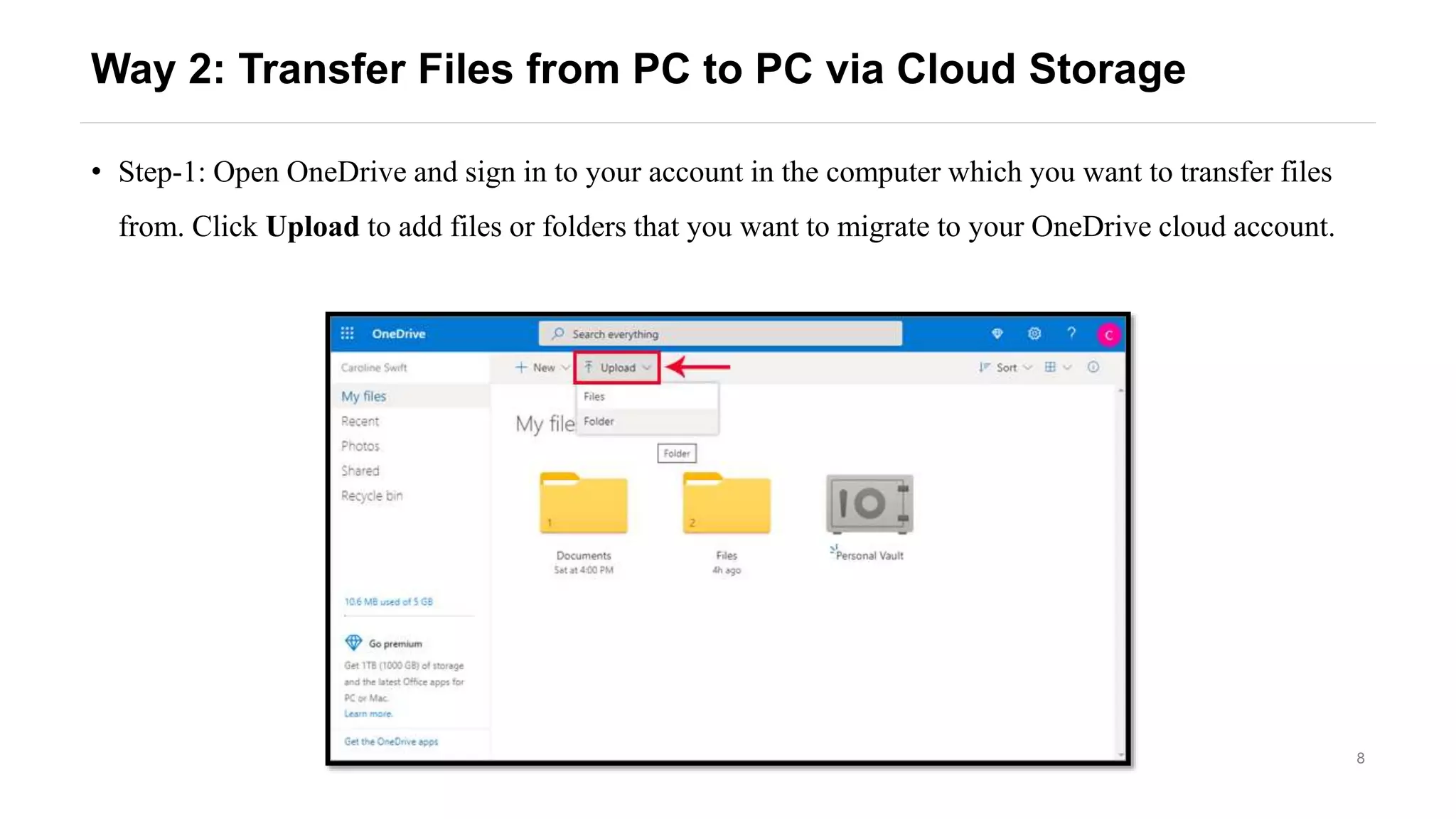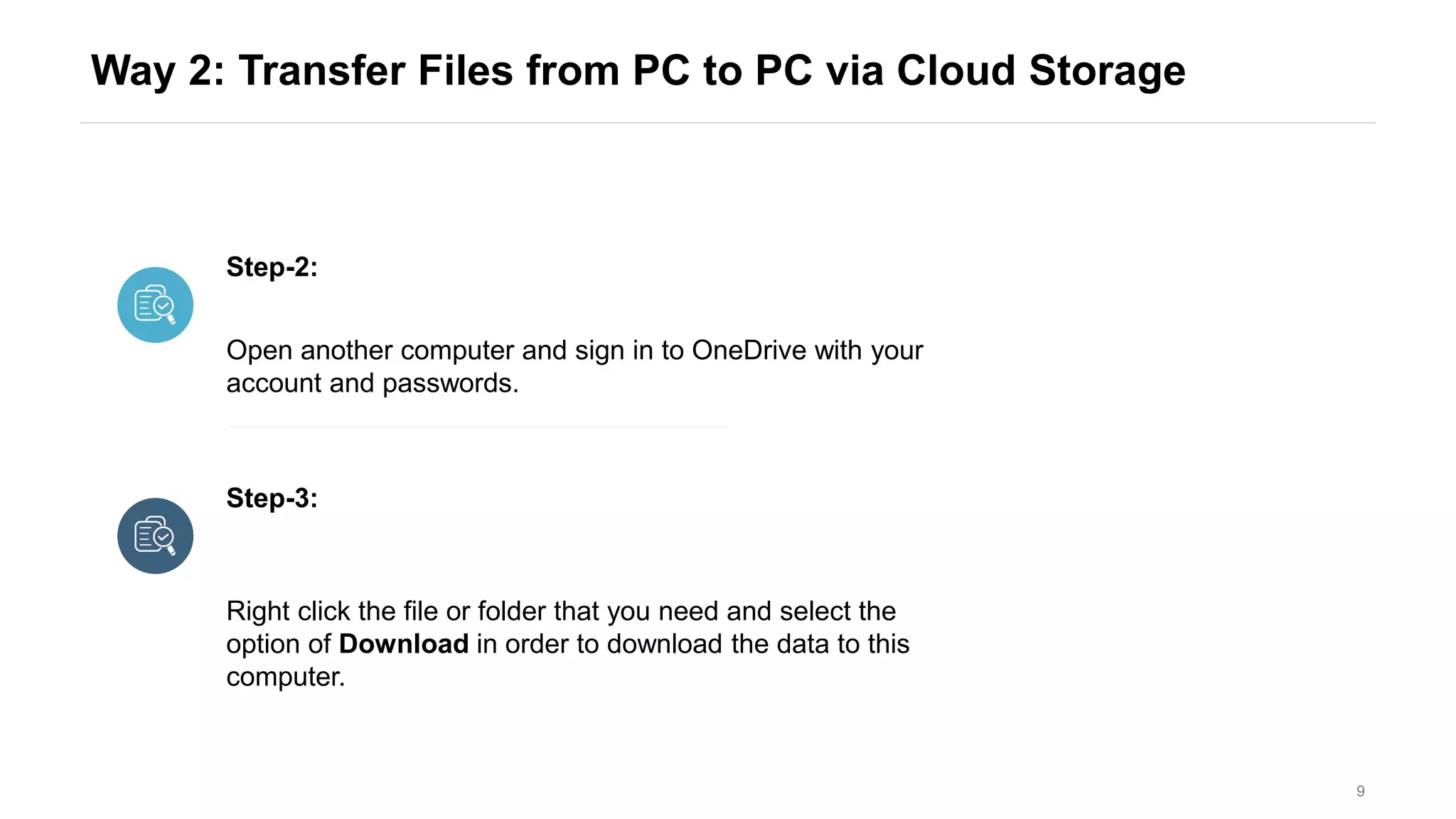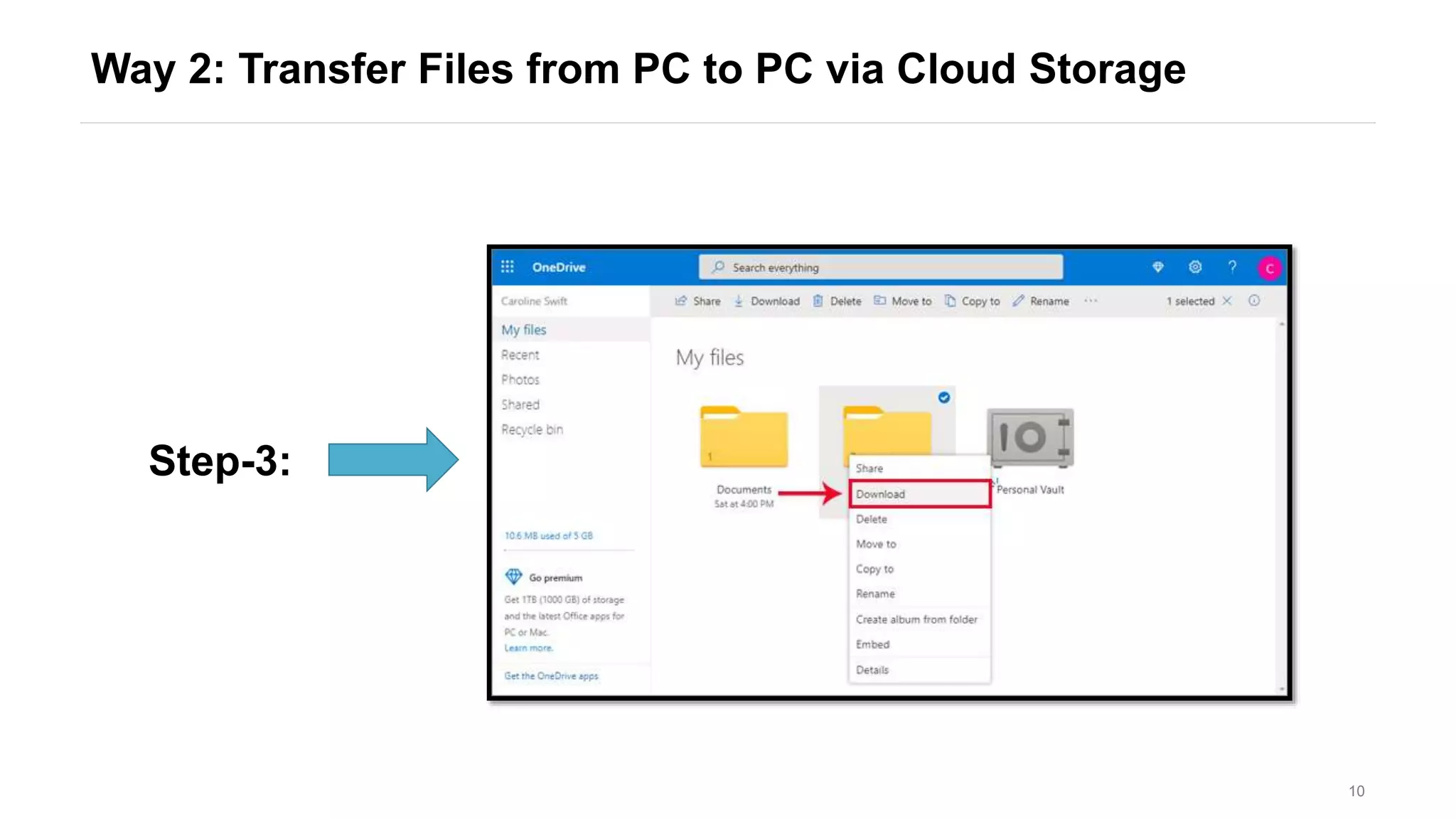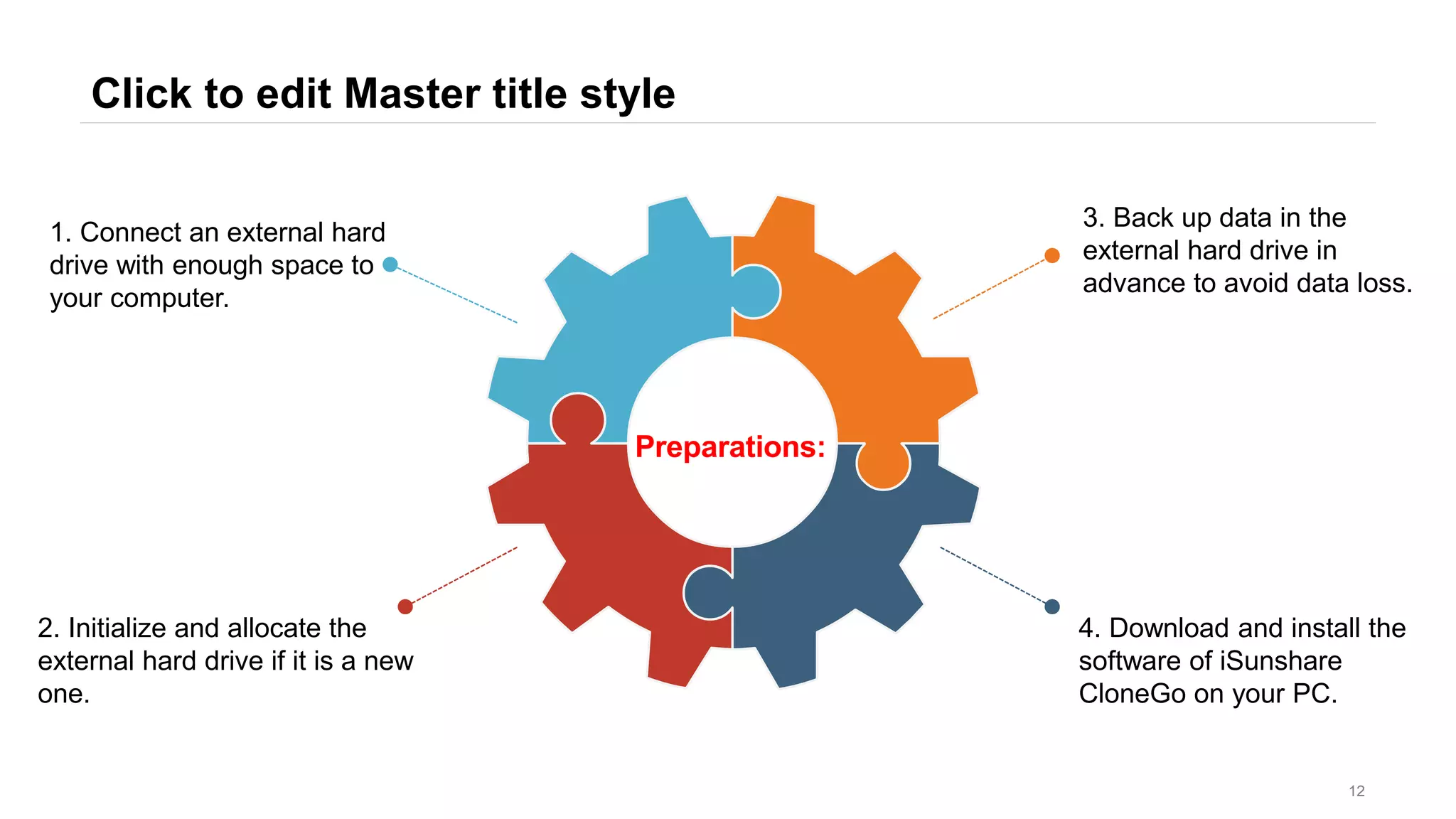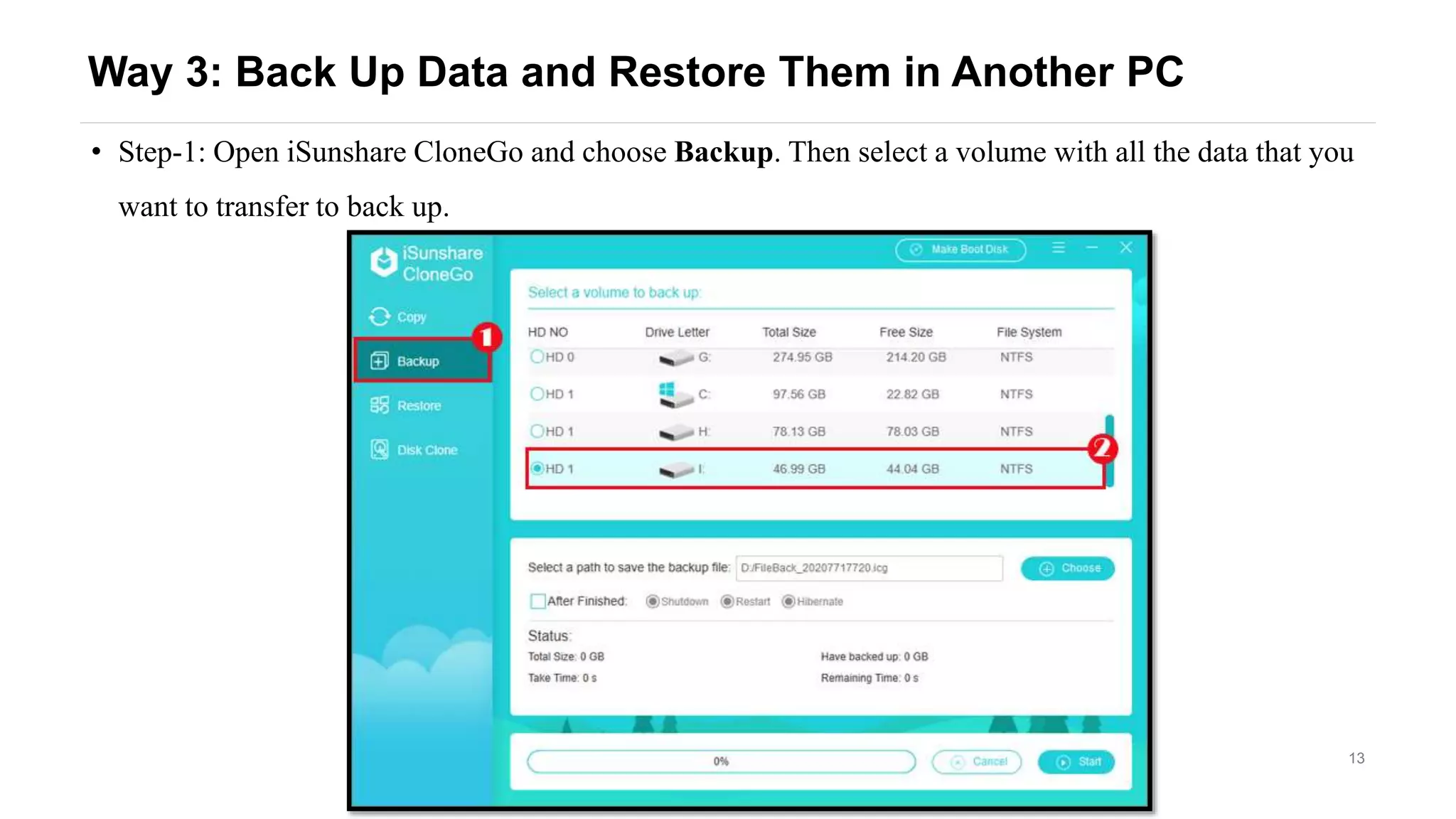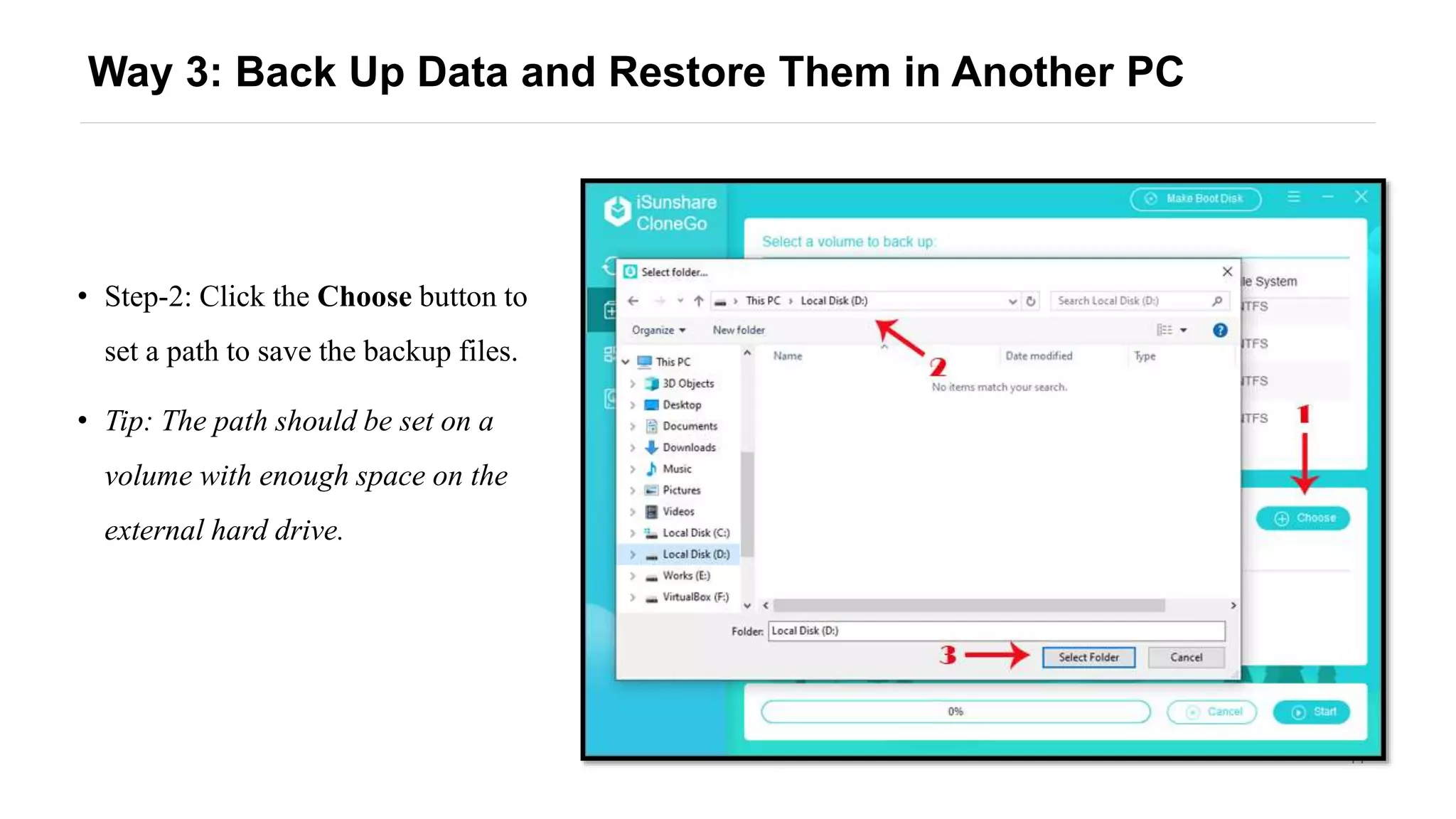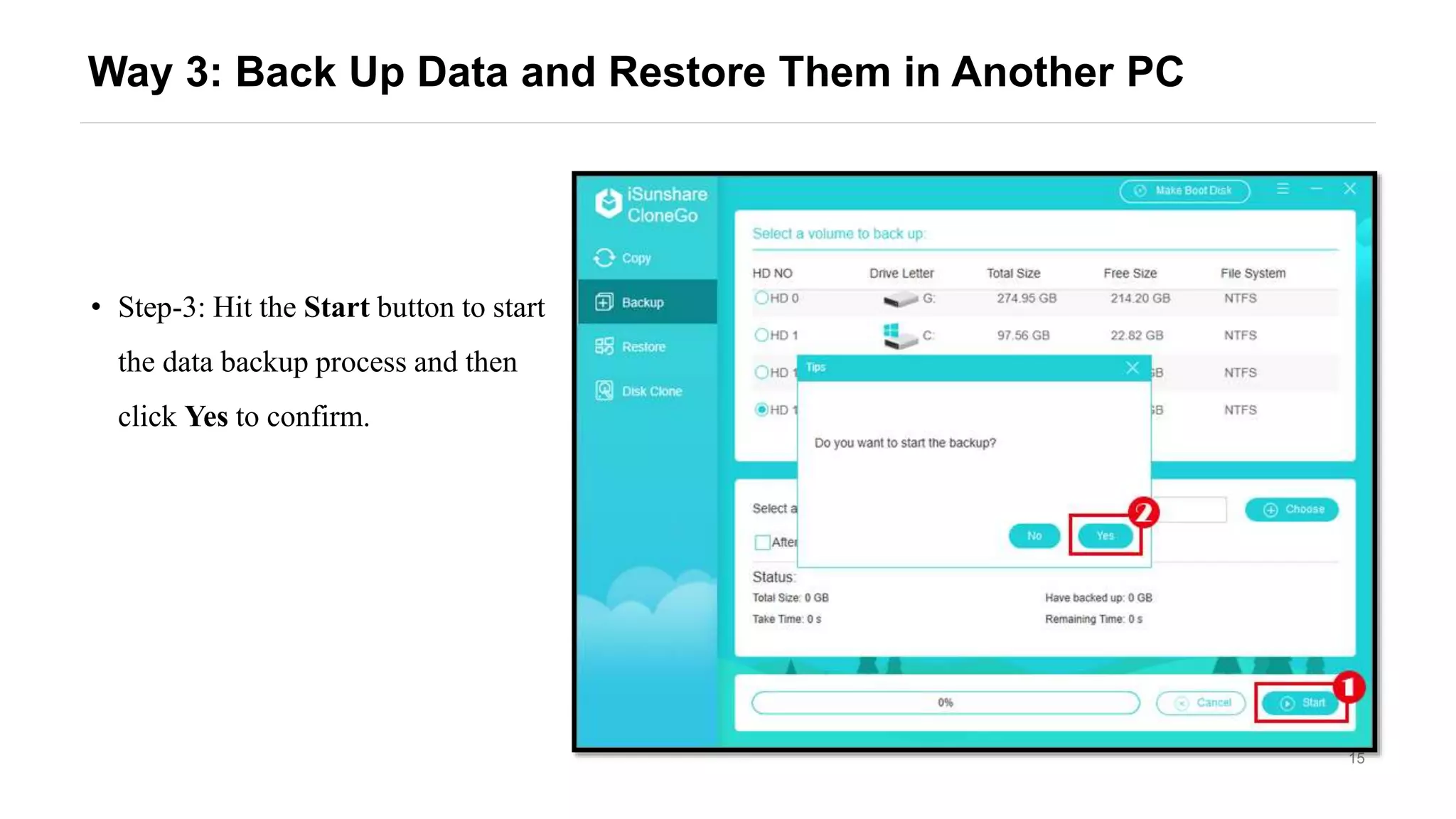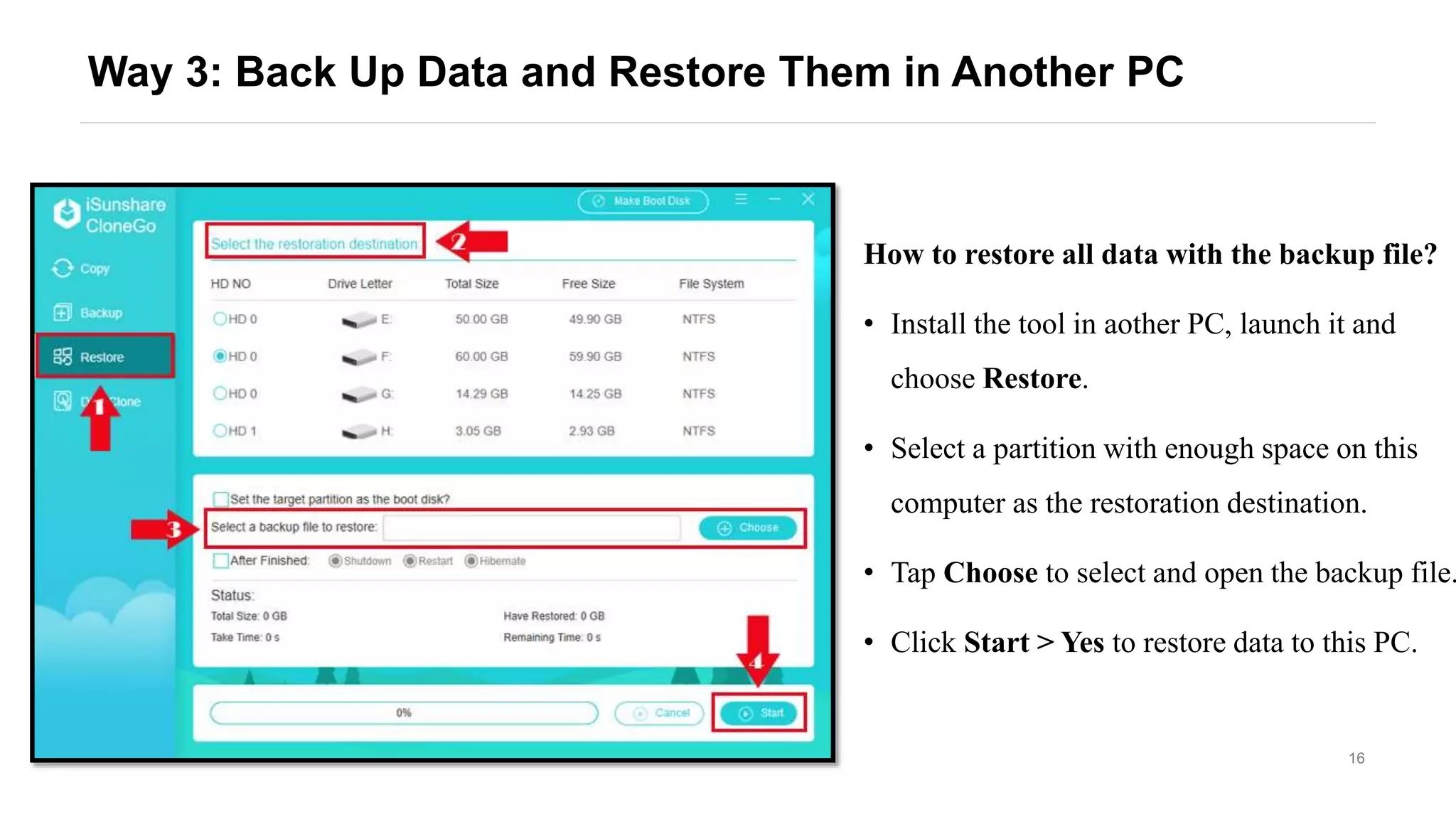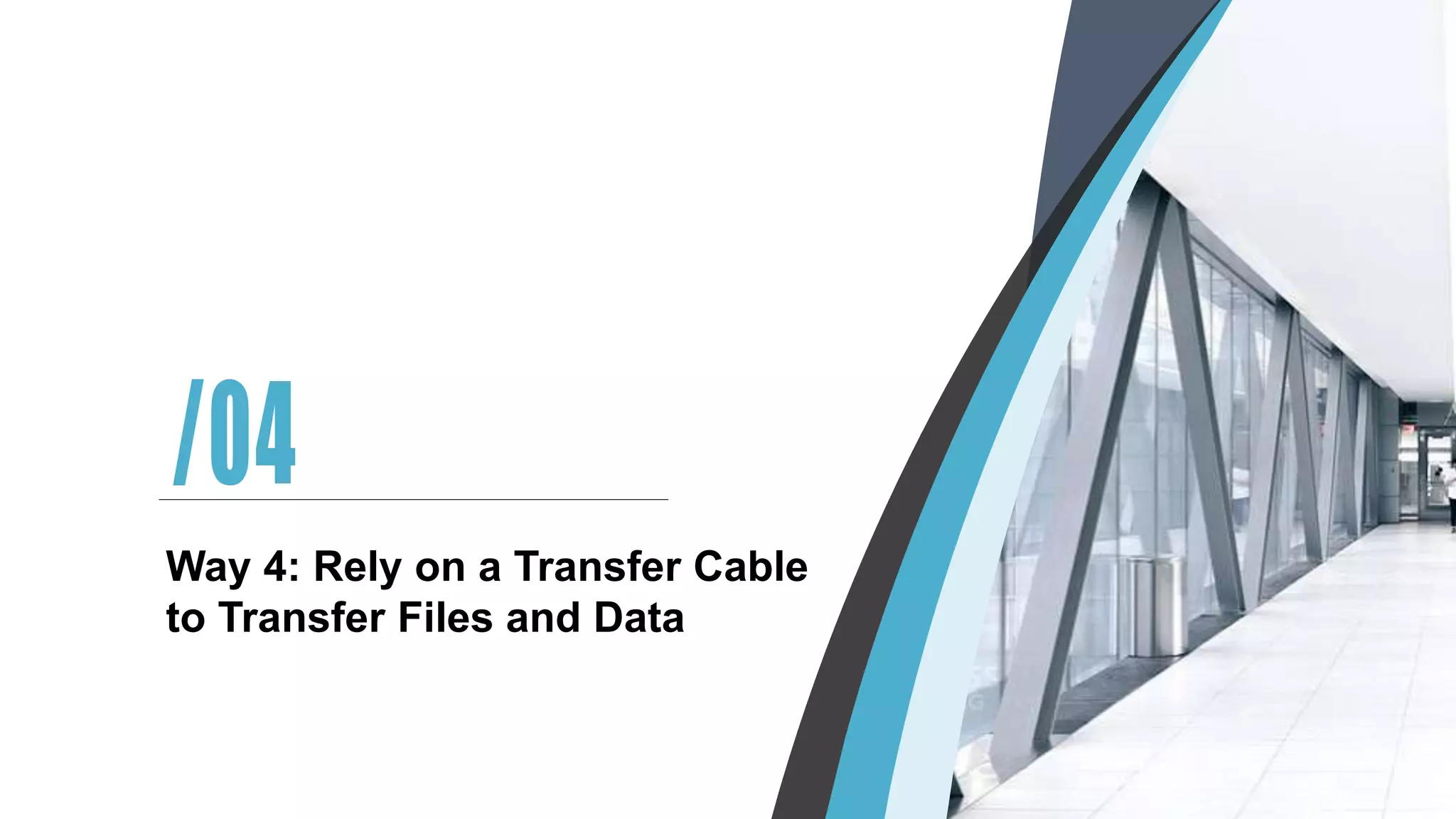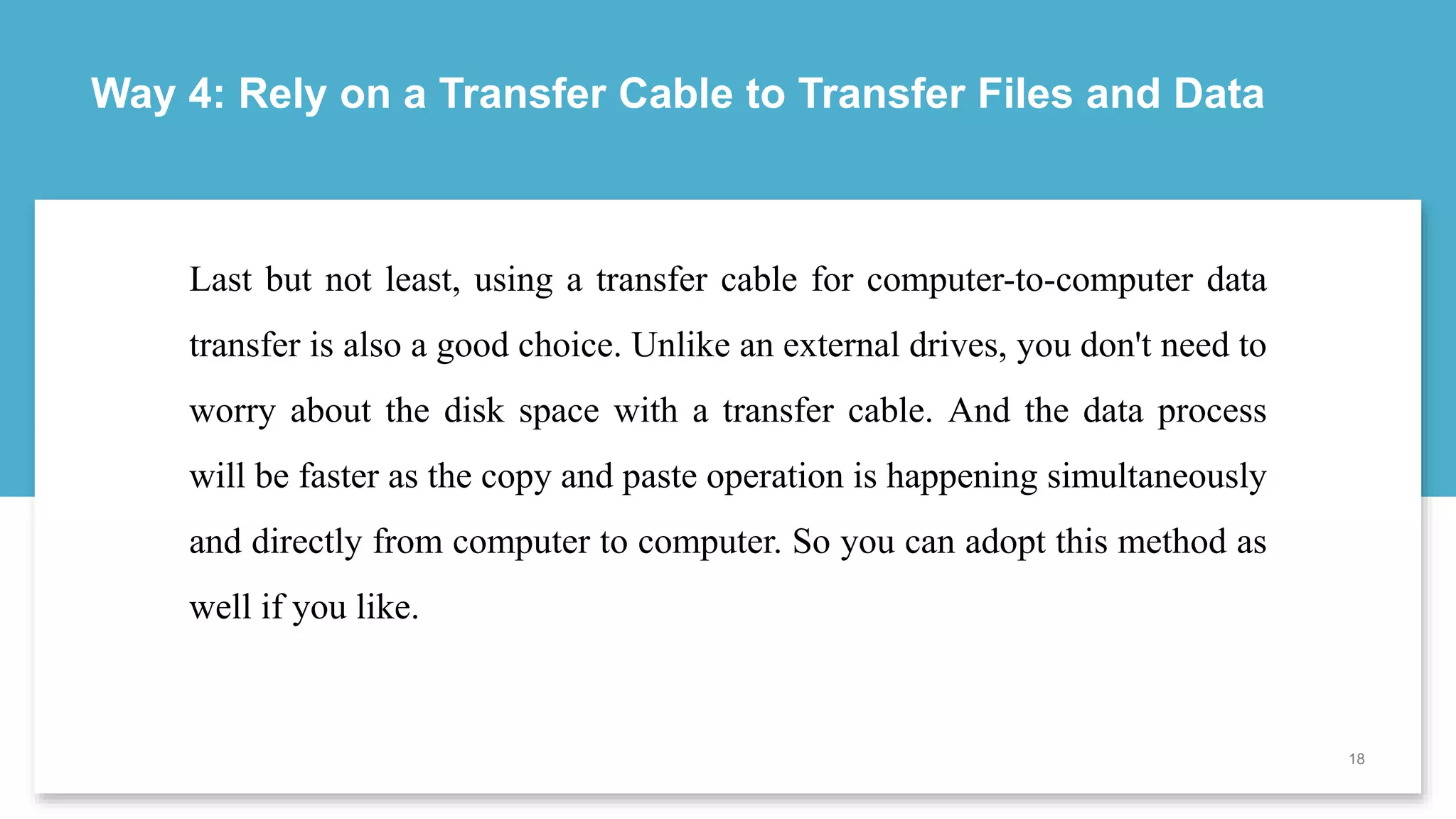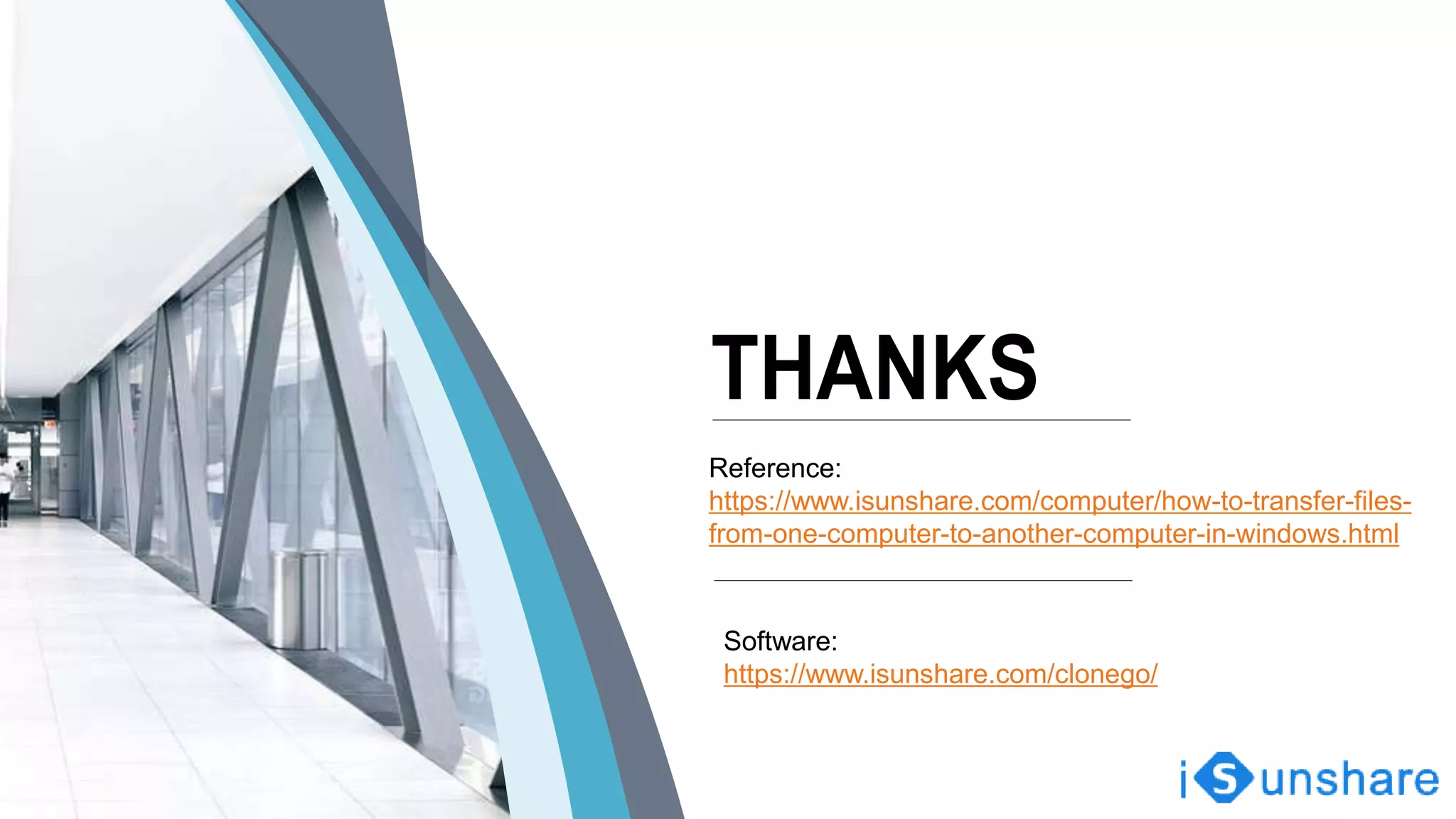The document outlines methods for transferring files between computers using Windows 10/8/7, including using a USB flash drive or external hard drive, cloud storage services like OneDrive and Google Drive, backing up data and restoring it on another PC, and using a transfer cable. Each method is detailed with step-by-step instructions for ease of use. The document serves as a guide for users seeking efficient file transfer options.