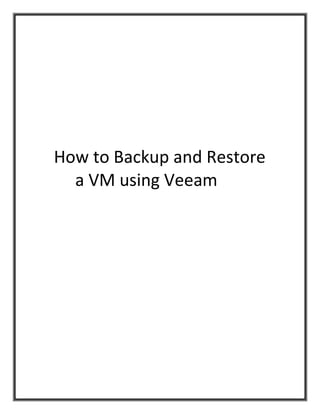
How to backup and restore a vm using veeam
- 1. How to Backup and Restore a VM using Veeam
- 2. How to Backup/Restore a VM using Veeam 2 © Cisco Systems, Inc. Raghavendra/Anusha Table of Contents Introduction ........................................................................................................................................... 3 Assumptions .......................................................................................................................................... 3 Add ESXi Server ................................................................................................................................... 4 Backup a VM......................................................................................................................................... 6 Restore Full VM .................................................................................................................................. 12 Appendix – A: Install Veeam Backup & Replication on VM................................................................ 15
- 3. How to Backup/Restore a VM using Veeam 3 © Cisco Systems, Inc. Raghavendra/Anusha Introduction Cisco SRE-V is a branch-office infrastructure platform that combines computing, networking, storage access, virtualization, and unified management into a cohesive system. It enables the VMware vSphere Hypervisor to be provisioned on a Cisco Services Ready Engine (SRE) Service Module and host one or multiple virtual machines running the Microsoft Windows Server or Linux operating systems. The entire system is integrated with the Generation 2 of the Cisco Integrated Services Router (ISR G2). The purpose of this whitepaper is to provide an example of how to use a third party backup and restore solution with Cisco SRE-V 2.0 in order to simplify backup and restore of virtual machines deployed in the branch. It is not meant as an endorsement of VEEAM’s products, but is provided simply as an example of how to configure a backup and restore product for use with Cisco SRE-V 2.0. Customers are encouraged to conduct their own testing and validation before deciding to use VEEAM’s Backup and Restore software or any other 3rd party backup and restore product with Cisco SRE-V. Cisco does not provide end customer support for VEEAM or other 3rd party Backup and Restore products. Customers should contact VEEAM directly for support of the VEEAM product. Veeam Backup & Replication is a disaster recovery solution for VMware infrastructure that combines backup and replication, as well as the fastest file-level restore, in a single product. Enabling these options from one interface, it serves to solve most critical problems of the VMware infrastructure management and protects mission-critical virtual machines from both hardware and software failure. This Whitepaper covers steps for the following topics 1. Add ESXi Server. 2. Backup a VM. 3. Restore Full VM. Assumptions 1. SRE-V release 2.0.1 or higher is installed on a SRE module that is plugged into an ISR G2 router. 2. The ISR IOS image is 15.1(4)M or higher 3. A running Virtual Machine (VM) is configured on the SRE-V platform with the 32 bit or 64 bit version of Microsoft Windows Server 2008. The VM can ping the router, and is accessible via the network. 4. The user has a strong working knowledge of VMware vSphere Hypervisor and is familiar with the configuration. 5. Veeam Backup & Replication 5.0 is installed on running Virtual Machine (VM). Please Refer Appendix – A for Installation Steps. Disclaimer Cisco will not be liable for any data loss as a result of performing the following procedures. Cisco takes no responsibility for the accuracy or lack of any information contained herein. Use this information at your own risk.
- 4. How to Backup/Restore a VM using Veeam 4 © Cisco Systems, Inc. Raghavendra/Anusha Add ESXi Server Prior to performing backup and Restore processes, it is necessary to add ESXi server you want to work with to Veeam. To add an ESXi server Right–click the Servers node in the management tree and select Add Server. Step 1. Specify Server Type and Name Enter an IP address of the ESXi server and select the server type: ESXi host.
- 5. How to Backup/Restore a VM using Veeam 5 © Cisco Systems, Inc. Raghavendra/Anusha Step 2. Specify Server Connection Settings At this step, you should enter administrator's credentials to connect to the ESXi server: user name and password. Select the Save password check box. Otherwise the entered credentials will be used for one work session of Veeam. When Veeam is closed and started anew, you will have to enter credentials again as soon as the server is addressed. Step 3. Finish Working with the Wizard Select the Connect when I click Finish check box. Then click Finish.
- 6. How to Backup/Restore a VM using Veeam 6 © Cisco Systems, Inc. Raghavendra/Anusha Backup a VM To perform backup of a VM, you should create a backup job by means of the New Backup Job wizard. You can perform the created job immediately, schedule or save it. Step 1. Launch the New Backup Job Wizard Right-click on Backups node under Backup and Replication in the management tree and select Backup. Step 2. Specify Job Name and Description At the first step of the wizard, enter a name and description of the created job Step 3. Select Backup Mode You can back up VMs in one of the three modes using VMware vStorage APIs— Direct SAN access, Virtual Appliance and Network mode. Select appropriate backup mode based on your deployment scenario here we have selected Virtual Appliance Mode.
- 7. How to Backup/Restore a VM using Veeam 7 © Cisco Systems, Inc. Raghavendra/Anusha Direct SAN Access This mode is recommended if your ESX hosts are using shared storage. In this mode, VM data is retrieved directly from FC/iSCSI shared storage (Storage Area Network, or SAN) using the VMware vStorage API for Data Protection. The SAN mode uses metadata about layout of virtual disks on SAN to directly read data blocks off SAN LUN, providing, therefore, LAN-free transfer of VM data. Keep in mind that the Veeam Backup server must be connected directly into the SAN fabric for backup to work in this mode. VM processing will fail if direct SAN connection is not configured or not available when the job starts. Virtual Appliance This mode is recommended and can only be used if Veeam is installed on a VM running on ESX/ESXi host. The Virtual appliance mode uses SCSI hot-add capability of ESX to attach disks of a backed up VM to the Veeam Backup & Replication VM, or to the helper VM (depending on vCenter version you are using). In this mode, VM data is retrieved directly from storage through the ESX I/O stack, instead of going through the network stack, which improves performance. Please note that disks of a backed up VM must be located on storage accessible by the ESX host on which the VM with Veeam is running. Network This mode is recommended when your ESX host uses local storage, which makes direct storage access not possible. In this mode, VM data is retrieved via the ESX host over the network using NBD (Network Block Device) protocol. You can also choose to transfer disks data over encrypted SSL connection. Use of encryption affects backup performance and CPU usage of the ESX server slightly, but provides secure data transfer. Note: If you decide to use a simple deployment scenario, it is recommended that you install Veeam Backup & Replication on a virtual machine, which will enable you to use the Virtual Appliance transport mode, allowing for LAN-free data transfer.
- 8. How to Backup/Restore a VM using Veeam 8 © Cisco Systems, Inc. Raghavendra/Anusha Step 4. Select Virtual Machines to Back Up At this step, you should select an individual VM you want to back up. Click the Add… button to browse to VMs that should be backed up. In the displayed VI tree, select a necessary object and click the Add button. Step 5. Specify Backup Destination At this step of the wizard, you should select destination for the created backup. From the Destination list, select a host where the created backup should be stored. The list contains servers that were added to Veeam. You can store a backup to a local host, network shared folders, and hosts added to the Veeam. Use the Host Properties... button to view available disk resources, specify SSH and SOAP connection and data transfer information for a selected host. In the Path to folder field, specify a folder where the created backup should be stored. Make sure you have enough free space on your storage device. In the File name field, enter a name for the created backup file.
- 9. How to Backup/Restore a VM using Veeam 9 © Cisco Systems, Inc. Raghavendra/Anusha Click the Advanced… button to specify advanced options for the created backup job: Step 6. Specify Advanced Backup Settings On Selecting the default Incremental method, you must select to periodically create a full synthetic backup or perform active full backups regularly. To create a full synthetic backup, select the Enable synthetic fulls (forever incremental) check box and click the Days… button to select necessary days. You can additionally choose to transform all previous full backup chains to the reversed incremental backup sequence. To do so, select the Transform previous full backup chains into rollbacks check box. Veeam Backup & Replication will leave only one full backup on the disk, and all .vib files will be transformed to .vrb files. Keep in mind that .vbk files that were created manually via the shortcut menu or using the Perform active full backups periodically option will not be transformed or deleted. The transformation option allows you to keep only one full backup on disk and so reduce the amount of space required to store backups. At the same time, it takes more time than simply creating a full synthetic backup. To perform full backups regularly, select the Perform active full backups periodically check box and define scheduling settings. The created full backup will be used as an initial point for subsequent increments.
- 10. How to Backup/Restore a VM using Veeam 10 © Cisco Systems, Inc. Raghavendra/Anusha Step 7. Enable Application-Aware Image Processing and Indexing At the Guest Processing step of the wizard, create a consistent transactional backup ensuring successful recovery of VM applications without data loss by selecting both the Enable guest file system indexing and Enable application-aware image processing checkboxes. Specify the Administrator privileges of the VM included in this job.
- 11. How to Backup/Restore a VM using Veeam 11 © Cisco Systems, Inc. Raghavendra/Anusha Step 8. Define Job Schedule To specify the job schedule, select the Run the job automatically check box. If this check box is not selected, the job is supposed to be run manually. Step 9. Finish Working with Wizard After you have specified schedule settings, click Create. Select the Run the job when I click Finish check box if you want to start the created job right after you complete working with the wizard; then click Finish.
- 12. How to Backup/Restore a VM using Veeam 12 © Cisco Systems, Inc. Raghavendra/Anusha Restore Full VM With the Restore wizard, you can restore the entire VM and start it on the target host if necessary. Step 1. Launch the Restore Wizard To launch the Restore wizard select Backup > Restore… from the main menu. Step 2. Select a Task At the first step of the wizard, select Entire VM (including registration). Step 3. Select a Virtual Machine Select a necessary virtual machine in the list of available jobs.
- 13. How to Backup/Restore a VM using Veeam 13 © Cisco Systems, Inc. Raghavendra/Anusha Step 4. Select a Restore Point Select a necessary restore point for the virtual machine. If you want to start the virtual machine after the work with the wizard is complete, select the Power on VM after restoring check box under the list of restore points. Step 5. Select Destination for Restored VM At this step of the wizard, you should select the destination where the restored VM should reside. From the Host list, select a host. In the Virtual machine name field, enter a name under which the VM should be restored and registered (if necessary). By default, the original name of the virtual machine is used. Select a datastore to which the virtual machine should be restored.
- 14. How to Backup/Restore a VM using Veeam 14 © Cisco Systems, Inc. Raghavendra/Anusha Step 6. Provide Restore Reason Step 7. Complete the Work with the Wizard Click Finish to start restoring the virtual machine.
- 15. How to Backup/Restore a VM using Veeam 15 © Cisco Systems, Inc. Raghavendra/Anusha Appendix – A: Install Veeam Backup & Replication on VM Step 1. Download and Run Veeam Backup & Replication Setup Download the latest version of Veeam Backup & Replication 5.0 from: http://www.veeam.com/downloads/. Unpack the downloaded archive and run the VeeamBackup.exe setup file. Step 2. Accept the License Agreement Read, then accept or decline the License Agreement Step 3. Install a License At this step, you should install a license that was sent to you after registration. Click the Browse… button and select a necessary .lic file. Step 4. Choose Destination for Installation During installation, the setup installs Veeam Backup & Replication itself, Veeam Backup Catalog component responsible for indexing VM guest OS files, and Veeam Backup PowerShell snap-in for automating backup and replication activities via scripts. Note that the Veeam Backup PowerShell component is disabled by default. Specify the installation folder for each component. Note that at least 150 MB is required to install Veeam, at least 55 Mb to install Veeam Backup Catalog, and at least 400 Kb to install Veeam Backup PowerShell snap-in. Use the Space button to estimate how much free space is available on your local drives. Step 5. Choose or Install SQL Server At this step, you should select an SQL Server instance on which the VeeamBackup database should be created or choose to install a new SQL Server instance. If the SQL Server is already installed, select the Use existing instance of SQL Server option and enter the instance name in the HOSTNAMEINSTANCE format and specify the name of the database to be used in the Database field. If the SQL Server is not installed, select the Install new instance of SQL Server option. The user account under which the installation is being performed should have sufficient rights to log on to the selected SQL Server instance using Windows integrated authentication and create a database on the selected instance.
- 16. How to Backup/Restore a VM using Veeam 16 © Cisco Systems, Inc. Raghavendra/Anusha Step 6. Specify Service Credentials Enter the administrative credentials of the account under which you want to run the Veeam Backup Service. The user name should be specified in the DOMAINUSERNAME format. The user account must have database owner rights for the VeeamBackup database on the SQL Server instance and full control NTFS permissions on the VBRCatalog folder where index files are stored. The Log on as service right will be automatically granted to the specified user account. If necessary, change the number of TCP port. By default, Veeam Backup & Replication services use port 9392. Step 7. Specify Catalog Options Specify the name and destination for catalog folder where index files should be stored. By default, catalog is located at: C:VBRCatalog. If necessary, change the number of port to be used by Veeam Backup Catalog components. By default, port 9393 is used. In the vPower NFS section, specify the folder where instant VM recovery writes cache will be stored. Please note that the selected volume should have at least 100 GB of free disk space. Step 8. Install Veeam Click Next, and then click Install to start the installation.
