How to add client computer into a domain using dhcp
•
0 likes•240 views
This document provides steps to add a client computer to a domain using DHCP in Windows Server 2012. It involves creating a DHCP scope with the appropriate IP range and options, then checking that the client computer's address lease is listed. On the client, the system properties are opened to change the computer to join the domain specified during DHCP configuration. Testing the domain name resolution and checking the forward lookup zones confirms successful domain join via DHCP.
Report
Share
Report
Share
Download to read offline
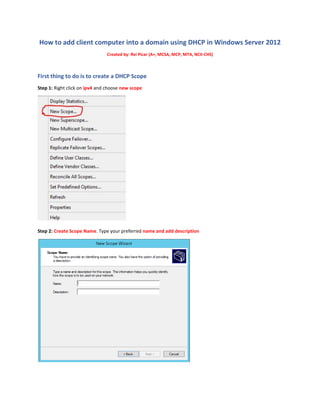
Recommended
Recommended
Buku Siswa PAI Kelas 7 Kurikulum 2013 revisi 2017Buku Siswa PAI Kelas 7 Kurikulum 2013 revisi 2017

Buku Siswa PAI Kelas 7 Kurikulum 2013 revisi 2017Kementerian Agama Kota Pontianak Kalbar / SMPN 3 Kota Pontianak Kalbar
More Related Content
What's hot
Buku Siswa PAI Kelas 7 Kurikulum 2013 revisi 2017Buku Siswa PAI Kelas 7 Kurikulum 2013 revisi 2017

Buku Siswa PAI Kelas 7 Kurikulum 2013 revisi 2017Kementerian Agama Kota Pontianak Kalbar / SMPN 3 Kota Pontianak Kalbar
What's hot (13)
Buku Siswa Seni Budaya Kelas VIII SMP Kurikulum 2013

Buku Siswa Seni Budaya Kelas VIII SMP Kurikulum 2013
Buku siswa prakarya kelas 7 kurikulum 2013 revisi 2017 [semester i]![Buku siswa prakarya kelas 7 kurikulum 2013 revisi 2017 [semester i]](data:image/gif;base64,R0lGODlhAQABAIAAAAAAAP///yH5BAEAAAAALAAAAAABAAEAAAIBRAA7)
![Buku siswa prakarya kelas 7 kurikulum 2013 revisi 2017 [semester i]](data:image/gif;base64,R0lGODlhAQABAIAAAAAAAP///yH5BAEAAAAALAAAAAABAAEAAAIBRAA7)
Buku siswa prakarya kelas 7 kurikulum 2013 revisi 2017 [semester i]
Similar to How to add client computer into a domain using dhcp
Similar to How to add client computer into a domain using dhcp (20)
dhcp (dynamic host configuration protocol) very Cleare Explanation, Interview...

dhcp (dynamic host configuration protocol) very Cleare Explanation, Interview...
Recently uploaded
Recently uploaded (20)
UiPath Test Automation using UiPath Test Suite series, part 3

UiPath Test Automation using UiPath Test Suite series, part 3
UiPath Test Automation using UiPath Test Suite series, part 1

UiPath Test Automation using UiPath Test Suite series, part 1
From Daily Decisions to Bottom Line: Connecting Product Work to Revenue by VP...

From Daily Decisions to Bottom Line: Connecting Product Work to Revenue by VP...
In-Depth Performance Testing Guide for IT Professionals

In-Depth Performance Testing Guide for IT Professionals
De-mystifying Zero to One: Design Informed Techniques for Greenfield Innovati...

De-mystifying Zero to One: Design Informed Techniques for Greenfield Innovati...
Software Delivery At the Speed of AI: Inflectra Invests In AI-Powered Quality

Software Delivery At the Speed of AI: Inflectra Invests In AI-Powered Quality
Key Trends Shaping the Future of Infrastructure.pdf

Key Trends Shaping the Future of Infrastructure.pdf
Behind the Scenes From the Manager's Chair: Decoding the Secrets of Successfu...

Behind the Scenes From the Manager's Chair: Decoding the Secrets of Successfu...
Future Visions: Predictions to Guide and Time Tech Innovation, Peter Udo Diehl

Future Visions: Predictions to Guide and Time Tech Innovation, Peter Udo Diehl
AI for Every Business: Unlocking Your Product's Universal Potential by VP of ...

AI for Every Business: Unlocking Your Product's Universal Potential by VP of ...
Designing Great Products: The Power of Design and Leadership by Chief Designe...

Designing Great Products: The Power of Design and Leadership by Chief Designe...
Optimizing NoSQL Performance Through Observability

Optimizing NoSQL Performance Through Observability
UiPath Test Automation using UiPath Test Suite series, part 2

UiPath Test Automation using UiPath Test Suite series, part 2
To Graph or Not to Graph Knowledge Graph Architectures and LLMs

To Graph or Not to Graph Knowledge Graph Architectures and LLMs
SOQL 201 for Admins & Developers: Slice & Dice Your Org’s Data With Aggregate...

SOQL 201 for Admins & Developers: Slice & Dice Your Org’s Data With Aggregate...
"Impact of front-end architecture on development cost", Viktor Turskyi

"Impact of front-end architecture on development cost", Viktor Turskyi
Unsubscribed: Combat Subscription Fatigue With a Membership Mentality by Head...

Unsubscribed: Combat Subscription Fatigue With a Membership Mentality by Head...
How to add client computer into a domain using dhcp
- 1. How to add client computer into a domain using DHCP in Windows Server 2012 Created by: Rei Picar (A+, MCSA, MCP, MTA, NCII-CHS) First thing to do is to create a DHCP Scope Step 1: Right click on ipv4 and choose new scope Step 2: Create Scope Name. Type your preferred name and add description
- 2. Step 3: Type the IP range for the scope you created. Note: you should only edit the last set of start and end address for this will work. Never change the 1st to 3rd set Ex: 192.168.10.20-50 Step 4: Add exclusion and delay if there’s a device that you want to exclude from getting DHCP server address.
- 3. Step 5: Lease Duration. This will specify how long a client can use IP from the DHCP server. It is set by default to 8 days Step 6: Choose Yes, I want to configure these options now
- 4. Step 7: Router (Default Gateway) In this section, just enter the default gateway of the server. Click Add once you’re done You can get it by typing IPCONFIG in CMD
- 5. Step 8: For the client computer would connect to the Active Directory Domain, you need to enter the domain name you created and it should be resolvable Note: When you saw this error, it means the server address you entered is not valid or unable to resolve
- 6. Step 9: WINS is to convert NetBIOS computer names into IP address but since we used DNS, it is ok even we don’t use WINS Trivia: WINS is the old way to translate names to IP address Step 10: Choose Yes to activate the scope you created
- 7. Now you’re done in creating DHCP Scope! Second thing to do is to make sure that the client computer is in the address leases Step 1: In DHCP Manager, Click the name of your DHCP Server Step 2: Click IPV4 Step 3: Click Scope
- 8. Step 4: Click Address Leases Step 5: In Address Leases, the client computer that you need to join to Active Directory Domain should be there Once all the steps are completed, you can go to the client computer and join it to the Active Directory Domain you created Step 1: In client computer, press windows key + R and type sysdm.cpl (This will open System Properties)
- 9. Step 2: In System Properties, click change to add this computer to a domain Step 3: Go to Member of and choose domain. Type the Active Directory domain name you created
- 10. Step 4: Enter Admin Credential. This will not work w/o admin privilege Step 5: Restart and this should be done!
- 11. Things to check to make sure that this will work? To make sure that this will work, ping the active directory domain name that you created using CMD. Type ping + the domain name: ex ping picar.local Go to Forward Lookup Zones and look for the active directory domain name that you created. The client computer should be there. If not, you need to refresh the DHCP server Don’t enter anything in WINS as this will conflict in DNS