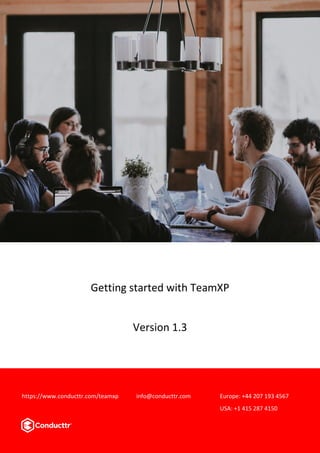
Getting started 1.4
- 1. Page 1 version 1.3 Getting Started with TeamXp Getting started with TeamXP Version 1.3 https://www.conducttr.com/teamxp info@conducttr.com Europe: +44 207 193 4567 USA: +1 415 287 4150
- 2. Page 2 version 1.3 Change Control Document HISTORY Version Amendment Issued 1.0 First version 11 Feb 2018 1.1 Minor fixes 12 Feb 2018 1.2 “Multichan” was renamed to “also publish” to make the terminology friendlier Content block updated (following Msgr improvement) Facilitator images replaced following facilitator improvements 11 Mar 2018 1.3 Added cover 18 Apr 2018 Contents 1 Scope..................................................................................................................................3 2 How TeamXp Works - An Overview...................................................................................3 2.1 The Scenario Editor .....................................................................................................4 2.2 Content........................................................................................................................5 2.3 Branching.....................................................................................................................6 2.3.1 Ending a branch ...................................................................................................6 2.3.2 Avoid too many branches ....................................................................................6 2.4 Publishing on multiple channels .................................................................................7 2.5 The facilitator channel.................................................................................................8 3 My First Scenario ...............................................................................................................9 3.1 Your default credentials..............................................................................................9 3.2 Add a scenario...........................................................................................................10 3.3 Registration ...............................................................................................................13 3.4 First login...................................................................................................................14 3.5 Personas ....................................................................................................................15 3.6 Question types ..........................................................................................................16 3.6.1 Using the phone preview...................................................................................18 3.6.2 Run the scenario ................................................................................................19 4 Facilitator-led experiences...............................................................................................19 4.1 Facilitator dashboard ................................................................................................21
- 3. Page 3 version 1.3 1 Scope This document is for first-time users and explains how to create scenarios with TeamXp. 2 How TeamXp Works - An Overview TeamXp experiences run in a secure web application. Players don’t need to download any software - it runs right in their HTML5 browser on desktop, tablet or mobile. However, you are the scenario creator and for players to experience your scenario you’ll need to design it and upload it to the web application. We call this “publishing to your space”. The TeamXp service comprises the following components (numbers refer to those in the diagram below): 1. The scenario editor is where you create your scenario 2. Conducttr is the cloud platform that runs your scenario (after you’ve uploaded it) 3. Players log in to a web application to access the scenario 4. If you’re running a facilitator-led experience then the facilitator logs into a web application to gain access to a dashboard from which to facilitate. Figure 1 TeamXp Overview Space Numbers When you publish your scenario, it’s hosted in a space inside Conducttr. Although you can create and store many scenarios locally, your space can only hold and run one scenario at a time. Your “space number” was given to you in your registration email.
- 4. Page 4 version 1.3 2.1 THE SCENARIO EDITOR The scenario editor allows you to create, edit, share and publish your experiences. The application we provide runs on a technology called Adobe AIR which must be installed before you can run the TeamXp editor. Figure 2 shows the main areas of the editor. They are: 1. The whiteboard. This is where you do your designing 2. The tab bar. Tabs are a way to organize large scenarios and you’ll need them if you want to use chapters in self-paced experiences. 3. The menu bar. This is where you’ll find commonly accessed functions relating to scenario editing. 4. The Library drop-downs. This is where you manage your libraries of scenarios. 5. The side bar. The side bar contains helpful resources, a mobile preview, a search tool and information. Figure 2 The Scenario Editor Adobe AIR Adobe AIR is a product that allows us to offer the TeamXp scenario editor on PC and Mac. You must first install AIR before installing TeamXp otherwise your computer won’t recognize the app.
- 5. Page 5 version 1.3 2.2 CONTENT The basic building block of any scenario is content. Content is published to a channel from a persona to the player, team, role or group. Figure 3 identifies the components of the content block: 1. This is the channel. For example, “phone” or “messenger”. 2. This is the persona. 3. This shows who will receive the content 4. This is where you attach rich media like images and videos 5. The Question Type identifies the interaction you want from the players 6. This is a connection point. This is how you branch your scenario based on player choices. 7. The “+” appears whenever you’re allowed to add something. In this example it’s to add an additional choice to the question 8. Clicking this “+” will add the “also publish” block which allows you to publish content on other channels 9. Clicking this “+” will add a data point for the facilitator dashboard. 10. When you see this trashcan/waste basket icon, clicking it will delete the item. 11. Add a new persona to the conversation (only available on Msngr channel) 12. Add a button to pause the conversation (e.g. “continue” or “ok, got it”) Figure 3 The content block Events Content can only be published in response to an event. Events will typically be a player clicking an answer button or the facilitator clicking a button in their dashboard. They can also be the expiration of a timer or if you select the “publish now” or “send to” option in the content menu. First login Event “First login” is a special event when the player first logs into the web app. This is how the first content is published in a self-guided experience, but it will only happen once. When you’re testing and developing an experience you’ll likely need to reset this condition and it can be reset via the scenario menu.
- 6. Page 6 version 1.3 2.3 BRANCHING “Branching” is a common term used to explain the way that a scenario changes based on player decisions. Good scenarios are written around player choices so understanding how to branch is important. In Figure 4, the content block 9 gives the player two choices. If they select the first choice, then the scenario responds with content block 10 and if they select the second choice then they’ll see content block 11. Choices and content are connected by clicking on the connection point (“6” in Figure 3) and dragging the arrow to a block you want to connect. Figure 4 A simple branch 2.3.1 Ending a branch When you want to end a branch, change the question type to “No Question”. This will mean the player is offered no further choices and interactivity on this channel, at least for the time being, is over. 2.3.2 Avoid too many branches Try to always give players meaningful choices where their decisions will have consequences. Keep your scenario on track by always returning the player to the central narrative rather than have too many multiple endings. Feedback to players It’s important to always provide the player with immediate feedback after they’ve made a choice. This is why you can’t change channel using a normal connection point. To publish content in another channel you’ll need to use a “multichan” connection.
- 7. Page 7 version 1.3 2.4 PUBLISHING ON MULTIPLE CHANNELS When you want to introduce another channel, you’ll need to use the “also publish” block (add by clicking the “+” shown at “8” in Figure 3). Content attached to the “also publish” is published when any event is triggered by the attached content block. In Figure 5 for example, content block 12 will be published when the player clicks either the first or second answer. Hence “also publish” content is independent on the player choice. The “also publish” block provides two connection points. Hence the maximum content that any player can receive on any event is three. Figure 5 Using the “also publish”
- 8. Page 8 version 1.3 2.5 THE FACILITATOR CHANNEL In facilitator-led experiences, you must publish content to the facilitator dashboard to allow the facilitator to control the exercise. This is accomplished by setting the content channel to “facilitator”. Figure 6 shows two content blocks published to the facilitator channel. This will appear in the facilitator dashboard’s exercise control feed. The illustration shows: 1. The facilitator channel has been selected 2. An inject has been added 3. A timer of 30 seconds has been configured. The inject attached to content block 2 will not be published until after the timer has expired. Not all facilitator content needs to have an inject and not all injects need to be timed. You have a good deal of flexibility to organize the control of the scenario the way you see fit. Figure 6 Facilitator content Single Go-On The “single go on” question type provides a single button where there is no choice except to “go on”. This is commonly used to send an inject. Timers Setting the question type to Timer allows the scenario to unfold without intervention from the facilitator. It’s this time that appears in the Master Events Lists. You can also set a personal timer for the player but it must be configured in the notification channel.
- 9. Page 9 version 1.3 3 My First Scenario In this section you’ll enter your default credentials and create a basic scenario. 3.1 YOUR DEFAULT CREDENTIALS Your new scenarios will run with your default credentials. These are: 1. Select the partition you want to use 2. Select the language 3. Choose your scenario type 4. Enter your Data Controller’s details You’re now faced with an empty whiteboard! Figure 7 Entering your default credentials Credentials The scenario’s credentials identify where in the cloud the experience should run. Default credentials Each of your scenarios can have its own space number and even a unique URL. However, to make life easier, every time you create a new scenario the editor will use the default credentials.
- 10. Page 10 version 1.3 3.2 ADD A SCENARIO When you hover the mouse pointer over a scenario, you’ll see the scenario menu. Go to the default scenario and select Configure… To configure your new scenario, you will need to enter a scenario name and an unique campaign code (1), which could be whatever is helpful to you and is not visible for your players. Thanks to the default credentials, your e-mail (2) and space number (3) will be already setted up, as well as your URL (4). You can change your default credentials clicking on Install Credentials (5). This change would only affect your current scenario. Campaign Code The campaign code is a way to segment your player data. As players interact with your scenario, their data is captured and organized by the campaign code. When you request a response report, only data for the current campaign code will be exported.
- 11. Page 11 version 1.3 Right-click anywhere on the whiteboard and select “Add content” from the pop-up menu. Change the content channel to Messenger and write “Hello World” on the top line. Figure 8 Basic content example Now right click on the content and select “Publish on first login” from the content menu. This will colour the content card yellow. Now click “Deploy” to transfer your content to your space, where it will run on the Conducttr engine.
- 12. Page 12 version 1.3 Now click the information icon (1) in the side bar and then click the Scenario URL (2) Use any email except your own to log in to the web application. You should see a message like the one in Figure 9. So what’s going on? Figure 9 Login without registration
- 13. Page 13 version 1.3 3.3 REGISTRATION By default, TeamXp expects that you’ll pre-register players by uploading their details using the Teams feature. In this case, you haven’t done that. We can fix this in several ways: • If the player details are know, you can upload a team and “pre-register” them • If the player details are unknown you can remove the requirement for pre-registration. Navigate to the scenario menu and select Configure… and then select the Advanced tab (1). Now uncheck the checkbox (2) that says “Participants must be pre-registered”. Player identification There are many options for validating players but as this is your first scenario we won’t go into them here. For now, just know that there are different registration options and you can use, plus the Passcode question types with custom data.
- 14. Page 14 version 1.3 Now log into the web application – again with an email that’s not your own. This time you should see the “Hello world” message. 3.4 FIRST LOGIN First login is a special event that occurs when a player logs in for the first time. If you’ve followed the example above, log out and log in again. You’ll see that the “hello world” message isn’t printed again. This is because you’ve already triggered the first login event and it won’t happen again for this player unless you reset it. You can reset the event for everyone or a particular player by navigating to the scenario menu and navigating to the Resets options – as shown below.
- 15. Page 15 version 1.3 3.5 PERSONAS The first content you created in Figure 8 isn’t very exciting or personal. You can fix this by sending the content from a persona. Navigate to the card and double-click the word “TeamXp”. You’ll now see the Persona pop-up. Click the “+” to “add a persona”. Upload a headshot image and fill the fields. Then click save. Select the persona you want to use and click “Select”. Your content now will be sent by that persona. What’s a persona? Personas don’t actually “do” anything but they represent different stakeholders and characters that your players will communicate with in the experience.
- 16. Page 16 version 1.3 If you reset the first login, upload the scenario and then log in, you should see the same as the screen shot below. Notice that now the message comes from the persona, Frank. It looks more interesting already. 3.6 QUESTION TYPES “Questions” are the options you have for player interactivity. Despite the naming, the interactions aren’t all questions – there are timers, data capture widgets and other interesting options. Navigate to your content and click the underlined phrase that says “No Question”. (1) You’ll see the question menu. Select Choice (2).
- 17. Page 17 version 1.3 Figure 10 Question types Having selected choice, click the “+” icon to add player choices (see “3” in the diagram below). They’re empty at first, but you can type anything you want here. Create the branching structure shown in Figure 11.
- 18. Page 18 version 1.3 Figure 11 Simple branching story 3.6.1 Using the phone preview Having created the scenario shown in Figure 11, select content item 1 and then navigate to the right sidebar and click the phone icon. You’ll now see a mock-up of the first content item inside the phone (Figure 12). You can now click the buttons inside the phone preview and see how the scenario will branch as the player interacts with it. Figure 12 Phone preview
- 19. Page 19 version 1.3 3.6.2 Run the scenario Make sure that you reset first login, upload the scenario and play through it! An example playthrough is shown below. 4 Facilitator-led experiences With reference to Figure 13, take the following steps: 1. Click the “+” in the tabs row to add a new tab in the whiteboard and label it “Start of Exercise”. 2. Right click to add new content and change the channel to Facilitator 3. Change the question type to Button 4. Click the “+” below the content block to add an inject block.
- 20. Page 20 version 1.3 Figure 13 Facilitator content Having created your first facilitator content, now go ahead and create the scenario shown in Figure 14. Note that our persona, Frank, is communicating on two channels – the messenger channel and the blog channel. Because the messenger message and the blog post are connected to the same inject, they’ll be published at the same time. Upload the scenario and load the web app. This time, log in with the email you used to register for TeamXp. You should see the facilitator dashboard. Figure 14 First inject
- 21. Page 21 version 1.3 4.1 FACILITATOR DASHBOARD If you log in with your email address (the one you used to register for TeamXp) then you’ll open the facilitator dashboard. This is where you can direct facilitator-led experiences. Click the button labelled “Publish moderator 1st content” (1) and this will publish the first Facilitator content block shown above in Figure 14. Now click the button (2) shown in the exercise control feed. Clicking this button will publish the content from the persona Frank. Open another tab or window in your browser and log in with the other email you used for the player. You should now see something like that shown in the image below. Note the flashing red dot on the Blog icon. This informs the player that there is unread content in the blog channel.