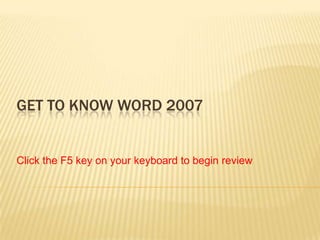
Get to know word 2007 review
- 1. GET TO KNOW WORD 2007 Click the F5 key on your keyboard to begin review
- 2. WHEN SHOULD YOU SAVE YOUR DOCUMENT? a. Soon after you begin working. b. When you are through typing it. c. It doesn't matter.
- 3. Exactly. It takes just a second to lose your work. Get in the habit of saving early, and saving often. NEXT QUESTION
- 4. Well, you could do that, but you risk losing some or all of your work if, for example, you accidentally delete some text or if a power failure shuts your computer down. What else looks likely? BACK TO QUESTION
- 5. Not really. What if there is a power failure? Think about a cat jumping on the keyboard. Work can be wiped out in a second. Please try again. BACK TO QUESTION
- 6. WORD PUTS A RED UNDERLINE BENEATH TEXT. THE WORD MUST BE MISSPELLED. 1. True 2. False
- 7. That's not entirely true. Word does put a wavy red underline beneath misspelled words. But Word does not have every word in its dictionary. Some words, such as proper names, may get an underline because Word does not recognize the word. BACK TO QUESTION
- 8. You're right. Word enters wavy red underlines beneath misspelled words. But Word does not have every word in its dictionary. Some words, such as proper names, may get an underline because Word does not recognize the word. NEXT QUESTION
- 9. AS YOU TYPE, PRESS ENTER TO MOVE FROM ONE LINE TO THE NEXT. 1. True 2. False
- 10. No, that's not right. Word takes care of that for you. Just continue to type; whatever you are typing will continue on to the next line. You do press ENTER when you want to start a new paragraph. BACK TO QUESTION
- 11. Good answer. You don't have to press ENTER when you're typing until you're ready to start a new paragraph. Then you press ENTER. NEXT QUESTION
- 12. TO CORRECT A SPELLING ERROR: a. Double-click, and select an option on the menu. b. Right-click, and select an option on the menu. c. Single-click, and select an option on the menu.
- 13. No, that's not it. Please try again. BACK TO QUESTION
- 14. Perfect. NEXT QUESTION
- 15. No, that won't do it. Give it another try. BACK TO QUESTION
- 16. WORD INSERTS A BLUE UNDERLINE IN YOUR DOCUMENT. WHAT'S GOING ON? a. There's a grammatical error. b. A word is correctly spelled but is used incorrectly in a sentence. c. A proper name is misspelled.
- 17. No, grammatical issues are underlined in green. Give it another try. BACK TO QUESTION
- 18. Perfect. You'll see blue, for example, if you type NEXT QUESTION
- 19. No, Word underlines names it does not recognize in red. You can add words to the dictionary so that they are not underlined in red. BACK TO QUESTION
- 20. AFTER YOU'VE DELETED TEXT, YOU CAN STILL GET IT BACK. a. True b. False
- 21. Very good. You can get it back by clicking Undo on the Quick Access Toolbar or by pressing CTRL+Z, as long as you have not yet closed the document or performed any other action that you want to keep. NEXT QUESTION
- 22. No, not false. You can click Undo on the Quick Access Toolbar or press CTRL+Z. You can do this only up until you close the document. After you open the document again, you can't undo. BACK TO QUESTION
- 23. TO DELETE TEXT, THE FIRST THING YOU DO IS: Press DELETE. Press BACKSPACE. Select the text you want to delete.
- 24. No, delete comes second. Please try again. BACK TO QUESTION
- 25. No, you’ve missed the first step. Give it another try. BACK TO QUESTION
- 26. Perfect. Select text by using the mouse pointer or the keyboard, and then press DELETE or BACKSPACE. NEXT QUESTION
- 27. TO MOVE TEXT FROM ONE LOCATION TO ANOTHER, COPY THE TEXT. a. True b. False
- 28. Sounds like it should work, but copying will leave the original text in the same location. Please try again. BACK TO QUESTION
- 29. Correct. To move the text from one place, select and then cut the text. Paste it in the new location. NEXT QUESTION
- 30. TO READ THROUGH A DOCUMENT, YOU MUST PRESS THE DOWN ARROW KEY TO GET FROM THE TOP TO THE BOTTOM OF THE DOCUMENT. a. True b. False
- 31. That's one option. But it's much easier to scroll through the document by clicking and dragging the scroll box on the scroll bar on the right side of the window to quickly move through the document. BACK TO QUESTION
- 32. Excellent. Scroll through the document by clicking and dragging the scroll box on the scroll bar on the right side of the window. This is a quick way to read through a document. NEXT QUESTION
- 33. BE CAREFUL ADDING FORMATTING AND STYLES. YOU CAN'T MAKE CHANGES AFTERWARDS. a. True b. False
- 34. No, that's not so. You can undo your changes by pressing CTRL+Z or by clicking Undo on the Quick Access Toolbar. Another way you can clear formatting and styles is by clicking Clear Formatting in the Font group on the Home tab. BACK TO QUESTION
- 35. Excellent. You're in control. You can undo by pressing CTRL+Z or by clicking Undo on the Quick Access Toolbar. Another way you can clear formatting and styles is by clicking Clear Formatting in the Font group on the Home tab. NEXT QUESTION
- 36. THE BEST WAY TO CREATE A HEADING IN A DOCUMENT IS TO: a. Apply a larger font size to it than the body text. b. Add bold formatting by clicking the Bold button on the Mini toolbar. c. Apply a heading style.
- 37. This will make it stand out, but it's not the best way in the long run. Please try again. BACK TO QUESTION
- 38. Not bad, but there's a much more efficient way to go. Try again. BACK TO QUESTION
- 39. Perfect. In a single click you can apply bold format, size, and possibly a different font. And you don't have to remember what those are. Just use the same style again and again. NEXT QUESTION
- 40. YOU LEARNED IN THE PRACTICE HOW TO CREATE A NUMBERED LIST AS YOU TYPE. YOU TYPE 1, ADD YOUR TEXT, AND PRESS ENTER. a. True b. False
- 41. No, that's not quite it. You need to add a period (.) after the 1 and then press SPACEBAR to make it into a list. Then add text, and press ENTER to continue the list. BACK TO QUESTION
- 42. That's correct. You have a good eye for detail. Type 1, type a period (.), add a space, type text, and then press ENTER to make a numbered list. NEXT QUESTION
- 43. YOU WANT TO ADD EMPHASIS TO A FEW WORDS OF TEXT THAT YOU HAVE TYPED. THE FIRST STEP IS TO: a. Click Bold on the Mini toolbar. b. Select the text you want to format. c. Click Bold in the Font group on the Home tab.
- 44. An important step comes first. Please try again. BACK TO QUESTION
- 45. Very good. First you have to select the text so that Word knows what to make bold. NEXT QUESTION
- 46. This will make text bold, but only after an important first step. Give it another try. BACK TO QUESTION
- 47. YOU CAN CHANGE THE COLOR OR FONTS IN A QUICK STYLE SET. a. True b. False
- 48. Perfect. Click Change Styles in the Styles group on the Home tab, and then click Colors or Fonts. NEXT QUESTION
- 49. No, that's not it. Quick Style sets are very versatile. You can make color and font changes by clicking Change Styles in the Styles group on the Home tab and then clicking Colors or Fonts. BACK TO QUESTION
- 50. IN THE PRACTICE YOU CREATED A NUMBERED LIST AS YOU TYPED. TO END THE LIST, YOU PRESSED: a. SPACEBAR. b. ENTER twice. c. TAB key once.
- 51. No, this only enters an empty space. Please try again. BACK TO QUESTION
- 52. Very good. This is how to end a list. NEXT QUESTION
- 53. No, please try again. This will create an outline numbered list by changing the level of the list item from a number to a letter. BACK TO QUESTION
- 54. You have completed this review.