Formulas.pdf
•
0 likes•7 views
This document provides a cheat sheet for common Excel formulas organized into categories such as basic formulas, time formulas, logical formulas, lookup formulas, financial formulas, and statistical formulas. For each formula, it provides the formula structure and an explanation of what the formula does and how to use it. The document contains examples of 7 common formulas including their usage and functionality.
Report
Share
Report
Share
Download to read offline
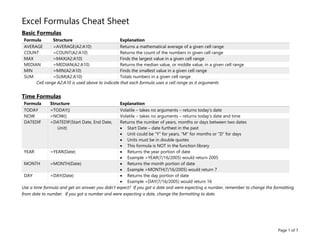
Recommended
Excel tips formula sum and average

How to use the SUMIF and AVERAGEIF formulas. SUMIF formula sums all the cells from one column that fulfils a pre-defined condition. AVERAGEIF formula finds the average among all the cells from one column that fulfils a pre-defined condition.
We also introduce SUMIFS and AVERAGEIFS formulas. These formulas calculate the total or the average (respectively) of all the cells from one column that fulfil multiple pre-defined conditions OR multiple columns that fulfil one pre-defined condition.
Excel.useful fns

This document provides examples of useful functions and formulas in Microsoft Excel across several categories including common text, math, conditional, date and time functions. It demonstrates how to use functions like UPPER, ROUND, COUNTIF, IF, and DATE among many others to manipulate text, perform calculations, add conditional logic, work with dates and times. Instructions are provided on copying formulas down a column and removing formulas to paste only values.
MS-Excel Formulas and Functions

From this slide show, You can get the details about "How to use Formulas and Functions in MS-Excel?". Some samples also given.
cheatsheet from DataCamp.pdf

1. SQL is a language used to query, analyze, and manipulate data from databases. It is one of the most widely used tools for working with data.
2. The question provides a sample table called "airbnb_listings" with columns for id, city, country, number_of_rooms, and year_listed.
3. SQL can filter data by specifying conditions in a WHERE clause. Examples filter the listings table to return rows where the number_of_rooms is greater than or equal to 3, or where number_of_rooms is greater than 3.
Lab 4 excel basics

The document introduces how to use Excel for storing, analyzing, and representing data graphically in Psych 209. It covers Excel basics like rows, columns, cells, and entering data. It also describes formulas, functions for descriptive statistics like average, median, mode, variance and standard deviation. Finally, it discusses calculating and interpreting correlations using Pearson's r, as well as creating scatterplots to visually depict relationships between two variables. An example is provided to calculate the correlation between study hours and GPA, and create a scatterplot depicting the results.
Lab 4 excel basics

The document introduces how to use Excel for storing, analyzing, and representing data graphically in Psych 209. It covers Excel basics like rows, columns, cells, and entering data. It also explains how to use formulas and functions like AVERAGE, MEDIAN, MODE, and PEARSON correlation in Excel. It provides steps to calculate Pearson's r correlation between study hours and GPA, and to create a scatterplot to visually display the relationship between the two variables. There is a strong, positive correlation (r=0.88) between study hours and GPA, with more hours of studying associated with a higher class GPA.
BUS 308 Week 3 Lecture 3 Setting up ANOVA and Chi Square .docx

This document provides instructions for setting up and performing ANOVA and Chi Square analyses in Excel. It discusses how to set up data for a single factor ANOVA, conduct the ANOVA test, and set up a table of mean differences. It also covers how to set up and perform a Chi Square goodness of fit test and contingency table analysis, including how to calculate expected values.
BUS 308 Week 3 Lecture 3 Setting up ANOVA and Chi Square .docx

BUS 308 Week 3 Lecture 3
Setting up ANOVA and Chi Square
Expected Outcomes
After reading this lecture, the student should know how to:
1. Set-up the data for an ANOVA analysis.
2. Set-up and perform an ANOVA test.
3. Set-up a table of mean differences.
4. Set-up and perform a Chi Square test.
Overview
Setting up the ANOVA test is quite similar to how the t and F tests were set up. The Chi
Square set-up is a bit more complex, as it is not found in the Data Analysis list of tools.
ANOVA
The set-up of ANOVA within Excel is very similar to how we set up the F and T tests
last week; place the data set in appropriate groups and then use the ANOVA input box. One
difference this week is that the Fx (or Formulas) list does not include an option for ANOVA, so
we need to use the Data | Analysis tools.
Data Set-up
Single Factor. As with the t-test, ANOVA has a couple of versions to select between.
Each is used to answer slightly different questions, and these will be examined below. The most
significant difference lies in the data table used for each version.
We will be working primarily with the ANOAV Single Factor, which deals with
examining possible differences between the means of a single variable within different groups.
A question of whether or not the mean compa-ratios are equal across the grades is an example of
the kind of question answered with this approach.
Question 1. Week 3’s first question is about salary mean equality across the grades. Our
lecture example will deal with compa-ratio mean equality across the grades. The set-up for the
Single Factor ANOVA we just went through assumed this. The initial steps in the hypothesis
testing process are similar to what we have done before:
Step 1: Ho: All Compa-Ratio means are equal across the grades
Ha: At least one compa-ratio mean differs
Notice that these are the standard ANOVA – Single factor null and alternate hypothesis
statements that identify the specific variable (compa-ratio) and statistic (mean) that we
are testing, and merely say “no difference” and “at least one differs.”
Step 2: Alpha = 0.05
Step 3: F statistic and Single Factor ANOVA; used to test multiple means
Step 4: Decision Rule: Reject Ho if the p-value < 0.05
Step 5: Conduct the test – place the test function in cell K08.
As with the F and T tests, we need to group the data into distinct groups. For example, if
we are going to test the compa-ratio mean across grades, then the data must be set-up in a
table with grades across the top, as in the screen shot below. Note that as was done with
the T and F test input data, the raw or initial data was listed and then sorted. Values were
then copied into related groups; we used male and female groups for the F and t tests and
grade groups for this test.
Test Set-up. Go to the Data | Analysis and select ANOVA Single Factor gives us the
following input screen. This is completed for our compa-ratio.
Recommended
Excel tips formula sum and average

How to use the SUMIF and AVERAGEIF formulas. SUMIF formula sums all the cells from one column that fulfils a pre-defined condition. AVERAGEIF formula finds the average among all the cells from one column that fulfils a pre-defined condition.
We also introduce SUMIFS and AVERAGEIFS formulas. These formulas calculate the total or the average (respectively) of all the cells from one column that fulfil multiple pre-defined conditions OR multiple columns that fulfil one pre-defined condition.
Excel.useful fns

This document provides examples of useful functions and formulas in Microsoft Excel across several categories including common text, math, conditional, date and time functions. It demonstrates how to use functions like UPPER, ROUND, COUNTIF, IF, and DATE among many others to manipulate text, perform calculations, add conditional logic, work with dates and times. Instructions are provided on copying formulas down a column and removing formulas to paste only values.
MS-Excel Formulas and Functions

From this slide show, You can get the details about "How to use Formulas and Functions in MS-Excel?". Some samples also given.
cheatsheet from DataCamp.pdf

1. SQL is a language used to query, analyze, and manipulate data from databases. It is one of the most widely used tools for working with data.
2. The question provides a sample table called "airbnb_listings" with columns for id, city, country, number_of_rooms, and year_listed.
3. SQL can filter data by specifying conditions in a WHERE clause. Examples filter the listings table to return rows where the number_of_rooms is greater than or equal to 3, or where number_of_rooms is greater than 3.
Lab 4 excel basics

The document introduces how to use Excel for storing, analyzing, and representing data graphically in Psych 209. It covers Excel basics like rows, columns, cells, and entering data. It also describes formulas, functions for descriptive statistics like average, median, mode, variance and standard deviation. Finally, it discusses calculating and interpreting correlations using Pearson's r, as well as creating scatterplots to visually depict relationships between two variables. An example is provided to calculate the correlation between study hours and GPA, and create a scatterplot depicting the results.
Lab 4 excel basics

The document introduces how to use Excel for storing, analyzing, and representing data graphically in Psych 209. It covers Excel basics like rows, columns, cells, and entering data. It also explains how to use formulas and functions like AVERAGE, MEDIAN, MODE, and PEARSON correlation in Excel. It provides steps to calculate Pearson's r correlation between study hours and GPA, and to create a scatterplot to visually display the relationship between the two variables. There is a strong, positive correlation (r=0.88) between study hours and GPA, with more hours of studying associated with a higher class GPA.
BUS 308 Week 3 Lecture 3 Setting up ANOVA and Chi Square .docx

This document provides instructions for setting up and performing ANOVA and Chi Square analyses in Excel. It discusses how to set up data for a single factor ANOVA, conduct the ANOVA test, and set up a table of mean differences. It also covers how to set up and perform a Chi Square goodness of fit test and contingency table analysis, including how to calculate expected values.
BUS 308 Week 3 Lecture 3 Setting up ANOVA and Chi Square .docx

BUS 308 Week 3 Lecture 3
Setting up ANOVA and Chi Square
Expected Outcomes
After reading this lecture, the student should know how to:
1. Set-up the data for an ANOVA analysis.
2. Set-up and perform an ANOVA test.
3. Set-up a table of mean differences.
4. Set-up and perform a Chi Square test.
Overview
Setting up the ANOVA test is quite similar to how the t and F tests were set up. The Chi
Square set-up is a bit more complex, as it is not found in the Data Analysis list of tools.
ANOVA
The set-up of ANOVA within Excel is very similar to how we set up the F and T tests
last week; place the data set in appropriate groups and then use the ANOVA input box. One
difference this week is that the Fx (or Formulas) list does not include an option for ANOVA, so
we need to use the Data | Analysis tools.
Data Set-up
Single Factor. As with the t-test, ANOVA has a couple of versions to select between.
Each is used to answer slightly different questions, and these will be examined below. The most
significant difference lies in the data table used for each version.
We will be working primarily with the ANOAV Single Factor, which deals with
examining possible differences between the means of a single variable within different groups.
A question of whether or not the mean compa-ratios are equal across the grades is an example of
the kind of question answered with this approach.
Question 1. Week 3’s first question is about salary mean equality across the grades. Our
lecture example will deal with compa-ratio mean equality across the grades. The set-up for the
Single Factor ANOVA we just went through assumed this. The initial steps in the hypothesis
testing process are similar to what we have done before:
Step 1: Ho: All Compa-Ratio means are equal across the grades
Ha: At least one compa-ratio mean differs
Notice that these are the standard ANOVA – Single factor null and alternate hypothesis
statements that identify the specific variable (compa-ratio) and statistic (mean) that we
are testing, and merely say “no difference” and “at least one differs.”
Step 2: Alpha = 0.05
Step 3: F statistic and Single Factor ANOVA; used to test multiple means
Step 4: Decision Rule: Reject Ho if the p-value < 0.05
Step 5: Conduct the test – place the test function in cell K08.
As with the F and T tests, we need to group the data into distinct groups. For example, if
we are going to test the compa-ratio mean across grades, then the data must be set-up in a
table with grades across the top, as in the screen shot below. Note that as was done with
the T and F test input data, the raw or initial data was listed and then sorted. Values were
then copied into related groups; we used male and female groups for the F and t tests and
grade groups for this test.
Test Set-up. Go to the Data | Analysis and select ANOVA Single Factor gives us the
following input screen. This is completed for our compa-ratio.
Advance excel

Microsoft Excel is a powerful tool used for creating and formatting spreadsheets. Spreadsheets allow information to be organized in rows and columns and analyzed using automatic mathematics calculations. Excel is commonly used to perform various types of calculations by using functions like IF, AND, OR, SUM, VLOOKUP, and more. Macros can also be recorded and assigned to buttons to automate repetitive tasks in Excel.
1. Outline the differences between Hoarding power and Encouraging..docx

1. Outline the differences between Hoarding power and Encouraging.
2. Explain about the power of Congruency in Leadership.
DataIDSalaryCompaMidpoint AgePerformance RatingServiceGenderRaiseDegreeGender1GrCopy Employee Data set to this page.822.10.962233290915.81FAThe ongoing question that the weekly assignments will focus on is: Are males and females paid the same for equal work (under the Equal Pay Act)? 1522.60.984233280814.91FANote: to simplfy the analysis, we will assume that jobs within each grade comprise equal work.3522.60.984232390415.30FA37230.999232295216.20FAThe column labels in the table mean:1023.11.003233080714.71FAID – Employee sample number Salary – Salary in thousands 2323.11.004233665613.30FAAge – Age in yearsPerformance Rating – Appraisal rating (Employee evaluation score)1123.31.01223411001914.81FASERvice – Years of serviceGender: 0 = male, 1 = female 2623.51.020232295216.20FAMidpoint – salary grade midpoint Raise – percent of last raise3123.61.028232960413.91FAGrade – job/pay gradeDegree (0= BS\BA 1 = MS)3623.61.026232775314.30FAGender1 (Male or Female)Compa-ratio - salary divided by midpoint4023.81.034232490206.30MA14241.04523329012161FA4224.21.0512332100815.71FA1924.31.055233285104.61MA25251.0872341704040MA3226.50.855312595405.60MB227.70.895315280703.90MB3428.60.923312680204.91MB3933.91.094312790615.50FB2034.11.1013144701614.80FB1834.51.1133131801115.60FB335.11.132313075513.61FB1341.11.0274030100214.70FC741.31.0324032100815.71FC1642.21.054404490405.70MC4145.81.144402580504.30MC2746.91.172403580703.91MC548.21.0044836901605.71MD3049.31.0274845901804.30MD2456.31.173483075913.80FD4556.91.185483695815.21FD4757.21.003573795505.51ME3357.51.008573590905.51ME4581.01857421001605.51ME3858.81.0325745951104.50ME5059.61.0465738801204.60ME4660.21.0575739752003.91ME2260.31.257484865613.81FD161.61.081573485805.70ME4461.81.0855745901605.21ME49631.1055741952106.60ME1763.71.1185727553131FE1264.71.1355752952204.50ME4869.51.2195734901115.31FE973.91.103674910010041MF4375.61.1286742952015.50FF2976.31.139675295505.40MF2177.21.1526743951306.31MF678.11.1656736701204.51MF2878.31.169674495914.40FF
Week 2This assignment covers the material presented in weeks 1 and 2.Six QuestionsBefore starting this assignment, make sure the the assignment data from the Employee Salary Data Set file is copied over to this Assignment file.You can do this either by a copy and paste of all the columns or by opening the data file, right clicking on the Data tab, selecting Move or Copy, and copying the entire sheet to this file(Weekly Assignment Sheet or whatever you are calling your master assignment file).It is highly recommended that you copy the data columns (with labels) and paste them to the right so that whatever you do will not disrupt the original data values and relationships.To Ensure full credit for each question, you need to show how you got your results. For example, Question 1 asks for several data values. If you obtain them using descript ...
Cliff tip indexmatch_01

The document discusses the INDEX and MATCH functions in Excel. It explains that INDEX returns the value at the intersection of a row and column, and can take the output of MATCH as an argument for the row number. MATCH finds the row number that matches a lookup value within a lookup array. Nested together, INDEX and MATCH allow you to perform a vlookup-type lookup on data to return the value at the matched row and column number.
Day2 session i&ii - spss

This document discusses methods for summarizing data, including frequency distributions, measures of central tendency, and measures of dispersion. It provides examples and formulas for constructing frequency distributions and calculating the mean, median, mode, range, variance, and standard deviation. Key points covered include using frequency distributions to group data, calculating central tendency measures for grouped data, and methods for measuring dispersion both for raw data and grouped data.
Excel tip: COUNTIF and COUNTIFS

How to use the COUNTIF and COUNTIFS formulas. COUNTIF formula counts how many cells from one column respect a pre-defined condition. COUNTIFS formula counts how many cells from one column respect multiple pre-defined conditions OR multiple columns respect one pre-defined condition.
Training excel

This document provides an overview of various functions and features in Excel. It discusses navigating the menu bar and tool bar, inserting charts and tables, applying filters and sorting, validating data, creating pivot tables and scenarios, and using functions like IF, VLOOKUP, and INDEX among others. The document is presented by Ravi Rai and consists of explanations and syntax for implementing different Excel functions and analyzing data.
Lesson

This document provides an introduction and overview of key terms and concepts related to Microsoft Excel 2010. It defines common Excel objects like worksheets, workbooks, cells, columns, rows, cell references, ranges, values, formulas, and functions. It also explains how to enter text and numbers, format cells, add and delete rows/columns, build formulas using operators and cell references, and describes some common Excel functions like SUM, AVERAGE, and IF.
Week 5 Lecture 14 The Chi Square TestQuite often, patterns of .docx

Week 5 Lecture 14
The Chi Square Test
Quite often, patterns of responses or measures give us a lot of information. Patterns are generally the result of counting how many things fit into a particular category. Whenever we make a histogram, bar, or pie chart we are looking at the pattern of the data. Frequently, changes in these visual patterns will be our first clues that things have changed, and the first clue that we need to initiate a research study (Lind, Marchel, & Wathen, 2008).
One of the most useful test in examining patterns and relationships in data involving counts (how many fit into this category, how many into that, etc.) is the chi-square. It is extremely easy to calculate and has many more uses than we will cover. Examining patterns involves two uses of the Chi-square - the goodness of fit and the contingency table. Both of these uses have a common trait: they involve counts per group. In fact, the chi-square is the only statistic we will look at that we use when we have counts per multiple groups (Tanner & Youssef-Morgan, 2013). Chi Square Goodness of Fit Test
The goodness of fit test checks to see if the data distribution (counts per group) matches some pattern we are interested in. Example: Are the employees in our example company distributed equal across the grades? Or, a more reasonable expectation for a company might be are the employees distributed in a pyramid fashion – most on the bottom and few at the top?
The Chi Square test compares the actual versus a proposed distribution of counts by generating a measure for each cell or count: (actual – expected)2/actual. Summing these for all of the cells or groups provides us with the Chi Square Statistic. As with our other tests, we determine the p-value of getting a result as large or larger to determine if we reject or not reject our null hypothesis. An example will show the approach using Excel.
Regardless of the Chi Square test, the chi square related functions are found in the fx Statistics window rather than the Data Analysis where we found the t and ANOVA test functions. The most important for us are:
· CHISQ.TEST (actual range, expected range) – returns the p-value for the test
· CHISQ.INV.RT(p-value, df) – returns the actual Chi Square value for the p-value or probability value used.
· CHISQ.DIST.RT(X, df) – returns the p-value for a given value.
When we have a table of actual and expected results, using the =CHISQ.TEST(actual range, expected range) will provide us with the p-value of the calculated chi square value (but does not give us the actual calculated chi square value for the test). We can compare this value against our alpha criteria (generally 0.05) to make our decision about rejecting or not rejecting the null hypothesis.
If, after finding the p-value for our chi square test, we want to determine the calculated value of the chi square statistic, we can use the =CHISQ.INV.RT(probability, df) function, the value for probability is .
Empowerment Technologies - Module 5

This document discusses Microsoft Excel functions and their use. It begins by stating the lesson objectives of describing Excel functions, using selected functions to solve problems, and valuing the importance of Excel. It then provides examples of commonly used Excel functions like SUM, AVERAGE, COUNT, MIN, MAX, SUMIF, and AVERAGEIF. It explains how formulas and functions allow automatic calculations in Excel using cell references. The document emphasizes that functions are pre-defined and available to use in Excel.
3 Formulas, Ranges, Functions.ppt

This document discusses formulas, functions, and ranges in Excel. It explains that formulas perform calculations using values, functions, cell references, operators, and constants. Common functions are SUM, AVERAGE, and IF. Ranges can be used to refer to contiguous or non-contiguous groups of cells. Formulas use cell references, arithmetic operators like + and -, and comparison operators like = and <. Parentheses can be used to specify calculation order.
Excel CH 02 Working with Formulas Functions.ppt

Understanding functions and
prewritten formula that is built into Excel
Factorial Experiments

This document discusses strategies for designing factorial experiments with multiple factors. It explains that factorial experiments involve studying the effect of varying levels of factors on a response variable. The optimal design strategy depends on whether the circumstances are unusual or normal. For normal circumstances where there is some noise and factors influence each other, a fractional factorial or full factorial design is typically best. The document provides details on analyzing the data from factorial experiments to determine if factor effects and interactions are significant. It includes examples of calculating main effects and interactions from 2-level factorial data.
UNIT III - Arrays - Measures of Center and Variation (2).ppt

This document provides information on measures of central tendency and dispersion in data sets. It defines and provides examples of calculating the mean, median, mode, and midrange as common measures of central tendency. It also discusses weighted averages and trimmed means. The document then covers measures of dispersion such as range, variance and standard deviation. It provides formulas and examples of calculating these measures to quantify the spread of data around the central tendency.
MIS 226: Chapter 2

The document provides an overview of formulas and functions in Microsoft Excel 2010. It discusses how to create formulas using cell references, avoid circular references, and insert functions. Specific functions and tools covered include SUM, AVERAGE, IF, VLOOKUP, PMT, and range names. The document aims to teach readers how to perform calculations, look up values, make decisions, and calculate payments using Excel formulas and functions.
3 Formulas, Ranges, Functions.ppt

This document provides an overview of formulas and functions in MS Excel. It explains that formulas perform calculations using values, cell references, operators, and functions. Common operators include arithmetic, comparison, and reference operators. The document lists many important functions organized by category and provides examples of commonly used functions like SUM, AVERAGE, IF, and VLOOKUP. It describes proper syntax for functions and how functions can be nested within other functions.
On if,countif,countifs,sumif,countifs,lookup,v lookup,index,match

This document provides information and examples for various Excel functions including text, logical, lookup, and match functions. It discusses the TRIM and CLEAN functions for removing spaces and characters from text strings. It also covers the IF, AND, OR functions for logical evaluations and provides truth tables and nested formula examples. Lookup functions like VLOOKUP, HLOOKUP, INDEX and MATCH are explained for retrieving values or positions from a table. Various examples demonstrate how to use operators, wildcards and cell references with these functions.
stats

The document discusses statistical analysis and Excel functions for organizing and summarizing data. It provides information on entering data into Excel sheets, describes functions like SUM, AVERAGE, COUNT, and STDEV that calculate values like sums, means, numbers of data points, and standard deviations. It also discusses using Excel to group data using functions like FREQUENCY and analyzing descriptive statistics using the Data Analysis ToolPak.
Advanced Excel ppt

The document discusses various data analysis and visualization techniques in Microsoft Excel including filtering, sorting, formulas, functions, pivot tables, charts and conditional formatting. It provides step-by-step instructions on how to use these tools to extract insights from data by filtering to select specific records, using formulas and functions like VLOOKUP to perform calculations, sorting data, creating pivot tables and pivot charts to summarize and visualize data relationships, and applying conditional formatting to highlight important values.
Spreadhsheets 1

This document provides an introduction to fundamental spreadsheet skills. It discusses that spreadsheets consist of rows and columns with cells at each intersection that can contain text, numbers, or formulas. Formulas use cell references and mathematical/logical functions to perform calculations. Common functions include SUM, AVERAGE, MAX and MIN. Formulas can be filled across cells, and absolute references lock cell references when filling.
Spreadhsheets 1

This document provides an introduction to fundamental spreadsheet skills. It discusses what spreadsheets are, how they are made up of cells organized in rows and columns, and how cells can contain text, numbers, or formulas. It describes common formatting options and how formulas use mathematical and relational operators to perform calculations by referring to cell ranges. Functions like SUM, AVERAGE, MAX and MIN are introduced which make calculations easier. The document also covers filling formulas across cells and using absolute cell references.
办(uts毕业证书)悉尼科技大学毕业证学历证书原版一模一样

原版一模一样【微信:741003700 】【(uts毕业证书)悉尼科技大学毕业证学历证书】【微信:741003700 】学位证,留信认证(真实可查,永久存档)offer、雅思、外壳等材料/诚信可靠,可直接看成品样本,帮您解决无法毕业带来的各种难题!外壳,原版制作,诚信可靠,可直接看成品样本。行业标杆!精益求精,诚心合作,真诚制作!多年品质 ,按需精细制作,24小时接单,全套进口原装设备。十五年致力于帮助留学生解决难题,包您满意。
本公司拥有海外各大学样板无数,能完美还原海外各大学 Bachelor Diploma degree, Master Degree Diploma
1:1完美还原海外各大学毕业材料上的工艺:水印,阴影底纹,钢印LOGO烫金烫银,LOGO烫金烫银复合重叠。文字图案浮雕、激光镭射、紫外荧光、温感、复印防伪等防伪工艺。材料咨询办理、认证咨询办理请加学历顾问Q/微741003700
留信网认证的作用:
1:该专业认证可证明留学生真实身份
2:同时对留学生所学专业登记给予评定
3:国家专业人才认证中心颁发入库证书
4:这个认证书并且可以归档倒地方
5:凡事获得留信网入网的信息将会逐步更新到个人身份内,将在公安局网内查询个人身份证信息后,同步读取人才网入库信息
6:个人职称评审加20分
7:个人信誉贷款加10分
8:在国家人才网主办的国家网络招聘大会中纳入资料,供国家高端企业选择人才
More Related Content
Similar to Formulas.pdf
Advance excel

Microsoft Excel is a powerful tool used for creating and formatting spreadsheets. Spreadsheets allow information to be organized in rows and columns and analyzed using automatic mathematics calculations. Excel is commonly used to perform various types of calculations by using functions like IF, AND, OR, SUM, VLOOKUP, and more. Macros can also be recorded and assigned to buttons to automate repetitive tasks in Excel.
1. Outline the differences between Hoarding power and Encouraging..docx

1. Outline the differences between Hoarding power and Encouraging.
2. Explain about the power of Congruency in Leadership.
DataIDSalaryCompaMidpoint AgePerformance RatingServiceGenderRaiseDegreeGender1GrCopy Employee Data set to this page.822.10.962233290915.81FAThe ongoing question that the weekly assignments will focus on is: Are males and females paid the same for equal work (under the Equal Pay Act)? 1522.60.984233280814.91FANote: to simplfy the analysis, we will assume that jobs within each grade comprise equal work.3522.60.984232390415.30FA37230.999232295216.20FAThe column labels in the table mean:1023.11.003233080714.71FAID – Employee sample number Salary – Salary in thousands 2323.11.004233665613.30FAAge – Age in yearsPerformance Rating – Appraisal rating (Employee evaluation score)1123.31.01223411001914.81FASERvice – Years of serviceGender: 0 = male, 1 = female 2623.51.020232295216.20FAMidpoint – salary grade midpoint Raise – percent of last raise3123.61.028232960413.91FAGrade – job/pay gradeDegree (0= BS\BA 1 = MS)3623.61.026232775314.30FAGender1 (Male or Female)Compa-ratio - salary divided by midpoint4023.81.034232490206.30MA14241.04523329012161FA4224.21.0512332100815.71FA1924.31.055233285104.61MA25251.0872341704040MA3226.50.855312595405.60MB227.70.895315280703.90MB3428.60.923312680204.91MB3933.91.094312790615.50FB2034.11.1013144701614.80FB1834.51.1133131801115.60FB335.11.132313075513.61FB1341.11.0274030100214.70FC741.31.0324032100815.71FC1642.21.054404490405.70MC4145.81.144402580504.30MC2746.91.172403580703.91MC548.21.0044836901605.71MD3049.31.0274845901804.30MD2456.31.173483075913.80FD4556.91.185483695815.21FD4757.21.003573795505.51ME3357.51.008573590905.51ME4581.01857421001605.51ME3858.81.0325745951104.50ME5059.61.0465738801204.60ME4660.21.0575739752003.91ME2260.31.257484865613.81FD161.61.081573485805.70ME4461.81.0855745901605.21ME49631.1055741952106.60ME1763.71.1185727553131FE1264.71.1355752952204.50ME4869.51.2195734901115.31FE973.91.103674910010041MF4375.61.1286742952015.50FF2976.31.139675295505.40MF2177.21.1526743951306.31MF678.11.1656736701204.51MF2878.31.169674495914.40FF
Week 2This assignment covers the material presented in weeks 1 and 2.Six QuestionsBefore starting this assignment, make sure the the assignment data from the Employee Salary Data Set file is copied over to this Assignment file.You can do this either by a copy and paste of all the columns or by opening the data file, right clicking on the Data tab, selecting Move or Copy, and copying the entire sheet to this file(Weekly Assignment Sheet or whatever you are calling your master assignment file).It is highly recommended that you copy the data columns (with labels) and paste them to the right so that whatever you do will not disrupt the original data values and relationships.To Ensure full credit for each question, you need to show how you got your results. For example, Question 1 asks for several data values. If you obtain them using descript ...
Cliff tip indexmatch_01

The document discusses the INDEX and MATCH functions in Excel. It explains that INDEX returns the value at the intersection of a row and column, and can take the output of MATCH as an argument for the row number. MATCH finds the row number that matches a lookup value within a lookup array. Nested together, INDEX and MATCH allow you to perform a vlookup-type lookup on data to return the value at the matched row and column number.
Day2 session i&ii - spss

This document discusses methods for summarizing data, including frequency distributions, measures of central tendency, and measures of dispersion. It provides examples and formulas for constructing frequency distributions and calculating the mean, median, mode, range, variance, and standard deviation. Key points covered include using frequency distributions to group data, calculating central tendency measures for grouped data, and methods for measuring dispersion both for raw data and grouped data.
Excel tip: COUNTIF and COUNTIFS

How to use the COUNTIF and COUNTIFS formulas. COUNTIF formula counts how many cells from one column respect a pre-defined condition. COUNTIFS formula counts how many cells from one column respect multiple pre-defined conditions OR multiple columns respect one pre-defined condition.
Training excel

This document provides an overview of various functions and features in Excel. It discusses navigating the menu bar and tool bar, inserting charts and tables, applying filters and sorting, validating data, creating pivot tables and scenarios, and using functions like IF, VLOOKUP, and INDEX among others. The document is presented by Ravi Rai and consists of explanations and syntax for implementing different Excel functions and analyzing data.
Lesson

This document provides an introduction and overview of key terms and concepts related to Microsoft Excel 2010. It defines common Excel objects like worksheets, workbooks, cells, columns, rows, cell references, ranges, values, formulas, and functions. It also explains how to enter text and numbers, format cells, add and delete rows/columns, build formulas using operators and cell references, and describes some common Excel functions like SUM, AVERAGE, and IF.
Week 5 Lecture 14 The Chi Square TestQuite often, patterns of .docx

Week 5 Lecture 14
The Chi Square Test
Quite often, patterns of responses or measures give us a lot of information. Patterns are generally the result of counting how many things fit into a particular category. Whenever we make a histogram, bar, or pie chart we are looking at the pattern of the data. Frequently, changes in these visual patterns will be our first clues that things have changed, and the first clue that we need to initiate a research study (Lind, Marchel, & Wathen, 2008).
One of the most useful test in examining patterns and relationships in data involving counts (how many fit into this category, how many into that, etc.) is the chi-square. It is extremely easy to calculate and has many more uses than we will cover. Examining patterns involves two uses of the Chi-square - the goodness of fit and the contingency table. Both of these uses have a common trait: they involve counts per group. In fact, the chi-square is the only statistic we will look at that we use when we have counts per multiple groups (Tanner & Youssef-Morgan, 2013). Chi Square Goodness of Fit Test
The goodness of fit test checks to see if the data distribution (counts per group) matches some pattern we are interested in. Example: Are the employees in our example company distributed equal across the grades? Or, a more reasonable expectation for a company might be are the employees distributed in a pyramid fashion – most on the bottom and few at the top?
The Chi Square test compares the actual versus a proposed distribution of counts by generating a measure for each cell or count: (actual – expected)2/actual. Summing these for all of the cells or groups provides us with the Chi Square Statistic. As with our other tests, we determine the p-value of getting a result as large or larger to determine if we reject or not reject our null hypothesis. An example will show the approach using Excel.
Regardless of the Chi Square test, the chi square related functions are found in the fx Statistics window rather than the Data Analysis where we found the t and ANOVA test functions. The most important for us are:
· CHISQ.TEST (actual range, expected range) – returns the p-value for the test
· CHISQ.INV.RT(p-value, df) – returns the actual Chi Square value for the p-value or probability value used.
· CHISQ.DIST.RT(X, df) – returns the p-value for a given value.
When we have a table of actual and expected results, using the =CHISQ.TEST(actual range, expected range) will provide us with the p-value of the calculated chi square value (but does not give us the actual calculated chi square value for the test). We can compare this value against our alpha criteria (generally 0.05) to make our decision about rejecting or not rejecting the null hypothesis.
If, after finding the p-value for our chi square test, we want to determine the calculated value of the chi square statistic, we can use the =CHISQ.INV.RT(probability, df) function, the value for probability is .
Empowerment Technologies - Module 5

This document discusses Microsoft Excel functions and their use. It begins by stating the lesson objectives of describing Excel functions, using selected functions to solve problems, and valuing the importance of Excel. It then provides examples of commonly used Excel functions like SUM, AVERAGE, COUNT, MIN, MAX, SUMIF, and AVERAGEIF. It explains how formulas and functions allow automatic calculations in Excel using cell references. The document emphasizes that functions are pre-defined and available to use in Excel.
3 Formulas, Ranges, Functions.ppt

This document discusses formulas, functions, and ranges in Excel. It explains that formulas perform calculations using values, functions, cell references, operators, and constants. Common functions are SUM, AVERAGE, and IF. Ranges can be used to refer to contiguous or non-contiguous groups of cells. Formulas use cell references, arithmetic operators like + and -, and comparison operators like = and <. Parentheses can be used to specify calculation order.
Excel CH 02 Working with Formulas Functions.ppt

Understanding functions and
prewritten formula that is built into Excel
Factorial Experiments

This document discusses strategies for designing factorial experiments with multiple factors. It explains that factorial experiments involve studying the effect of varying levels of factors on a response variable. The optimal design strategy depends on whether the circumstances are unusual or normal. For normal circumstances where there is some noise and factors influence each other, a fractional factorial or full factorial design is typically best. The document provides details on analyzing the data from factorial experiments to determine if factor effects and interactions are significant. It includes examples of calculating main effects and interactions from 2-level factorial data.
UNIT III - Arrays - Measures of Center and Variation (2).ppt

This document provides information on measures of central tendency and dispersion in data sets. It defines and provides examples of calculating the mean, median, mode, and midrange as common measures of central tendency. It also discusses weighted averages and trimmed means. The document then covers measures of dispersion such as range, variance and standard deviation. It provides formulas and examples of calculating these measures to quantify the spread of data around the central tendency.
MIS 226: Chapter 2

The document provides an overview of formulas and functions in Microsoft Excel 2010. It discusses how to create formulas using cell references, avoid circular references, and insert functions. Specific functions and tools covered include SUM, AVERAGE, IF, VLOOKUP, PMT, and range names. The document aims to teach readers how to perform calculations, look up values, make decisions, and calculate payments using Excel formulas and functions.
3 Formulas, Ranges, Functions.ppt

This document provides an overview of formulas and functions in MS Excel. It explains that formulas perform calculations using values, cell references, operators, and functions. Common operators include arithmetic, comparison, and reference operators. The document lists many important functions organized by category and provides examples of commonly used functions like SUM, AVERAGE, IF, and VLOOKUP. It describes proper syntax for functions and how functions can be nested within other functions.
On if,countif,countifs,sumif,countifs,lookup,v lookup,index,match

This document provides information and examples for various Excel functions including text, logical, lookup, and match functions. It discusses the TRIM and CLEAN functions for removing spaces and characters from text strings. It also covers the IF, AND, OR functions for logical evaluations and provides truth tables and nested formula examples. Lookup functions like VLOOKUP, HLOOKUP, INDEX and MATCH are explained for retrieving values or positions from a table. Various examples demonstrate how to use operators, wildcards and cell references with these functions.
stats

The document discusses statistical analysis and Excel functions for organizing and summarizing data. It provides information on entering data into Excel sheets, describes functions like SUM, AVERAGE, COUNT, and STDEV that calculate values like sums, means, numbers of data points, and standard deviations. It also discusses using Excel to group data using functions like FREQUENCY and analyzing descriptive statistics using the Data Analysis ToolPak.
Advanced Excel ppt

The document discusses various data analysis and visualization techniques in Microsoft Excel including filtering, sorting, formulas, functions, pivot tables, charts and conditional formatting. It provides step-by-step instructions on how to use these tools to extract insights from data by filtering to select specific records, using formulas and functions like VLOOKUP to perform calculations, sorting data, creating pivot tables and pivot charts to summarize and visualize data relationships, and applying conditional formatting to highlight important values.
Spreadhsheets 1

This document provides an introduction to fundamental spreadsheet skills. It discusses that spreadsheets consist of rows and columns with cells at each intersection that can contain text, numbers, or formulas. Formulas use cell references and mathematical/logical functions to perform calculations. Common functions include SUM, AVERAGE, MAX and MIN. Formulas can be filled across cells, and absolute references lock cell references when filling.
Spreadhsheets 1

This document provides an introduction to fundamental spreadsheet skills. It discusses what spreadsheets are, how they are made up of cells organized in rows and columns, and how cells can contain text, numbers, or formulas. It describes common formatting options and how formulas use mathematical and relational operators to perform calculations by referring to cell ranges. Functions like SUM, AVERAGE, MAX and MIN are introduced which make calculations easier. The document also covers filling formulas across cells and using absolute cell references.
Similar to Formulas.pdf (20)
1. Outline the differences between Hoarding power and Encouraging..docx

1. Outline the differences between Hoarding power and Encouraging..docx
Week 5 Lecture 14 The Chi Square TestQuite often, patterns of .docx

Week 5 Lecture 14 The Chi Square TestQuite often, patterns of .docx
UNIT III - Arrays - Measures of Center and Variation (2).ppt

UNIT III - Arrays - Measures of Center and Variation (2).ppt
On if,countif,countifs,sumif,countifs,lookup,v lookup,index,match

On if,countif,countifs,sumif,countifs,lookup,v lookup,index,match
Recently uploaded
办(uts毕业证书)悉尼科技大学毕业证学历证书原版一模一样

原版一模一样【微信:741003700 】【(uts毕业证书)悉尼科技大学毕业证学历证书】【微信:741003700 】学位证,留信认证(真实可查,永久存档)offer、雅思、外壳等材料/诚信可靠,可直接看成品样本,帮您解决无法毕业带来的各种难题!外壳,原版制作,诚信可靠,可直接看成品样本。行业标杆!精益求精,诚心合作,真诚制作!多年品质 ,按需精细制作,24小时接单,全套进口原装设备。十五年致力于帮助留学生解决难题,包您满意。
本公司拥有海外各大学样板无数,能完美还原海外各大学 Bachelor Diploma degree, Master Degree Diploma
1:1完美还原海外各大学毕业材料上的工艺:水印,阴影底纹,钢印LOGO烫金烫银,LOGO烫金烫银复合重叠。文字图案浮雕、激光镭射、紫外荧光、温感、复印防伪等防伪工艺。材料咨询办理、认证咨询办理请加学历顾问Q/微741003700
留信网认证的作用:
1:该专业认证可证明留学生真实身份
2:同时对留学生所学专业登记给予评定
3:国家专业人才认证中心颁发入库证书
4:这个认证书并且可以归档倒地方
5:凡事获得留信网入网的信息将会逐步更新到个人身份内,将在公安局网内查询个人身份证信息后,同步读取人才网入库信息
6:个人职称评审加20分
7:个人信誉贷款加10分
8:在国家人才网主办的国家网络招聘大会中纳入资料,供国家高端企业选择人才
一比一原版(UMN文凭证书)明尼苏达大学毕业证如何办理

毕业原版【微信:176555708】【(UMN毕业证书)明尼苏达大学毕业证】【微信:176555708】成绩单、外壳、offer、留信学历认证(永久存档真实可查)采用学校原版纸张、特殊工艺完全按照原版一比一制作(包括:隐形水印,阴影底纹,钢印LOGO烫金烫银,LOGO烫金烫银复合重叠,文字图案浮雕,激光镭射,紫外荧光,温感,复印防伪)行业标杆!精益求精,诚心合作,真诚制作!多年品质 ,按需精细制作,24小时接单,全套进口原装设备,十五年致力于帮助留学生解决难题,业务范围有加拿大、英国、澳洲、韩国、美国、新加坡,新西兰等学历材料,包您满意。
【我们承诺采用的是学校原版纸张(纸质、底色、纹路),我们拥有全套进口原装设备,特殊工艺都是采用不同机器制作,仿真度基本可以达到100%,所有工艺效果都可提前给客户展示,不满意可以根据客户要求进行调整,直到满意为止!】
【业务选择办理准则】
一、工作未确定,回国需先给父母、亲戚朋友看下文凭的情况,办理一份就读学校的毕业证【微信176555708】文凭即可
二、回国进私企、外企、自己做生意的情况,这些单位是不查询毕业证真伪的,而且国内没有渠道去查询国外文凭的真假,也不需要提供真实教育部认证。鉴于此,办理一份毕业证【微信176555708】即可
三、进国企,银行,事业单位,考公务员等等,这些单位是必需要提供真实教育部认证的,办理教育部认证所需资料众多且烦琐,所有材料您都必须提供原件,我们凭借丰富的经验,快捷的绿色通道帮您快速整合材料,让您少走弯路。
留信网认证的作用:
1:该专业认证可证明留学生真实身份
2:同时对留学生所学专业登记给予评定
3:国家专业人才认证中心颁发入库证书
4:这个认证书并且可以归档倒地方
5:凡事获得留信网入网的信息将会逐步更新到个人身份内,将在公安局网内查询个人身份证信息后,同步读取人才网入库信息
6:个人职称评审加20分
7:个人信誉贷款加10分
8:在国家人才网主办的国家网络招聘大会中纳入资料,供国家高端企业选择人才
留信网服务项目:
1、留学生专业人才库服务(留信分析)
2、国(境)学习人员提供就业推荐信服务
3、留学人员区块链存储服务
→ 【关于价格问题(保证一手价格)】
我们所定的价格是非常合理的,而且我们现在做得单子大多数都是代理和回头客户介绍的所以一般现在有新的单子 我给客户的都是第一手的代理价格,因为我想坦诚对待大家 不想跟大家在价格方面浪费时间
对于老客户或者被老客户介绍过来的朋友,我们都会适当给一些优惠。
选择实体注册公司办理,更放心,更安全!我们的承诺:客户在留信官方认证查询网站查询到认证通过结果后付款,不成功不收费!
Analysis insight about a Flyball dog competition team's performance

Insight of my analysis about a Flyball dog competition team's last year performance. Find more: https://github.com/rolandnagy-ds/flyball_race_analysis/tree/main
The Ipsos - AI - Monitor 2024 Report.pdf

According to Ipsos AI Monitor's 2024 report, 65% Indians said that products and services using AI have profoundly changed their daily life in the past 3-5 years.
一比一原版(爱大毕业证书)爱丁堡大学毕业证如何办理

毕业原版【微信:41543339】【(爱大毕业证书)爱丁堡大学毕业证】【微信:41543339】成绩单、外壳、offer、留信学历认证(永久存档真实可查)采用学校原版纸张、特殊工艺完全按照原版一比一制作(包括:隐形水印,阴影底纹,钢印LOGO烫金烫银,LOGO烫金烫银复合重叠,文字图案浮雕,激光镭射,紫外荧光,温感,复印防伪)行业标杆!精益求精,诚心合作,真诚制作!多年品质 ,按需精细制作,24小时接单,全套进口原装设备,十五年致力于帮助留学生解决难题,业务范围有加拿大、英国、澳洲、韩国、美国、新加坡,新西兰等学历材料,包您满意。
【我们承诺采用的是学校原版纸张(纸质、底色、纹路),我们拥有全套进口原装设备,特殊工艺都是采用不同机器制作,仿真度基本可以达到100%,所有工艺效果都可提前给客户展示,不满意可以根据客户要求进行调整,直到满意为止!】
【业务选择办理准则】
一、工作未确定,回国需先给父母、亲戚朋友看下文凭的情况,办理一份就读学校的毕业证【微信41543339】文凭即可
二、回国进私企、外企、自己做生意的情况,这些单位是不查询毕业证真伪的,而且国内没有渠道去查询国外文凭的真假,也不需要提供真实教育部认证。鉴于此,办理一份毕业证【微信41543339】即可
三、进国企,银行,事业单位,考公务员等等,这些单位是必需要提供真实教育部认证的,办理教育部认证所需资料众多且烦琐,所有材料您都必须提供原件,我们凭借丰富的经验,快捷的绿色通道帮您快速整合材料,让您少走弯路。
留信网认证的作用:
1:该专业认证可证明留学生真实身份
2:同时对留学生所学专业登记给予评定
3:国家专业人才认证中心颁发入库证书
4:这个认证书并且可以归档倒地方
5:凡事获得留信网入网的信息将会逐步更新到个人身份内,将在公安局网内查询个人身份证信息后,同步读取人才网入库信息
6:个人职称评审加20分
7:个人信誉贷款加10分
8:在国家人才网主办的国家网络招聘大会中纳入资料,供国家高端企业选择人才
留信网服务项目:
1、留学生专业人才库服务(留信分析)
2、国(境)学习人员提供就业推荐信服务
3、留学人员区块链存储服务
→ 【关于价格问题(保证一手价格)】
我们所定的价格是非常合理的,而且我们现在做得单子大多数都是代理和回头客户介绍的所以一般现在有新的单子 我给客户的都是第一手的代理价格,因为我想坦诚对待大家 不想跟大家在价格方面浪费时间
对于老客户或者被老客户介绍过来的朋友,我们都会适当给一些优惠。
选择实体注册公司办理,更放心,更安全!我们的承诺:客户在留信官方认证查询网站查询到认证通过结果后付款,不成功不收费!
一比一原版(GWU,GW文凭证书)乔治·华盛顿大学毕业证如何办理

毕业原版【微信:176555708】【(GWU,GW毕业证书)乔治·华盛顿大学毕业证】【微信:176555708】成绩单、外壳、offer、留信学历认证(永久存档真实可查)采用学校原版纸张、特殊工艺完全按照原版一比一制作(包括:隐形水印,阴影底纹,钢印LOGO烫金烫银,LOGO烫金烫银复合重叠,文字图案浮雕,激光镭射,紫外荧光,温感,复印防伪)行业标杆!精益求精,诚心合作,真诚制作!多年品质 ,按需精细制作,24小时接单,全套进口原装设备,十五年致力于帮助留学生解决难题,业务范围有加拿大、英国、澳洲、韩国、美国、新加坡,新西兰等学历材料,包您满意。
【我们承诺采用的是学校原版纸张(纸质、底色、纹路),我们拥有全套进口原装设备,特殊工艺都是采用不同机器制作,仿真度基本可以达到100%,所有工艺效果都可提前给客户展示,不满意可以根据客户要求进行调整,直到满意为止!】
【业务选择办理准则】
一、工作未确定,回国需先给父母、亲戚朋友看下文凭的情况,办理一份就读学校的毕业证【微信176555708】文凭即可
二、回国进私企、外企、自己做生意的情况,这些单位是不查询毕业证真伪的,而且国内没有渠道去查询国外文凭的真假,也不需要提供真实教育部认证。鉴于此,办理一份毕业证【微信176555708】即可
三、进国企,银行,事业单位,考公务员等等,这些单位是必需要提供真实教育部认证的,办理教育部认证所需资料众多且烦琐,所有材料您都必须提供原件,我们凭借丰富的经验,快捷的绿色通道帮您快速整合材料,让您少走弯路。
留信网认证的作用:
1:该专业认证可证明留学生真实身份
2:同时对留学生所学专业登记给予评定
3:国家专业人才认证中心颁发入库证书
4:这个认证书并且可以归档倒地方
5:凡事获得留信网入网的信息将会逐步更新到个人身份内,将在公安局网内查询个人身份证信息后,同步读取人才网入库信息
6:个人职称评审加20分
7:个人信誉贷款加10分
8:在国家人才网主办的国家网络招聘大会中纳入资料,供国家高端企业选择人才
留信网服务项目:
1、留学生专业人才库服务(留信分析)
2、国(境)学习人员提供就业推荐信服务
3、留学人员区块链存储服务
→ 【关于价格问题(保证一手价格)】
我们所定的价格是非常合理的,而且我们现在做得单子大多数都是代理和回头客户介绍的所以一般现在有新的单子 我给客户的都是第一手的代理价格,因为我想坦诚对待大家 不想跟大家在价格方面浪费时间
对于老客户或者被老客户介绍过来的朋友,我们都会适当给一些优惠。
选择实体注册公司办理,更放心,更安全!我们的承诺:客户在留信官方认证查询网站查询到认证通过结果后付款,不成功不收费!
4th Modern Marketing Reckoner by MMA Global India & Group M: 60+ experts on W...

The Modern Marketing Reckoner (MMR) is a comprehensive resource packed with POVs from 60+ industry leaders on how AI is transforming the 4 key pillars of marketing – product, place, price and promotions.
Experts live - Improving user adoption with AI

Bekijk de slides van onze sessie Enhancing Modern Workplace Efficiency op Experts Live 2024.
Intelligence supported media monitoring in veterinary medicine

Media monitoring in veterinary medicien
一比一原版(UO毕业证)渥太华大学毕业证如何办理

UO毕业证录取书【微信95270640】购买(渥太华大学毕业证成绩单硕士学历)Q微信95270640代办UO学历认证留信网伪造渥太华大学学位证书精仿渥太华大学本科/硕士文凭证书补办渥太华大学 diplomaoffer,Transcript购买渥太华大学毕业证成绩单购买UO假毕业证学位证书购买伪造渥太华大学文凭证书学位证书,专业办理雅思、托福成绩单,学生ID卡,在读证明,海外各大学offer录取通知书,毕业证书,成绩单,文凭等材料:1:1完美还原毕业证、offer录取通知书、学生卡等各种在读或毕业材料的防伪工艺(包括 烫金、烫银、钢印、底纹、凹凸版、水印、防伪光标、热敏防伪、文字图案浮雕,激光镭射,紫外荧光,温感光标)学校原版上有的工艺我们一样不会少,不论是老版本还是最新版本,都能保证最高程度还原,力争完美以求让所有同学都能享受到完美的品质服务。
文凭办理流程:
1客户提供办理信息:姓名生日专业学位毕业时间等(如信息不确定可以咨询顾问:微信95270640我们有专业老师帮你查询);
2开始安排制作毕业证成绩单电子图;
3毕业证成绩单电子版做好以后发送给您确认;
4毕业证成绩单电子版您确认信息无误之后安排制作成品;
5成品做好拍照或者视频给您确认;
6快递给客户(国内顺丰国外DHLUPS等快读邮寄)。
7完成交易删除客户资料
高精端提供以下服务:
一:渥太华大学渥太华大学毕业证文凭证书全套材料从防伪到印刷水印底纹到钢印烫金
二:真实使馆认证(留学人员回国证明)使馆存档
三:真实教育部认证教育部存档教育部留服网站可查
四:留信认证留学生信息网站可查
五:与学校颁发的相关证件1:1纸质尺寸制定(定期向各大院校毕业生购买最新版本毕,业证成绩单保证您拿到的是鲁昂大学内部最新版本毕业证成绩单微信95270640)
A.为什么留学生需要操作留信认证?
留信认证全称全国留学生信息服务网认证,隶属于北京中科院。①留信认证门槛条件更低,费用更美丽,并且包过,完单周期短,效率高②留信认证虽然不能去国企,但是一般的公司都没有问题,因为国内很多公司连基本的留学生学历认证都不了解。这对于留学生来说,这就比自己光拿一个证书更有说服力,因为留学学历可以在留信网站上进行查询!
B.为什么我们提供的毕业证成绩单具有使用价值?
查询留服认证是国内鉴别留学生海外学历的唯一途径但认证只是个体行为不是所有留学生都操作所以没有办理认证的留学生的学历在国内也是查询不到的他们也仅仅只有一张文凭。所以这时候我们提供的和学校颁发的一模一样的毕业证成绩单就有了使用价值。只硕大的蛇皮袋手里拎着长铁钩正站在门口朝黑色的屋内张望不好坏人小偷山娃一怔却也灵机一动立马仰起头双手拢在嘴边朝楼上大喊:“爸爸爸——有人找——那人一听朝山娃尴尬地笑笑悻悻地走了山娃立马“嘭的一声将铁门锁死心却咚咚地乱跳当山娃跟父亲说起这事时父亲很吃惊抚摸着山娃的头说还好醒得及时要不家早被人掏空了到时连电视也没得看啰不过父亲还是夸山娃能临危不乱随机应变有胆有谋山娃笑笑说那都是书上学的看童话和小说时多
06-12-2024-BudapestDataForum-BuildingReal-timePipelineswithFLaNK AIM

06-12-2024-BudapestDataForum-BuildingReal-timePipelineswithFLaNK AIM
by
Timothy Spann
Principal Developer Advocate
https://budapestdata.hu/2024/en/
https://budapestml.hu/2024/en/
tim.spann@zilliz.com
https://www.linkedin.com/in/timothyspann/
https://x.com/paasdev
https://github.com/tspannhw
https://www.youtube.com/@flank-stack
milvus
vector database
gen ai
generative ai
deep learning
machine learning
apache nifi
apache pulsar
apache kafka
apache flink
State of Artificial intelligence Report 2023

Artificial intelligence (AI) is a multidisciplinary field of science and engineering whose goal is to create intelligent machines.
We believe that AI will be a force multiplier on technological progress in our increasingly digital, data-driven world. This is because everything around us today, ranging from culture to consumer products, is a product of intelligence.
The State of AI Report is now in its sixth year. Consider this report as a compilation of the most interesting things we’ve seen with a goal of triggering an informed conversation about the state of AI and its implication for the future.
We consider the following key dimensions in our report:
Research: Technology breakthroughs and their capabilities.
Industry: Areas of commercial application for AI and its business impact.
Politics: Regulation of AI, its economic implications and the evolving geopolitics of AI.
Safety: Identifying and mitigating catastrophic risks that highly-capable future AI systems could pose to us.
Predictions: What we believe will happen in the next 12 months and a 2022 performance review to keep us honest.
一比一原版(Chester毕业证书)切斯特大学毕业证如何办理

毕业原版【微信:41543339】【(Chester毕业证书)切斯特大学毕业证】【微信:41543339】成绩单、外壳、offer、留信学历认证(永久存档真实可查)采用学校原版纸张、特殊工艺完全按照原版一比一制作(包括:隐形水印,阴影底纹,钢印LOGO烫金烫银,LOGO烫金烫银复合重叠,文字图案浮雕,激光镭射,紫外荧光,温感,复印防伪)行业标杆!精益求精,诚心合作,真诚制作!多年品质 ,按需精细制作,24小时接单,全套进口原装设备,十五年致力于帮助留学生解决难题,业务范围有加拿大、英国、澳洲、韩国、美国、新加坡,新西兰等学历材料,包您满意。
【我们承诺采用的是学校原版纸张(纸质、底色、纹路),我们拥有全套进口原装设备,特殊工艺都是采用不同机器制作,仿真度基本可以达到100%,所有工艺效果都可提前给客户展示,不满意可以根据客户要求进行调整,直到满意为止!】
【业务选择办理准则】
一、工作未确定,回国需先给父母、亲戚朋友看下文凭的情况,办理一份就读学校的毕业证【微信41543339】文凭即可
二、回国进私企、外企、自己做生意的情况,这些单位是不查询毕业证真伪的,而且国内没有渠道去查询国外文凭的真假,也不需要提供真实教育部认证。鉴于此,办理一份毕业证【微信41543339】即可
三、进国企,银行,事业单位,考公务员等等,这些单位是必需要提供真实教育部认证的,办理教育部认证所需资料众多且烦琐,所有材料您都必须提供原件,我们凭借丰富的经验,快捷的绿色通道帮您快速整合材料,让您少走弯路。
留信网认证的作用:
1:该专业认证可证明留学生真实身份
2:同时对留学生所学专业登记给予评定
3:国家专业人才认证中心颁发入库证书
4:这个认证书并且可以归档倒地方
5:凡事获得留信网入网的信息将会逐步更新到个人身份内,将在公安局网内查询个人身份证信息后,同步读取人才网入库信息
6:个人职称评审加20分
7:个人信誉贷款加10分
8:在国家人才网主办的国家网络招聘大会中纳入资料,供国家高端企业选择人才
留信网服务项目:
1、留学生专业人才库服务(留信分析)
2、国(境)学习人员提供就业推荐信服务
3、留学人员区块链存储服务
→ 【关于价格问题(保证一手价格)】
我们所定的价格是非常合理的,而且我们现在做得单子大多数都是代理和回头客户介绍的所以一般现在有新的单子 我给客户的都是第一手的代理价格,因为我想坦诚对待大家 不想跟大家在价格方面浪费时间
对于老客户或者被老客户介绍过来的朋友,我们都会适当给一些优惠。
选择实体注册公司办理,更放心,更安全!我们的承诺:客户在留信官方认证查询网站查询到认证通过结果后付款,不成功不收费!
在线办理(英国UCA毕业证书)创意艺术大学毕业证在读证明一模一样

学校原件一模一样【微信:741003700 】《(英国UCA毕业证书)创意艺术大学毕业证》【微信:741003700 】学位证,留信认证(真实可查,永久存档)原件一模一样纸张工艺/offer、雅思、外壳等材料/诚信可靠,可直接看成品样本,帮您解决无法毕业带来的各种难题!外壳,原版制作,诚信可靠,可直接看成品样本。行业标杆!精益求精,诚心合作,真诚制作!多年品质 ,按需精细制作,24小时接单,全套进口原装设备。十五年致力于帮助留学生解决难题,包您满意。
本公司拥有海外各大学样板无数,能完美还原。
1:1完美还原海外各大学毕业材料上的工艺:水印,阴影底纹,钢印LOGO烫金烫银,LOGO烫金烫银复合重叠。文字图案浮雕、激光镭射、紫外荧光、温感、复印防伪等防伪工艺。材料咨询办理、认证咨询办理请加学历顾问Q/微741003700
【主营项目】
一.毕业证【q微741003700】成绩单、使馆认证、教育部认证、雅思托福成绩单、学生卡等!
二.真实使馆公证(即留学回国人员证明,不成功不收费)
三.真实教育部学历学位认证(教育部存档!教育部留服网站永久可查)
四.办理各国各大学文凭(一对一专业服务,可全程监控跟踪进度)
如果您处于以下几种情况:
◇在校期间,因各种原因未能顺利毕业……拿不到官方毕业证【q/微741003700】
◇面对父母的压力,希望尽快拿到;
◇不清楚认证流程以及材料该如何准备;
◇回国时间很长,忘记办理;
◇回国马上就要找工作,办给用人单位看;
◇企事业单位必须要求办理的
◇需要报考公务员、购买免税车、落转户口
◇申请留学生创业基金
留信网认证的作用:
1:该专业认证可证明留学生真实身份
2:同时对留学生所学专业登记给予评定
3:国家专业人才认证中心颁发入库证书
4:这个认证书并且可以归档倒地方
5:凡事获得留信网入网的信息将会逐步更新到个人身份内,将在公安局网内查询个人身份证信息后,同步读取人才网入库信息
6:个人职称评审加20分
7:个人信誉贷款加10分
8:在国家人才网主办的国家网络招聘大会中纳入资料,供国家高端企业选择人才
一比一原版(Glasgow毕业证书)格拉斯哥大学毕业证如何办理

毕业原版【微信:41543339】【(Glasgow毕业证书)格拉斯哥大学毕业证】【微信:41543339】成绩单、外壳、offer、留信学历认证(永久存档真实可查)采用学校原版纸张、特殊工艺完全按照原版一比一制作(包括:隐形水印,阴影底纹,钢印LOGO烫金烫银,LOGO烫金烫银复合重叠,文字图案浮雕,激光镭射,紫外荧光,温感,复印防伪)行业标杆!精益求精,诚心合作,真诚制作!多年品质 ,按需精细制作,24小时接单,全套进口原装设备,十五年致力于帮助留学生解决难题,业务范围有加拿大、英国、澳洲、韩国、美国、新加坡,新西兰等学历材料,包您满意。
【我们承诺采用的是学校原版纸张(纸质、底色、纹路),我们拥有全套进口原装设备,特殊工艺都是采用不同机器制作,仿真度基本可以达到100%,所有工艺效果都可提前给客户展示,不满意可以根据客户要求进行调整,直到满意为止!】
【业务选择办理准则】
一、工作未确定,回国需先给父母、亲戚朋友看下文凭的情况,办理一份就读学校的毕业证【微信41543339】文凭即可
二、回国进私企、外企、自己做生意的情况,这些单位是不查询毕业证真伪的,而且国内没有渠道去查询国外文凭的真假,也不需要提供真实教育部认证。鉴于此,办理一份毕业证【微信41543339】即可
三、进国企,银行,事业单位,考公务员等等,这些单位是必需要提供真实教育部认证的,办理教育部认证所需资料众多且烦琐,所有材料您都必须提供原件,我们凭借丰富的经验,快捷的绿色通道帮您快速整合材料,让您少走弯路。
留信网认证的作用:
1:该专业认证可证明留学生真实身份
2:同时对留学生所学专业登记给予评定
3:国家专业人才认证中心颁发入库证书
4:这个认证书并且可以归档倒地方
5:凡事获得留信网入网的信息将会逐步更新到个人身份内,将在公安局网内查询个人身份证信息后,同步读取人才网入库信息
6:个人职称评审加20分
7:个人信誉贷款加10分
8:在国家人才网主办的国家网络招聘大会中纳入资料,供国家高端企业选择人才
留信网服务项目:
1、留学生专业人才库服务(留信分析)
2、国(境)学习人员提供就业推荐信服务
3、留学人员区块链存储服务
→ 【关于价格问题(保证一手价格)】
我们所定的价格是非常合理的,而且我们现在做得单子大多数都是代理和回头客户介绍的所以一般现在有新的单子 我给客户的都是第一手的代理价格,因为我想坦诚对待大家 不想跟大家在价格方面浪费时间
对于老客户或者被老客户介绍过来的朋友,我们都会适当给一些优惠。
选择实体注册公司办理,更放心,更安全!我们的承诺:客户在留信官方认证查询网站查询到认证通过结果后付款,不成功不收费!
一比一原版(牛布毕业证书)牛津布鲁克斯大学毕业证如何办理

毕业原版【微信:41543339】【(牛布毕业证书)牛津布鲁克斯大学毕业证】【微信:41543339】成绩单、外壳、offer、留信学历认证(永久存档真实可查)采用学校原版纸张、特殊工艺完全按照原版一比一制作(包括:隐形水印,阴影底纹,钢印LOGO烫金烫银,LOGO烫金烫银复合重叠,文字图案浮雕,激光镭射,紫外荧光,温感,复印防伪)行业标杆!精益求精,诚心合作,真诚制作!多年品质 ,按需精细制作,24小时接单,全套进口原装设备,十五年致力于帮助留学生解决难题,业务范围有加拿大、英国、澳洲、韩国、美国、新加坡,新西兰等学历材料,包您满意。
【我们承诺采用的是学校原版纸张(纸质、底色、纹路),我们拥有全套进口原装设备,特殊工艺都是采用不同机器制作,仿真度基本可以达到100%,所有工艺效果都可提前给客户展示,不满意可以根据客户要求进行调整,直到满意为止!】
【业务选择办理准则】
一、工作未确定,回国需先给父母、亲戚朋友看下文凭的情况,办理一份就读学校的毕业证【微信41543339】文凭即可
二、回国进私企、外企、自己做生意的情况,这些单位是不查询毕业证真伪的,而且国内没有渠道去查询国外文凭的真假,也不需要提供真实教育部认证。鉴于此,办理一份毕业证【微信41543339】即可
三、进国企,银行,事业单位,考公务员等等,这些单位是必需要提供真实教育部认证的,办理教育部认证所需资料众多且烦琐,所有材料您都必须提供原件,我们凭借丰富的经验,快捷的绿色通道帮您快速整合材料,让您少走弯路。
留信网认证的作用:
1:该专业认证可证明留学生真实身份
2:同时对留学生所学专业登记给予评定
3:国家专业人才认证中心颁发入库证书
4:这个认证书并且可以归档倒地方
5:凡事获得留信网入网的信息将会逐步更新到个人身份内,将在公安局网内查询个人身份证信息后,同步读取人才网入库信息
6:个人职称评审加20分
7:个人信誉贷款加10分
8:在国家人才网主办的国家网络招聘大会中纳入资料,供国家高端企业选择人才
留信网服务项目:
1、留学生专业人才库服务(留信分析)
2、国(境)学习人员提供就业推荐信服务
3、留学人员区块链存储服务
→ 【关于价格问题(保证一手价格)】
我们所定的价格是非常合理的,而且我们现在做得单子大多数都是代理和回头客户介绍的所以一般现在有新的单子 我给客户的都是第一手的代理价格,因为我想坦诚对待大家 不想跟大家在价格方面浪费时间
对于老客户或者被老客户介绍过来的朋友,我们都会适当给一些优惠。
选择实体注册公司办理,更放心,更安全!我们的承诺:客户在留信官方认证查询网站查询到认证通过结果后付款,不成功不收费!
一比一原版(Harvard毕业证书)哈佛大学毕业证如何办理

毕业原版【微信:41543339】【(Harvard毕业证书)哈佛大学毕业证】【微信:41543339】成绩单、外壳、offer、留信学历认证(永久存档真实可查)采用学校原版纸张、特殊工艺完全按照原版一比一制作(包括:隐形水印,阴影底纹,钢印LOGO烫金烫银,LOGO烫金烫银复合重叠,文字图案浮雕,激光镭射,紫外荧光,温感,复印防伪)行业标杆!精益求精,诚心合作,真诚制作!多年品质 ,按需精细制作,24小时接单,全套进口原装设备,十五年致力于帮助留学生解决难题,业务范围有加拿大、英国、澳洲、韩国、美国、新加坡,新西兰等学历材料,包您满意。
【我们承诺采用的是学校原版纸张(纸质、底色、纹路),我们拥有全套进口原装设备,特殊工艺都是采用不同机器制作,仿真度基本可以达到100%,所有工艺效果都可提前给客户展示,不满意可以根据客户要求进行调整,直到满意为止!】
【业务选择办理准则】
一、工作未确定,回国需先给父母、亲戚朋友看下文凭的情况,办理一份就读学校的毕业证【微信41543339】文凭即可
二、回国进私企、外企、自己做生意的情况,这些单位是不查询毕业证真伪的,而且国内没有渠道去查询国外文凭的真假,也不需要提供真实教育部认证。鉴于此,办理一份毕业证【微信41543339】即可
三、进国企,银行,事业单位,考公务员等等,这些单位是必需要提供真实教育部认证的,办理教育部认证所需资料众多且烦琐,所有材料您都必须提供原件,我们凭借丰富的经验,快捷的绿色通道帮您快速整合材料,让您少走弯路。
留信网认证的作用:
1:该专业认证可证明留学生真实身份
2:同时对留学生所学专业登记给予评定
3:国家专业人才认证中心颁发入库证书
4:这个认证书并且可以归档倒地方
5:凡事获得留信网入网的信息将会逐步更新到个人身份内,将在公安局网内查询个人身份证信息后,同步读取人才网入库信息
6:个人职称评审加20分
7:个人信誉贷款加10分
8:在国家人才网主办的国家网络招聘大会中纳入资料,供国家高端企业选择人才
留信网服务项目:
1、留学生专业人才库服务(留信分析)
2、国(境)学习人员提供就业推荐信服务
3、留学人员区块链存储服务
→ 【关于价格问题(保证一手价格)】
我们所定的价格是非常合理的,而且我们现在做得单子大多数都是代理和回头客户介绍的所以一般现在有新的单子 我给客户的都是第一手的代理价格,因为我想坦诚对待大家 不想跟大家在价格方面浪费时间
对于老客户或者被老客户介绍过来的朋友,我们都会适当给一些优惠。
选择实体注册公司办理,更放心,更安全!我们的承诺:客户在留信官方认证查询网站查询到认证通过结果后付款,不成功不收费!
The Building Blocks of QuestDB, a Time Series Database

Talk Delivered at Valencia Codes Meetup 2024-06.
Traditionally, databases have treated timestamps just as another data type. However, when performing real-time analytics, timestamps should be first class citizens and we need rich time semantics to get the most out of our data. We also need to deal with ever growing datasets while keeping performant, which is as fun as it sounds.
It is no wonder time-series databases are now more popular than ever before. Join me in this session to learn about the internal architecture and building blocks of QuestDB, an open source time-series database designed for speed. We will also review a history of some of the changes we have gone over the past two years to deal with late and unordered data, non-blocking writes, read-replicas, or faster batch ingestion.
Recently uploaded (20)
Udemy_2024_Global_Learning_Skills_Trends_Report (1).pdf

Udemy_2024_Global_Learning_Skills_Trends_Report (1).pdf
Analysis insight about a Flyball dog competition team's performance

Analysis insight about a Flyball dog competition team's performance
4th Modern Marketing Reckoner by MMA Global India & Group M: 60+ experts on W...

4th Modern Marketing Reckoner by MMA Global India & Group M: 60+ experts on W...
Intelligence supported media monitoring in veterinary medicine

Intelligence supported media monitoring in veterinary medicine
A presentation that explain the Power BI Licensing

A presentation that explain the Power BI Licensing
06-12-2024-BudapestDataForum-BuildingReal-timePipelineswithFLaNK AIM

06-12-2024-BudapestDataForum-BuildingReal-timePipelineswithFLaNK AIM
The Building Blocks of QuestDB, a Time Series Database

The Building Blocks of QuestDB, a Time Series Database
Formulas.pdf
- 1. Excel Formulas Cheat Sheet Page 1 of 7 Basic Formulas Formula Structure Explanation AVERAGE =AVERAGE(A2:A10) Returns a mathematical average of a given cell range COUNT =COUNT(A2:A10) Returns the count of the numbers in given cell range MAX =MAX(A2:A10) Finds the largest value in a given cell range MEDIAN =MEDIAN(A2:A10) Returns the median value, or middle value, in a given cell range MIN =MIN(A2:A10) Finds the smallest value in a given cell range SUM =SUM(A2:A10) Totals numbers in a given cell range Cell range A2:A10 is used above to indicate that each formula uses a cell range as it arguments Time Formulas Formula Structure Explanation TODAY =TODAY() Volatile – takes no arguments – returns today’s date NOW =NOW() Volatile – takes no arguments – returns today’s date and time DATEDIF =DATEDIF(Start Date, End Date, Unit) Returns the number of years, months or days between two dates Start Date – date furthest in the past Unit could be “Y” for years, “M” for months or “D” for days Units must be in double quotes This formula is NOT in the function library YEAR =YEAR(Date) Returns the year portion of date Example =YEAR(7/16/2005) would return 2005 MONTH =MONTH(Date) Returns the month portion of date Example =MONTH(7/16/2005) would return 7 DAY =DAY(Date) Returns the day portion of date Example =DAY(7/16/2005) would return 16 Use a time formula and get an answer you didn’t expect? If you got a date and were expecting a number, remember to change the formatting from date to number. If you got a number and were expecting a date, change the formatting to date.
- 2. Excel Formulas Cheat Sheet Page 2 of 7 Logical Formulas Formula Structure Explanation IF =IF(Logical Test, TRUE, FALSE) Evaluates the statement in the logical test to determine if it is TRUE or FALSE A Logical test compares the value of one cell to another, or a cell value to a constant value, using a comparison operator such as: o Equal = o Less than < o Greater than > o Less than or equal to <= o Greater than or equal to >= o Not equal to <> TRUE – this part of the IF function will only execute when the logical test is TRUE FALSE – this part of the IF function will only execute when the logical test is FALSE Both TRUE and FALSE can be a word, a formula or a constant value To return a blank cell use two double quotes “” OR =OR(Logical Test 1, Logical Test 2, ...) This formula can only return TRUE or FALSE Only one test in the group must return TRUE for the formula to return TRUE AND =AND(Logical Test 1, Logical Test 2, ...) This formula can only return TRUE or FALSE Only one test in the group must return FALSE for the formula to return FALSE Lookup Formulas Formula Structure Explanation VLOOKUP =VLOOKUP (Lookup Value, Table Array, Col Index, Range Lookup) Lookup Value - What the function is looking for in the table array Table Array - The table defined as a cell range Col Index - The column in the table that forms the return Range lookup - False for exact match, True or blank for near match Notes: o A vlookup can only search vertically through the left most column of a table array for near or exact matches o In most cases you will want to use absolute cell referencing when indicating a table array o If you omit the Range Lookup, Excel will assume “True” and look for a near match
- 3. Excel Formulas Cheat Sheet Page 3 of 7 Financial Formulas Formula Structure Explanation PMT = PMT(rate, nper, pv, [fv], [type]) rate – Annual Percentage Rate o Divide yearly rate by 12 months o REQUIRED nper – number of periods o How many months are in the loan? (12 months/year) * length of loan in years = length of loan in months o REQUIRED pv – present value o amount of loan – this is the amount that was borrowed o REQUIRED [fv] and [type] are in square brackets because they're optional arguments. o fv – future value - $0 if the loan is paid if full Excel assumes zero if omitted o type – 0 (zero) means the payments are due at the end of each period, 1 means they're due at the beginning Excel assumes your payments are due at the end of the period if omitted
- 4. Excel Formulas Cheat Sheet Page 4 of 7 Statistical Formulas Formula Structure Explanation SUMIF = SUMIF(range, criteria, [sum_range]) SUMIF will return at total based on one criteria Range - Required. The range of cells that you want evaluated by criteria. Criteria - Required. The criteria in the form of a number, expression, a cell reference, text, or a function that defines which cells will be added. For example, criteria can be expressed as 32, ">32", B5, "32", "apples", or TODAY(). Important: Any text criteria or any criteria that includes logical or mathematical symbols must be enclosed in double quotation marks ("). If the criteria is numeric, double quotation marks are not required. Sum_Range Optional. o The actual cells to add, if you want to add cells other than those specified in the range argument. o If the sum_range argument is omitted, Excel adds the cells that are specified in the range argument (the same cells to which the criteria is applied). SUMIFS =SUMIFS(sum_range, criteria_range1, criteria1, [criteria_range2, criteria2], ...) SUMIFS will return at total based on more than one criteria Sum_Range - The range of cells to sum Criteria_range1 – Required o The range that is tested using Criteria1 Criteria1 – Required o The first value tested for – this must be a match to be included in the total Criteria_range2 – Optional o The range that is tested using Criteria2 Criteria2 – Optional o The second value tested for – this must be a match to be included in the total And so on…
- 5. Excel Formulas Cheat Sheet Page 5 of 7 Formula Structure Explanation COUNTIF =COUNTIF(range, criteria) Answers the question “How many of something (criteria) exist within specific set of cells (range)? =COUNTIF(Where do you want to look?, What do you want to look for?) Range – Required – Sets cells to be included in the count Criteria – Required – Tells formula what to look for COUNTIFS =COUNTIFS(criteria_range1, criteria1, [criteria_range2, criteria2]…) criteria_range1 – Required. o The first range in which to evaluate the associated criteria. criteria1 – Required. o The criteria in the form of a number, expression, cell reference, or text that define which cells will be counted. For example, criteria can be expressed as: 32, ">32", B4, "apples", or "32" criteria_range2, criteria2, ... o Optional. o Additional ranges and their associated criteria. Up to 127 range/criteria pairs are allowed. Important: o Each additional range must have the same number of rows and columns as the criteria_range1 argument. o The ranges do not have to be adjacent to each other
- 6. Excel Formulas Cheat Sheet Page 6 of 7 Formula Structure Explanation AVERAGEIF =AVERAGEIF(range, criteria, [average_range]) Returns the average (arithmetic mean) of all the cells in a range that meet a given criteria Range – Required. o One or more cells to average, including numbers or names, arrays, or references that contain numbers. Criteria – Required. o The criteria in the form of a number, expression, cell reference, or text that defines which cells are averaged. For example, criteria can be expressed as: 32, ">32", B4, "apples", or "32" Average_range – Optional. o The actual set of cells to average. o If omitted, range is used
- 7. Excel Formulas Cheat Sheet Page 7 of 7 Formula Structure Explanation AVERAGEIFS = AVERAGEIFS(average_range, criteria_range1, criteria1, [criteria_range2, criteria2], ...) Returns the average (arithmetic mean) of all cells that meet multiple criteria Average_range – Required o One or more cells to average, including numbers or names, arrays, or references that contain numbers. Criteria_range1 – Required, subsequent criteria_ranges are optional (up to 127 ranges) criteria_range2, criteria_range3,… – Optional Criteria1 – Required, subsequent criteria are optional o Criteria can be in the form of a number, expression, cell reference, or text that define which cells will be averaged. For example, criteria can be expressed as: 32, ">32", B4, "apples", or "32" criteria2, criteria3,... If you have a Criteria_Range, you must have a corresponding Criteria