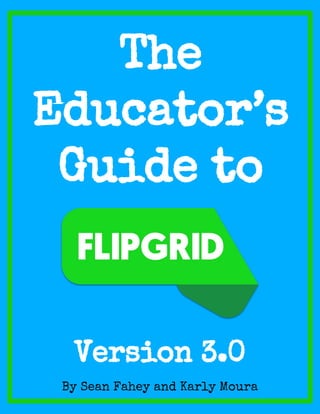
Flipgrid Ebook
- 1. By Sean Fahey and Karly Moura Version 3.0 The Educator’s Guide to
- 2. Welcome to Well here we go again. Version 3 of the Educators Guide to Flipgrid ebook. We are so honored and humbled by the positive feedback from the educator community. We felt compelled to update the ebook again to reflect the most recent updates revealed during the Flipgrid Live event on August 1, 2018. You can read what the updates include in this blog post (http://blog.flipgrid.com/news/makemagic) and in this ebook we’ve given you the HOW and WHY. We didn’t create this ebook for Flipgrid, we did it for you, our fellow educators! Teaching can be very difficult. We hope this ebook will be a helpful guide to get you more comfortable using Flipgrid in your classroom and promote more student voice and choice in sharing their learning. Please reach out to us if you have any questions we can help you with. Sean & Karly Using Flipgrid isn’t about recording videos...it’s about learning. Learning that is social, personal, can happen anywhere and anytime, about making connections, it’s deep exploration, and promotes that everyone is a teacher and everyone is a learner. Please Note Flipgrid is available to use on all platforms: iOS, Android, and web. If using a mobile device the Flipgrid app must be used to add a response. Teachers will need to access the Flipgrid admin with the web or browser on your mobile device. In this ebook the screenshots are taken from the web version, but the functions described are very similar regardless of what device you are using.
- 3. Section 1: Getting Started Flipgrid Lingo …………………………………… 2 Creating your Account ………………………..... 3 Creating a Grid …………………………………… 4 Adding Topics …………………………………….. 5-6 Responding to Topics ……………………………. 7-8 Ideas ……………. …….…………………………… 9 Spark and Vibes …………………………………... 10 Student Feedback …………………………………. 11 Section 2: The Flipgrid Community GridPals ……………………………………………. 13 CoPilots ………….…………………………………. 14 Discovery Library ………………………………… 15-16 Explorer Series …………………………………… 17 Hashtags, Chats & Follows ……………………… 18 Section 3: Resources Blog Posts and Grid Tips ………….……………. 20 Webinars & Videos ………………………………… 21 Guides for Students ……………………………… 22 Appsmashing …….……..…………………………… 23 Section 4: Next Level Certified Educator ………………………………. 25 Ambassadors …………………………….………….. 26 Presenting Flipgrid ………………………………. 27 Section 5: Updates Future Updates ……………………………………… 29 Table of Contents Select this image on any page to return to the Table of Contents.
- 4. Section 1: Getting Started 1
- 5. Check out these getting started articles from the Flipgrid help center. Flipgrid Lingo Grids A Grid is your community of learners. Name your Grid and create a custom Flip Code (or use the auto-generated one). Educators will now select an option for Grid community type: School Email Domain - Students enter the Flip Code and verify their school email using Microsoft or Google. Student ID List - Students enter the Flip Code and their unique ID or scan a QR code for verification. PLC and Public - Allow anyone to view videos with just the Flip Code. To record a video, participants verify their email address via Microsoft or Google. Topics Topics are your discussion starters or prompts. Students respond to Topics. Responses These are the students’ videos they record or upload and add to the Topic. This is how they share their voice! Replies When activated, replies take the discussion one step further by allowing users to add a response or “reply” to a response that was added to the Topic. Spark Educators can spark any response into a Topic. This creates a new Topic in the grid based on that unique response as the Topic Resource. Title When submitting a response to a Topic it can be given a title. If a hashtag (#) is used this allows responses to be searched and sorted by title. Stickie These are digital sticky notes that can be layered onto your screen when recording a response. Vibes Custom messages or feedback provided by the eductor, visible for all to see at the top of their video response in a Topic. goo.gl/EwUByD 2
- 6. Step 1: Sign up with Google or Microsoft. Create your account by logging in with your Google or Microsoft account. Step 2: Share a little about yourself. Enter your information. Check the box to attest that you are 13+. Click “Let’s go!” to activate your Flipgrid account. Creating Your Account Go to www.flipgrid.com and select Congratulations! You’re one step closer to amplifying student voice! Congratulations! You’re one step closer to amplifying student voice! 3 1 2
- 7. Creating a Grid Once you create your account you will be walked through creating your first Grid. The great thing about Flipgrid is that it is laid out very nicely and is easy to use. Below are the steps you can come back to when needing to create more Grids. Select to get started! 4 Check out these quick tutorials created by John Bimmerle that walk you through the different Grid types along with videos from the student side of logging in And recording. goo.gl/R71HLw The Grid Launchpad will open with three Grid Types to choose. Select the category that best fits your needs (see Grid Types on page 2) and click next. Follow the steps on the next pop up window depending on the Grid type. Check out this getting started Grid for Educators from the Flipgrid help center to learn more about the different types of Grids and see “how-to” videos for creation. flipgrid.com/7a1457
- 8. You’ll need to add a title and description/question to your Topic. These are required. The description or question is the prompt students will read to know what to respond to. Adjust the Response time to fit the needs of the Topic and your students. 5 Bring life to your Topic by adding a Topic Resource! It’s an optional setting, but will help getting your students engaged in your Topic. Add a file attachment as an extra resource for your students when they are preparing to add a Response. This could be a HyperDoc, an image, website, etc. In the most recent update, you can add up to 5 attachments. With Video Moderation turned on, responses to a Topic will not be seen publicly until approved. New is the Topic Tip! It will be added to the Topic in bright red text next to the star. Adding Topics to Your Grids Whenever you add a new Grid, it automatically creates an intro topic. Super awesome! To add more Topics and get more responses begin at the “My Grids” tab, select the name of the Grid you would like to add a Topic to, and select the blue New Topic button.
- 9. Adding Topics cont… Choose a feedback setting for student Responses. This feature is to allow private educator feedback to students. The basic feedback is the default setting, while Custom Feedback allows educators to create their own rubrics. To provide feedback, access the video responses through your Educator Dashboard. We discuss giving feedback in more detail on page 11 of this ebook. 6 If you're aren't sure what kind of topic to start out with, check the Discovery Library. See pages 15-16 for more information! Make sure and customize the Video Features you would like your learners to have access to whenever submitting responses and when watching responses that have been added to the Topic.
- 10. Responding to Topics You have two options when adding a response to a Topic. Record a response using your device’s camera or upload a previously saved video from a file. Either way follows the same basic steps. 7 Use the digital stickies to help outline a response and not to forget what you’d like to say. Add as many as you need and click to drag them anywhere. Capture it all! Flipgrid videos are now optimized for every device, with 16x9 (desktop), square, or 9x16 (full-screen mobile)! Better yet - if your device has two cameras, you can use them both by live-flipping between the front and back! New to the Flipgrid recorder is MyView! This is a feature that will be more noticeable in responses recorded on mobile. Sometimes students record horizontally or sometimes they record vertically. Sometimes students record horizontally and vertically all in one video. MyView magically moves the Flipgrid video player to match your students' creativity! Click this icon to display the topic’s prompt and resource. Click and drag it anywhere on the screen. Click the record button to begin to recording your response or use the options menu to adjust the settings or import a video file,
- 11. Responding to Topics cont... The most important part of Flipgrid is recording the video. And, while Flipgrid made it super simple to record before they somehow made it even easier and gave us even more recording abilities (or superpowers as they like to call them =) Trimming! Did you forget what you were going to say at the end of the video? Someone drop in unexpectedly at the end of your recording? Trim it! Supercharged Selfies! Retake your selfie as many times as you would like without losing your stickers and drawings. Upload a selfie image or select a frame from your video. Import an image to use as your selfie picture. Don’t worry you can still decorate your image! 8 Title your video! You can also add a hashtag to your title which helps when you are filtering videos. Try class hashtags like #period1 or subject hashtags like #GRA18. Add an attachment to your video! This can be any URL or link to a G Suite or Microsoft file! Add More! When you Trim the beginning or end of your video, you'll unlock additional recording time.
- 12. Ideas ⚡ Living at the top of each new Grid is the Ideas bar. It’s located right under your Grid Cover photo. Ideas is a hub for your students to share about what they are thinking, reading, watching, doing, or creating with their learning community. It gives students the freedom to share their voice anytime! Students can add an Idea by clicking the icon located at the top of the Grid. Once selected, students add a response just as if responding to a normal topic! 9 Select edit and you can customize Ideas like all the other topics. Edit the question displayed on the grid. Also you can enable or disable Moderation, Student-to-Student Replies, Video Reactions, Stickers, and Attachments! Don’t want Ideas available to students? You can deactivate or freeze the Ideas bar anytime in the Grid Details. In the Educator Dashboard, Ideas appear as a Topic with all other Topics you’ve added to a Grid. The question or prompt you provide in the Ideas Topic is displayed front and center so it is easily seen.
- 13. Spark Vibes Have a student response that is out of this world or very thought provoking? Educators can spark any response into a Topic. This creates a new Topic in the grid based on that unique response as the Topic Resource. Educators can provide custom messages or feedback to students that are visible for all to see. Vibes will be shown at the top of their video response in a Topic. In your Educator’s Dashboard, go to the Grid, then Topic and select the student response. Click the “Leave a Vibe” that is populated on the response. After adding your vibe select to update the response. In the Educator’s Dashboard, go to the Grid, then Topic of the student response you want to Spark into a topic. Using the actions dropdown for that response, select Spark Response. This will open a window to edit and create the Topic. After sparking a response a flame icon will appear on the response selfie. Another great way to highlight a student response is to feature it. By clicking the star by the response in the Educator’s Dashboard, it will place that response at the top of the Topic responses when the topic is viewed as a student. 10 John B
- 14. Tisha Poncio created this fantastic, quick video feedback rubric to use with your students when they provide a response. Providing Student Feedback Erik Palmer, author of Well Spoken, provides rubrics using PVLEGS (poise, voice, life, eye contact, gestures and speed). Use these rubrics as a guide to create your own and provide custom feedback to your students. goo.gl/WaEgea goo.gl/tbeU3F Just click on a student’s response in the Educator’s Dashboard to provide private feedback to that student. Instead of replying to the student on the topic and seen by all, you can give private video feedback. Two options to send private feedback to students. Email is the default or you can send by a link. Using a link is a great option for students that don’t have emails. Using the Grading Rubric you selected when setting up the topic (basic or custom), score your students’ responses and leave them a text comment. .Two great resources to help create your own custom rubrics!. 11
- 15. Section 2: The Flipgrid Community 12
- 16. Student Voice Ambassador Bonnie McClelland created a movement with her vision to connect classrooms all over the world when she started #GridPals. Now, as an integration into the Educator Dashboard, you can make yourself available and search for other educators to connect with as #GridPals. GridPals Connect with fellow Flipgrid educators and classrooms around the world! First, make sure your profile is up to date with the grade and subjects you teach as well as your social media accounts. Next, click the Active button below to activate your #GridPals status and start connecting! Want to learn even MORE about #GridPals? Check out Bonnie’s amazing eBook filled with loads of great information to get you started or to take your classroom connection adventures to new heights! goo.gl/g3dFZD 13
- 17. CoPilots With the CoPilots feature educators can invite others to co-manage a Grid. Copilots can essentially do everything the Grid creator can, except delete the Grid or add more CoPilots. A Grid CoPilot could be anyone! A teaching partner, administrator, or a GridPal. CoPilots can click on the CoPilot icon in the Grid Details also. This will show who the CoPilots are for that grid and gives the CoPilot the option to remove themself from the grid. It’s easy to add a CoPilot to your Grids! In your Dashboard click on My Grids. Select the Grid you would like to add a CoPilot to. Click Add CoPilots and enter the email address of other Flipgrid users. They will receive an email and a notification at the top of their Educator Dashboard. You can easily manage your CoPilots within your Dashboard. Click on the CoPilot icon in your Grid Details. This will display how many CoPilots you already have and allow you to remove or add more CoPilots. 14 Once you have added CoPilots to your own Grid, or have become one on another Grid, the Grid will be displayed with all your others in the My Grids section of the Dashboard. A special icon will show that that grid includes CoPilots and your profile pictures will be displayed on the Grid. If this Grid is being used for a GridPals connection, the CoPilot can now add their email domain or student ID list to the Grid so students can access and add their responses.
- 18. Once you select a Topic to add you will have an opportunity to update and make any changes to the Topic before it is added to your grid. Discovery Library Flipgrid understands the power of community and educators connecting and becoming better together. That is why they created the Topic Discovery Library. It is an educator’s one stop shop to share and find Topic templates! FOR FREE!!! You can find the Topic Discovery Library by selecting the “Disco Library” tab at the top of your Educator Dashboard. Once there you can provide and receive inspiration for incorporating Flipgrid into your classroom. How to Find & Add Topics Integrations Notes are helpful little explanations to give context and explain how the Topic creator used it. When ready to add a Topic select the Grid you’d like it to go to, then click add. Be sure to share any great Topics you find! The Topic Templates even include the Topic Resource, Prompt, & attachments! Search by selecting the dropdown menus or entering a search in the search bar. 15 Add some applause to Topics you love. This helps others know it's a great one.
- 19. IMPORTANT! When Sharing and Finding Topics: ● NO Responses or Replies from a Topic will be included when a Topic is added to the Topic Discovery Library. ● You may edit any of your Topic information before or after you share. Topics can be removed from the Discovery Library at anytime. ● Other Flipgrid educators will not see that you’ve added their Topic template and vice versa. Discovery Library cont... We wouldn’t be able to find great Topics if it wasn’t for other awesome educators sharing the Topics they’ve created and used. Just think, every Topic you share has the potential to ignite engagement opportunities in classes around the world! So share your Topics and be sure and complete your Flipgrid profile and link your social media accounts so that educators that value your shared Topics can connect with you and build their professional learning network. How to Share Topics & Inspire Next, you’ll enter the Topic audience, subject, goal, and most importantly, integration notes. You will also have an opportunity to edit anything else in the Topic before it gets submitted to the Discovery Library. The best way to add Topics to the Discovery Library is from the My Grids tab in the Educator Dashboard. Select a Grid and find the Topic you want to share. Locate the Actions drop down and choose “Add to Discovery”. 16
- 20. Flipgrid Explorer Series Flipgrid welcomes scientists, engineers, creatives, and more to share their amazing work and challenge students on unique topics related to their field. The Series is designed to be broad so that you can adapt the material to your learner’s age and to your unique curriculum. 17 Each month, the featured explorer(s) will create a series of launch-ready Disco Library Topics for you to use as you see fit. How your class engages in the material is totally up to you. Here is how it will work: ● Go to the Disco Library in your Flipgrid Educator Dashboard ● Search “Flipgrid Explorer Series” (Current topics will also be in the featured section) ● Add the explorer series topics from the Disco Library to any of your Grids ● Incorporate the topics into your curriculum, offer the experience as a bonus-lesson in a unique Grid, or take the Explorer’s content and change the lesson around their video - again, totally up to you! Just search for “flipgrid explorer series” in the Disco library to see all of the current and past grids. It’s that easy! Current Explorer Series topics will always be shown in the “Featured Topics” section Take your Explore series to the next level! Connect and make a plans with other educators in your school, district, or even with #GridPals on how to best implement, use, and share the experience on the same Grid with educators being CoPilots. Then watch the MAGIC unfold in front of your very eyes and capture those learning artifacts and student voice!
- 21. #Hashtags, Chats & Follows Search for #Flipgrid and #FlipgridFever for a TON of great ideas being shared daily on Twitter by the incredible Flipgrid community. Also, be sure to join the Flipgrid Educators Facebook group. Be sure to keep your eyes peeled for #FlipgridFever Chats on Twitter. They are moderated by Scott Titmas, Joe Merrill, and Kristin Merill that occur periodically Tuesday evenings. Lastly, be sure to follow all of Flipgrid’s official social media pages on Twitter, Facebook, and Instagram. The Flipgrid community is full of amazing people ready to support you with whatever you need. Check out flipgrid.com/sva to meet this awesome group of educators. Connect with them on Twitter for a warm welcome to the Flipgrid family! To learn how to become a Student Voice Ambassador yourself check out the section titled Next Level beginning on page 24. 18
- 23. The Flipgrid blog is where all the best tips, tricks, and ideas for amplifying #StudentVoice will be posted! Check back frequently for updates and news. This is where you will hear about upcoming events and contests! blog.flipgrid.com The incredible Jornea Erwin, Head of Educator Innovation at Flipgrid has a blog post filled with fantastic Grid Tips that will take you to TONS of resources to get you going or take you farther with Flipgrid! blog.flipgrid.com/news/gridtips Blog Posts & Grid Tips Blog 20
- 24. The flipgrid.com/webinars grid is filled with Flipgrid tutorials created by amazing educators all over the world in the #FlipgridFever community! Check out these rockstar examples by going to Flipgrid.com and entering the flip code. Webinars & Videos Check out the Flipgrid Unplugged series for awesome webinars with great tips, tricks, tools and resources for utilizing Flipgrid to its full potential. resources.flipgrid.com/webinars Elementary a28a72 High School 1b423e Middle School bcccba High School ELA 14599e Middle School Math fe62c9 HS World Language 6072e5 Middle School ELA 228c07 High School Math 6a8d6c Middle School History e1e768 High School Science 9d7a80 Middle School Science d54398 21
- 25. Guides for Students 22 Our good friend Claudio Zavala Jr. created a simple recording guide for students as they record their video responses. He recommends laminating these posters and using a whiteboard marker to write the Flip Code so that the poster can be used again and again. Claudio has created a folder with links to all of his Flipgrid recording booth posters in English, Spanish, AND Portuguese! Special thanks to his partners Manny Curiel and Luis Oliverira for their help in translating the Spanish and Portuguese posters. Check back frequently to see posters translated into other languages! goo.gl/9HD8hP
- 26. Appsmashing happens when something is created in one app then transferred to another app where changes and enhancements can be made. Flipgrid is PERFECT for appsmashing because the opportunities to share digital creations are endless. Jornea Erwin has an entire webinar devoted to appsmashing. Appsmashing Give your students choice AND voice with this Flipgrid Appsmash Show What You Know choice board. Tutorials are provided for each app along with directions for how to upload creations to Flipgrid. Add as a Topic Attachment for your students. 23 goo.gl/y1R3My Joe Merrill has created not one, but two interactive ebooks all about appsmashing! The books are jam packed with tips, tricks and ideas for appsmashing in your classroom. Each page even contains a link to a video tutorial. He recommends downloading the book on your favorite eReader to view. Vol. 1 goo.gl/trMCaH Vol. 2 goo.gl/KkRKEv goo.gl/L3BeNa
- 27. Section 4: Next Level 24
- 28. The four steps to becoming a Level 3 Flipgrid Certified #GridGuide: 1. Earn your Flipgrid Certified Educator Level 1 + Level 2 badge. 2. Post at least three Topics in the Disco Library. Be sure to include Topic resources and detailed integration notes! 3. Create your #GridGuide Field Notes: an original Flipgrid resource you can share with the community. This could be a blog post, Buncee, Padlet, or whatever medium you'd like! Just be sure to... ● Introduce yourself, share your experience with Flipgrid, and use your own voice! ● Provide general, subject-specific and/or age-specific advice (totally up to you!) ● Include specific Flipgrid examples, ideas, and stories. ● Reference (and link to) at least one of your Discovery Library topics. ● Share additional resources. 4. Share your voice as a #GridGuide. ● Submit a video on the Grid Guides Grid sharing who you are, where you're from, and what you included in your Field Notes. Include your Field Notes as a linked attachment! Here’s how: 1. Earn your Flipgrid certified educator badge. 2. Then earn your Discovery Base Camp badge by sharing at least one Topic into Discovery Library. 3. Finally create a short video tutorial (2-5 minutes) demonstrating how you use Flipgrid to amplify student voice. Visit goo.gl/xErqaw to learn more! 1. Use Flipgrid with your students or colleagues and receive at least 10 responses. 2. Complete your Flipgrid profile (from within the Educator Dashboard just click your name in the upper right corner). 3. Explore the Discovery Library, and if you find a Topic template you could use, add it to a Grid! 4. Share how you use Flipgrid with the rest of the community by posting at least one video in the flipgrid.com/certified Grid. 5. Get a perfect score on a short quiz. Don’t worry, every answer can be found by exploring your Educator Dashboard and you can retake it as many times as you need. Flipgrid Certified Educator Are you ready to become a Flipgrid certified educator? Just follow these steps! Already a Flipgrid certified educator? Upgrade to level 2! Visit goo.gl/QeASNS to learn more! 25 Already a Flipgrid certified educator level 2? Become a Grid Guide! Visit goo.gl/MMoQ7R to learn more!
- 29. Student Voice Ambassador Student Voice Ambassadors represent the community of Flipgrid educators. As an ambassador you get the opportunity to hear about new updates and they give feedback to the Flipgrid team. Ambassadors are at the forefront of the Flipgrid community working with one another and the team to continue to improve and refine Flipgrid for the educational community. Are you interested in becoming a Student Voice Ambassador? It's simple to do! 1. Earn your Level 1 Flipgrid Certified Educator badge. 2. Submit a video application on the Ambassador Grid flipgrid.com/sva In your response, be sure to include: ● Your full name and location ● Your role ● How long you've been using Flipgrid ● Your use of Flipgrid and the impact it had 26 All over the world educators are sharing their love of Flipgrid. Check out this map showing the location of ALL Student Voice Ambassadors! goo.gl/bS95JB
- 30. On January 16th, 2018 Jornea Erwin hosted a webinar all about presenting Flipgrid! She and some fellow Flipgrid educators shared LOADS of resources! goo.gl/sCGcui Use this Flipgrid 411 HyperDoc created by Karly as an introduction to Flipgrid or as a self-paced professional development tool to use during or after your session. This HyperDoc walks participants through the educator and student side of Flipgrid. goo.gl/QbqVCZ Presenting Flipgrid Ready to share your love of Flipgrid with the world? Excellent! We have some resources that can help get you started or level up your presentation. Check out this blog post all about presenting Flipgrid at blog.flipgrid.com/news/presentingflipgrid Of course you will want a copy of this ebook handy too! 27
- 32. Flipgrid updates are AWESOME and they happen often which is great… except when you are writing an ebook So in an attempt to get this ebook published as soon as possible, while knowing that updates will be added, we have provided pages that will serve as placeholders for you. eBook Updates Page goo.gl/o3ZzCQ As updates are made we will publish new pages on our website that you can download and insert in your printed ebook. Updates 29
- 33. About the Authors @KarlyMoura@SEANJFAHEY On August 10th, 2017 we (Sean and Karly) met for the first time in real life at the first ever #FlipgridLIVE launch event. On September 26, 2017 we were honored to host a Flipgrid Unplugged Webinar addressing the question “What Now?”. On August 1st 2018 we got the opportunity to present together at the Student Voice Conference in Minneapolis. You can learn a little bit more about us and snag ALL of our resources on the website below. If there is anything either of us can do to help you with using Flipgrid, please do not hesitate to give a shout out and ask. Sean is a Flipgrid Certified Educator Level 3 Grid Guide and a Student Voice Ambassador. A former 4th grade and 6 grade math teacher, Sean is now Innovative Learning Specialist with Five-Star Technology Solutions. He works with teachers as an eCoach to help integrate technology and make awesome learning experiences for students. You can follow him on Twitter @SEANJFAHEY and check out his blog faheystech.blogspot.com. Karly teaches Computer Science to all TK through fifth grade students at Sun Terrace Elementary STEM Magnet School in Concord, California. She also provides support to teachers integrating technology into the classroom through collaborative creation of lessons and co-teaching. Karly is a Flipgrid Certified Educator Level 3 Grid Guide and a Student Voice Ambassador. You can follow her on Twitter @KarlyMoura and visit her blog karlymoura.blogspot.com. bit.ly/seanandkarly
- 34. Special thanks to John Bimmerle, Kristin Merrill, Joe Merril, Jennifer Saarinen, Scott Titmas, and Claudio Zavala Jr. for their endless support and willingness to provide resources, screenshots, feedback and ideas during the creation of this and all previous versions of The Educator’s Guide to Flipgrid ebook. And finally, a HUGE thank you to Joey Taralson and Adam Parker Goldberg for giving us the opportunity to write this ebook. For the countless hours of answering questions, providing support, feedback and most of all encouragement for this ebook and many other of our somewhat nutty projects. Special Thanks
- 35. Credits This ebook was created with the intention that it would be downloaded and/or printed and shared. Please share this resource freely with your colleagues. Speech bubble, globe showing Europe-Africa, loudspeaker, blue book, television, magnifying glass tilted left, world map, airplane, books, and videocassette emojis used in this ebook are Twemoji images and are part of the twemoji open source emoji project. Flipgrid logo, Flipgrid app icon, Flipgrid fever image, screenshots, thought, lightbulb, heart, rocket, and micdrop emojis are creation by Flipgrid and used with their permission. Additional resources highlighted in this ebook have been included with the author’s permission. When sharing this ebook and the resources included please include attribution to the original creator. You are free to: Share — copy and redistribute the material in any medium or format Adapt — remix, transform, and build upon the material The licensor cannot revoke these freedoms as long as you follow the license terms.Under the following terms: Attribution — You must give appropriate credit, provide a link to the license, and indicate if changes were made. You may do so in any reasonable manner, but not in any way that suggests the licensor endorses you or your use. NonCommercial — You may not use the material for commercial purposes. ShareAlike — If you remix, transform, or build upon the material, you must distribute your contributions under the same license as the original. No additional restrictions — You may not apply legal terms or technological measures that legally restrict others from doing anything the license permits.