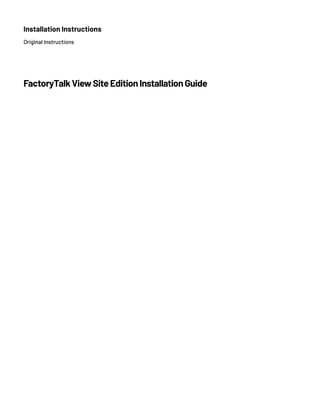
FactoryTalk View Site User Installation Guide
- 2. Important User Information Read this document and the documents listed in the additional resources section about installation, configuration, and operation of this equipment before you install, configure, operate, or maintain this product. Users are required to familiarize themselves with installation and wiring instructions in addition to requirements of all applicable codes, laws, and standards. Activities including installation, adjustments, putting into service, use, assembly, disassembly, and maintenance are required to be carried out by suitably trained personnel in accordance with applicable code of practice. If this equipment is used in a manner not specified by the manufacturer, the protection provided by the equipment may be impaired. In no event will Rockwell Automation, Inc. be responsible or liable for indirect or consequential damages resulting from the use or application of this equipment. The examples and diagrams in this manual are included solely for illustrative purposes. Because of the many variables and requirements associated with any particular installation, Rockwell Automation, Inc. cannot assume responsibility or liability for actual use based on the examples and diagrams. No patent liability is assumed by Rockwell Automation, Inc. with respect to use of information, circuits, equipment, or software described in this manual. Reproduction of the contents of this manual, in whole or in part, without written permission of Rockwell Automation, Inc., is prohibited. Throughout this manual, when necessary, we use notes to make you aware of safety considerations. WARNING: Identifies information about practices or circumstances that can cause an explosion in a hazardous environment, which may lead to personal injury or death, property damage, or economic loss. ATTENTION: Identifies information about practices or circumstances that can lead to personal injury or death, property damage, or economic loss. Attentions help you identify a hazard, avoid a hazard, and recognize the consequence. IMPORTANT Identifies information that is critical for successful application and understanding of the product. Labels may also be on or inside the equipment to provide specific precautions. SHOCK HAZARD: Labels may be on or inside the equipment, for example, a drive or motor, to alert people that dangerous voltage may be present. BURN HAZARD: Labels may be on or inside the equipment, for example, a drive or motor, to alert people that surfaces may reach dangerous temperatures. ARC FLASH HAZARD: Labels may be on or inside the equipment, for example, a motor control center, to alert people to potential Arc Flash. Arc Flash will cause severe injury or death. Wear proper Personal Protective Equipment (PPE). Follow ALL Regulatory requirements for safe work practices and for Personal Protective Equipment (PPE).
- 3. Rockwell Automation Publication VIEWSE-IN003R-EN-E - September 2020 3 Table of Contents Preface Contact Rockwell Automation Technical Support.........................................................................................9 Chapter 1 FactoryTalk View basics About FactoryTalk View SE.............................................................................................................................11 Architecture of the FactoryTalk View system..........................................................................................11 FactoryTalk View Studio Enterprise ....................................................................................................... 12 FactoryTalk View SE Server..................................................................................................................... 12 FactoryTalk View SE Client...................................................................................................................... 12 FactoryTalk View SE Station ................................................................................................................... 12 FactoryTalk ViewPoint..............................................................................................................................13 Stand-alone FactoryTalk Linx Server.......................................................................................................14 Stand-alone FactoryTalk Directory Server ..............................................................................................14 FactoryTalk Services Platform........................................................................................................................14 Connectivity.....................................................................................................................................................15 Installation package ........................................................................................................................................15 Chapter 2 System requirements What can I install and run on one server? .....................................................................................................17 Review hardware requirements .....................................................................................................................17 Review operating system requirements ....................................................................................................... 18 Recommendations for application servers..............................................................................................19 Set up the Windows domain or workgroup ..................................................................................................19 Domain controller requirements............................................................................................................20 Windows workgroup requirements........................................................................................................20 About synchronizing time on application computers........................................................................... 21 Set up computers with names to be used in production............................................................................. 21 Chapter 3 Pre-installation configuration Disable Windows automatic updates ........................................................................................................... 23 Configure NICs and switch ports.................................................................................................................. 23 Disable or uninstall third-party firewalls......................................................................................................24 Remove Enhanced Security Configuration..................................................................................................24 Set up Data Execution Prevention ................................................................................................................24
- 4. Table of Contents 4 Rockwell Automation Publication VIEWSE-IN003R-EN-E - September 2020 Remove unnecessary DCOM networking protocols.................................................................................... 25 Chapter 4 Install FactoryTalk View Steps................................................................................................................................................................. 27 Step 1: Prepare for the installation ................................................................................................................ 27 About FactoryTalk Historian Connectivity.............................................................................................29 Step 2: Start the installation...........................................................................................................................29 Step 3: Post-installation procedures..............................................................................................................29 Specify the Network Directory server location ......................................................................................30 Install SE clients in a distributed system......................................................................................................30 Modify or uninstall FactoryTalk View............................................................................................................31 Chapter 5 Activate FactoryTalk View software About FactoryTalk Activation Manager ........................................................................................................ 33 What happens if FactoryTalk View is not activated? ................................................................................... 33 Activation keys for FactoryTalk View software components ...................................................................... 33 Sharing keys among multiple software components............................................................................ 34 Read-write versus view-only activations ................................................................................................ 35 Chapter 6 Deploy applications Step 1: Move the application .......................................................................................................................... 37 Step 2: Move the application’s data server files............................................................................................ 38 Step 3: Renew data server shortcuts and device paths................................................................................. 38 Step 4: Set up additional HMI server properties.......................................................................................... 38 Specify startup components.................................................................................................................... 39 Specify the startup type............................................................................................................................ 39 Set up redundancy.................................................................................................................................... 39 Synchronize redundant HMI servers and projects ............................................................................... 39 Step 5: Set up the FactoryTalk View SE Client..............................................................................................40 Create a FactoryTalk View SE Client file ................................................................................................40 Lock operators into the run-time environment......................................................................................41 Copy existing FactoryTalk View SE Client files ......................................................................................41 Step 6: Run the FactoryTalk View SE Client ..................................................................................................41 Administer deployed applications.................................................................................................................42
- 5. Table of Contents Rockwell Automation Publication VIEWSE-IN003R-EN-E - September 2020 5 Chapter 7 Upgrade operating network distributed applications Upgrade a non-redundant network distributed application...................................................................... 43 Example..................................................................................................................................................... 44 Part 1: Prepare for the upgrade...................................................................................................................... 44 Step 1: Prepare for the upgrade ............................................................................................................... 44 Log on with administrative rights .................................................................................................... 44 Record the names and passwords of administrative users ............................................................ 45 Perform set-up tasks on application computers.............................................................................. 45 Step 2: Back up the deployed application ............................................................................................... 45 Part 2: Perform upgrade of software components....................................................................................... 45 Step 3: Shut down all client computers................................................................................................... 45 Step 4: Upgrade the FactoryTalk Directory server................................................................................. 45 Step 5: Upgrade the HMI server .............................................................................................................. 46 Step 6: Upgrade the data server............................................................................................................... 46 Step 7: Upgrade the engineering workstation ....................................................................................... 46 Step 8: Migrate the application ............................................................................................................... 46 Open the application.......................................................................................................................... 47 Verify FactoryTalk Linx shortcuts..................................................................................................... 47 Test the migrated application ........................................................................................................... 47 Step 9: Upgrade all run-time clients........................................................................................................ 47 Step 10: Test the migrated application....................................................................................................48 Run the application on upgraded clients .........................................................................................48 Verify that the system is functioning as expected...........................................................................48 Upgrade a redundant network distributed application ..............................................................................48 Example..................................................................................................................................................... 49 Part 1: Prepare for the upgrade...................................................................................................................... 49 Step 1: Prepare for the upgrade ............................................................................................................... 49 Log on with administrative rights .................................................................................................... 49 Record the names and passwords of administrative users ............................................................50 Perform set-up tasks on application computers..............................................................................50 Ensure that the latest application files are on the primary server .................................................50 Step 2: Back up the application on Server #1..........................................................................................50 Part 2: Set up a temporary system and perform a partial upgrade.............................................................50 Step 3: Set up a temporary upgrade system ............................................................................................51 Disable HMI and data server redundancy in the original application .......................................... 52 Copy the archive file to Server #2...................................................................................................... 52 Specify Server #2 as the Network Directory location...................................................................... 52 Restore the application on Server #2 as the primary server ........................................................... 52
- 6. Table of Contents 6 Rockwell Automation Publication VIEWSE-IN003R-EN-E - September 2020 Specify Server #2 as the Network Directory location for Workstation #1 ..................................... 52 Disable redundancy on Server #2 ..................................................................................................... 53 Disable alarm and event history logging.......................................................................................... 53 Step 4: Upgrade Server #2........................................................................................................................ 53 Step 5: Upgrade Workstation #1.............................................................................................................. 53 Step 6: Migrate the application................................................................................................................ 54 Open the application.......................................................................................................................... 54 Verify FactoryTalk Linx shortcuts..................................................................................................... 54 Test the migrated application ........................................................................................................... 54 Step 7: Upgrade selected run-time clients.............................................................................................. 55 Install FactoryTalk View SE Client.................................................................................................... 55 Specify Server #2 as the Network Directory location on client computers ................................... 55 Step 8: Test the migrated application ..................................................................................................... 55 Start Server #2 and wait for it to finish starting.............................................................................. 56 Run the migrated application on upgraded clients......................................................................... 56 Verify that the system is functioning as expected........................................................................... 56 Part 3: Upgrade remaining clients and restore redundancy....................................................................... 56 Step 9: Upgrade remaining client computers ........................................................................................ 56 Install FactoryTalk View SE Client.................................................................................................... 56 Specify Server #2 as the Network Directory location on client computers ................................... 57 Step 10: Upgrade Server #1....................................................................................................................... 57 Install FactoryTalk View SE Server on Server #1 ............................................................................. 57 Specify Server #2 as the Network Directory for Server #1............................................................... 57 Step 11: Restore redundancy and finish upgrading ...............................................................................58 Enable HMI and data server redundancy ........................................................................................58 Enable alarm and event history logging...........................................................................................58 Confirm the status of primary and secondary servers....................................................................58 Start all run-time clients.................................................................................................................... 59 Appendix A FactoryTalk View tools and utilities FactoryTalk View tools ....................................................................................................................................61 FactoryTalk tools.............................................................................................................................................62 Appendix B Common upgrade procedures Install product updates .................................................................................................................................. 65 Update from the product ............................................................................................................................... 65 Update from Rockwell Automation Knowledgebase ................................................................................... 66
- 7. Table of Contents Rockwell Automation Publication VIEWSE-IN003R-EN-E - September 2020 7 Appendix C Install Microsoft IIS Manually install IIS......................................................................................................................................... 67 About uninstalling IIS.................................................................................................................................... 69 Appendix D Use command-line installation Perform command-line installation ..............................................................................................................71 Command-line parameters.............................................................................................................................71 Examples ......................................................................................................................................................... 74 Legal Notices Legal Notices................................................................................................................................................... 77 Index
- 9. Rockwell Automation Publication VIEWSE-IN003R-EN-E - September 2020 9 Preface Contact Rockwell Automation Technical Support If you have questions about the product, consult the manuals, Help, or Release Notes. You can also search for technical notes, application tips, solutions to common problems, and the latest patches from Rockwell Automation Knowledgebase http://rockwellautomation.custhelp.com. If you cannot find the answer, contact Rockwell Automation Customer Support, using any of these methods: • Customer support telephone: 1.888.382.1583 or 1.440.646.3434 • Local technical support phone numbers: https://rockwellautomation.custhelp.com/app/phone • Online support: https://www.rockwellautomation.com/en-us/support.html Support staff are available Monday to Friday from 8:00 to 17:00 local time (North America only), except on statutory holidays. When you call, it is recommended that you be at your computer and ready to provide the following information: • the product serial number and product key. • the product version number. • the type of hardware you are using. • the names of Rockwell Automation products installed on the computer. • the exact wording of any messages that appeared on your screen. • a description of what happened and what you were doing when the problem occurred. • a description of how you tried to solve the problem. If you are running a FactoryTalk View SE network distributed application, also note: • how many computers are participating in the network application. • whether computers on the network are connected using a Windows domain controller or a workgroup. • which FactoryTalk View SE components are installed on participating computers. • which computers are running servers (the Network Directory server, HMI servers, data servers, or tag alarm and event servers), and whether the servers are set up with redundancy. • which computers are running clients (FactoryTalk View SE Client or FactoryTalk View Studio).
- 11. Rockwell Automation Publication VIEWSE-IN003R-EN-E - September 2020 11 Chapter 1 FactoryTalk View basics FactoryTalk View, including FactoryTalk View Site Edition (SE) and FactoryTalk View Machine Edition (ME), is human-machine interface (HMI) software designed with a common look, feel, and navigation to help speed HMI application development and training time. FactoryTalk View provides monitoring and control solutions designed to span stand-alone machine-level applications up through supervisory-level HMI applications across a network. About FactoryTalk View SE FactoryTalk View Site Edition (SE) is an integrated software package for developing and running human-machine interface (HMI) applications that can involve multiple users and servers, distributed over a network. A FactoryTalk View SE system is more than the HMI server and clients. It also includes FactoryTalk Services Platform and data communication products such as FactoryTalk Linx and RSLinx Classic. Architecture of the FactoryTalk View system A network distributed FactoryTalk View SE system consists of several components as shown below. FactoryTalk View SE network distributed system This example of a distributed system includes a FactoryTalk Directory server, FactoryTalk View SE server and client, FactoryTalk Linx data server, and FactoryTalk View Studio for application development and configuration.
- 12. 12 Rockwell Automation Publication VIEWSE-IN003R-EN-E - September 2020 FactoryTalk View Studio Enterprise FactoryTalk View Studio Enterprise is the configuration software for developing and testing FactoryTalk View SE network distributed, network station, local station, and FactoryTalk View ME applications. FactoryTalk View Studio is the design-time environment for FactoryTalk View that provides the editors and tools you need to develop and test network distributed, network station, and local station human-machine interface (HMI) applications. It contains editors for creating complete applications, and contains client and server software for testing the applications you create. FactoryTalk View SE Server FactoryTalk View SE Server, also called the HMI server, stores HMI project components (for example, graphic displays) and supplies them to clients. The server also contains a database of tags, and performs historical data logging. FactoryTalk View SE Server has no user interface. Once installed, it runs as a set of headless Windows services that supply information to clients as they request it. FactoryTalk View SE Client FactoryTalk View SE Client is software for viewing and interacting with FactoryTalk View SE local station, network station, and network distributed applications at run time. Use the FactoryTalk View SE Client Wizard to create client configuration files that can be deployed to client host computers. FactoryTalk View SE Station FactoryTalk View SE Station is a supervisory HMI software package for enterprise solutions. SE Station is a single- computer HMI that can be operated in either a Local or a Network FactoryTalk Directory. There are key differences between View SE Distributed and View SE Station: • View SE Distributed can share HMI screens and data with multiple clients. • View SE Station does not allow sharing of HMI screens or data to other View SE Stations.
- 13. Rockwell Automation Publication VIEWSE-IN003R-EN-E - September 2020 13 FactoryTalk View SE network station system Several different computers, each hosting a FactoryTalk View SE network station, can use a single FactoryTalk Directory server and a single FactoryTalk Linx communication server. While each network station HMI can access the same controller data, through the shared FactoryTalk Linx server, and the same directory resources through the shared FactoryTalk directory server, they can only access their own HMI data such as graphics, macros, and datalogs. FactoryTalk View SE local station system A local station system can include several HMI computers, each with its own FactoryTalk Directory server and data server connection to the controllers. FactoryTalk ViewPoint FactoryTalk ViewPoint is an add-on to FactoryTalk View that provides for a fully scalable, fully animated, read-and- write view of existing Site Edition (SE) and Machine Edition (ME) web applications from a web browser. A web application consists of graphic displays selected from the FactoryTalk View application, converted for viewing in a web browser, and then published to a FactoryTalk ViewPoint Server (also called the web server). • For Site Edition applications, the FactoryTalk ViewPoint Server runs on a desktop or server computer. • For Machine Edition applications, a PanelView™ Plus operator terminal functions as the server.
- 14. 14 Rockwell Automation Publication VIEWSE-IN003R-EN-E - September 2020 Stand-alone FactoryTalk Linx Server FactoryTalk Linx is a FactoryTalk Live Data server and can be enabled as a FactoryTalk Alarms and Events server. Your applications use FactoryTalk Linx to communicate with devices such as controllers and I/O scanners. Stand-alone FactoryTalk Directory Server FactoryTalk Directory provides a central lookup service for a FactoryTalk system so all definitions do not have to exist in a single physical project file. References saved by FactoryTalk Directory are used by FactoryTalk-enabled products and FactoryTalk services to locate definitions when they are needed. It allows clients to locate key configuration information such as system organization, server locations, and policy information. FactoryTalk Directory provides a common address or phone book of factory resources that are shared among FactoryTalk- enabled applications in a distributed system. FactoryTalk Services Platform FactoryTalk Services Platform provides a set of common services (such as diagnostic messages, health monitoring services, and access to real-time data) for all the FactoryTalk products and applications used in a control system. FactoryTalk Administration Console FactoryTalk Administration Console is a stand-alone tool for developing, managing, and securing multiple FactoryTalk View applications. FactoryTalk Directory The FactoryTalk Directory centralizes access to system resources and names for all FactoryTalk products and components participating in an automated control system. The FactoryTalk Network Directory manages resources for FactoryTalk View SE network applications, and the FactoryTalk Local Directory manages resources for FactoryTalk View SE local applications. FactoryTalk Alarms and Events FactoryTalk Alarms and Events, which installs behind the scenes during FactoryTalk View SE installation, provides system-wide alarm monitoring and control centralized at the FactoryTalk Directory. To distribute device- and tag-based alarms in a FactoryTalk View SE application, you can set up FactoryTalk Alarms and Events servers in the application. FactoryTalk Security FactoryTalk Security centralizes user authentication and authorization at the FactoryTalk Directory. FactoryTalk Live Data FactoryTalk Live Data manages connections between FactoryTalk products and data servers.
- 15. Rockwell Automation Publication VIEWSE-IN003R-EN-E - September 2020 15 FactoryTalk Diagnostics FactoryTalk Diagnostics collects and provides access to activity, status, warning, and error messages generated throughout a FactoryTalk system. FactoryTalk Activation FactoryTalk Activation services provide a secure, software-based system for activating Rockwell Software products and managing software activation files. Connectivity How you plan to obtain data for an application will determine which communications software you install. You can use FactoryTalk Linx, RSLinx Classic, or other software and devices that support OPC (OLE for Process Control) communications. Tip: FactoryTalk Linx is automatically installed for FactoryTalk View applications. FactoryTalk Linx FactoryTalk Linx is a communication server built around FactoryTalk technology to assist in developing and running your FactoryTalk View SE applications. For communications with Allen-Bradley local and remote devices, particularly with Logix 5000™ controllers, FactoryTalk Linx is the recommended data communications software for FactoryTalk View applications. FactoryTalk Linx now allows you to create redundant controller shortcuts and to perform online tasks such as uploading and downloading Logix 5000 files. RSLinx Classic RSLinx Classic is a 32-bit communication server that links Allen-Bradley networks and devices to Microsoft Windows applications. These range from device programming and configuration applications to HMI applications, to your own data acquisition applications using Microsoft Office, Web pages, or Visual Basic. RSLinx Classic also incorporates advanced data optimization techniques and contains a set of diagnostics. RSLinx Classic is an OPC DA (Data Access) Compliant Server and a DDE server. For example, install and use RSLinx Classic to serve data through DH+ (Data Highway +) networks, to support complex bridging and routing, and to support unsolicited messaging from a controller to RSLinx. RSLinx Classic also allows you to create alias topic shortcuts, and to perform online tasks such as uploading and downloading RSLogix 5000 files. Installation package The Setup wizard offers the following options for FactoryTalk View SE applications:
- 16. 16 Rockwell Automation Publication VIEWSE-IN003R-EN-E - September 2020 • Studio Enterprise • Site Edition Server • Site Edition Client • Site Edition Station • FactoryTalk ViewPoint SE • Stand-alone FactoryTalk Linx Server • Stand-alone FactoryTalk Directory Server The Setup wizard offers the following options for FactoryTalk View ME applications: • Studio for Machine Edition • Machine Edition Station for Windows • Stand-alone ME Transfer Utility
- 17. Rockwell Automation Publication VIEWSE-IN003R-EN-E - September 2020 17 Chapter 2 System requirements This chapter introduces computer and Microsoft Windows support information for a FactoryTalk View SE system, including: • Review computer hardware requirements on page 17 • Review operating system requirements on page 18 • Set up Windows domain or workgroup on page 19 • Set up computers with names to be used in production on page 21 What can I install and run on one server? In a network application, it is possible for a single server computer that meets the recommended requirements to host all of the following components: • One FactoryTalk View SE Server • One FactoryTalk Linx data server (which can also be set up as FactoryTalk Alarms and Events device-based alarm server, or also includes the secondary data server) • One RSLinx Classic server (or some other OPC data server) • One FactoryTalk Alarms and Events tag-based alarm server • The FactoryTalk Network Directory If a network application requires multiple HMI servers, data servers, or alarm servers, to distribute the load, it is recommended that you install the necessary software and run the servers on multiple host computers. For information about setting up redundant FactoryTalk View SE servers, see FactoryTalk View Site Edition User’s Guide. Review hardware requirements Typically, application servers such as FactoryTalk View SE Server, FactoryTalk Alarms and Events, and FactoryTalk Linx will need to be sized with faster CPUs and more RAM than operator or engineering workstations. You should also specify a hard drive that has enough disk space to provide virtual memory that is at least twice the size of the physical RAM. The following is a sample specification of computer hardware to run FactoryTalk View SE applications aligned with the hardware used in product development testing. Type Description CPU RAM
- 18. 18 Rockwell Automation Publication VIEWSE-IN003R-EN-E - September 2020 Operator Workstation FactoryTalk View SE Client or FactoryTalk View SE Station Intel® Core™ i5 Standard Power processor 4 GB Engineering Workstation FactoryTalk View Studio Enterprise RSLinx Classic FactoryTalk Linx Studio 5000 Intel Core i5 Standard Power processor 8 GB Application Server FactoryTalk View SE Server FactoryTalk View Studio Enterprise FactoryTalk Alarms & Events Tag Based Server FactoryTalk Linx Data Server with FactoryTalk Alarms and Events enabled Smaller systems: Intel Core i5 Standard Power processor 4 GB Medium to larger systems: Quad core Intel Core Xeon family processor 8 GB Review operating system requirements The choices you make will depend in part on whether the computer is to host an application client or server. You might choose to run operator or engineering workstations in a Windows Server operating system, but that is not required. Recommended specifications for application servers are not as flexible, because server computers are more likely to host critical components and to handle more of the processing load in a FactoryTalk View SE application. FactoryTalk View SE is tested on operating systems installed from original Microsoft media only. FactoryTalk View SE runs on the following Windows operating systems: • Windows® 10 Enterprise* (64-bit) • Windows 10 Professional* (64-bit) See the Windows Lifecycle FAQ and Windows as a Service (WaaS) topics on the Microsoft® website for details regarding servicing requirements and other important information. • Windows 10 Semi-Annual Channel v1803, v1809, v1903, v1909, and v2004 Windows 10 Semi-Annual Channel is governed by the Microsoft Modern Lifecycle Policy. Refer to the Microsoft website for details. • Windows 10 IoT Enterprise 2016 Long-Term Servicing Channel (LTSC) Windows 10 Long-Term Servicing Channel is governed by the Microsoft Fixed Lifecycle Policy. Refer to the Microsoft website for details. • Windows 10 IoT Enterprise 2016 Long-Term Servicing Branch (LTSB) Embedded** • Windows 10 IoT Enterprise 2019 LTSC • Windows Server® 2012 Datacenter (64-bit) • Windows Server 2012 Standard (64-bit) • Windows Server 2012 R2 Datacenter (64-bit) • Windows Server 2012 R2 Standard (64-bit) • Windows Server 2016 Datacenter* (64-bit) • Windows Server 2016 Standard* (64-bit)
- 19. Rockwell Automation Publication VIEWSE-IN003R-EN-E - September 2020 19 • Windows Server 2019 Datacenter LTSC (64-bit) • Windows Server 2019 Standard LTSC (64-bit) * For more information, see Rockwell Automation Knowledgebase Document ID: IN4493 - Windows 10 Support for the FactoryTalk Suite of Rockwell Software products and IN4718 - Windows Server 2016 Support for the FactoryTalk Suite of Rockwell Software products. ** This operating system is supported with the Allen-Bradley® 61xx family of industrial computers and CompactLogix™ 5480 family of controllers. Recommendations for application servers For computers hosting application servers (HMI servers, data servers, or Tag Alarm and Event Servers), operating system requirements depend on whether the server will support more or fewer than 10 client connections. A client can be any of FactoryTalk View SE Client, FactoryTalk View Studio, the FactoryTalk View SE Administration Console, a FactoryTalk Historian SE connector, a FactoryTalk Transaction Manager connector, or another FactoryTalk View SE Server. For application servers that support: More than 10 client connections, the recommended operating systems (with the appropriate number of Client Access Licenses installed) • Windows Server 2012 Datacenter (64-bit) • Windows Server 2012 Standard (64-bit) • Windows Server 2012 R2 Datacenter (64-bit) • Windows Server 2012 R2 Standard (64-bit) • Windows Server 2016 Datacenter (64-bit) • Windows Server 2016 Standard (64-bit) • Windows Server 2019 Datacenter LTSC (64-bit) • Windows Server 2019 Standard LTSC (64-bit) 10 or fewer client connections, the minimum requirement is • Windows 10 Enterprise • Windows 10 Professional Note: Do not run the primary and secondary servers in a redundant server pair on the computers that have different operating systems. For example, do not run the primary server on a Windows Server 2012 computer and the secondary server on a Windows Server 2016 computer. Set up the Windows domain or workgroup The number of computers participating in a FactoryTalk View SE network application determines whether the computers can belong to a Windows domain or a workgroup.
- 20. 20 Rockwell Automation Publication VIEWSE-IN003R-EN-E - September 2020 Workgroups can be used only in applications that include 20 or fewer computers. Do not use Windows Workgroups with more than 20 computers, a Windows domain is recommended in that case. For more information about setting up domains and workgroups, see the document, FactoryTalk View SE Distributed System Design Considerations, attached to Knowledgebase Document ID: IN3416 - FactoryTalk View SE Distributed System Design Considerations. • A domain controller makes it possible to administer the network and user accounts from a central location. FactoryTalk Security, which manages centralized security services, supports Windows-linked accounts that are managed and authenticated by the Windows operating system, but have separate permissions for accessing the automation system. • Name resolution is required for the computers to communicate with each other on the network. • All computers participating in a single FactoryTalk system must be members of the same Windows domain. • Do not locate the domain controller on the same computer as any FactoryTalk software. Microsoft recommends against third party software being installed on a domain controller. Domain controller requirements For network applications consisting of more than 10 computers, the use of a domain controller is strongly recommended, but not required. The following domain controllers are supported: • Windows Server 2012 Datacenter (64-bit) • Windows Server 2012 Standard (64-bit) • Windows Server 2012 R2 Datacenter (64-bit) • Windows Server 2012 R2 Standard (64-bit) • Windows Server 2016 Datacenter (64-bit) • Windows Server 2016 Standard (64-bit) • Windows Server 2019 Datacenter LTSC (64-bit) • Windows Server 2019 Standard LTSC (64-bit) Note: Do not install FactoryTalk Directory, FactoryTalk View SE Server, or any other application software on the same computer as the Windows domain controller. This configuration is not supported. Windows workgroup requirements For network distributed applications consisting of 10 computers or fewer, FactoryTalk View SE can be used in a Windows workgroup network environment. • Name resolution is required for the computers to communicate with each other on the network. • Workgroups do not use a domain controller, so central network administration is not available. This means that security and network communications (for example, name resolution) must be handled at each individual computer in the workgroup. • Each workstation in a workgroup must have the same user accounts, with the same user names and passwords on each machine, for all machines participating in a client-server environment. • All users in a workgroup should have Administrative rights assigned to them.
- 21. Rockwell Automation Publication VIEWSE-IN003R-EN-E - September 2020 21 • FactoryTalk Directory provides centralized security services without requiring a Windows Server and domain controller. When setting up security for applications in a Windows workgroup, it is recommended that you use the FactoryTalk Directory user accounts. This simplifies account management, by centralizing security services at the FactoryTalk Directory. About synchronizing time on application computers In a networked system, to ensure that time stamps on alarms, historical data, and diagnostics are accurate, it is highly recommended that time synchronization be configured on all application computers. For more information about synchronizing application computer clocks to an authoritative time server, see FactoryTalk View SE Design Considerations, attached to Knowledgebase Document ID: IN3416 - FactoryTalk View SE Distributed System Design Considerations. Set up computers with names to be used in production When you install the FactoryTalk Services Platform with FactoryTalk View SE, the program creates a FactoryTalk account for the current computer, under the Local and Network FactoryTalk Directories. As a result, if you rename the computer after installing FactoryTalk View SE or when you deploy an application, the FactoryTalk Directory will not recognize the new name. To avoid this problem, it is recommended that you give the application client and server host computers the names they will use in a production setting, before you install the FactoryTalk View SE software. Tip: If you must rename a computer and you encounter problems, for assistance, see Knowledgebase Document ID: BF20782 - FactoryTalk View SE: Inability to access FactoryTalk Network Directory after renaming computer (for FactoryTalk View SE network applications), or QA3873 - Renaming a PC with ME/SE Local Security (for FactoryTalk View SE local and ME applications).
- 23. Rockwell Automation Publication VIEWSE-IN003R-EN-E - September 2020 23 Chapter 3 Pre-installation configuration This chapter guides you through the steps for preparing your computer for installation of the FactoryTalk View SE product and supporting software. Use the following checklist for preparing the computer for installation: • Disable Windows automatic updates on page 23 • Manually configure Network Interface Cards and switch ports on page 23 • Disable or uninstall third-party firewalls on page 24 • Remove Internet Explorer Enhanced Security Configuration on page 24 • Set up Data Execution Prevention on page 24 if needed • Remove unnecessary DCOM networking protocols on page 25 Disable Windows automatic updates When you install Microsoft Service Pack releases and other Windows operating system updates, you introduce new software that could affect the operation of FactoryTalk View SE components on the computer. Note: Windows updates should be disabled in all production computers. Updates can cause unexpected behaviors, including shutting down running applications and automatically restarting the computer. Configure NICs and switch ports The Network Interface Card (NIC) is the hardware in a computer that lets it connect to other devices on the network. A switch manages traffic on the Ethernet network. Some switches allow ports (physical connections) to be configured individually. The link speed and duplex settings for network connections can be auto-negotiated (the device determines the best way to communicate), or manually configured (settings are hard coded). Many NICs also offer a power-saving feature that turns off the network card if it is not being used. This setting sometimes interferes with the ability of the computer to receive data, causing errors such as wireframes, stale data, and other failures. To prevent these errors, disable power saving for your computer’s network interface cards. For FactoryTalk View SE applications, it is recommended that you use managed switches across the control system network and that you manually configure the same link speed and duplex setting for all network connections into the managed switches.
- 24. 24 Rockwell Automation Publication VIEWSE-IN003R-EN-E - September 2020 It is also recommended that you manually configure the managed switch ports, using the same settings. To learn how to configure switch ports, see the product documentation provided with the switches you are using. For an overview of best practices for connecting devices over a network, see the Ethernet Design Considerations Reference Manual document in the Rockwell Automation Literature Library. (Search for publication ENET-RM002.) Note: If you are using unmanaged switches, the NIC settings must remain auto- negotiated. Connecting an auto-negotiated device to a manually configured device can result in network communication errors and is not recommended. Disable or uninstall third-party firewalls FactoryTalk View SE is tested and compatible with the built-in Windows firewall. FactoryTalk View SE is not tested with third-party firewalls. We recommend that you not use third-party firewalls because they may cause unexpected results. Before installing FactoryTalk View SE, disable or uninstall all third-party firewalls on the computer. For details, see the documentation supplied with your firewall product. Remove Enhanced Security Configuration Internet Explorer Enhanced Security Configuration (ESC) is a group of default security settings for Windows Server 2012 and Windows Server 2016 that protects servers by limiting the ways users can browse Internet and Intranet Web sites on the computer. If installed on a computer with FactoryTalk View SE software components, the Internet Explorer ESC can interfere with the ability of FactoryTalk View SE Clients to connect to application servers. To avoid unexpected behavior, it is recommended that you remove the ESC from computers running FactoryTalk View SE. To remove ESC in Windows Server 2012 or 2016: 1. On the Windows taskbar, select the Server Manager icon. 2. In the Server Manager Dashboard window, on the left side, click Local Server. 3. On the right side of the Local Server window, under Properties, locate IE Enhanced Security Configuration and click On. 4. In the Internet Explorer Enhanced Security Configuration dialog, select Off to turn off IE Enhanced Security for Administrators and for users, and then click OK. Set up Data Execution Prevention Data Execution Prevention (DEP) is a Microsoft Windows security feature that is built into the operating system starting with Windows XP and Windows Server 2003. DEP is intended to protect programs and services from viruses and other security threats.
- 25. Rockwell Automation Publication VIEWSE-IN003R-EN-E - September 2020 25 The DEP settings determine which programs and services are covered by DEP protection. On computers running FactoryTalk View SE components, it is recommended that DEP be turned on for essential Windows programs and services only. To turn on DEP: 1. Open Windows Control Panel, select Control Panel Home > System and Maintenance. 2. Click System. 3. From the list of tasks on the left, select Advanced system settings. 4. In the System Properties dialog box, click the Advanced tab. 5. In the Advanced tab, under Performance, click Settings. 6. In the Performance Options dialog box, click the Data Execution Prevention tab. 7. Select the option, Turn on DEP for essential Windows programs and services only, and then click OK. Remove unnecessary DCOM networking protocols If multiple DCOM protocols are installed and configured on the computer, performance of communications in a FactoryTalk View SE system can be adversely impacted. To ensure that DCOM communications function correctly, and do not affect the performance of the system, remove all protocols other than TCP/IP. To remove unnecessary DCOM protocols: 1. Select Start > Run. 2. In the Run dialog box, type dcomcnfg, and then click OK. 3. In the Component Services tool, expand Component Services, open the Computers folder, right-click My Computer, and then select Properties. 4. Click the Default Protocols tab. If the DCOM Protocols list shows protocols in addition to TCP/IP, remove those unnecessary protocols. For example, remove the protocol Connection-oriented SPX.
- 27. Rockwell Automation Publication VIEWSE-IN003R-EN-E - September 2020 27 Chapter 4 Install FactoryTalk View Install FactoryTalk View to develop and run distributed systems involving multiple computers on a network, or local applications confined to a single computer using FactoryTalk View SE. To learn about upgrading an existing version of FactoryTalk View SE, see Upgrade an operating FactoryTalk View SE application on page 43. To learn about modifying or uninstalling the FactoryTalk View software, see Modify or uninstall FactoryTalk View on page 31. Steps FactoryTalk View supports the Setup wizard installation and command-line installation. Setup wizard installation This chapter uses the Setup wizard to show the installation process, includes: • Step 1: Prepare for the installation on page 27 • Step 2: Start the installation on page 29 • Step 3: Post-installation procedures on page 29 In a distributed system, you can also install Site Edition clients through the web browser. For instructions, see Install SE clients in a distributed system on page 30. Command-line installation In the command-line installation, you type a specified command line with multiple parameters. During the installation process, instead of prompting you for installation and configuration information interactively, the process follows the parameters specified in the command lines and completes the installation silently. For more information, see Use command-line installation on page 71. Step 1: Prepare for the installation Before the installation, you need to decide which components to install. The Setup wizard offers the following options for FactoryTalk View SE applications: • Studio Enterprise • Site Edition Server • Site Edition Client
- 28. 28 Rockwell Automation Publication VIEWSE-IN003R-EN-E - September 2020 • Site Edition Station • FactoryTalk ViewPoint SE • Stand-alone FactoryTalk Linx Server • Stand-alone FactoryTalk Directory Server The option you choose depends on the type of FactoryTalk View SE application or software component you plan to run on the computer and on the design of your control system. For each selection on the Setup screen, the following table shows the mandatory, recommended and optional software components to install. Selected Application Mandatory Recommended Optional Studio Enterprise Studio Enterprise Site Edition Client1 FactoryTalk Services Platform FactoryTalk Activation Manager FactoryTalk Alarms and Events FactoryTalk Linx Site Edition Server FactoryTalk ViewPoint SE FactoryTalk ViewPoint ME Device Status and Diagnostic Faceplates FactoryTalk Historian Connectivity2 FactoryTalk Updater Agent3 Site Edition Server Site Edition Server FactoryTalk Services Platform FactoryTalk Activation Manager FactoryTalk Alarms and Events FactoryTalk Linx Site Edition Client FactoryTalk Updater Agent Site Edition Client Site Edition Client FactoryTalk Services Platform FactoryTalk Activation Manager FactoryTalk Alarms and Events FactoryTalk Historian Connectivity FactoryTalk Updater Agent Site Edition Station Site Edition Server Site Edition Client FactoryTalk Services Platform FactoryTalk Activation Manager FactoryTalk Alarms and Events FactoryTalk Linx Studio Enterprise Device Status and Diagnostic Faceplates FactoryTalk Historian Connectivity FactoryTalk Updater Agent FactoryTalk ViewPoint SE FactoryTalk ViewPoint SE Site Edition Client FactoryTalk Services Platform FactoryTalk Activation Manager FactoryTalk Alarms and Events FactoryTalk Historian Connectivity FactoryTalk Updater Agent Stand-alone FactoryTalk Linx Server FactoryTalk Linx FactoryTalk Services Platform FactoryTalk Activation Manager FactoryTalk Alarms and Events FactoryTalk Updater Agent Stand-alone FactoryTalk Directory Server FactoryTalk Services Platform FactoryTalk Activation Manager FactoryTalk Updater Agent 1. Site Edition Client is not mandatory if you do not plan to install FactoryTalk ViewPoint SE. 2. For more information about FactoryTalk Historian Connectivity, see About FactoryTalk Historian Connectivity on page 29. 3. For more information about FactoryTalk Updater Agent, see Common upgrade procedures on page 65.
- 29. Rockwell Automation Publication VIEWSE-IN003R-EN-E - September 2020 29 About FactoryTalk Historian Connectivity FactoryTalk Historian Connectivity allows the trending objects to retrieve data from a Historian SE Server or FactoryTalk Historian ME Module. It makes updates to FactoryTalk Administration Console and FactoryTalk View SE Studio to display an Historian icon for FactoryTalk Historian SE when registered. You can use it to create new FactoryTalk Historian SE points from trending objects, and select existing Historian points from Historian SE or Historian ME. To trend data points from the FactoryTalk Historian SE server, FactoryTalk Historian ME model, or OSIsoft® PI Server™, FactoryTalk Historian Connectivity must be installed as a minimum required component with Site Edition Client or Studio Enterprise. Tip: You cannot install FactoryTalk Historian Connectivity on top of FactoryTalk Historian SE. Before you start using the trending objects with your FactoryTalk Historian SE server, do the following: • Add the FactoryTalk Historian SE server to the same FactoryTalk Directory as FactoryTalk View SE computers. • Create a mapping or trust for security between FactoryTalk View SE and FactoryTalk Historian SE. For detailed instructions, see Appendix D, FactoryTalk View SE TrendX, in the FactoryTalk Historian SE Installation and Configuration Guide. Step 2: Start the installation To start the installation: 1. Close all open Windows programs. 2. From the installation package, double-click Setup.exe. 3. Follow the screen instructions. 4. When the installation completes: • To activate now, use the serial number and product key . • To activate later, use the activation file. For more information about activation, see FactoryTalk Activation Manager Help. Step 3: Post-installation procedures After you install FactoryTalk View, there may be several final setup steps that must be completed: • Install product updates on page 65 • Specify the Network Directory server location on page 30
- 30. 30 Rockwell Automation Publication VIEWSE-IN003R-EN-E - September 2020 Specify the Network Directory server location After installing FactoryTalk software, specify one of the computers on the network as the Network Directory server, and then point the other computers on the network to that computer. This allows all of the computers on the network to share FactoryTalk Network Directory services and resources. To configure the Network Directory Server computer: 1. On the computer that you want to use as the Network Directory Server, select Start > Rockwell Software > Specify FactoryTalk Directory Location. Tip: You will have to log on as an administrator on the computer. 2. In the FactoryTalk Directory Server dialog box, • If localhost is not displayed in the field Computer hosting directory server, click the Browse button. • If localhost is displayed, the computer is already specified as the Network Directory host. You can close the utility. 3. In the FactoryTalk Directory Server Configuration dialog box, select This computer and click OK. 4. Click OK to close the utility. To configure the client and other application server computers: 1. Select Start > Rockwell Software > Specify FactoryTalk Directory Location. 2. Click the Browse button beside the field, Computer hosting directory server. 3. In the FactoryTalk Directory Server Configuration dialog box, select Remote computer. 4. Type the name of the Network Directory server computer, or click the Browse button to find and select the computer, and then click OK. Tip: You will have to log on as an administrator on the computer. 5. Click OK again to close the utility. 6. Repeat steps 1 to 5 on the remaining client and server computers that will participate in the deployed network distributed application. Install SE clients in a distributed system In a distributed system, after installing the server computer with the Client Install Portal feature, you can install SE clients through the web browser. To install the SE client application: 1. On the client computer, open Internet Explorer. 2. In the Address field, type http://servername/ftviewclient where servername is the computer name of your FactoryTalk View SE server.
- 31. Rockwell Automation Publication VIEWSE-IN003R-EN-E - September 2020 31 Note: • If you are using SSL, begin with https:// instead. • The web page may not be opened if you enable HTTPS on the IIS server and your client is on another computer. You need to configure the client to access the server. To do this, export the server certificate and import the certificate to the client computer. For detailed instructions on exporting and importing server certificates, see Microsoft TechNet. 3. Press Enter. Internet Explorer displays a page from the server that allows you to install the FactoryTalk View Site Edition Client application. Tip: If Internet Explorer displays an error message that it cannot connect to the install web page, try adding the FactoryTalk View Site Edition website (URL above) to your local intranet site list. To do this, in Internet Explorer, click Tools > Internet Options > Security tab > Local intranet > Sites > Advanced, and add the website to the list. For more information about the local intranet, refer to Windows Help and Support. 4. Microsoft .NET Framework 4.0 or higher is required before you can install FactoryTalk View Client. If it is not installed, FactoryTalk View installs .NET Framework 4.8 by default. 5. Follow the on-screen instructions. If prompted to restart your computer, click Restart Now. 6. Once the computer has restarted, repeat steps 1 to 4. 7. To install SE Client, click Install FactoryTalk View Site Edition Client on this computer. Follow the on-screen instructions. If you are displaying data from FactoryTalk Historian on trends, click Install FactoryTalk Historian Connectivity tools. Follow the on-screen instructions to complete the installation. For more information about FactoryTalk Historian Connectivity, see About FactoryTalk Historian Connectivity on page 29. Modify or uninstall FactoryTalk View To modify components of FactoryTalk View, from the installation package, double-click Setup.exe, select one product and click Modify. To uninstall FactoryTalk View, do one of the following: • From the installation package, double-click Setup.exe, select one product and click Uninstall. • From Programs and Features of Windows Control Panel, right-click the installed FactoryTalk View product and select Uninstall. • From the Command Prompt window, type a command with the following syntax: Setup.exe [/Q | /QS] /Uninstall /Product=product_name Components, such as FactoryTalk Activation Manager, that are shared with other products will not be uninstalled. For more information about command-line parameter, see Command-line parameters on page 71.
- 33. Rockwell Automation Publication VIEWSE-IN003R-EN-E - September 2020 33 Chapter 5 Activate FactoryTalk View software To activate FactoryTalk View SE, use the FactoryTalk Activation Manager installed with FactoryTalk View. About FactoryTalk Activation Manager FactoryTalk Activation services provide a secure, software-based system for activating Rockwell Software products and managing software activation files. FactoryTalk View SE products use two types of activations: • Floating concurrent activations are checked out of an activation server located on the network, and require a continuous network connection. • Borrowed concurrent activations are time-expiring activations checked out of an activation server on the network, and do not require a continuous network connection. For standard installations of the product software, FactoryTalk View SE does not support node-locked activations. For more information, see the FactoryTalk Activation Manager Help. What happens if FactoryTalk View is not activated? If the FactoryTalk View components are not activated, the software will continue to run for up to seven days. After the grace period expires, if you restart FactoryTalk View SE and activation remains unavailable, the software will run for two hours in demo mode. When running in demo mode, there are some limitations. • You can run a local station FactoryTalk View application for up to two hours. • Remote clients cannot connect to a FactoryTalk View server. Starting from FactoryTalk View version 10.00, some limitations are eliminated. You can create or load over five graphic displays per HMI server now. You can also fully use the Symbol Factory library without restriction. Activation keys for FactoryTalk View software components The activation files you download from the Rockwell Software Activation Website contain the activation keys you purchased, in encrypted form. The activation key is the software that activates FactoryTalk View SE components. Following is a list of activation keys used by the FactoryTalk View SE and ME products. For information about the keys required to activate other Rockwell Automation products in your application, see the product documentation.
- 34. 34 Rockwell Automation Publication VIEWSE-IN003R-EN-E - September 2020 To activate this software product or component Use this key FactoryTalk View Studio* *Includes software for developing and testing FactoryTalk View Site Edition and Machine Edition applications RSV.STUDIO FactoryTalk View SE Server (network distributed applications), unlimited displays RSVSESRV.MAX FactoryTalk View SE Server (network distributed applications), 250 displays RSVSESRV.250 FactoryTalk View SE Server (network distributed applications), 100 displays RSVSESRV.100 FactoryTalk View SE Server (network distributed applications), 25 displays RSVSESRV.25 FactoryTalk View SE Redundancy Server (network distributed applications), unlimited displays FTVSERED.MAX FactoryTalk View SE Redundancy Server (network distributed applications), 250 displays FTVSERED.250 FactoryTalk View SE Redundancy Server (network distributed applications), 100 displays FTVSERED.100 FactoryTalk View SE Redundancy Server (network distributed applications), 25 displays FTVSERED.25 FactoryTalk View SE Client (network distributed applications), read and write RSVSECLI.RW FactoryTalk View SE Client (network distributed applications), view only RSVSECLI.RO FactoryTalk View SE Station (network station and local station applications), unlimited displays RSVSE.MAX FactoryTalk View SE Station (network station and local station applications), 250 displays RSVSE.250 FactoryTalk View SE Station (network station and local station applications), 100 displays RSVSE.100 FactoryTalk View SE Station (network station and local station applications), 25 displays RSVSE.25 FactoryTalk View SE Station (network station and local station applications), 15 displays RSVSE.15 Sharing keys among multiple software components Multiple FactoryTalk View SE software components can function using one activation key in the following cases: • Multiple instances of FactoryTalk View Studio or the FactoryTalk View SE Client running on the same computer can use a single key (RSV.STUDIO or RSVSECLI), as long as the components are not running in a Terminal Services or a Remote Desktop Services session. However, within that single Terminal Services or a Remote Desktop Services session, the client activation key is sharable. Tip: Starting from FactoryTalk View SE version 11.0 and ThinManager version 11.0, a single FactoryTalk View SE Client license is required per ThinManager-managed terminal. This allows you to deliver an unlimited number of sessions (either for ThinManager MultiSession or Failover) and consume only that one SE Client license per ThinManager-managed terminal. • Local applications use a single key (RSVSE.*) to activate both the FactoryTalk View SE Client and the FactoryTalk View SE Server at run time. These components running together are also known as FactoryTalk View SE Station. To run multiple station client instances on the same server computer, make sure to launch the clients first and then the server. Otherwise, two activation keys may be required. Tip: FactoryTalk View SE Server activations—known as capacity activations because they are based on the number of displays in an application— cannot be shared.
- 35. Rockwell Automation Publication VIEWSE-IN003R-EN-E - September 2020 35 Read-write versus view-only activations In a network application, FactoryTalk View SE Clients can use two types of activation: • Read-write keys (RSVSECLI.RW) allow full read-write privileges. • View-only keys (RSVSECLI.RO) allow view-only privileges. The type of license obtained by the client decides whether a FactoryTalk View SE Client runs in read-write or in view-only mode. Do not rely on available activation keys to determine whether the FactoryTalk View SE Client runs in read-write or view-only mode. Instead, to ensure that a client always runs in view-only mode, choose the view-only option when setting up the client's configuration file. For details, click Help in the FactoryTalk View SE Client wizard.
- 37. Rockwell Automation Publication VIEWSE-IN003R-EN-E - September 2020 37 Chapter 6 Deploy applications After you finish developing and testing a FactoryTalk View Site Edition application, you can deploy it to run in a live setting, such as the plant floor. This chapter shows the steps of deploying network distributed applications, network station applications, and local station applications. Most steps are common for the three types of applications. Those that are unique to a certain application are marked with a note. Step 1: Move the application Two steps are involved in moving an application: • On the development computer, back up the application • On the production computer, restore the application archive. Tip: Before backing up an application, record the user names and passwords of administrative users set up for the application, in case you need this information after restoring the application. To back up an application on the development computer 1. Select Start > Rockwell Software > FactoryTalk View SE Application Manager. Tip: The logged on user must have the Backup and restore directory contents permission. For more information, see FactoryTalk Security Help or check with your System Administrator. 2. On the Create a Backup tab, select your application and follow the wizard to back up the application. 3. Copy the .apb file to the production computer. If you are restoring an application on a computer that contains a copy of the original application, use FactoryTalk View SE Application Manager to delete or rename the original application, before you begin the restore operation. To restore an application on the production computer 1. (optional) If you are restoring a network distributed application, make sure that all client and server computers in the application point to the same FactoryTalk Directory server. a. Select Start > Rockwell Software > Specify FactoryTalk Directory Location. b. Click the Browse button beside the field, Computer hosting directory server. c. In the FactoryTalk Directory Server Configuration dialog box, click Remote computer. You will have to log on as an administrator on the computer.
- 38. 38 Rockwell Automation Publication VIEWSE-IN003R-EN-E - September 2020 d. Click OK. 2. Select Start > Rockwell Software > FactoryTalk View SE Application Manager. Tip: The logged on user must have the Backup and restore directory contents permission. For more information, see FactoryTalk Security Help or check with your System Administrator. 3. In the Restore an Archive tab, specify the restore options and follow the wizard. Step 2: Move the application’s data server files Ensure that the required communications software (for example, FactoryTalk Linx, RSLinx Classic, or other OPC software) is installed on computers that will run data servers. Then, if necessary, for the data servers you are deploying, move configuration files to the production computers, and then specify the new host computer names. Tip: For information about moving setup files for OPC data servers other than RSLinx Classic, see the product documentation for the OPC server. Step 3: Renew data server shortcuts and device paths After restoring FactoryTalk Linx data servers in the application, renew or verify the shortcuts and device paths associated with each data server, as needed. If you are restoring redundant data servers, then the device paths must be confirmed and reapplied for both the primary and the secondary server. To renew FactoryTalk Linx device paths: 1. Open the restored application in the FactoryTalk Administration Console. 2. In the Explorer window, expand the data server (FactoryTalk Linx), and then double-click Communications Setup. 3. In the Communications Setup editor, select each configured FactoryTalk Linx shortcut, point the shortcut at the correct device, and then click Apply. 4. Save the configuration, and then close the Communications Setup editor. Step 4: Set up additional HMI server properties After restoring the application, open the HMI server properties dialog box in FactoryTalk View Studio to verify the HMI server settings and set up additional HMI server properties as needed. According to the application type, you can: • Specify startup components • Specify the startup type (only applicable for network distributed applications) • Set up redundancy (only applicable for network distributed applications)
- 39. Rockwell Automation Publication VIEWSE-IN003R-EN-E - September 2020 39 If you are deploying a network distributed application, you must set up the HMI server properties separately for each server in the system. You can do this on the computer running the HMI server or from a remote computer. To open the HMI Server Properties dialog box: 1. Select Start > FactoryTalk View Studio. 2. In the Application Type Selection dialog box, select the application type and click Continue. 3. In the Existing tab, select the application and click Open. 4. In the Explorer window, right-click the HMI server and select Properties. Specify startup components On the Components tab, select the application components that will start automatically when the HMI server starts, and select the macro that will run when the server shuts down. You can also start or stop components manually. For a network distributed application, if the HMI server is redundant, you can also start and stop components for the primary and the secondary server, and select On active and On standby macros. Specify the startup type Note: This topic only applies to when you deploy network distributed applications. On the General tab, you can specify that the HMI server will load when the first client attempts to connect to it (On demand) or when the host computer starts up (Load and run startup components when operating system initializes). The second option is recommended for production HMI servers, and required for an HMI server that is part of a redundant pair. Set up redundancy Note: This topic only applies to when you deploy network distributed applications. On the Redundancy tab, select Provide redundancy using a secondary server, specify the name the computer that will host the secondary server, and select a switchover option. After you apply the settings, FactoryTalk View SE automatically copies HMI project information from the primary server to the secondary server. Synchronize redundant HMI servers and projects At run time, you can make changes to the HMI project components in an application while it is running. For example, you can add, modify or delete graphic displays and other components, and have those changes to take effect at connected clients. To automatically save the project online edits to both active and standby servers, in FactoryTalk View Studio, from the menu, select Tools > Options. In the Settings tab, make sure the Save edits to both active and standby HMI servers option is selected.
- 40. 40 Rockwell Automation Publication VIEWSE-IN003R-EN-E - September 2020 If you do not set up the option, manually replicate the changes from the active server to standby server. The replicate operation copies the current active server’s configuration files, including settings in the Components tab, to the standby server. For example, if an On Active and a Shutdown macro are selected for the Active server, the settings will be replicated to the Standby server. This means that the same macros specified for the Active server will run when the Standby server becomes active or shuts down. Information that is not included in the replicate operation includes datalog files generated at run time, the current value of HMI memory tags, and retentive tags. Note: Make sure to verify the current HMI server name and status before the replication. To manually replicate the changes: 1. In the FactoryTalk View Studio Explorer window, right-click the HMI server and select Server Status. 2. In the Server Status dialog box, verify that the current HMI server status is Active and the other is Standby. Tip: To show the status of the HMI servers, FactoryTalk Alarm and Event servers, and data servers at run time, add one of the following to the application: • A Server Status display under the Library folder. • A redundancy function, such as PrimaryServerStatus and SecondaryServerStatus. 3. In the HMI Server Properties dialog box, in the Redundancy tab, click Replicate Active to Standby. Step 5: Set up the FactoryTalk View SE Client The FactoryTalk View Site Edition client provides a complete run-time operating environment that can run on remote client computers. When using a network station or local station application, the FactoryTalk View SE Client must run on the same computer as the HMI server. If you have already set up a FactoryTalk View SE Client file for the application, you can copy the file to the production computer. Otherwise, you can create a new client file. Create a FactoryTalk View SE Client file The FactoryTalk View SE Client configuration file specifies the name of the application the client will connect to, the components that start when the connection is made, and how the client will behave at run time. The file is with a .cli extension. Tip: It is not necessary to start the HMI server if you want to use the FactoryTalk View SE Client Wizard. To create a FactoryTalk View SE Client file: 1. Select Start > Rockwell Software > FactoryTalk View Site Edition Client. 2. In the FactoryTalk View SE Client Wizard, click Create a FactoryTalk View SE Client configuration file, and follow the on-screen instructions. For details about options in the wizard, click Help.
- 41. Rockwell Automation Publication VIEWSE-IN003R-EN-E - September 2020 41 Lock operators into the run-time environment To lock operators inside the FactoryTalk View SE Client at run time, for example, to prevent access to other programs on the computer, try one or more of the following methods: • Limit the ability to manipulate graphic displays, by removing the title bar or minimize and maximize buttons from selected displays. To do this, in the Display Settings dialog box, clear the check boxes Title Bar, Minimize Button, and Maximize Button. For details, see Chapter 16, Creating graphic displays in the FactoryTalk View Site Edition User’s Guide. • Limit the ability to manipulate the client window, by removing the title bar or minimize and maximize buttons from the client. To do this, in the FactoryTalk View SE Client wizard, clear the check boxes, Show title bar, and Show system menu and close button. For details, click Help in the FactoryTalk View SE Client wizard. • Prevent switching to other applications. To do this, in the FactoryTalk View SE Client wizard, select the check box, Disable switch to other applications. For details, click Help in the FactoryTalk View SE Client wizard. • Restrict access to the desktop, using the DeskLock tool. To open Desklock, on the desktop select Start > Rockwell Software > DeskLock. For details about using DeskLock, click Help within the tool. Note: Do not enable DeskLock until you read the help for the tool and understand how it works. Otherwise, you could end up locking yourself out of the desktop. Copy existing FactoryTalk View SE Client files When setting up the FactoryTalk View SE Clients for a network distributed application, you can copy existing client files (.cli) from the development computer to the client production computers. You can run the client configuration from the desktop, or from any other location on the client computer. By default, client configuration files are saved on the desktop. Step 6: Run the FactoryTalk View SE Client Once the application is deployed, test it by running the FactoryTalk View SE Client. Note: To connect a FactoryTalk View SE Client to a network distributed application, all client and server computers in the application must point at the same FactoryTalk Network Directory server. For details, see Specify the Network Directory location on application computers. To run an SE Client from FactoryTalk View Studio: • In FactoryTalk View Studio, on the Tools menu, click Launch SE Client.
- 42. 42 Rockwell Automation Publication VIEWSE-IN003R-EN-E - September 2020 To run an SE Client when Windows starts: 1. Create a shortcut to the.cli file (on the desktop, for example). 2. Move the shortcut to the Windows Startup folder. For information about adding shortcuts to the Startup folder, see the Windows Help. Administer deployed applications To make changes to an application after it is deployed, use FactoryTalk View Studio. To do this in FactoryTalk View Studio Use this editor Change the properties of an HMI server. HMI Server Properties Change the properties of a data server. Data Server Properties Add FactoryTalk users to an application. Runtime Security Set up security for commands and macros. Secured Commands Run FactoryTalk View commands. Command Line Change the paths of data log models. Data Log Paths Import and export HMI tags. Tag Import and Export Wizard For details about these editors or more administrative operations, see FactoryTalk View SE Help.
- 43. Rockwell Automation Publication VIEWSE-IN003R-EN-E - September 2020 43 Chapter 7 Upgrade operating network distributed applications Upgrading the FactoryTalk View Site Edition software in an automation and control application involves two core tasks: uninstalling the existing software and then installing the new version. Tip: Applications developed on versions 6.0 and earlier may need to be converted using the Legacy Tag Database Conversion utility. To start the utility, select Start > Rockwell Software, right-click Legacy Tag Database Conversion and select Run as administrator. For details about using the utility, click Help. Depending on the design, content, and complexity of your control system, you might have to perform additional tasks to support the upgrade, especially if you are upgrading FactoryTalk View SE in a production environment. The upgrading steps vary depending on your application: • Upgrade a non-redundant network distributed application on page 43 • Upgrade a redundant network distributed application on page 48 As there are many possible variations for this type of application, parts of the documented process might not apply directly to the application you are upgrading. If you have questions about architectural elements not covered in this chapter, for example, your application is more or less complex than the example provided, contact your local Rockwell Automation Sales office for assistance. Tip: RSView Enterprise is the former name of the FactoryTalk View family of software products. If you are upgrading from a version of RSView, the information in this chapter still applies, even though it refers to FactoryTalk View as the previous product version. Upgrade a non-redundant network distributed application Use the following checklist as a guideline for upgrading your application. Part 1: Prepare for the upgrade • Step 1: Prepare for the upgrade on page 44 • Step 2: Back up the deployed application on page 45 Part 2: Perform upgrade of software components • Step 3: Shut down all client computers on page 45 • Step 4: Upgrade the FactoryTalk Directory server on page 45
- 44. 44 Rockwell Automation Publication VIEWSE-IN003R-EN-E - September 2020 • Step 5: Upgrade the HMI server on page 46 • Step 6: Upgrade the data server on page 46 • Step 7: Upgrade the engineering workstation on page 46 • Step 8: Migrate the application on page 46 • Step 9: Upgrade all run-time clients on page 47 • Step 10: Test the migrated application on page 48 Example The following illustration shows an example of a FactoryTalk View SE network distributed application without redundant servers. In this example, Workstation #1 is the name of the engineering workstation. Assume that: • The FactoryTalk Directory server, HMI server, and data server are hosted on different computers. • The Tag Alarm and Event server and HMI server are hosted on the same computer. Part 1: Prepare for the upgrade Step 1: Prepare for the upgrade Use the following multi-step checklist as a guideline when you prepare for the upgrade. • Log on with administrative rights on page 44 • Record the names and passwords of administrative users on page 45 • Perform set-up tasks on application computers on page 45 Log on with administrative rights Make sure the user performing the upgrade has administrative rights in Windows and at the FactoryTalk Network Directory. • Windows administrative rights are required to install FactoryTalk View and supporting software. • FactoryTalk administrative rights are required to log on to the FactoryTalk Network Directory, back up and restore FactoryTalk View SE applications, etc.
- 45. Rockwell Automation Publication VIEWSE-IN003R-EN-E - September 2020 45 Record the names and passwords of administrative users Before backing up the deployed application, ensure that you have recorded the user names and passwords of users that belong to the FactoryTalk administrators group. Perform set-up tasks on application computers To ensure that FactoryTalk View SE runs smoothly after it is installed, review the chapter Hardware, operating system, and domain information on page 17. It describes hardware and software requirements, application limits, and tasks you can perform on application computers. Step 2: Back up the deployed application Before backing up the deployed application, ensure that the most recent application data is available for the upgrade at the FactoryTalk Network Directory. To back up the application on the HMI server 1. Select Start > Rockwell Software > FactoryTalk View SE Application Manager. Tip: The logged on user must have the Backup and restore directory contents permission. For more information, see FactoryTalk Security Help or check with your System Administrator. 2. On the Create a Backup tab, select your application and follow the wizard to back up the application. Part 2: Perform upgrade of software components Step 3: Shut down all client computers To disconnect the clients from the servers, shut down all run-time client computers, server computers, and Workstation #1. Step 4: Upgrade the FactoryTalk Directory server 1. Close all open Windows programs. 2. From the installation package, double-click Setup.exe. 3. On the Setup page, select Stand-alone FactoryTalk Directory Server and click Install Now. Tip: If you host the FactoryTalk Network Directory, HMI server, and data server on the same computer, select Studio Enterprise, and skip to Step 7: Upgrade the engineering workstation on page 46. 4. Follow the instructions to finish the installation. For more information, see Install FactoryTalk View on page 27. 5. After installation, install any necessary product updates. For more information, see Install product updates on page 65.
- 46. 46 Rockwell Automation Publication VIEWSE-IN003R-EN-E - September 2020 Step 5: Upgrade the HMI server 1. Close all open Windows programs. 2. From the installation package, double-click Setup.exe. 3. On the Setup page, select Site Edition Server and click Install now. 4. If you have FactoryTalk Historian Management Tools installed, you need to manually uninstall the Management Tools Suite and the System Management Tools before installing FactoryTalk Historian Connectivity. For more information, see Knowledgebase Document ID: QA25767 - FactoryTalk View SE v8.00 (CPR 9 SR 7): The "FactoryTalk Historian Connectivity" option. 5. Follow the instructions to finish the installation. For more information, see Install FactoryTalk View on page 27. 6. After installation, install any necessary product updates. For more information, see Install product updates on page 65. Step 6: Upgrade the data server 1. Close all open Windows programs. 2. From the installation package, double-click Setup.exe. 3. On the Setup page, select Stand-alone FactoryTalk Linx Server and click Install now. 4. Follow the instructions to finish the installation. For more information, see Install FactoryTalk View on page 27. 5. After installation, install any necessary product updates. For more information, see Install product updates on page 65. Step 7: Upgrade the engineering workstation 1. Close all open Windows programs. 2. From the installation package, double-click Setup.exe. 3. On the Setup page, select Studio Enterprise and click Install now. 4. If you have FactoryTalk Historian Management Tools installed, you need to manually uninstall the Management Tools Suite and the System Management Tools before installing FactoryTalk Historian Connectivity. For more information, see Knowledgebase Document ID: QA25767 - FactoryTalk View SE v8.00 (CPR 9 SR 7): The "FactoryTalk Historian Connectivity" option. 5. Follow the instructions to finish the installation. For more information, see Install FactoryTalk View on page 27. 6. After installation, install any necessary product updates. For more information, see Install product updates on page 65. Step 8: Migrate the application Use the following checklist as a guideline when you migrate the FactoryTalk View SE application: • Open the application in FactoryTalk View Studio on page 47 • Verify FactoryTalk Linx shortcuts on page 47 • Test the migrated application on page 47
- 47. Rockwell Automation Publication VIEWSE-IN003R-EN-E - September 2020 47 Open the application To migrate the application, open it in the new version of FactoryTalk View Studio installed on upgraded Workstation #1. To open the application: 1. Select Start > FactoryTalk View Studio. 2. In the Application Type Selection dialog box, select the application type and click Continue. 3. In the Existing tab, select the application and click Open. 4. If prompted to convert the application the new version, click OK. 5. Wait until the HMI server and all project components in the application are loaded, and then leave the application open in FactoryTalk View Studio. Verify FactoryTalk Linx shortcuts To confirm that data communications are set up correctly in the migrated application, verify that FactoryTalk Linx shortcuts point at the correct devices. To verify FactoryTalk Linx shortcuts: 1. In FactoryTalk View Studio, expand the data server FactoryTalk Linx, and then double-click Communications Setup. 2. In the Communications Setup editor, select each configured FactoryTalk Linx shortcut, and ensure that it points at the correct device. 3. Save the configuration and close the Communications Setup editor. Test the migrated application To test the migrated application, run the application on Workstation #1. 1. On Workstation #1, start a FactoryTalk View SE Client configuration. 2. Ensure that data communications are functioning as expected. Step 9: Upgrade all run-time clients If you already have the Client Install Portal feature installed on the HMI server, you can upgrade the clients through a web browser. For detailed instructions, see Install SE clients in a distributed system on page 30. Otherwise, you can use the installation package. Follow the instructions below. 1. Close all open Windows programs. 2. From the installation package, double-click Setup.exe. 3. On the Setup page, select Site Edition Client and click Install now. 4. Follow the instructions to finish the installation. For more information, see Install FactoryTalk View on page 27.
- 48. 48 Rockwell Automation Publication VIEWSE-IN003R-EN-E - September 2020 5. After installation, install any necessary product updates. For more information, see Install product updates on page 65. Step 10: Test the migrated application To test the migrated FactoryTalk View SE application, perform these tasks: • Run the migrated application on upgraded clients on page 48 • Verify that the system is functioning as expected on page 48 Run the application on upgraded clients On each of the upgraded run-time client computers, run the existing FactoryTalk View SE Client configuration file (.cli). Verify that the system is functioning as expected After the application starts running on the upgraded client computers, verify that display navigation, object animation, communications, alarming (if configured), and other applications features are functioning as expected. Upgrade a redundant network distributed application Upgrading a redundant system can be done in parts, allowing you to keep your system running without redundancy temporarily while you upgrade. During an upgrade, a temporary system can help you with verification and validation. Use the following checklist as a guideline for upgrading your application. Part 1: Prepare for the upgrade • Step 1: Prepare for the upgrade on page 49 • Step 2: Back up the application on Server #1 on page 50 Part 2: Set up a separate system and perform a partial upgrade • Step 3: Set up a temporary upgrade system on page 51 • Step 4: Upgrade Server #2 on page 53 • Step 5: Upgrade Workstation #1 on page 53 • Step 6: Migrate the application on page 54 • Step 7: Upgrade selected run-time clients on page 55 • Step 8: Test the migrated application on page 55 Part 3: Upgrade remaining computers and restore redundancy • Step 9: Upgrade remaining client computers on page 56 • Step 10: Upgrade Server #1 on page 57 • Step 11: Restore redundancy and finish upgrading on page 58
- 49. Rockwell Automation Publication VIEWSE-IN003R-EN-E - September 2020 49 Example The following illustration shows an example of a FactoryTalk View SE network distributed application with redundant servers. In this example, Server #1 is the name of the primary server computer, Server #2 is the name of the secondary server computer, and Workstation #1 is the name of the engineering workstation. Assume that: • The FactoryTalk Directory server, primary data server, primary HMI server, and primary Tag Alarm and Event server are located on Server #1. • The secondary data server, secondary HMI server, and secondary Tag Alarm and Event server are located on Server #2. Part 1: Prepare for the upgrade Step 1: Prepare for the upgrade Use the following multi-step checklist as a guideline when you prepare for the upgrade. • Log on with administrative rights on page 49 • Record the names and passwords of administrative users on page 50 • Perform set-up tasks on application computers on page 50 • Ensure that the latest application files are on the primary server on page 50 Log on with administrative rights Make sure the user performing the upgrade has administrative rights in Windows and at the FactoryTalk Network Directory. • Windows administrative rights are required to install FactoryTalk View and supporting software. • FactoryTalk administrative rights are required to log on to the FactoryTalk Network Directory, back up and restore FactoryTalk View SE applications, etc.
- 50. 50 Rockwell Automation Publication VIEWSE-IN003R-EN-E - September 2020 Record the names and passwords of administrative users Before backing up the deployed application, ensure that you have recorded the user names and passwords of users that belong to the FactoryTalk administrators group. Perform set-up tasks on application computers To ensure that FactoryTalk View SE runs smoothly after it is installed, review the chapter Hardware, operating system, and domain information on page 17. It describes hardware and software requirements, application limits, and tasks you can perform on application computers. Ensure that the latest application files are on the primary server During the upgrade, the application and HMI project files backed up on the primary server are restored on the secondary server, and then migrated in FactoryTalk View Studio on the upgraded engineering workstation. To migrate and re-deploy the most recent application, ensure that the application and HMI project files you back up initially, on the primary server, are the most recent application files. Step 2: Back up the application on Server #1 Before backing up the deployed application, ensure that the most recent application data is available for the upgrade on Server #1. Use the FactoryTalk View SE Application Manager tool to back up the application. The backup archive has an .APB extension, and includes all FactoryTalk Directory data, such as accounts, passwords, policies and security settings. It also includes all application contents like application configurations, HMI servers, data servers, and tag Alarm and Event servers. To back up the application: 1. On Server #1, select Start > Rockwell Software > FactoryTalk View SE Application Manager. Tip: The logged on user must have the Backup and restore directory contents permission. For more information, see FactoryTalk Security Help or check with your System Administrator. 2. In the Create a Backup tab, select your application and specify the Host Machine as Server #1. 3. Follow the wizard to back up the application on Server #1. For more instructions, see FactoryTalk View SE Application Manager Help. Part 2: Set up a temporary system and perform a partial upgrade During this part, a temporary system is set up to test a partial upgrade that involves Server # 2, Workstation #1, and selected run-time clients. For the test, Server #2 is set up to function as the primary server.
- 51. Rockwell Automation Publication VIEWSE-IN003R-EN-E - September 2020 51 Tip: It is recommended that you upgrade the software on some application clients, confirm that the upgraded application is running as expected, and then upgrade the software on the remaining clients. The number of clients to upgrade initially is left to your discretion. Step Description 1 First, set up Server #2 as the Network Directory and primary HMI and data server (without redundancy). Then, upgrade the software on Server #2. 2 Next, upgrade the software components on Workstation #1, and then , migrate the restored application. 3 Finally, upgrade the software components on some runtime clients only, and then test the partial upgrade. Step 3: Set up a temporary upgrade system As part of the process, the original HMI project and application files that were backed up on Server #1 are restored on Server #2. The restored application will be migrated later, after Workstation #1 is upgraded. Note: To avoid introducing incompatible software component versions into a deployed production system, be sure to restore the HMI project and application files before upgrading any software. To set up a temporary system so that you can test a partial upgrade, perform the tasks below. • Disable HMI and data server redundancy in the original application on page 52 • Copy the archive file to Server #2 on page 52 • Specify Server #2 as the Network Directory location on page 52 • Restore the application on Server #2 as the primary server on page 52 • Specify Server #2 as the Network Directory location for Workstation #1 on page 52 • Disable redundancy on Server #2 on page 53 • Disable alarm and event history logging on page 53
