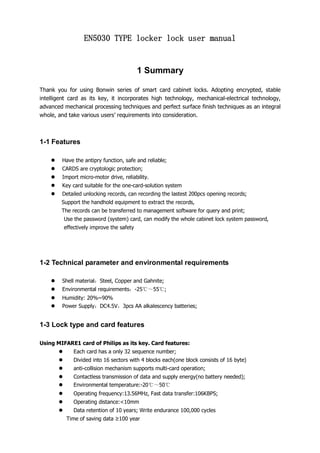
EN5030 lock 5.02 software manual 2013-10-22
- 1. EN5030 TYPE locker lock user manual 1 Summary Thank you for using Bonwin series of smart card cabinet locks. Adopting encrypted, stable intelligent card as its key, it incorporates high technology, mechanical-electrical technology, advanced mechanical processing techniques and perfect surface finish techniques as an integral whole, and take various users’ requirements into consideration. 1-1 Features Have the antipry function, safe and reliable; CARDS are cryptologic protection; Import micro-motor drive, reliability. Key card suitable for the one-card-solution system Detailed unlocking records, can recording the lastest 200pcs opening records; Support the handhold equipment to extract the records, The records can be transferred to management software for query and print; Use the password (system) card, can modify the whole cabinet lock system password, effectively improve the safety 1-2 Technical parameter and environmental requirements Shell material:Steel, Copper and Gahnite; Environmental requirements:-25℃~55 ;℃ Humidity: 20%~90% Power Supply:DC4.5V,3pcs AA alkalescency batteries; 1-3 Lock type and card features Using MIFARE1 card of Philips as its key. Card features: Each card has a only 32 sequence number; Divided into 16 sectors with 4 blocks each(one block consists of 16 byte) anti-collision mechanism supports multi-card operation; Contactless transmission of data and supply energy(no battery needed); Environmental temperature:-20℃~50℃ Operating frequency:13.56MHz, Fast data transfer:106KBPS; Operating distance:<10mm Data retention of 10 years; Write endurance 100,000 cycles Time of saving data ≥100 year
- 2. 1 2 Drill hole and install locks 2-1 EN5030 TYPE-A,D,E,H drill hole template of the latch 2-2 EN5030 TYPE- A,D,E,H installation steps 1. Perforate an Ø25mm hole and two Ø12mm holes in the door, which are Ø48mm away from the wall. (See the figure 1, 2, 3) 2. Connect the connecting line through the hole of Ø25 3. Fix the lock body with 2pcs M4 cross round-head screws. 4. Install 3 AA size alkalescency batteries and the cover of the battery box, and then fix the cover with a M3 screw.
- 3. 2 A D E
- 4. 3 (H type locks) 3 Manual of Bonwin Cabinet Lock software 5.02 version Introduction Bonwin Cabinet lock Management System 5.02 (hereinafter to be referred as CabLckM5.02) is one of the management systems that Bonwin develops for the purpose of intelligent the management for service places. This system, according to the characteristics of BW504 、BW5020、 BW5022、EN5030 TYPE0 cabinet lock, issue the key cards, and at the same time, manage the cabinet lock, including cabinet lock settings and maintenance. 3-1 Requirements operating system: Windows 98/ 2000 /XP/VISTA/win7 support the BWE773,BWE775 encoder, encoder can connect to computer by USB cable. Related interface name is BwMultUsbApi.dll Screen display: support 800 * 600 or higher resolution display, otherwise the interface cannot be displayed completely.
- 5. 4 3-2 USB Encoder driver installation Connect the USB to the computer, computer show that : ‘found new hardware’ as Fig 2-1 showed, select ‘No’ then click ‘Next’; when the ‘From the list or the assign position to set up (high-level) ’as Fig 2-2 appeared, ‘Next step’, Fig 2-3 appear Fig 2-1 Fig 2-2 Fig 2-3 Fig 2-4 When Fig2-3 appeared, select “don’t search”, at the same time click “Next Step”; then the Fig2-4 appeared, select “click Have Disk”; when Fig 2-5 appeared, click “browse”; In the fig2-6: If the computer is Win98---please select install it into D12TESTWIN98D12TEST.INF If pc is 2000/Win7 32bit ---please select install it into D12TESTWIN2K_XPD12TEST.INF If pc isWin7 64bit ---please select install it into D12TEST Win64D12TEST.INF click “open”, then click “Confirm” in the Fig2-5; it will appear Fig 2-7,click “next step”; system start setting USB Reader’s Driver. Press “Next”, system will start install the USB ENCODER driver. As the Fig 2-8, press “still continue”
- 6. 5 System will remind after the User installation completed, click “finish”, the reader stop buzzer, at the same time green light up , the Card can been read and write now. ★ Attention:Please do not install the software into your system disk (C disk). The other disks can be installed the software. Fig 2-5 Fig 2-6 Fig 2-7 Fig 2-8 Instructions: If the USB connected with computer without the Driver, the encoder have always buzzing, when the driver installed successfully, the encoder stop buzz Installed success, the encoder will always green light up, if not, please plug the USB cable again, if the green light still not appear, please recheck whether the Driver is installed successful or not. If can not enter into the Fig 2-1, you can enter into ‘control panel’-‘system’- ‘hardware’-‘device manager’, then ‘USB controller’,find the unknown ‘USB DEVICE’,right click ‘unload’,then ‘Scan Check hardware modify’ again,the Fig 2-9 will appear, reinstall the Driver If the old install CD lost, or can not find the directory of install Driver, please search the ‘D12TEST’ under ‘Bonwin Cabinet Lock Management System’.
- 7. 6 Fig 2-9 3-3 software installation steps: insert CD into computer, press “my computer”, double-click the “SETUP” , start install as the Fig 3-1 showed. 。 Fig 3-1 Fig 3-2
- 8. 7 3-4 Login and Setting 3-4-1 Login Start the”5.02 program”, Login Prompt screen appears. (Fig3-2) 3-4-2 Main Interface User name/password: 123 Fig 3-3 main interface Top of the interface is the system menu and the shortcut button The left part is used for select or input the valid cabinet number and info, and the status info for query. The nether area is the software status bar, included the software status, cabinet type, encoder type, operator name, operator rights and so on. Middle area is the cabinet real-time status list, double-click will make key card. When the cursor moved to a cabinet, the related cabinet status , registered info will showed.
- 9. 8 3-4-3 USER INFO System setup User info, will appears the Fig 3-5 Fig 3-5 user info Basic info User name: setup the user company name Cabinet lock type: according to the lock type of Bonwin company. Section number: according to Bonwin cabinet lock, if the section number error, the issued card will can not be recognized. System Password Hotel password is the basis for security of locks, The length of hotel password must be 8 digits,. The password is no need revised as normal, if do need revise it, you must find “Bonwin Data maintain”, find the current system password, then revise the password. Confirm success, input the new password (number). Please Keep your new password carefully. After input current password, Click “Check”, if it being confirmed successfully, then input new password. At first click “Edit”; Click "save", settings enter into force; If SN is out of date, basic info and the system password can not been revised. Once the system password be changed, it must make a system card to swiped on all of the cabinet locks
- 10. 9 Fig3-6 setup the communication parameter 3-4-4 communication parameter System setup communication parameter Fig3-6 appears: Selected the confirm the USB driver be installed success or not firstly Select “Setting” item, click “communication parameter”, Encoder Option Windows appears (Fig3-6). When SN is being changed, the encoder must be re-set. 3-4-5 Region、Cabinet setup Open the “system setup” “region management’ appears as picture 3-7 showed. The region info can be add, modify and delete Open the “system setup” “cabinet management’ appears as picture 3-8 showed. It need select the region when you setup the cabinet info, cabinet number can not repeat. 3-7 region management 3-8 cabinet management
- 11. 10 Open the“System setup” “Bracelet setup”, will appears as picture 3-9 showed. Please let the Bracelet number match the cabinet number Fig 3-9 Bracelet setup 3-4-7 operation management Included: Operation rights management、Operator management 1. Operation rights management Open the “Operation rights management” as picture 3-10 showed. Select the user rights that you need. Save it then re-login the system.
- 12. 11 Fig 3-10 Operation rights management Fig 3-11 operator management Operator management Open the “staff management” “operator management”appears the interface as attachment 3-11 showed. You can setup the operator user name, password, and operation rights at here. ADD:can setup the new operator name, user name, password, authority; Delete:cancel the selected operator user name and password Modify: modify the operator log-in name, name, operation rights, reset the password. The password after reset is ‘123’ Remark: -Please setup at least one operator
- 13. 12 -operator password can be modify by “basic operate” “modify log-in password” 3-5 setup the cabinet 3-5-1 make the setup card system card Open “cabinet setup” system card appears the image as 3-13 showed, press “make” setup card 。 Open “cabinet setup” setup card appears the image as 3-15 showed, select the related cabinet number then press “make”. Setup card used for setup the cabinet locks region (area) and the cabinet number. If have bracelet setup already, press the “automatic make card”, so that the software will make the related setup cards automatically. time card Open “cabinet setup” time card appears 3-14 image press “make”. If the lock’s time not correct, the lock will appears blue will appears (each 10 seconds flash one time) Fig 3-13 system card Fig 3-14 time card
- 14. 13 Fig 3-15 setup card 3-5-2 cabinet lock setup steps Leave factory mode system cardsetup card time card 。 After above setup steps completed, the locks can enter into the normal use condition. You can use the software to make the emergency card, region card, key card, data card, clear card for the locks 3-5-3 management cards emergency card, region card 1) Open the menu”management card” emergency card press make 2) Open the menu”management card” region card selected the region press make 3) During the same hour period, all of the emergency cards or region cards are valid. 4) If not during the same hour period, the latest emergency card or region card useful, the rest emergency card/region card are invalid. Data card: Open the menu”management card” data card press make, this card
- 15. 14 used for download the unlock records from the lock. Remark Support download the recently 200pcs unlock records for single card mode, or 100pcs records for the double-card mode. Must use the special card(mifare S70 card) to download the unlock records Open the menumanagement card clear cardpress “make” Clear card can cover the time, but can not clear the records. 3-5-4read card Open the menu Read can read the card type, card number, related cabinet number, related region number, issue card time, and so on. 3-6 issue card to open the cabinet 3-6-1 issue key card Open the menu customer service-->key card (double clink the cabinet icon)appears 3-16 image save -->issue card successthe cabinet icon become the occupied state. Input other cabinet number to make the key card for other cabinets If had bracelet setup already, press the “automatic make card”, so that the software will make the related setup cards automatically. Fig 3-16 key card 3-6-2 cancel the key card Guest used the key card, cancel the unlock function, open the menucustomer servicecancel card cancel key card successthe cabinet will because the unoccupied state. If it is not a key card, it will cancel the old function of this card 3-6-3 logout with card
- 16. 15 Key card lost need change the cabinet into unoccupied state, it means it operate the “logout with card”, press menu customer servicelogout without card appears the image as 3-17 showed press current operator to make the verification. After logout with cardmake a key card of this cabinet old lost key card will valid Fig 3-17 logout with card 3-6-4 forbidden or release the cabinet forbidden ---It used for damaged cabinets, in order to avoid make key cards for the defective cabinets release ---after repaired the cabinet, it can use the release state. 3-7 inquiry 3-7-1 Unlock records Open the inquiry reports unlock recordsas 3-18 , 3-19 showed, read the records form the data card or the handset manchine.
- 17. 16 Fig 3-18 Unlock records Fig 3-19 Pickup Records 3-7-2 issue card records Have the details of issue cards, support save, inquiry, print. 3-7-4 system log Have the info about login, logout, issue card, setup and so on, as 3-20 showed, also support save, query, printing and so on.
- 18. 17 Fig 3-20 system log Support the txt,doc,xls,html,csv and so on format reports. 3-8 handset Connect the handset and pc well communicate with pc successopen menu cabinet setup handset management open the window as 3-21 showed Fig 3-21 handset managment 3-8-1download the password Press the “download password” the system password of software will enter into the handset machine 3-8-2 Adjust time Press ”Adjust time” , the handset machine. Time will same to the computer. 3-8-3 download the cabinet info Press “info management” appears the image as 3-22 showed, download the cabinet info into the handset machine. Then you can see the cabinet info from the handset machine.
- 19. 18 Fig 3-22 handset info management 3-9 Notes of the software: A. When you login the software but “can not find the data source” or “can not connect to the database”, solution as following 1; Do not install the software into your system disk, the other disks are ok 2 when you install or use the software, press “allow” if your computer antivirus program asking. 3 check your install path have the CabLckM502.db or not. 4if have not above file, please copy CabLckM502.db from BAK file, then paste it into the Destination Path B. 1) system menucommunications parameters choose USB type testing 2)If the software serial number error, please contact our company to ask for new number. 3)Other error, please check the USB cable connect 4) Try insert the USB cable into other USB ports of the computer C. reinstall CabLckM5.02, issue card can not open locker, or read card warning “not this system card”, solution: System setup user info system password input “22222222”confirm input new password that you need.
- 20. 19 4. HOW TO USE 4-1 unction and setting You can setup the work mode before you use the locks: 1) single card mode---any one piece valid card can open door 2) Double card mode---valid region card + valid key card, two cards swipe on one lock within 8 second, then the door can open. 3) Emergency card can works under both above modes. 1. Reset Press the Reset button of the mainboard, blue flash, beep 3 times, the lock will returns to the leave factory mode(initialization) 2. Setup the cabinet 1) System card: setting the password of the lock 2) Setup card: setting the region and cabinet number 3) Time card: Setup the lock time, if lock time error, lock will has blue flash each 10 seconds 4) setup steps of the cabinet locks: 5) After above setup steps completed, the locks can enter into the normal use condition. You can use the software to make the emergency card, region card, key card, data card, clear card for the locks 5. emergency card, region card 1) During the same hour period, all of the emergency cards or region cards are valid. 2) If not during the same hour period, the latest emergency card or region card useful, the rest emergency card/region card are invalid. 6. Support download the recently 200pcs unlock records for single card mode, or 100pcs records for the double-card mode.
- 21. 20 7. Clear card :can cover the time, but can not clear the records. 8. Change the system 1) Once the system password be changed, it must make new system card to setting the cabinets 2) The all cards before change the password, will all invalid Attention: 1) once a valid card lost, must report the loss as soon as possilbe 2) make new emergecny card, region card, key cards to disable the lost one, please make sure the new cards time distance at leaset one hour. 3) at the Two card mode, must two cards swipe on the lock to open the cabeinet. 4) A、D、E、H type locks, If the battery not changed timely, you can use the special tool to open the front shell of lock. Then you can use the external battery box to supply the power. 5) lower battery : if the low-battery warning appears, please use 3pcs AA alkaline battery 4-2 Handset machine usage 4-2-1 Download the lock info By the handset, you can set up the basic information, such as the system password, time, cabinet lock ID number and area ID number, etc.。 Download the password: to set up the system password of the cabinet locks, without the function of unlocking Download the time: to set up the time inside the cabinet lock, with the same function of time card. Set up the cabinet ID: to set up the cabinet ID & area ID. Set up the functions 1. All clearing setting: used to clear the time inside the lock, without the function of unlocking 2. Emergency setting: used to unlock all the cabinet locks of this system. 4-2-2 Collect the lock data By the handset, you can also collect the unlocking records & the basic lock info to the handset. Choose the area number; store the cabinet lock records in the corresponding recording area. The handset can store at most 5 locks’ records, please choose from area 0-4. (Every lock needs to be collected once only.) 4-2-3 Set up the system Time setting: to set up the time of the handset Data communication setting: Enter the communication status with the management computer, including download the password, time, lock info, uploading records, etc. 4-2-4 Query the lock info
- 22. 21 First choose the area number of the data records. And then choose the function of “query the lock info”. Lock type: By analyzing the selected area data, handset can tell the basic information; If it is RW type cabinet lock, the handset will show the cabinet lock ID & area ID. If it is not RW type, handset says “no records”. Records lookup: Through “up”and“down”button, you can look up the unlocking records. 4-2-5 LCD screen shows the classification When the handset is power-off, press the “ON”, the screen displays the menu as the right picture shows: Press ”Menu”→ enter the screen of main menu →press “1”“2”“3”“4” to enter the submenus: 1 Under the main menu, press “1”to enter “Info Download”, as the right-side picture shows: (1) Choose “1”to download the password: When the screen shows “pls put it closer to the cabinet lock!”, then you can set up the password. After successful setup, press “Back”. (2) Choose “2”to download the time: When the screen shows “pls put it closer to the cabinet lock!”, then you can set up the time. After successful setup, press “Back”. (3) Choose “3”to set up the cabinet number: Choose the cabinet from the list (you can also put in the valid cabinet ID), press “OK”, you can find the cabinet number in line with the cabinet ID. Press “up” and “down” to choose cabinet number. Again press “OK”, the screen shows “Pls put it closer to the cabinet lock!” If the cabinet number doesn’t exist, the screen shows “No lock records” for 1 second, and then back automatically. (4) Choose “4”to set up functions: →Press “1”to set up all-clearing function: The screen shows “Pls put the handset closer to the cabinet lock!”. After successful setup, press “Back”. →Press “2”to set up emergency function: The screen shows “Pls put it closer to the cabinet lock!”. After successful setup, press “Back”. 1 Clear 2 Emergency setting BONWIN V5.1 00:00 00-00-00 1 Info Download 2 Info Acq 3 Sys Setup 4 Info query Put it closer to the lock! 1 Pw Download 2 Time Download 3 LockNo Setup 4 Func Setup
- 23. 22 2 Under the main menu, press “2”to enter “Info Acq” screen, as the right-side picture shows: Select an area number from 0 to 4, and press “OK”. The handset screen will shows “Pls put it closer to the cabinet lock!” The operation steps are as follows: Put the handset close to the cabinet lock. The lock will give out blue flashes constantly. After collection finished, the blue light of the lock flashes 3 times and the handset also beeps 3 times. Now take the handset away, and press “OK”. The screen shows “Saving the data…”, “Save the data successfully!” 3 Under the main menu, press “3”, enter the “Sys Setup”. (1) Press “Time setting ”, type in the correct time, and then press “OK” to finish the setting. (2)Press “Communications setting”. After USB is connected, the blue light lights, the screen shows: “Data communicating…” Press “back” to exit the USB connection. 4 Press “4”, enter the “Info query”, as right side shows: Select an area number. The screen is as the right shows: press “1”or “2” to query the info you want. PART 5 CABINET LOCK MAINTENANCE 5-1 CARD TYPE 1、SYSTEM CARD: first time modify password success will have the blue light and buzz voice, otherwise only have the buzz warning. 2. Setup card: setting the cabinet number, region number 3. Time card: adjust the lock time 4. Emergency card: can open the all of the locks even if the double card mode locks. 5. Region card: can open the all of the locks of the related region. 6. key card: cabinet number same to the key card, it can open it. New key card can cover (disable) the old time key card. If a guest lost his key card, make a new one, the old key Choose SN.: 00 Please put it closer to the cabinet lock! 1 Time Setup 2 Data Com Communicatin Time setting: 00:00 00-00-2000 Choose NO.: 00 1 Lock Type 2 Record Browse Saving the data… Save the data successfully
- 24. 23 card will invalid automatically. 7. 。Clear card: Used for clear the “cover function” from the lock, after swipe Clear card on a lock, please remake the related new cards on this lock; 8. Disable card: blank card 9. Data card: Support download the recently 200pcs unlock records for single card mode, or 100pcs records for the double-card mode. 5-2 steps of the cabinet locks setup: Leave factory mode- system card-setup card-time card 1: Leave factory mode Press the Reset button 5 second blue flash, beep 3 times success 2: Setup the password Swipe the password card at the lock blue lighting, beep 3 times password setup success 3: Setup the cabinet number blue lighting, beep 3 times password setup success 4 Setup the time After you changed the battery , please make a new time card swipe on the lock. 5-3 Daily Use 1. cover Emergency card, region card, key cards are all have this function, it used for disable the lost cards. 2. adjust the time We suggest adjust the lock time each 2 months
- 25. 24 3. change battery Please use the 3pcs alkaline battery for the lock Adjust the lock time each time you change the battery 4. Clear card If the lock’s data error, can use the clear card to covering the inside info. 5. Change the system password Steps: input old password input new Password make a new system card swipe this system card on all of the locks Remark: after use the new password, the all of old cards will invalid automatically. So that user have to make all of the cards after changed the password. 5-4 Maintenance 1. Cabinet lock voice and light alert Normal use---blue lighting appears and door opened Alert list 2. Samples of the cabinet lock have problems 1) swipe card non-reactive take the card to front desk to check Connect the external battery box to the cabinet lock, if the lock can read the cards, it means the cabinet need change battery If the card and battery are good, change the “back body” of the lock for testing, it can find whether it is the lock “back body” have problem 2)Swipe card can not open door, buzzer one time Voice or lightingNO meanings Blue light(times) buzzer(times) 1 low battery No 7 times 2 Invalid card No 1 time 3 System password error No 2 time 4 setup error No 3 time 5 double card waiting Swipe card open the door, blue falsh No
- 26. 25 Region card, buzzer one time, the reasons are: . Region number error: take the card to front desk to read it, check whether the card and the lock are in the same region or not. Cover result: the issue card time is earlier than the “region card covering time”, you can use the clear card on the lock or make a new region card. If this region have many pieces region cards, all of them have to re-make. 3)key card, buzzer one time, reasons: Cabinet number Covering old data, solution, swipe the clear card one time or make a new key card swipe on the lock 4)Swipe emergency card, buzzer one time: Covering result, it need re-make all of the current emergency cards of this system. System password error: card data ok, it need reset the lock. 6)buzzer 7 times after unlocking success It means the batteries need change. 5-5 Attention: Need use 3pcs AA alkaline batteries. If not changed the battery timely, buyer need use External battery device Any card lost, please make new cards to covering the lost ones, then swipe the new card on the related locks. It will let the lost cards invalid automatically.
