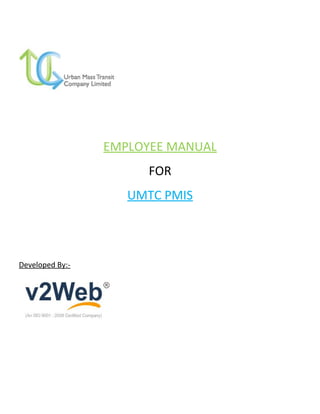
EMPLOYEE MANUAL FOR UMTC PMIS
- 2. FOR EMPLOYEE - STEPS TO LOGIN AS EMPLOYEE :- 1. After opening the UMTC website at http://umtc.co.in/you will see the LOGIN option at right corner (It has been highlighted below).
- 3. 2. After going for Login option, screen shown below will appear you can Login from there by using you Login credentials.
- 4. 3. After Login you will see the “GO TO PMIS” Option you can go to your PMIS panel from here. After going to PMIS you will see the Dashboard :-
- 5. HEADER ICONS :- There are some icons at header 1 2 3 4 5 6 7 8
- 6. 1. Dashboard – Is the home page for PMIS. 2. Attendance – You can check your full attendance till date from here. 3. Organization Structure – You can see the whole organization structure from here. 4. Annual Holidays – When you will click on this option a page will appear as shown below. You can see the annual holiday location wise.
- 7. 5. Available – This will display the no. of employees available. 6. Left – This will display no. of employees left the organization. 7. Absent – This will display no. of employees absent. 8. Leave request – This will display no. of leaves came. FOOTER ICONS :-
- 8. There are some icons at footer 1 2 3 4 5 6 7 1. Show/Hide Sidebar – With this option one can either hide the sidebar or can make it visible. 2. Change Sidebar Position – One can change the position of sidebar from left to right or right to left as per their suitability. 3. Change Sidebar Color – One can change the color of side bar with this option. 4. Refresh – One can refresh the page from here. 5. Home – One can return back to home page from any page by clicking on it. 6. Help – For any query or any assistance one can use this button. 7. Logout – To Logout from PMIS click here.
- 9. ATTENDANCES :- When you will click on this option a page like below will appear. You can see your attendance with time you logged in to the office. You can also check your total working days, presence, holidays, available leaves, on tour, actual balance leaves, unplanned leaves, soft late, hard late, incomplete service hours. SOFT LATE - If any employee login after 11 AM and before 12 PM then it will be counted as Soft Late. It will be marked and will be shown in PMIS here. After 2 soft late 3rd soft late will be counted as half day. HARD LATE - If any employee login after 12 PM then it will be counted as Hard Late. It will be marked and will be shown in PMIS here. Each Hard late will be counted as half day.
- 10. No. Of service Hours – You can also your service hours just below the Hard late. LEAVES :- You see all the leaves on this page. You can also apply filters to see any particular leave of particular person. Apply For Leave To apply for leave click on the green tab displaying Apply For Leave. A page will open as shown below, you need to fill all the fields as asked on the page, choose the approver of your application, and then just click on Send application &your Leave application will be sent to your approver.The approver choosen by you will receive the mail for your leave application. After approval of leave you and other approvers will also receive the mail of approval.
- 12. PROJECT UPDATES :- You can update your daily tasks and projects and time spend on them. Your approver can track your working. You need to fill the given field like project name you can select the project from list and no. of hours spent on them. Click on Add Update after all field are completed. A mail will be received to your reporting person.
- 13. EMPLOYEE TIMESHEET:- Your daily time sheet number of hours spent on each project with a report. You can also generate report of same in the excel sheet by clicking on Export Report. You will get the whole report into a excel sheet. Billable and Non- Billable both projects can be seen here.
- 14. EMPLOYEE DIRECTORY:- You can see all the employees here. You choose any alphabet from the list to search employee faster. This Quick menu when you will take your cursor there you will get an option to see phone no. and email here.
- 15. MY INFORMATION :- You can update your personal information like your picture, address, contact number etc. You can also change your password for login to the dashboard. Other official details like Role Type and name will be changed by HR and Management dept. only.
- 16. TRAVEL MODULE- FOR EMPLOYEE:- 1. First step as an employee will be filling and submitting the Travel Authorization form and submitting it to your approver. You can see the travel authorization option under the travel module (As shown above highlighted).
- 17. TRAVEL AUTHORIZATION FORM 1. You will see the Travel Authentication form as shown below:-
- 18. i. You need to fill all of your details in the form as asked. ii. Under Mode of Travel you can see the option “Add New Row”. With this option you can add more rows fill more details. As shown the 2nd row is added here, similarly you can add number of rows as per your requirement. iii. You can attach the any kind of files if there like bills or any other paper from attach files option. iv. After completing the form you need to Click on SEND Application. As soon as you will send the application your application will be sent to the approver you have choose. v. Once your approver approves your application you will be get a notification by mail that your Tour application is approved. vi. After approval you and travel manager can put expenses by Travel Expense Bills. TRAVEL EXPENSE BILLS Here you will see all the applications of yours along with the latest one on the top.
- 19. i. When you will scroll the horizontal scroll bar you can see the other options like EDIT or DELETE.
- 20. ii. You can EDIT or DELETE your application until it is approved once it is approved then EDIT or DELETE option will not be shown anymore. iii. You will see the Expenses of Employee option after approval of your application. EXPENSES OF EMPLOYEE:- It contains the Expenses provided by Travel Manager and also there is option for employee to put there other or additional expenses. The Travel Expense incurred by Employee will be shown as below:- This whole page is divided into 3 sections. a. Travel Manager Expenses :-
- 21. In this section Employee will be able to see the expenses provided by travel manager. You can Avail the expenses provided by travel manager or can send it for Reconsideration. ⇒ To Avail (approve) the expense provided put a check on the box under Availed option. You will notice the background color of availed expenses is light green. ⇒ If you want feel that any expense provided is not correct then you can send it for reconsideration. ⇒ The expenses sent for reconsideration will have the status of reconsidering and its background will be different from others as shown below. Until the reconsideration is under process Reconsidering will come under actions and it will further action to it will be locked till the process is completed. After reconsideration you can again send it for reconsideration if required. Background color will be light orange for such expenses.
- 22. ⇒ Files Attached You can see all the files attached by travel manager from here. b. Expenses by Employee :- You can also put expenses done by you simultaneously with travel manager. You can fill all the details of different type of expenses. You can EDIT the expenses before final submission from here and delete any expense from here. You can also add no. rows if required from here.
- 24. c. Total Expenses Incured and Advance Settlement:- You can see the total expense approved and other details from here. To update the changes you have made click here. After all the changes are done, you can send it for approval from here.
- 25. TOUR REPORTS Under this section you will be able to see status of bills under the ClosureSection, once sent the Status will be Requested
- 26. ii. As soon as your expense bill is approved by your approver you will get the notification of approval and the Closure status will change to Approved. After approval tour report will be generated. The
- 27. Tour report generated will look like below:-
- 28. The Tour report goes to Finance Manager for approval. You can have check over the status at Closure Status as shown below:- FM Approved:-As soon as finance manager approves the Tour Report, means application is approved and closed. FM Rejected:- If the Tour report is rejected then it will be locked. FM Reconsider:- If this status comes then the whole approval will be repeated and the employee will be responsible for the same.
- 29. FOR APPROVER:- The same kind of Dashboard will open for approver. TO APPROVE TRAVEL AUTHENTICATION APPLICATION ⇒ To see the no. of application for tour you need to go to the Travel Expense bills:- There are many fields that you can see by scrolling the horizontal scroll bar.
- 30. ⇒ You can see a section named Actions in front of each application. ⇒ This status comes when someone has sent the application for Tour. You can see the whole application by clicking on EDIT.
- 31. ⇒ The Application will be as shown above, you can also make changes to it after making changes you need to go for UPDATE APPLICATION.
- 32. ⇒ To approve the application you need to Click on Approve, If you want to Reject the Application then click on Reject. ⇒ After approving the application the applicant, a mail will be received by the employee and he can start putting expenses along with Travel Manager. You can track the expenses that are put by the Employee and the Travel Manger from here.
- 33. TO APPROVE THE EXPENSE BILLS ⇒ After the expenses are sent by the employee you will get a notification by mail. An option to approve the expenses will also come from here. When you will click on Approve window shown below will open. You can see summary of all the expenses put by the Employee and Travel manager.
- 34. ⇒ You can approve these expenses after closely watching them from here. You can also send it for Reconsideration from the option of Reconsider and can also Reject it. After approving the bills the closure status will change to Approved in Travel Expense Bills and also at Tour Report.
- 35. TOUR REPORT As soon as you will approve the bills, the employee will be notified by mail and a tour report will be generated and it will be sent to the Finance manager for approval. You can view the Tour report from here.
- 36. The tour report generated will look like below:-
- 37. The Tour report goes to Finance Manager for approval. You can have check over the status at Closure Status as shown below:- FM Approved:-As soon as finance manager approves the Tour Report, means application is approved and closed. FM Rejected:- If the Tour report is rejected then it will be locked. FM Reconsider:- If this status comes then the whole approval will be repeated and the employee will be responsible for the same.
- 38. TO SHARE YOUR FEEDBACK As a user you can share your feedback or give suggestions regarding the PMIS. To share your feedback just here on the footer A small window will open where you can provide your feedback.
