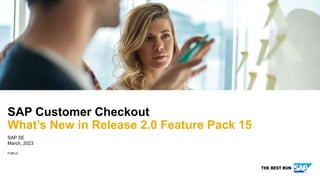
EKT_0_CCO_Whats_New_in_SAP_Customer_Checkout_2.0_Feature_Pack15.pdf
- 1. PUBLIC SAP SE March, 2023 SAP Customer Checkout What’s New in Release 2.0 Feature Pack 15
- 2. 2 PUBLIC © 2023 SAP SE or an SAP affiliate company. All rights reserved. ǀ The following asset is designed to give you an overview of new features in SAP Customer Checkout 2.0 Feature Pack 15. ➢ Tax Calculation with Avalara for the United States of America (US) ➢ Serial and Batch Number Enhancements ➢ Mobile Order ➢ Usability Improvements What‘s New in SAP Customer Checkout 2.0 Feature Pack 15
- 3. 3 PUBLIC © 2023 SAP SE or an SAP affiliate company. All rights reserved. ǀ The information in this presentation is confidential and proprietary to SAP and may not be disclosed without the permission of SAP. Except for your obligation to protect confidential information, this presentation is not subject to your license agreement or any other service or subscription agreement with SAP. SAP has no obligation to pursue any course of business outlined in this presentation or any related document, or to develop or release any functionality mentioned therein. This presentation, or any related document and SAP's strategy and possible future developments, products and or platforms directions and functionality are all subject to change and may be changed by SAP at any time for any reason without notice. The information in this presentation is not a commitment, promise or legal obligation to deliver any material, code or functionality. This presentation is provided without a warranty of any kind, either express or implied, including but not limited to, the implied warranties of merchantability, fitness for a particular purpose, or non-infringement. This presentation is for informational purposes and may not be incorporated into a contract. SAP assumes no responsibility for errors or omissions in this presentation, except if such damages were caused by SAP’s intentional or gross negligence. All forward-looking statements are subject to various risks and uncertainties that could cause actual results to differ materially from expectations. Readers are cautioned not to place undue reliance on these forward-looking statements, which speak only as of their dates, and they should not be relied upon in making purchasing decisions. Disclaimer
- 4. Tax Calculation with Avalara for the United States of America (US)
- 5. 5 PUBLIC © 2023 SAP SE or an SAP affiliate company. All rights reserved. ǀ Tax Calculation with Avalara for the United States of America (US) SAP Customer Checkout supports the tax calculation with Avalara for the United States of America (US) which enables you to use the POS system in the US. With version 2.0 FP15, the existing functionalities were enhanced, and new features are available. Features: ▪ Generated destination for Avalara communication system ▪ Preconfigured system settings when US is applied as country ▪ Taxes tab within Articles app hided when Tax jurisdiction based mode is applied ▪ Enable tip handling when using tax calculation with Avalara for the US ▪ Enable loyalty programs when using tax calculation with Avalara for the US ▪ New sales report available for Taxes ▪ New configuration setting available to print tax table Benefits • Save time and costs while providing preconfigured system settings • Improved behavior when configuring the POS system for for the US • Flexibility to decide whether to print the tax table information on sales receipts or not
- 6. 6 PUBLIC © 2023 SAP SE or an SAP affiliate company. All rights reserved. ǀ Tax Calculation with Avalara for the United States of America (US) Communication Systems – Generated destination for Avalara communication system Feature ▪ The integration process with Avalara has been optimized in SAP Customer Checkout manager ▪ In the Communication systems app, when you create a new Avalara Tax Service communication system, you will see that an destination entry is already created, and pre-filled with some data (1) ▪ You do not have to enter e.g. the host, and path manually anymore; the system is automatically generating the relevant information ▪ You only need to enter the user name and password, and activate the service (2) 1 2
- 7. 7 PUBLIC © 2023 SAP SE or an SAP affiliate company. All rights reserved. ǀ Tax Calculation with Avalara for the United States of America (US) CONFIGURATION – Preconfigured System Settings when Choosing US Country (1/2) Feature ▪ In the POS system, the configuration settings have also been improved when you switch to “US - United States” country ▪ In the Configuration screen within the POS system tab, when you change the country to US (1), you will get a notification informing you that the tax settings are adapted to the US local rules; You can proceed with OK (2) ▪ There are further configuration settings applied to the POS system ▪ In the General sub-tab, the Currency is set to USD (3) ▪ In the Tax sub-tab, the Default tax rate is set to US, the Taxation mode is set to Tax jurisdiction based, and the Tax calculation trigger is set to Manual (4) 1 2 3 4
- 8. 8 PUBLIC © 2023 SAP SE or an SAP affiliate company. All rights reserved. ǀ Tax Calculation with Avalara for the United States of America (US) CONFIGURATION – Preconfigured System Settings when Choosing US Country (2/2) Feature ▪ Furthermore, in the Accounting tab within the Petty Cash sub-tab, the Currency is also set to USD (5) ▪ In the Currency tab, Payment supported is activated for USD (6) ▪ In the Hardware tab within the Receipt sub-tab, the field Use letter format (US) instead of A4 format is set to true (7) ▪ Additionally, the field Print tax table is deactivated for the US (8) 5 6 7 8
- 9. 9 PUBLIC © 2023 SAP SE or an SAP affiliate company. All rights reserved. ǀ Tax Calculation with Avalara for the United States of America (US) Articles – Hide Taxes Tab for Tax Jurisdiction Based Mode Feature ▪ In the Articles app, there are also some enhancements been made when using the configuration in Tax jurisdiction based mode ▪ When you select an article, the Taxes tab is hided and not shown anymore (1) ▪ The reason for hiding the Taxes tab is because for the US the tax hint codes are used to calculate the taxes ▪ In this mode, the Taxes fields are also hided when creating a new article (2) ▪ When using the configuration in Country based VAT mode, the Taxes tab is still shown within the Articles app (3) ▪ In this mode, the Taxes fields are also shown when creating a new article (4) 1 3 ‘Tax jurisdiction based’ mode ‘Country based VAT’ mode 2 4
- 10. 10 PUBLIC © 2023 SAP SE or an SAP affiliate company. All rights reserved. ǀ Tax Calculation with Avalara for the United States of America (US) CONFIGURATION – New Setting Available to Print Tax Table Feature ▪ In the Configuration settings, there is a new field available within the Hardware tab: Print tax table (1) ▪ When you activate the field, the tax table is printed on the sales receipt (2) ▪ In case you want to reduce the length of the sales receipt, or print less tax information, you can deactivate the field, and the tax table is not printed on the sales receipt (3) ▪ Note! Please consider local regularities and laws when activating/ deactivating this field in the configuration settings! In some countries/ regions, it is mandatory to be activated! 1 3 2
- 11. 11 PUBLIC © 2023 SAP SE or an SAP affiliate company. All rights reserved. ǀ Tax Calculation with Avalara for the United States of America (US) Enable Tip Handling (1/2) Feature ▪ When you are using tax jurisdiction mode for the US, you can now also activate tip handling within the sales process in the Table Service UI ▪ Navigate to the Configuration settings, enable Tip Handling within the Sales tab and Tips sub-tab, and enter all relevant data (1) ▪ There is also a new field available: Zero tax rate type code (2) ▪ Here you can enter the according tax rate code, e.g. US (which has also a 0 tax rate) ▪ In the SALES screen, you can add the items into the receipt, and choose “Pay” (3) proceed with the payment ▪ In the payment area, you can enter e.g. the final amount you want to pay including tip, and choose “As tip” (4) ▪ The tip amount is applied (5) 1 2 4 3 5
- 12. 12 PUBLIC © 2023 SAP SE or an SAP affiliate company. All rights reserved. ǀ Tax Calculation with Avalara for the United States of America (US) Enable Tip Handling (2/2) Feature ▪ You can confirm the payment, and post the receipt (6) ▪ There is no tax calculated on the tip amount ▪ In the connected Avalara system, you can also see in the Transactions details that there is no tax calculated on the tip amount (7) ▪ Tips are handled with a tax exemption (8) 7 6 8
- 13. 13 PUBLIC © 2023 SAP SE or an SAP affiliate company. All rights reserved. ǀ Tax Calculation with Avalara for the United States of America (US) Enable Loyalty Management – Loyalty Rules Enhancement Feature ▪ When you are using tax jurisdiction mode for the US, you can now also activate loyalty management within the sales process ▪ Some enhancements have been done in SAP Customer Checkout manager and in the POS system ▪ In the Loyalty rules app, within the Actions tab, you can now change the Base on which the action for the according loyalty rule is set (1) ▪ You can set the loyalty rule to be applied e.g. to the net amount when you are running the solution in the US ▪ Once you have set the loyalty rule accordingly (2), you can go to SAP Customer Checkout ▪ Add some items into the receipt, and select a customer user (3) ▪ When you proceed to payment (4), the loyalty points are calculated and shown in the receipt (5) 3 1 2 5 4
- 14. 14 PUBLIC © 2023 SAP SE or an SAP affiliate company. All rights reserved. ǀ Tax Calculation with Avalara for the United States of America (US) Enable Loyalty Management – Loyalty Payment Quick Selection Function Button Feature ▪ Another enhancement has been done for loyalty payments ▪ The existing function button Loyalty payment was adjusted ▪ In the SALES screen, you can add an item into the receipt, select a customer user, and choose the Loyalty payment function button (1) ▪ A new dialog opens where the loyalty points to pay are applied automatically (2) ▪ In previous versions, when choosing the function button, the payment screen was shown ▪ You can confirm the loyalty payment (3) ▪ The loyalty payment is treated as loyalty discount, and applied to the receipt subtotal (4) ▪ Choose “Proceed to payment“ (5), and post the receipt (6) 1 3 4 5 2 6
- 15. 15 PUBLIC © 2023 SAP SE or an SAP affiliate company. All rights reserved. ǀ SAP Customer Checkout Sales Reports – New Taxes Sales Report Available Feature ▪ In the Sales reports app, there is a new sales report available: Taxes (1) ▪ This sales report shows all tax transactions and tax information from all connected POS systems ▪ You can select, and filter the data you need (e.g. period date and/ or a POS group/ POS system), and choose “Go” to execute the sales report (2) ▪ When using the Tax jurisdiction based mode for the US, the district type is distinguished between country code, states, county, and city tax rates ▪ When using the Country based VAT mode for e.g. Europe, the district type is distinguished between country code ▪ You can also download the sales report as .xsv file (3) (4) 1 2 3 4
- 16. 16 PUBLIC © 2023 SAP SE or an SAP affiliate company. All rights reserved. ǀ SAP Customer Checkout Sales Reports – Enhancements in Discounts Sales Report Feature ▪ The Discounts sales report has also been enhanced ▪ There is a new message shown to inform the user that some figures in the sales report may not be shown due to a mixed discount (1) ▪ Furthermore, when you download the discounts sales report, new fields and information is shown in the .xsv file (2) 1 2
- 17. 17 PUBLIC © 2023 SAP SE or an SAP affiliate company. All rights reserved. ǀ SAP Customer Checkout SALES – New Message Shown When Entering Shipment Information Feature ▪ When you are in the SALES screen, you can enter the shipment information for a receipt, e.g. for the purchase to be delivered ▪ When you enter any non-sense address, the message shown in the pop-up has been optimized to react properly with the sales process (1) ▪ You can choose “Edit shipping address” (2), and enter a valid address for shipment 1 2
- 18. 18 PUBLIC © 2023 SAP SE or an SAP affiliate company. All rights reserved. ǀ Tax Calculation with Avalara for the United States of America (US) Receipts – Taxation Type is Shown in Receipt Details Feature ▪ In the Receipts app, within the receipt details, there is a new field available showing the Taxation mode (1) ▪ With this, a user can easily check whether the receipt was posted in ‘Tax jurisdiction based’ mode, or in ‘Country based VAT’ mode 1
- 19. Batch and Serial Number Enhancements
- 20. 20 PUBLIC © 2023 SAP SE or an SAP affiliate company. All rights reserved. ǀ Batch and Serial Number Enhancements SAP Customer Checkout supports you to manually or automatically assign batch and serial numbers to articles during the sales process The existing functionalities were enhanced with version 2.0 FP15, and new features are available. Features: ▪ New outbound service available for Generic Communication systems to verify batch and serial numbers ▪ New dialog in the POS system available to assign and verify batch and serial numbers during the sales process ▪ New Batch and serial numbers tab available in the receipt details within the Receipts app ▪ Optimized searching and filtering of receipts with batch and serial numbers ▪ New permission available to deviate the count of serial numbers from sales item quantity ▪ Optimized printing of sales receipts with batch and serial numbers ▪ Enhanced displaying of batch and serial numbers in SAP Customer Checkout Monitor (for SAP Business One only) Benefits • Improved assignment of batch and serial numbers in the sales process ▪ Optimized handling when searching and filtering for receipts with batch and serial numbers ▪ Better control who is authorized to deviate the count of serial numbers from sales item quantity
- 21. 21 PUBLIC © 2023 SAP SE or an SAP affiliate company. All rights reserved. ǀ Batch and Serial Number Enhancements Communication Arrangements – New Outbound Service Available Feature ▪ In the Communication arrangements app, when you add a Generic communication system, there is a new Outbound service available: Batch/ serial number verify (1) ▪ This outbound service enables you the verification of batch and serial numbers in the POS system, and in SAP Customer Checkout manager from a generic destination ▪ You can select the outbound service, and see further details, or set the service to status “Active” (2) 1 2
- 22. 22 PUBLIC © 2023 SAP SE or an SAP affiliate company. All rights reserved. ǀ Batch and Serial Number Enhancements CONFIGURATION – New Setting Available for Batch and Serial Number Verification Feature ▪ In the Configuration settings of SAP Customer Checkout, there is a new field available within the POS system tab: Verification for batch or serial number (1) ▪ The following options are available: ▪ No verification: You can manually enter a batch or serial number, and there is no verification done by the POS system ▪ Verify each entry: The verification of each batch or serial number is done via the connected external system ▪ In the SALES screen of the POS system, you can add the article which has a batch or serial number (2) ▪ A dialog opens, where you can add the batch or serial number (3) ▪ You can change the quantity with “+/-”, select the stock location, Fetch from external system, and scan/ enter the batch or serial number 1 2 3
- 23. 23 PUBLIC © 2023 SAP SE or an SAP affiliate company. All rights reserved. ǀ Batch and Serial Number Enhancements CONFIGURATION – New Setting Available for Batch and Serial Number Verification Feature ▪ You can change the quantity (4), e.g. “2”, and enter manually the serial number (5) ▪ You can ▪ Choose “Done” to confirm and proceed (6) ▪ The article with batch or serial number information is added to the receipt (7) ▪ You can confirm and pay the receipt (8) 6 4 5 7 8 You can also remove entries from the list, if needed.
- 24. 24 PUBLIC © 2023 SAP SE or an SAP affiliate company. All rights reserved. ǀ Batch and Serial Number Enhancements CONFIGURATION – New Setting Available for Batch and Serial Number Verification Feature ▪ When you have set the configuration to “Verify each entry” (1), and enter an article with batch or serial number in the Sales screen, the POS system is sending a call to SAP Customer Checkout manager (Communication arrangements app → Outbound service “Batch/ serial number verify”) ▪ SAP Customer Checkout shows the response coming from this service (2) ▪ In case the ERP backend system is not reachable, you will get a warning, and the verification of batch or serial numbers cannot be performed ▪ 1 2
- 25. 25 PUBLIC © 2023 SAP SE or an SAP affiliate company. All rights reserved. ǀ Batch and Serial Number Enhancements CONFIGURATION – New Setting Available for Batch and Serial Number Verification Feature ▪ You can add multiple batch or serial numbers (6) according to the quantity you have chosen above ▪ Choose “Done” to confirm and proceed (7) ▪ The article with batch or serial number information is added to the receipt (8) ▪ You can confirm and pay the receipt (9) 1 6 7 8 9
- 26. 26 PUBLIC © 2023 SAP SE or an SAP affiliate company. All rights reserved. ǀ Batch and Serial Number Enhancements Receipts – New Batch and Serial Tab Available for Receipt Details Feature ▪ In the Receipts app, when you select a receipt posted from the POS system and containing a batch or serial number, you can select the sales item details to see further information (1) ▪ In the sales item details, there is a new tab available: Batch/ Serial number (2) ▪ Here you can see the entered batch or serial number information (3) 1 3 2
- 27. 27 PUBLIC © 2023 SAP SE or an SAP affiliate company. All rights reserved. ǀ Batch and Serial Number Enhancements Receipts – Search and Filter for Receipts with Batch and Serial Numbers Feature ▪ Furthermore, in the Receipts app, the search and filtering option has been optimized ▪ You can now search and filter for receipts with Batch and serial number ▪ Select “Batch/ Serial number” (1), and choose “OK” (2) ▪ All receipts containing batch and serial numbers are shown in the list (3) 1 2 3
- 28. 28 PUBLIC © 2023 SAP SE or an SAP affiliate company. All rights reserved. ǀ Batch and Serial Number Enhancements SEARCH – Search and Filter for Receipts with Batch and Serial Numbers Feature ▪ In the Search screen of the POS system, the searching and filtering has also been optimized ▪ You can now search and filter for receipts with Batch and serial number ▪ Select “Serial/Batch number” (1), and search for specific serial or batch numbers, or choose “Search” (2) to see all receipts containing batch and serial numbers (3) 1 3 2
- 29. 29 PUBLIC © 2023 SAP SE or an SAP affiliate company. All rights reserved. ǀ Batch and Serial Number Enhancements Users/ Roles – New Permission Available Feature ▪ In the Permissions tab within the Users and Roles app, there is a new permission available: Deviate count of serial numbers from sales item quantity (1) ▪ This permission allows users to enter a count of serial numbers which deviates from the sales item quantity ▪ When you have this permission, you can accept deviations between the count of serial numbers and the sales item quantity in the POS system ▪ Example: In the SALES screen, the you can select a quantity of 3, and enter 2 serial numbers (2) ▪ You get a message informing you that the number of serial number entered is different from the sales item quantity (3); choose “Confirm” to proceed, and accept the deviation (4) ▪ If the user doesn’t have this permission, an authorized user needs to log-in to proceed (5) 1 2 3 4 5
- 30. 30 PUBLIC © 2023 SAP SE or an SAP affiliate company. All rights reserved. ǀ Batch and Serial Number Enhancements Optimized Sales Receipt Print Feature ▪ The receipt print with batch and serial number information has also been optimized ▪ When you post a receipt in the POS system with multiple batch or serial number articles (1), the sales receipt print shows all batch and serial numbers (2) ▪ The printout has been optimized from previous versions 1 2
- 31. 31 PUBLIC © 2023 SAP SE or an SAP affiliate company. All rights reserved. ǀ Batch and Serial Number Enhancements (For SAP Business One Only) SAP Customer Checkout Monitor Feature ▪ When you are using SAP Business One as backend system, and post a receipt with batch or serial numbers, the view of the sales items has also been enhanced ▪ For serial numbers: If the quantity of sales item in SAP Customer Checkout is e.g. 3, the system breaks it into 3 lines when posting the receipt to SAP Business One (1) (2) ▪ For batch numbers: If the quantity of sales items in SAP Customer Checkout is e.g. 3, then the system does not break it into 3 lines when posting the receipt to SAP Business One; it is only 1 line 1 2
- 32. Mobile Order
- 33. 33 PUBLIC © 2022 SAP SE or an SAP affiliate company. All rights reserved. ǀ Mobile Order SAP Customer Checkout provides Mobile Order functionality which enables customers to place and pay orders online. With version 2.0 FP15, the existing functionalities were enhanced, and new features are available. Features: ▪ New cashing-up report available in the POS system showing issued articles via Mobile Order ▪ CAPTCHA available account creation via Mobile Order webapp ▪ Track aborting of payment transactions ▪ Support of reply-to-address Benefits • Better track articles which were sold via Mobile Order • More transparency and tracking of payment transaction abortions
- 34. 34 PUBLIC © 2023 SAP SE or an SAP affiliate company. All rights reserved. ǀ Mobile Order CASHING-UP – New Cashing-Up Report Available in the POS System Feature ▪ In the CASHING-UP screen of the POS system, there is a new report available: Issued articles (Mobile Order) (1) ▪ In this report, you can see all issued articles of the respective POS system and track whether they were sold via Mobile Order or via the POS system ▪ In the column Mobile Order (2), you can see the articles which were ordered via Mobile Order, and picked- up or delivered via the respective POS system ▪ In the column POS system (3), you can see all articles which were sold via the respective POS system ▪ You can also print this cashing-up report (4) 1 2 4 3
- 35. 35 PUBLIC © 2023 SAP SE or an SAP affiliate company. All rights reserved. ǀ Mobile Order Mobile Order Configuration – CAPTCHA Available for Account Creation Feature ▪ A new setting is available in the Mobile Order Configuration app: Enable CAPTCHA (1) ▪ Enabling this setting, secures the account creation page in the in Mobile Order webapp with a CAPTCHA (2) ▪ Prerequisite: You have configured a CAPTCHA service in the Communication systems and Communication arrangements app and connected it to the Google reCAPTCHA Enterprise service 1 2
- 36. 36 PUBLIC © 2023 SAP SE or an SAP affiliate company. All rights reserved. ǀ Mobile Order Payment Transactions - Aborting Payment Transactions Feature ▪ When payment transactions are aborted in the Payment transactions app (1), SAP Customer Checkout manager now prompts the user to enter a reason (2) ▪ The user which aborted the payment transaction is saved in the transaction ▪ The reason and the user who aborted the receipt can be checked in the Payment transactions details (3) 1 2 3
- 37. 37 PUBLIC © 2023 SAP SE or an SAP affiliate company. All rights reserved. ǀ SAP Customer Checkout Email Configuration - Support of Reply-to-Address Feature ▪ In the Email configuration app, there is a new field available: Reply-to- address (1) ▪ In this field, you can enter the e-mail address that should be used for replies ▪ If you enter a reply-to-address, this address will be used for replies instead of the sender address 1
- 39. 39 PUBLIC © 2023 SAP SE or an SAP affiliate company. All rights reserved. ǀ SAP Customer Checkout SALES – New Function Button Available to Create Manual Set (1/2) Feature ▪ In the Quick selection app, there is a new function button available: Create manual set (1) ▪ This function button lets you manually create a sales set during the sales process in the POS system ▪ In the SALES screen of SAP Customer Checkout, you can choose the quick selection button (2) ▪ All items which are now added to the receipt, are added into this sales set (3) ▪ The quick selection button is highlighted (4) ▪ You can add further items into the sales set (5), and choose “Finish manual set” to close the manual set (6) 1 3 2 4 5 6
- 40. 40 PUBLIC © 2023 SAP SE or an SAP affiliate company. All rights reserved. ǀ SAP Customer Checkout SALES – New Function Button Available to Create Manual Set (2/2) Feature ▪ The sales set is closed, and added into the receipt ▪ Choose “Create/ Edit manual set” (7), to edit and change the manual set again (8) ▪ You can e.g. edit the price or the text and rename manual set to “Ski set” ▪ Furthermore, you can also change the item quantity of the manual set (9) ▪ You can post the receipt (10) 8 7 9 10
- 41. 41 PUBLIC © 2023 SAP SE or an SAP affiliate company. All rights reserved. ǀ SAP Customer Checkout CONFIGURATION – New Drawback Dialog Retail, Quick, and Table Service Feature ▪ In the Configuration settings, there is a new field available within the POS system tab: Show drawback dialog after payment (1) ▪ When you activate the field, and perform a payment in the SALES screen (2), a dialog is shown immediately after the payment with the drawback (3) ▪ The drawback dialog is also working when using foreign currency (4) Benefits Optimized view of drawback money for Retail Service, Quick Service, and Table Service 1 2 3 4
- 42. 42 PUBLIC © 2023 SAP SE or an SAP affiliate company. All rights reserved. ǀ SAP Customer Checkout SALES – Splitting Items from Table into New Table (1/2) Feature ▪ When you are using Table Service mode in SAP Customer Checkout, and you want to split a table, you can now split items from one table into a new or existing table ▪ In previous versions, it was only possible to split items from one table into a sub-table ▪ In the SALES screen, when you select “split/merge”, there is a new option available: Select table (1) ▪ You can choose this option, and a new pop-up opens, where you can enter a new or an existing table number (2) ▪ Example: there is a big group of people sitting in one table, e.g. number 2, and some people of the group want to move to table number 3 ▪ Confirm your entry (3), and the new table number is shown (4) 1 3 4 2
- 43. 43 PUBLIC © 2023 SAP SE or an SAP affiliate company. All rights reserved. ǀ SAP Customer Checkout SALES – Splitting Items from Table into New Table (2/2) Feature ▪ You can move the items accordingly to the new or existing table number (5), and choose “Done” to proceed (6) ▪ The items are moved, and the new table number 3 is created and shown in the Table view (7) Benefits Improved behavior when splitting items into a new or existing table 6 5 7
- 44. 44 PUBLIC © 2023 SAP SE or an SAP affiliate company. All rights reserved. ǀ SAP Customer Checkout SALES – Information Shown for Payment Change in Table Service Feature ▪ When you are using Table Service mode in SAP Customer Checkout, you have the possibility to change the payment method ▪ If you open the receipt from another POS System from where it was paid, and you want to change the payment method, there is a message shown when you try to change the payment method (1) ▪ This message helps the user to know in which POS system the receipt was paid, and where the payment method can be changed, if needed ▪ Another enhancement was done for receipts where a day-end closing was already completed; If you want to change the payment method, there is also a message shown that the payment change is not allowed (2) Benefits Improved usability when changing payment method in Table Service mode 1 2
- 45. 45 PUBLIC © 2023 SAP SE or an SAP affiliate company. All rights reserved. ǀ SAP Customer Checkout SALES – Changing Table Owner in Table Service Mode Feature ▪ When you are using Table Service mode in SAP Customer Checkout, the behavior of changing the owner has improved ▪ In the SALES screen, select “Change owner” (1), and choose the according table number where you want to change the table owner (2) ▪ In the dialog, there is a new button available “Enter User ID” (3) ▪ Here you can enter the table owner user name (4), and proceed with “Done” (5) Benefits Improved and simplified behavior when changing table owner in Table Service mode 1 2 3 4 5
- 46. 46 PUBLIC © 2023 SAP SE or an SAP affiliate company. All rights reserved. ǀ SAP Customer Checkout CONFIGURATION – Printing Sales Set Hierarchy on Order Prints Feature ▪ In the Hardware tab within the Configuration screen, there is a new field available: Print set hierarchy on order (1) ▪ This field is relevant when using Table Service for the order print templates ▪ When you activate this field, and order a sales set in the Table Service UI (2), the set hierarchy is printed on the order print ▪ You see first the sales set name (e.g. “Burger, Fries & Softdrink”) and the sales item (e.g. “Softdrink Zitrone”) listed below (3) ▪ In previous versions, the sales item was printed first, and the sales set was printed below Benefits Better overview and listing of sales sets for serving staff when preparing food and drinks 1 2 3
- 47. 47 PUBLIC © 2023 SAP SE or an SAP affiliate company. All rights reserved. ǀ SAP Customer Checkout CONFIGURATION – New Option Available to Test All Output Locations Feature ▪ In some restaurant businesses, it often happens that you have several printers running on different locations, e.g. one printer in the bar, and 4 different printers in the kitchen depending on the food to be prepared ▪ In order to improve and test the different output locations for printing, there is a new option available in the Configuration settings within the Hardware tab: Test all output locations (1) ▪ This option triggers a printout for all different output locations configured in the print templates Benefits Improved behavior when using several printers and output locations for restaurant businesses 1
- 48. 48 PUBLIC © 2023 SAP SE or an SAP affiliate company. All rights reserved. ǀ SAP Customer Checkout CONFIGURATION – New Filter Function Available for Print Templates Feature ▪ In the Hardware tab within the Print templates sub-tab, there are some further enhancements been done ▪ With the new version 2.0 FP15, there is a filter option available (1) which enables you to filter for specific print template types ▪ Especially when you have a lot of print templates, this filter is very helpful ▪ When you choose one of the filters, the according print templates are shown in the list (2) Benefits • Optimized usability to filter for print templates • Save time when searching for a specific print template 1 2
- 49. 49 PUBLIC © 2023 SAP SE or an SAP affiliate company. All rights reserved. ǀ SAP Customer Checkout CONFIGURATION – New Copy Function Available for Print Templates Feature ▪ Another enhancement in the Print templates sub-tab is the possibility to copy existing print templates ▪ When you are in the Edit mode, and select one of the existing print templates, there is the “Copy” option available (1) ▪ When you choose “Copy”, the print template is copied, and you can change e.g. the name, printer, and more (2) ▪ Especially when you have a restaurant business with several printers, different output locations and order print templates, this option is very helpful Benefits • Improved usability to easily copy print templates • Save time when copying existing print templates 1 2
- 50. 50 PUBLIC © 2023 SAP SE or an SAP affiliate company. All rights reserved. ǀ SAP Customer Checkout CONFIGURATION – New Setting Available to Print SAP Logo Feature ▪ In the Hardware tab within the Receipt sub-tab, there is a new configuration setting available: Print SAP logo (1) ▪ When you activate the field, the SAP logo is printed on the footer of the sales receipts (2) 1 2 2 2
- 51. 51 PUBLIC © 2023 SAP SE or an SAP affiliate company. All rights reserved. ǀ SAP Customer Checkout Communication Arrangements - Digital Receipt Download Secured with CAPTCHA Feature ▪ In the Communication arrangements app, the download page for digital receipts can be secured with a CAPTCHA (1) ▪ Prerequisite: You have configured a CAPTCHA service in the communication systems and communication arrangements app and connected it to the Google reCAPTCHA Enterprise service 1
- 52. 52 PUBLIC © 2023 SAP SE or an SAP affiliate company. All rights reserved. ǀ SAP Customer Checkout Manager Communication Systems – New Service to Scan File Uploads for Viruses Feature ▪ SAP Customer Checkout manager can be configured to scan every file that is uploaded to the application ▪ SAP Customer Checkout manager does not perform the scan itself, but offers a service which can connect to the SAP Malware Scanning Service from the SAP Business Technology Platform (SAP BTP) or a middleware which performs the virus scan (1) (2) ▪ If a virus is found during the file upload (3), SAP Customer Checkout manager will abort the upload and delete the file immediately ▪ In the Configuration app you can configure the behavior of SAP Customer Checkout manager in case the system which performs the virus scan can not be reached Benefits • Flexibility to connect to other 3rd party virus scan systems • Prevent from virus and secure system 1 2 3
- 53. 53 PUBLIC © 2023 SAP SE or an SAP affiliate company. All rights reserved. ǀ SAP Customer Checkout Manager Receipts – Tracking of Receipt Cancelations in SAP Customer Checkout manager Feature ▪ When receipts are canceled in the Tables app, SAP Customer Checkout manager now prompts the user to enter a reason (2) ▪ The user which canceled the receipt is also saved to the receipt ▪ The reason and the user who canceled the receipt can be checked in the Receipt details in the Receipts app (2) 1 2 3
- 54. 54 PUBLIC © 2023 SAP SE or an SAP affiliate company. All rights reserved. ǀ SAP Customer Checkout Manager Receipts – Show Price Elements Tab in Receipt Details Feature ▪ In the POS system, when adding a sales item into the receipt, you can display the sales item details, and see the Price elements tab with all information (1) ▪ With version 2.0 Feature Pack 15, the Price elements tab is also shown in SAP Customer Checkout manager ▪ When you post the receipt in the POS system (2), and navigate to the Receipts app in SAP Customer Checkout manager, you can select the respective article (3), and the Price elements tab is shown (4) ▪ All price information is shown for the respective article Benefits More information and details displayed for article prices 1 2 3 4
- 55. 55 PUBLIC © 2023 SAP SE or an SAP affiliate company. All rights reserved. ǀ SAP Customer Checkout Manager SALES – Adjusted Set Price Calculation for Non-Discountable Components (1/2) Feature ▪ With version 2.0 FP15, the price calculation for sales sets consisting of discountable and non- discountable items was enhanced ▪ Example: You have a 4-set Coke which has 4x coke drinks, and 4x deposit (1); the total price of the sales set is 12€ (2) ▪ The sales item coke is a discountable item (3), and has a price of 4.30€; the sales item deposit is a non-discountable item (4), and has a price of 0.50€ ▪ Within the sales set, the coke is cheaper, and you get a discount on the coke item, but not on the deposit item 1 2 4 3
- 56. 56 PUBLIC © 2023 SAP SE or an SAP affiliate company. All rights reserved. ǀ SAP Customer Checkout Manager SALES – Adjusted Set Price Calculation for Non-Discountable Components (2/2) Feature ▪ In the SALES screen in SAP Customer Checkout, you can now add this sales set into the receipt (5) ▪ When you give a discount on the sales set (e.g. 2€ absolute discount), the discount is only applied to the coke items, and not on the deposit items (6) Benefits Adjusted price calculation for sales sets 5 6
- 57. 57 PUBLIC © 2023 SAP SE or an SAP affiliate company. All rights reserved. ǀ SAP Customer Checkout Articles – Display Promotion ID for Article Prices Sent from SAP S/4HANA Feature ▪ In the Articles app within SAP Customer Checkout manager, there is a new field available in the Prices tab: Promotion ID (1) ▪ This information is coming from the SAP S/4HANA system, if you have integrated your system with SAP S/4HANA ▪ When you sell this respective article in the POS system, and navigate to the Receipts details within the Receipts app, you will see in the Price elements tab also the Promotion ID (2) Benefits Verification that the master data synchronization from the SAP S/4HANA was successful 1 2
- 58. 58 PUBLIC © 2023 SAP SE or an SAP affiliate company. All rights reserved. ǀ SAP Customer Checkout SALES – Print Cashier Information on Receipt When Reprinting Feature ▪ With version 2.0 Feature Pack 15, the printing of receipts was also enhanced ▪ When you are logged in in the POS system, e.g. with a cashier, and post a receipt (1), in the receipt print, the cashier name is shown (2) ▪ When you now log in into SAP Customer Checkout with another user, e.g. Administrator user (3), and re-print this receipt, the cashier who originally posted the receipt is shown (4) Benefits More transparency to track the responsible cashier and user of posted receipts 3 1 2 4
- 59. 59 PUBLIC © 2023 SAP SE or an SAP affiliate company. All rights reserved. ǀ SAP Customer Checkout SALES – Keyboard Shown Based on User Locale Feature ▪ Another enhancement was done in regards of the keyboard ▪ The keyboard is shown based on the locale of the user who is logged in in SAP Customer Checkout ▪ SAP Customer Checkout supports German and US keyboard layout ▪ When you have configured your user with locale ‘US’, there is the US keyboard shown (1); when you have configured your user with locale ‘Germany’, the German keyboard is shown (2) Benefits Improved usability for users to show keyboard based on their locale 1 2 US locale keyboard German locale keyboard
- 60. 60 PUBLIC © 2023 SAP SE or an SAP affiliate company. All rights reserved. ǀ SAP Customer Checkout SEARCH – Show Advanced Area Component Feature ▪ In the Receipt advanced search view of SAP Customer Checkout, there is a new context menu button available in the search area (1) ▪ When selecting this context menu button, the existing options “Mark as transmitted” and “Repost” are shown (2) Benefits Flexibility and optimized view in SAP Customer Checkout, especially when running the POS system on smaller devices 1
- 61. 61 PUBLIC © 2023 SAP SE or an SAP affiliate company. All rights reserved. ǀ SAP Customer Checkout Articles – New Requirement for DSFinV-K: Deposit Flag for Articles Feature ▪ In the Articles app, articles can be marked as deposit articles with the deposit flag ▪ Sales of such articles (deposit payments and deposit refunds) are displayed separately in the data export for DSFinV-K ▪ In SAP Customer Checkout, this flag is also displayed in the sales item details and in the article search 1 2 3
- 62. 62 PUBLIC © 2023 SAP SE or an SAP affiliate company. All rights reserved. ǀ SAP Customer Checkout Support of DSFinV-K Version 2.3 (Only Germany) Feature ▪ With version 2.0 FP15, SAP Customer Checkout supports the updated regulations for the DSFinV-K version 2.3 for the Kassensicherungsverordnung in Germany
- 63. 63 PUBLIC © 2023 SAP SE or an SAP affiliate company. All rights reserved. ǀ SAP Customer Checkout Optimized Installation Screen Feature ▪ The initial installation screen of SAP Customer Checkout has been optimized ▪ You can choose the according system which you want to connect to (1) ▪ All systems including SAP ERP systems are shown, and can be selected from the list Benefits Improved usability when installing SAP Customer Checkout 1
- 64. 64 PUBLIC © 2023 SAP SE or an SAP affiliate company. All rights reserved. ǀ SAP Customer Checkout Jobs – Article Export Job Enhanced Feature ▪ In the Jobs app, the job Article: Export was enhanced with the new version (1) ▪ SAP Customer Checkout limits the number of articles in the exported Excel file to 10,000; if more than 10,000 articles are exported, additional Excel files with up to 10,000 entries are created ▪ The Excel files are combined in a zip file which can be downloaded from the details (2) Benefits Improved usability when exporting a high number of articles 1 2
- 65. 65 PUBLIC © 2023 SAP SE or an SAP affiliate company. All rights reserved. ǀ SAP Customer Checkout Jobs – Master Data Processing: Delete Entries Job Enhanced Feature ▪ In the Jobs app, some small adjustments were made for the job Master data processing: Delete entries (1) ▪ The job was enhanced to delete entries in the master data queue and master data results ▪ In addition, the name of the job was changed, and the default parameter was set to 15 days
- 66. 66 PUBLIC © 2023 SAP SE or an SAP affiliate company. All rights reserved. ǀ SAP Customer Checkout CONFIGURATION – Improved UI for Article-ID for Gift Cards Feature ▪ The user interface for the Article ID of gift card tab in the Configuration settings of SAP Customer Checkout was improved
- 67. 67 PUBLIC © 2023 SAP SE or an SAP affiliate company. All rights reserved. ǀ Learn More sap.com Find solution briefs, customer references, and many more PartnerEdge Find enablement and how-to-guides for partners. YouTube Find product videos, step-by- step-guides and many more. SAP Help Official Product Documentation of SAP Customer Checkout SAP Community Ask questions, interact with others, and find blogs. SAP Customer Influence Submit improvement ideas for SAP Customer Checkout. Follow us on Twitter: @SAPCheckout
- 68. © 2023 SAP SE or an SAP affiliate company. All rights reserved. No part of this publication may be reproduced or transmitted in any form or for any purpose without the express permission of SAP SE or an SAP affiliate company. The information contained herein may be changed without prior notice. Some software products marketed by SAP SE and its distributors contain proprietary software components of other software vendors. National product specifications may vary. These materials are provided by SAP SE or an SAP affiliate company for informational purposes only, without representation or warranty of any kind, and SAP or its affiliated companies shall not be liable for errors or omissions with respect to the materials. The only warranties for SAP or SAP affiliate company products and services are those that are set forth in the express warranty statements accompanying such products and services, if any. Nothing herein should be construed as constituting an additional warranty. In particular, SAP SE or its affiliated companies have no obligation to pursue any course of business outlined in this document or any related presentation, or to develop or release any functionality mentioned therein. This document, or any related presentation, and SAP SE’s or its affiliated companies’ strategy and possible future developments, products, and/or platforms, directions, and functionality are all subject to change and may be changed by SAP SE or its affiliated companies at any time for any reason without notice. The information in this document is not a commitment, promise, or legal obligation to deliver any material, code, or functionality. All forward-looking statements are subject to various risks and uncertainties that could cause actual results to differ materially from expectations. Readers are cautioned not to place undue reliance on these forward-looking statements, and they should not be relied upon in making purchasing decisions. SAP and other SAP products and services mentioned herein as well as their respective logos are trademarks or registered trademarks of SAP SE (or an SAP affiliate company) in Germany and other countries. All other product and service names mentioned are the trademarks of their respective companies. See www.sap.com/trademark for additional trademark information and notices. www.sap.com/contactsap Follow us
