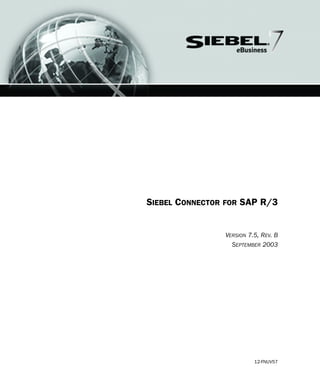
Conn sap
- 1. SIEBEL CONNECTOR FOR SAP R/3 VERSION 7.5, REV. B SEPTEMBER 2003 12-FNUV57
- 2. Siebel Systems, Inc., 2207 Bridgepointe Parkway, San Mateo, CA 94404 Copyright © 2003 Siebel Systems, Inc. All rights reserved. Printed in the United States of America No part of this publication may be stored in a retrieval system, transmitted, or reproduced in any way, including but not limited to photocopy, photographic, magnetic, or other record, without the prior agreement and written permission of Siebel Systems, Inc. Siebel, the Siebel logo, TrickleSync, TSQ, Universal Agent, and other Siebel product names referenced herein are trademarks of Siebel Systems, Inc., and may be registered in certain jurisdictions. Other product names, designations, logos, and symbols may be trademarks or registered trademarks of their respective owners. U.S. GOVERNMENT RESTRICTED RIGHTS. Programs, Ancillary Programs and Documentation, delivered subject to the Department of Defense Federal Acquisition Regulation Supplement, are “commercial computer software” as set forth in DFARS 227.7202, Commercial Computer Software and Commercial Computer Software Documentation, and as such, any use, duplication and disclosure of the Programs, Ancillary Programs and Documentation shall be subject to the restrictions contained in the applicable Siebel license agreement. All other use, duplication and disclosure of the Programs, Ancillary Programs and Documentation by the U.S. Government shall be subject to the applicable Siebel license agreement and the restrictions contained in subsection (c) of FAR 52.227-19, Commercial Computer Software - Restricted Rights (June 1987), or FAR 52.227-14, Rights in Data—General, including Alternate III (June 1987), as applicable. Contractor/licensor is Siebel Systems, Inc., 2207 Bridgepointe Parkway, San Mateo, CA 94404. Proprietary Information Siebel Systems, Inc. considers information included in this documentation and in Siebel eBusiness Applications Online Help to be Confidential Information. Your access to and use of this Confidential Information are subject to the terms and conditions of: (1) the applicable Siebel Systems software license agreement, which has been executed and with which you agree to comply; and (2) the proprietary and restricted rights notices included in this documentation.
- 3. Version 7.5, Rev. B Siebel Connector for SAP R/3 3 Contents Siebel Connector for SAP R/3 1 Introduction How This Guide Is Organized . . . . . . . . . . . . . . . . . . . . . . . . . . . . . . . 10 Additional Resources . . . . . . . . . . . . . . . . . . . . . . . . . . . . . . . . . . . . . 11 Additional Documentation . . . . . . . . . . . . . . . . . . . . . . . . . . . . . . . . . . . . 11 Other Resources . . . . . . . . . . . . . . . . . . . . . . . . . . . . . . . . . . . . . . . . . . . . 11 Revision History . . . . . . . . . . . . . . . . . . . . . . . . . . . . . . . . . . . . . . . . . 12 Chapter 1. Siebel Connector for SAP R/3 Overview Integrations Used by the Siebel Connector for SAP R/3 . . . . . . . . . . . . . 13 Terminology Differences Defined Between Siebel Applications and SAP . . . . 14 Standard Integrations Prebuilt for the Siebel Connector for SAP R/3 . . . . . . 16 Management of End-to-End Data Transfers . . . . . . . . . . . . . . . . . . . . . . . . 18 Mobile User Support . . . . . . . . . . . . . . . . . . . . . . . . . . . . . . . . . . . . . . . . . 19 Siebel EAI Architectural Overview . . . . . . . . . . . . . . . . . . . . . . . . . . . . 19 Chapter 2. Installing and Configuring the SAP Connector Modifying SAP Configuration Files . . . . . . . . . . . . . . . . . . . . . . . . . . . . 26 Modifying the saprfc.ini File . . . . . . . . . . . . . . . . . . . . . . . . . . . . . . . . . . . 26 Setting the RFC_INI Environment Variable . . . . . . . . . . . . . . . . . . . . . . . . . 29 Modifying Siebel Configuration Files . . . . . . . . . . . . . . . . . . . . . . . . . . 31 Configuring ALE/IDOC Connectivity . . . . . . . . . . . . . . . . . . . . . . . . . . 34 Creating Logical Systems Within SAP . . . . . . . . . . . . . . . . . . . . . . . . . . . . 37 Creating RFC Destinations in SAP . . . . . . . . . . . . . . . . . . . . . . . . . . . . . . . 38
- 4. Contents 4 Siebel Connector for SAP R/3 Version 7.5, Rev. B Distributing Logical Systems . . . . . . . . . . . . . . . . . . . . . . . . . . . . . . . . . . . 39 Generating Partner Profiles . . . . . . . . . . . . . . . . . . . . . . . . . . . . . . . . . . . . 41 Manually Creating Partner Profiles . . . . . . . . . . . . . . . . . . . . . . . . . . . . . . . 42 Configuring Server Component Objects . . . . . . . . . . . . . . . . . . . . . . . . 46 Enabling Server Component Groups . . . . . . . . . . . . . . . . . . . . . . . . . . . . . 46 Enabling Server Components . . . . . . . . . . . . . . . . . . . . . . . . . . . . . . . . . . 47 Setting Server Component Parameters . . . . . . . . . . . . . . . . . . . . . . . . . . . . 47 SAP Codepages and Corresponding EAI Value Mappings . . . . . . . . . . . . 49 BAPI Adapter and BAPI Receiver . . . . . . . . . . . . . . . . . . . . . . . . . . . . . . . . 50 Siebel Tools . . . . . . . . . . . . . . . . . . . . . . . . . . . . . . . . . . . . . . . . . . . . . . . 52 MQSeries . . . . . . . . . . . . . . . . . . . . . . . . . . . . . . . . . . . . . . . . . . . . . . . . . 52 Checking Connection Information for SAP . . . . . . . . . . . . . . . . . . . . . . 52 Checking Siebel Client Connectivity . . . . . . . . . . . . . . . . . . . . . . . . . . . . . . 52 Checking tRFC BAPI Receiver Connectivity . . . . . . . . . . . . . . . . . . . . . . . . 53 Checking Siebel Tools Connectivity . . . . . . . . . . . . . . . . . . . . . . . . . . . . . . 55 Configuring the Connector for Use with IBM MQSeries . . . . . . . . . . . . . 56 Requirements to Run IBM MQSeries . . . . . . . . . . . . . . . . . . . . . . . . . . . . . 56 Set Up MQSeries and AMI . . . . . . . . . . . . . . . . . . . . . . . . . . . . . . . . . . . . . 56 Setting Up Connectivity to MQSeries Server and MQ Link . . . . . . . . . . . . . . 57 Running MQ Link . . . . . . . . . . . . . . . . . . . . . . . . . . . . . . . . . . . . . . . . . . . 59 Setting Server Subsystem . . . . . . . . . . . . . . . . . . . . . . . . . . . . . . . . . . . . . 60 Sample Outbound Workflow . . . . . . . . . . . . . . . . . . . . . . . . . . . . . . . . . . . 61 SAP Configuration for Standard Integrations . . . . . . . . . . . . . . . . . . . . . 63 Enterprise Structure Setup for Sales and Distribution . . . . . . . . . . . . . . . . . 63 SAP Pricing Setup . . . . . . . . . . . . . . . . . . . . . . . . . . . . . . . . . . . . . . . . . . . 63 SAP Master Data . . . . . . . . . . . . . . . . . . . . . . . . . . . . . . . . . . . . . . . . . . . 64 Siebel Configuration for Standard Integrations . . . . . . . . . . . . . . . . . . . 65 Adding Siebel LOV Definitions . . . . . . . . . . . . . . . . . . . . . . . . . . . . . . . . . 65 Adding Integration Administration Data . . . . . . . . . . . . . . . . . . . . . . . . . . . 68 Activating Workflows . . . . . . . . . . . . . . . . . . . . . . . . . . . . . . . . . . . . . 72
- 5. Version 7.5, Rev. B Siebel Connector for SAP R/3 5 Contents Installing Siebel Connector for SAP R/3 on Windows for a UNIX-Based Siebel Enterprise . . . . . . . . . . . . . . . . . . . . . . . . . . . . . . . . . . . . . . . . . . . . . 73 Prerequisite . . . . . . . . . . . . . . . . . . . . . . . . . . . . . . . . . . . . . . . . . . . . . . . 73 Installation . . . . . . . . . . . . . . . . . . . . . . . . . . . . . . . . . . . . . . . . . . . . . . . 73 Chapter 3. Standard Integrations Account/Customer Integration . . . . . . . . . . . . . . . . . . . . . . . . . . . . . . . 75 Executing Customer to Account . . . . . . . . . . . . . . . . . . . . . . . . . . . . . . . . . 75 Executing Account to Customer . . . . . . . . . . . . . . . . . . . . . . . . . . . . . . . . . 77 Account/Customer Integration Limitations . . . . . . . . . . . . . . . . . . . . . . . . . 79 Product/Material Integration . . . . . . . . . . . . . . . . . . . . . . . . . . . . . . . . 79 Sales Order Integration . . . . . . . . . . . . . . . . . . . . . . . . . . . . . . . . . . . . 80 Siebel Sales Order to SAP Sales Order Standard Integration . . . . . . . . . . . . . 81 Quote to Sales Order Standard Integration . . . . . . . . . . . . . . . . . . . . . . . . . 85 Sales Order Updates Standard Integration . . . . . . . . . . . . . . . . . . . . . . . . . 89 Account Order History Standard Integration . . . . . . . . . . . . . . . . . . . . . . . . 89 Remote Client Sales Order Synchronization . . . . . . . . . . . . . . . . . . . . . . . . 91 Chapter 4. Customizing Integrations Development Process . . . . . . . . . . . . . . . . . . . . . . . . . . . . . . . . . . . . . 93 Modifying Standard Integration Interfaces . . . . . . . . . . . . . . . . . . . . . . . 94 Understanding the Standard Integration Interfaces . . . . . . . . . . . . . . . . . . . 94 Modifying eScript Maps . . . . . . . . . . . . . . . . . . . . . . . . . . . . . . . . . . . . . 106 Defining Your Business Interface . . . . . . . . . . . . . . . . . . . . . . . . . . . . .107 Selecting the Right SAP Interface for the Job . . . . . . . . . . . . . . . . . . . . . . 107 Finding the Appropriate Siebel Business Object . . . . . . . . . . . . . . . . . . . . 113 Making Necessary Siebel Application and SAP R/3 Customizations . . . . .116 Customization in the Siebel Application . . . . . . . . . . . . . . . . . . . . . . . . . 116 Customization in SAP R/3 . . . . . . . . . . . . . . . . . . . . . . . . . . . . . . . . . . . 117 Building the Interfaces . . . . . . . . . . . . . . . . . . . . . . . . . . . . . . . . . . . .118 Creating SAP Integration Objects . . . . . . . . . . . . . . . . . . . . . . . . . . . . . . . 118
- 6. Contents 6 Siebel Connector for SAP R/3 Version 7.5, Rev. B Creating BAPI/RFC Integration Objects . . . . . . . . . . . . . . . . . . . . . . . . . . 123 Modifying Integration Objects . . . . . . . . . . . . . . . . . . . . . . . . . . . . . . . . . 129 Creating Siebel Integration Objects . . . . . . . . . . . . . . . . . . . . . . . . . . . . . 132 Integration ID . . . . . . . . . . . . . . . . . . . . . . . . . . . . . . . . . . . . . . . . . . . . . 132 Creating Business Service Data Maps . . . . . . . . . . . . . . . . . . . . . . . . . . . . 133 Creating Workflows . . . . . . . . . . . . . . . . . . . . . . . . . . . . . . . . . . . . . . . . 137 Adding the Siebel Adapter . . . . . . . . . . . . . . . . . . . . . . . . . . . . . . . . . . . . 138 Adding the SAP Interfaces . . . . . . . . . . . . . . . . . . . . . . . . . . . . . . . . . . . . 139 Adding the Business Service Data Map . . . . . . . . . . . . . . . . . . . . . . . . . . 144 Testing the Interface . . . . . . . . . . . . . . . . . . . . . . . . . . . . . . . . . . . . .145 Using the Business Service Simulator . . . . . . . . . . . . . . . . . . . . . . . . . . . 145 Using the Workflow Simulator . . . . . . . . . . . . . . . . . . . . . . . . . . . . . . . . . 146 The EAIRaiseError() Function . . . . . . . . . . . . . . . . . . . . . . . . . . . . . . . . . 147 File Output . . . . . . . . . . . . . . . . . . . . . . . . . . . . . . . . . . . . . . . . . . . . . . . 148 The Siebel Tools Debugger . . . . . . . . . . . . . . . . . . . . . . . . . . . . . . . . . . . 148 Chapter 5. BAPI Interfaces Create SAP Integration Objects with the BAPI Wizard . . . . . . . . . . . . . .149 BAPI Integration Objects . . . . . . . . . . . . . . . . . . . . . . . . . . . . . . . . . . . . . 149 Creating and Viewing the Integration Object . . . . . . . . . . . . . . . . . . . . . . 153 BAPI Integration . . . . . . . . . . . . . . . . . . . . . . . . . . . . . . . . . . . . . . . .153 Make Synchronous BAPI Calls to SAP . . . . . . . . . . . . . . . . . . . . . . . . . . . 155 BAPI Adapter Configuration . . . . . . . . . . . . . . . . . . . . . . . . . . . . . . . . . . 155 Make Transactional RFC Calls to SAP . . . . . . . . . . . . . . . . . . . . . . . . . . . . 159 tRFC BAPI Adapter Configuration . . . . . . . . . . . . . . . . . . . . . . . . . . . . . . 160 Receive tRFC Calls from SAP . . . . . . . . . . . . . . . . . . . . . . . . . . . . . . . . . . 162 Chapter 6. IDOC Interfaces Creating SAP Integration Objects with the IDOC Wizard . . . . . . . . . . . .167 IDOC Integration Objects . . . . . . . . . . . . . . . . . . . . . . . . . . . . . . . . . . . . 167 IDOCTYP Information . . . . . . . . . . . . . . . . . . . . . . . . . . . . . . . . . . . . . . . 171
- 7. Version 7.5, Rev. B Siebel Connector for SAP R/3 7 Contents IDOC Wizard Configuration . . . . . . . . . . . . . . . . . . . . . . . . . . . . . . . . . . 174 IDOC Integration . . . . . . . . . . . . . . . . . . . . . . . . . . . . . . . . . . . . . . . 175 Sending IDOCs to SAP . . . . . . . . . . . . . . . . . . . . . . . . . . . . . . . . . . . . . . 176 Receiving IDOCs from SAP . . . . . . . . . . . . . . . . . . . . . . . . . . . . . . . . . . . 179 Sending IDOCs with MQSeries . . . . . . . . . . . . . . . . . . . . . . . . . . . . . . . . 182 Receiving IDOCs with MQSeries . . . . . . . . . . . . . . . . . . . . . . . . . . . . . . . 185 Chapter 7. EAI Queue EAI Queue Overview . . . . . . . . . . . . . . . . . . . . . . . . . . . . . . . . . . . . 189 EAI Queue Usage with SAP R/3 tRFC . . . . . . . . . . . . . . . . . . . . . . . . . 190 Outbound from the Siebel Application . . . . . . . . . . . . . . . . . . . . . . . . . . . 191 Inbound to the Siebel Application . . . . . . . . . . . . . . . . . . . . . . . . . . . . . . 193 EAI Queue Usage with SAP R/3 ALE . . . . . . . . . . . . . . . . . . . . . . . . . 195 Outbound from the Siebel Application . . . . . . . . . . . . . . . . . . . . . . . . . . . 196 Inbound to the Siebel Application . . . . . . . . . . . . . . . . . . . . . . . . . . . . . . 197 EAI Queue Usage . . . . . . . . . . . . . . . . . . . . . . . . . . . . . . . . . . . . . . . 198 The Send Transaction Service . . . . . . . . . . . . . . . . . . . . . . . . . . . . . . . . . 201 The Process Transaction Service . . . . . . . . . . . . . . . . . . . . . . . . . . . . . . . 202 EAI Queue Business Service . . . . . . . . . . . . . . . . . . . . . . . . . . . . . . . 204 AddMessage . . . . . . . . . . . . . . . . . . . . . . . . . . . . . . . . . . . . . . . . . . . . . . 204 DeleteMessage . . . . . . . . . . . . . . . . . . . . . . . . . . . . . . . . . . . . . . . . . . . . 205 GetMessage . . . . . . . . . . . . . . . . . . . . . . . . . . . . . . . . . . . . . . . . . . . . . . 206 GetStatus . . . . . . . . . . . . . . . . . . . . . . . . . . . . . . . . . . . . . . . . . . . . . . . . 208 UpdateStatus . . . . . . . . . . . . . . . . . . . . . . . . . . . . . . . . . . . . . . . . . . . . . 209 Chapter 8. Upgrading from v6.x to v7.x 6.x Data Flows Modifications in Siebel 7 . . . . . . . . . . . . . . . . . . . . . . . 211 Upgrading IDOC Integration Objects . . . . . . . . . . . . . . . . . . . . . . . . . . .212 Switching the Service for Sending IDOCs to SAP for Workflows . . . . . . .213 Business Service Data Maps Using the MessageBox Function . . . . . . . . .215
- 8. Contents 8 Siebel Connector for SAP R/3 Version 7.5, Rev. B Appendix A. Data Types Used in BAPIs and IDOCs Appendix B. SAP R/3 v3.1H Mappings Siebel Connector v6.x Workflow Process Mappings . . . . . . . . . . . . . . . . 221 Locating the SAP R/3 v3.1H Object Mapping Tables . . . . . . . . . . . . . . .222 Appendix C. SAP Field Mappings Appendix D. Troubleshooting Debugging Tips for Workflows . . . . . . . . . . . . . . . . . . . . . . . . . . . . . .227 SAP Connection Problems . . . . . . . . . . . . . . . . . . . . . . . . . . . . . . . . . .228 SAP Debugging Options . . . . . . . . . . . . . . . . . . . . . . . . . . . . . . . . . . .229 SAP Configuration Problems . . . . . . . . . . . . . . . . . . . . . . . . . . . . . . . .229 Appendix E. Creating Integration Touch Points Creating New Integration Touch Points . . . . . . . . . . . . . . . . . . . . . . . .235 Identify the SAP Object (IDOC/BAPI) . . . . . . . . . . . . . . . . . . . . . . . . . . . 235 Identify the Siebel Business Object . . . . . . . . . . . . . . . . . . . . . . . . . . . . . 236 Create BAPI Integration Objects . . . . . . . . . . . . . . . . . . . . . . . . . . . . . . . . 237 Create an Integration Object for the Siebel Business Object . . . . . . . . . . . . 237 Create Business Services for Mapping . . . . . . . . . . . . . . . . . . . . . . . . . . . 237 Create the Workflow . . . . . . . . . . . . . . . . . . . . . . . . . . . . . . . . . . . . . . . . 237 Sample Business Services . . . . . . . . . . . . . . . . . . . . . . . . . . . . . . . . . .238 Index
- 9. Version 7.5, Rev. B Siebel Connector for SAP R/3 9 Introduction This guide describes the Siebel Connector for SAP R/3, and provides installation and configuration steps for Siebel applications and SAP configuration steps. You need the assistance of qualified SAP experts to install, configure, and maintain SAP applications and interfaces used by Siebel Connector for SAP R/3. This book is useful primarily to people whose title or job description matches one of the following: To get the most from this guide, you should have a good working knowledge of Siebel applications and SAP R/3. In addition, you should be aware of the usage of SAP BAPIs and IDOCs. Product Modules and Options This Siebel Bookshelf contains descriptions of modules that are optional and for which you may not have purchased a license. Siebel’s Sample Database also includes data related to these optional modules. As a result, your software implementation may differ from descriptions in this Bookshelf. To find out more about the modules your organization has purchased, see your corporate purchasing agent or your Siebel sales representative. Database Administrators Persons who administer the database, including data loading; monitoring, backup, and recovery; space allocation and sizing; and user account management. Installers Persons responsible for setting up Siebel applications for initial use. SAP Administrators Persons responsible for planning, setting up, and maintaining SAP R/3 implementations. Siebel Application Administrators Persons responsible for planning, setting up, and maintaining Siebel applications. Siebel Application Developers Persons who plan, implement, and configure Siebel applications, possibly adding new functionality. Siebel System Administrators Persons responsible for the whole system, including installing, maintaining, and upgrading Siebel applications.
- 10. Introduction How This Guide Is Organized 10 Siebel Connector for SAP R/3 Version 7.5, Rev. B How This Guide Is Organized This guide provides information necessary to install, configure, and deploy the Siebel Connector for SAP R/3. The chapters in this guide are organized so that specific readers can find the information they are looking for. All readers should be interested in the overview in Chapter 1, “Siebel Connector for SAP R/3 Overview.” Chapter 2, “Installing and Configuring the SAP Connector” should be read by Siebel Administrators, SAP Administrators and Application Developers. Chapter 3, “Standard Integrations” should be of interest to the users and Application Developers. The remaining chapters focus on modification and creation of integration scenarios between SAP and Siebel applications and should be of interest to Application Developers.
- 11. Version 7.5, Rev. B Siebel Connector for SAP R/3 11 Introduction Additional Resources Additional Resources Consult with your vendor for relevant books on SAP R/3 BAPIs and IDOCs. Additional Documentation The following Siebel documents are helpful in implementing Siebel Connector for SAP R/3. ■ Siebel Business Process Designer Administration Guide ■ Overview: Siebel eBusiness Application Integration Volume I ■ Integration Platform Technologies: Siebel eBusiness Application Integration Volume II ■ Transports and Interfaces: Siebel eBusiness Application Integration Volume III Other Resources If you use MQSeries, consult with IBM for the appropriate documentation.
- 12. Introduction Revision History 12 Siebel Connector for SAP R/3 Version 7.5, Rev. B Revision History Siebel Connector for SAP R/3 Version 7.5, Rev. B Version 7.5, Rev. A ■ Modified descriptions of figures. Table 1. Changes Made in Version 7.5, Rev. B Topic Revision “Locating the SAP R/3 v3.1H Object Mapping Tables” on page 222 Added procedure for locating the SAP R/3 v3.1 H object mapping tables on the Siebel Bookshelf. “Locating the SAP Field Mappings Tables” on page 225 Added procedure for locating the SAP field mapping tables on the Siebel Bookshelf.
- 13. Version 7.5, Rev. B Siebel Connector for SAP R/3 13 Siebel Connector for SAP R/3 Overview 1 The Siebel Connector for SAP R/3 provides integration between Siebel applications and SAP R/3. This integration offers capabilities designed to meet your sales, marketing, and customer service requirements. The Siebel Connector for SAP R/3 extends Siebel applications to integrate with back-office data and processes. The Siebel Connector for SAP R/3 supports both synchronous and asynchronous transactions across application boundaries. The resulting consistency of data provides efficient coordination between front and back-office operations. For example, sales and service professionals can enter sales orders in Siebel applications and receive real-time feedback on inventory availability from the SAP R/3 database. The sales or service professional can then fulfill the sales order using SAP’s Sales and Distribution module in the back office, without ever leaving the Siebel application interface. You can approach your work with the Siebel Connector for SAP R/3 in the following ways, depending upon your specific needs: ■ Use the Siebel standard integrations for SAP as provided. ■ Modify the standard integration to suit your business needs. ■ Create customized integrations to support your own business needs. You can learn how to use the standard integrations, as is, from this guide. You can also find guidance on modifying these Standard Integrations. Some information on creating customized integrations is included, but you also need to consult Overview: Siebel eBusiness Application Integration Volume I. Integrations Used by the Siebel Connector for SAP R/3 The Siebel Connector for SAP R/3 comprises two kinds of integrations, which are based on different interfaces supported by the SAP R/3 application:
- 14. Siebel Connector for SAP R/3 Overview Integrations Used by the Siebel Connector for SAP R/3 14 Siebel Connector for SAP R/3 Version 7.5, Rev. B ■ BAPI-based Integration, which uses the SAP Business API to integrate Siebel applications with SAP R/3. For example, using BAPI-based integration, you can check an account’s sales order history and you can submit sales orders in real time to SAP. You can submit and query sales orders individually or in batches by way of the Siebel Server. ■ IDOC-based integration, which uses Siebel applications to integrate Siebel data with SAP R/3 data. IDOC Integration has been implemented using SAP's Application Link Enabling (ALE) interface. For example, using IDOC-based integration, you can create Siebel Accounts from SAP Customers and Siebel Products from SAP Materials. Terminology Differences Defined Between Siebel Applications and SAP Siebel applications and SAP use different terminology for the same objects. This guide always uses the Siebel application term when referring to Siebel software and data elements. (See Table 2.) It always uses the SAP term when referring to SAP software and data elements. When a description requires both terms, the Siebel application term occurs first and the SAP term occurs second. Example: Account/ Customer. Table 2. Siebel Applications and SAP Terminology Siebel Applications Term SAP Term Account Customer Contact Contact Sales Order Sales Order Product Material
- 15. Version 7.5, Rev. B Siebel Connector for SAP R/3 15 Siebel Connector for SAP R/3 Overview Integrations Used by the Siebel Connector for SAP R/3 This guide uses many abbreviations and specialized terms. Table 3 provides a list of many of these terms. Table 4 contains a list of Siebel Connector for SAP R/3 business services and their common names in this document. Table 3. Siebel Connector for SAP R/3 Terminology Term Meaning ABAP SAP programming language, Advanced Business Application Programming. ALE Application Link Enabling. This is SAP’s technology for transmitting IDOC data containers to and from external applications using Transactional RFC. BAPI Business Application Programming Interface. This is the function call interface to SAP’s business object methods. These function calls are often referred to as BAPIs. The terms BAPI and RFC are very similar and are often used in place of one another. Dialog Process An SAP process that handles immediate user activity and ABAP execution. EAI eBusiness Application Integration. A toolkit of Siebel-supplied utilities you can use to create data adapters between Siebel applications and external applications. IDOC Intermediate Document. This is the hierarchical data container used by ALE. RFC Remote Function Call. This is the technology used by SAP to allow external applications to call ABAP functions defined in SAP and allow SAP to call functions defined in external applications. The terms RFC and BAPI are very similar and are often used in place of one another. Synchronous RFC Two-way RFC call into or out of SAP. tRFC Transactional RFC. This is a one-way RFC call into or out of SAP with guaranteed delivery. Table 4. Business Service Names Name in Document Business Service Name BAPI Adapter EAI SAP BAPI Adapter BAPI Workflow Service EAI SAP BAPI Workflow Service
- 16. Siebel Connector for SAP R/3 Overview Integrations Used by the Siebel Connector for SAP R/3 16 Siebel Connector for SAP R/3 Version 7.5, Rev. B Standard Integrations Prebuilt for the Siebel Connector for SAP R/3 The Siebel Connector for SAP R/3 includes prebuilt standard integrations, which may be used as-is, or be tailored to meet specific SAP interface business requirements. These standard integrations include Siebel screens, views, applets, workflows, Business Services, and Business Service data maps. Together these elements provide a link between Siebel eBusiness applications and SAP R/3. Table 5 lists the standard integrations. IDOC Adapter EAI SAP IDOC Adapter IDOC MQ AMI Adapter EAI SAP IDOC MQ AMI Adapter IDOC MQ AMI Workflow Processor EAI SAP IDOC MQ AMI Workflow Processor IDOC Workflow Processor EAI SAP IDOC Workflow Processor IDOC Workflow Service EAI SAP IDOC Workflow Service Process Transaction Service EAI SAP Process Transaction Service Send Transaction Service EAI SAP Send Transaction Service tRFC BAPI Adapter EAI SAP BAPI Adapter (tRFC) tRFC BAPI Receiver EAI SAP BAPI Receiver (tRFC) Table 4. Business Service Names Name in Document Business Service Name Table 5. Standard Integration Summary Data Class Objects Integrated Master Data Accounts Contacts Products Transaction Data Sales Orders
- 17. Version 7.5, Rev. B Siebel Connector for SAP R/3 17 Siebel Connector for SAP R/3 Overview Integrations Used by the Siebel Connector for SAP R/3 The Business Service data maps provide preconfigured mappings between equivalent entities in both applications. Preconfigured mappings simplify configuration and consist of the most commonly required data, and take into account the complicated entity relationships contained in both applications. These mappings provide a foundation for any desired customization work and are modifiable. Standard Integrations Provided for SAP Master Data Table 6 lists the standard integrations provided for SAP Master Data. Table 6. Standard Integrations for SAP Master Data Integration Data Description Account to Customer The Account to Customer Standard Integration uses synchronous BAPI communication as well as SAP’s ALE communication services to create and update SAP customer information from Siebel Accounts. Using Siebel views you can enter SAP customer information directly into the Siebel application, including customer sales area specific data. Customer to Account The Customer to Account Standard Integration uses SAP’s ALE communication services to accept SAP Customer IDOCs and transform them into Siebel Accounts. This provides not only the initial load of data between SAP and Siebel applications, but also the periodic high volume synchronization of data. Material to Product The Material to Product Standard Integration uses ALE to accept Material IDOCs from SAP R/3 and transform them into Siebel Products. Also transformed are product division and sales area information. The Material to Product standard integration can provide an initial load of data from SAP to the Siebel application, as well as support periodic high volume synchronization of data.
- 18. Siebel Connector for SAP R/3 Overview Integrations Used by the Siebel Connector for SAP R/3 18 Siebel Connector for SAP R/3 Version 7.5, Rev. B Standard Integrations Provided for SAP Transaction Data Table 7 lists the standard integrations provided for SAP Transaction Data. For more information, read Chapter 3, “Standard Integrations.” Management of End-to-End Data Transfers The Siebel Connector for SAP R/3 provides the infrastructure to manage data transfers between SAP and Siebel applications. The Siebel Server runs BAPI and ALE/IDOC Adapters that exchange data between Siebel objects and the respective SAP interfaces. These adapters eliminate the need for coding to SAP’s proprietary transports. IDOCs are processed by Siebel Server components, which deliver the data to the Siebel base tables. These Siebel Server processes may be administered and monitored remotely through the Siebel Server Administration views. Table 7. Standard Integrations for SAP Transaction Data Integration Name Description Account Order History Use this to view and import sales orders for a given account from SAP into a Siebel application in real time. Imported sales orders are also updated automatically with the latest SAP data. Siebel Sales Order to SAP Sales Order Use this to create sales orders within Siebel applications and submit those sales orders to SAP. A real-time synchronous BAPI interface provides an immediate response from SAP upon the submission of the sales order. SAP checks both credit and product availability. Pricing may be done by either SAP or Siebel applications. The status of these sales orders may be obtained in real time or in the background after they are created. Sales Order Updates The Sales Order Updates standard integration automatically updates the Sales Order in the Siebel Database when it changes in SAP. This integration uses SAP's ALE interface, which allow SAP to trigger the status update by sending a sales order change IDOC message to the Siebel applications. Quote to Sales Order Use this to create both Siebel and SAP sales orders from a single Siebel quote. A real-time synchronous BAPI interface provides an immediate response from SAP upon the submission of the quote. SAP returns the confirmation for the submitted sales order along with the SAP sales order number. All checks performed by the Siebel Sales Order to SAP Sales Order Standard Integration are also performed on Quote to Sales Order.
- 19. Version 7.5, Rev. B Siebel Connector for SAP R/3 19 Siebel Connector for SAP R/3 Overview Siebel EAI Architectural Overview Mobile User Support Incoming transactions from SAP to the Siebel application are routed to mobile users according to the visibility rules defined in the Siebel repository. In addition, Siebel mobile users’ transactions are queued in their local databases. When these mobile users synchronize with the Siebel Server, their transactions are placed in the server queue and subsequently completed with SAP through the interfaces described in this guide. Siebel EAI Architectural Overview The Siebel EAI Architecture provides the foundation for the development, modification and execution of both standard integrations and custom integrations. This section provides an overview of this architecture. For more information, read Overview: Siebel eBusiness Application Integration Volume I.
- 20. Siebel Connector for SAP R/3 Overview Siebel EAI Architectural Overview 20 Siebel Connector for SAP R/3 Version 7.5, Rev. B Business Data Flow Each Standard Integration or Custom Integration is based on the creation of Business Data Flows. A Business Data Flow controls the complete transformation of an SAP data object to a Siebel data object and a Siebel data object to an SAP data object. Figure 1 illustrates inbound and outbound Business Data Flows. The outbound dataflow starts when the EAI Siebel Adapter extracts a record from the database, processes it through a Business Service data map, and then uses a BAPI or an IDOC to pass the record to SAP. SAP processes the record, and returns it through a BAPI or an IDOC to the inbound dataflow, which uses a Business Service data map, and the EAI Siebel Adapter. As Figure 1 on page 20 shows there are two types of Business Data Flows possible, Outbound to SAP (Send) and Inbound from SAP (Receive). The processing flow for each is largely contained within a Siebel Workflow. Figure 1. General Architecture of the Integration Process
- 21. Version 7.5, Rev. B Siebel Connector for SAP R/3 21 Siebel Connector for SAP R/3 Overview Siebel EAI Architectural Overview Outbound Business Data Flows generally contain a call to the EAI Siebel Adapter to first extract data from the Siebel Database corresponding to a Siebel Business Object. This data is then used to populate a corresponding Siebel Integration Object. The Siebel Integration Object is passed to a Business Service whose job is to transform the Siebel Integration Object structure into an SAP Integration Object structure. The data transformation within the Business Service Data Map can be written using Siebel eScript or can be done through the use of Siebel Data Mapper. SAP integration objects can represent either an IDOC structure in SAP or a BAPI function interface. The IDOC Adapter converts the IDOC data into a special format and then passes that data to the BAPI Adapter. The BAPI Adapter then interfaces to the SAP Application Server directly. All data passing into SAP passes through the BAPI Adapter. Inbound Business Data Flows must start with the tRFC BAPI Receiver Component. The tRFC BAPI Receiver runs in the background continuously waiting for data from SAP. This data can be in the form of an IDOC or RFC function call. When the tRFC BAPI Receiver receives an IDOC, it calls the IDOC Workflow Processor to convert the raw SAP IDOC data into an IDOC Integration Object. The IDOC Workflow Processor then invokes a workflow to process the data further. When the tRFC BAPI Receiver receives an RFC call, it creates a BAPI Integration Object that it sends to a workflow for processing. The workflow typically contains a Business Service Data Map to transform the data into a Siebel Integration Object. The Siebel Integration Object is then passed to the EAI Siebel Adapter where it can be processed as a business object into the Siebel Database. Workflow Integration Siebel Workflow is the center of the Business Data Flow. Workflows control the flow and transformation of data into and out of the Siebel applications. You create them using a graphical user interface provided within the Siebel applications called the Workflow Designer. Workflow provides many capabilities beyond what is described in this guide. For more information about Siebel Workflow, read Siebel Business Process Designer Administration Guide.
- 22. Siebel Connector for SAP R/3 Overview Siebel EAI Architectural Overview 22 Siebel Connector for SAP R/3 Version 7.5, Rev. B Integration Objects Integration Objects are the data containers used within the Workflow environment. They represent the data structure of either a Siebel Business Object or an external application's data object. You can create Integration Objects with the Integration Object Wizard provided in Siebel Tools. The Integration Object wizard can create Siebel Integration Objects from Siebel Business Objects, IDOC Integration Objects from SAP IDOCs, and BAPI Integration Objects from SAP BAPI Interfaces. This document describes how to create IDOC and BAPI Integration Objects with the wizard. For more information on the Integration Object Wizard, read Integration Platform Technologies: Siebel eBusiness Application Integration Volume II. Business Services Business services execute predefined or custom actions in a workflow process. Examples of business services include the Siebel Adapter, BAPI Adapter, IDOC Workflow Processor, Business Service Data Map, and tRFC BAPI Receiver. These business services act on Integration Objects passed to them. They perform such functions as interfacing to the Siebel Database, interfacing to SAP, or transforming one integration object into another. Siebel Systems, Inc., provides many business services but you can also create your own. Although business services can be used to perform many different functions, they all have a standard interface. Business services have object-like qualities, such as methods, method arguments, and user properties. These elements define how a business service can be used. Business services are defined in Siebel Tools. This guide describes those business services used to interface to SAP. For more information on business services in general, read Integration Platform Technologies: Siebel eBusiness Application Integration Volume II. Server Components Some Business Services run within the context of Server Components. Two such components are the tRFC BAPI Receiver Component (BAPIRcvr) and the Business Integration Manager (BusIntMgr). For information on other components that control the use of the EAI Queue, read Chapter 7, “EAI Queue.”
- 23. Version 7.5, Rev. B Siebel Connector for SAP R/3 23 Siebel Connector for SAP R/3 Overview Siebel EAI Architectural Overview tRFC BAPI Receiver Component The BAPIRcvr Server Component executes as a background task that calls a method of the tRFC BAPI Receiver Service repeatedly to look for data SAP may be sending. Component parameters may be set prior to the start of the server to control processing. Component parameters may have the same names as the underlying Business Service User Properties or Method Arguments, providing many different options for configuration. The relationship between User Properties, Method Arguments and Component Parameters for SAP Components and Business Services is defined more fully later in this document. For more information on Server Components, read Integration Platform Technologies: Siebel eBusiness Application Integration Volume II and Siebel Server Administration Guide. Business Integration Manager Component The Business Integration Manager is a server component that processes requests from Siebel applications in real time. The BAPI Adapter Business Service and workflow usually execute within the context of the Business Integration Manager Server Component. In this guide, Business Integration Manager is covered only with respect to the execution of the BAPI Adapter. For more information about the Business Integration Manager, read Overview: Siebel eBusiness Application Integration Volume I.
- 24. Siebel Connector for SAP R/3 Overview Siebel EAI Architectural Overview 24 Siebel Connector for SAP R/3 Version 7.5, Rev. B
- 25. Version 7.5, Rev. B Siebel Connector for SAP R/3 25 Installing and Configuring the SAP Connector 2 This chapter covers the installation and configuration of the Siebel Connector for SAP R/3. The following sections describe the basic installation and configuration process for executing standard integrations and their underlying business services. It may be necessary to perform additional configuration within SAP or the Siebel application to support specific customer requirements. For additional information on business services configurations, read Chapter 4, “Customizing Integrations.” NOTE: Before using the Siebel Connector for SAP R/3 make sure you have installed Librfc32.dll version 4.6B, which is part of the SAP RFC Software Development Kit (SDK). The RFC SDK can be installed during installation of the SAP GUI by enabling the Development Tools check box. The following list summarizes the necessary steps for installation and configuration of the SAP Connector. To install the SAP Connector infrastructure follow Step 1 through Step 5. Step 7 and Step 8 are required for use of the SAP Connector standard integrations. 1 Modify the SAP configuration file (read “Modifying SAP Configuration Files” on page 26). 2 Modify Siebel configuration files such as siebel.cfg, uagent.cfg, and tools.cfg (read “Modifying Siebel Configuration Files” on page 31). 3 Configure ALE/IDOC (read “Configuring ALE/IDOC Connectivity” on page 34). 4 Configure components. Enable component groups and components, and set parameters (read “Configuring Server Component Objects” on page 46). 5 Check connectivity (read “Checking Connection Information for SAP” on page 52).
- 26. Installing and Configuring the SAP Connector Modifying SAP Configuration Files 26 Siebel Connector for SAP R/3 Version 7.5, Rev. B 6 Configure for MQSeries (if you desire to use MQSeries) (read “Configuring the Connector for Use with IBM MQSeries” on page 56). 7 Configure SAP for standard integrations (read “SAP Configuration for Standard Integrations” on page 63). 8 Configure the Siebel application for standard integrations (read “Siebel Configuration for Standard Integrations” on page 65). 9 Activate workflows (read “Activating Workflows” on page 72). Modifying SAP Configuration Files This section describes the SAP configuration files you must modify as part of this installation. Modifying the saprfc.ini File The saprfc.ini file contains information that Siebel applications use to connect with SAP. Depending upon your installation and configuration, you may have saprfc.ini files in the following folders: siebsrvr/bin, tools/bin, and seaw/ bin. The siebsrvr/bin folder is used when SAP business services execute in the Siebel server. The tools/bin folder is used when SAP integration object wizards are executed in Siebel Tools. The seaw/bin folder is used when SAP business services execute from the Siebel Mobile Web Client. SAP business services execute in the client only during execution of the Workflow Simulator and EAI Business Service Simulator. You may modify and use these files, or you may elect to use an already existing file you may have set up for your SAP R/3 installation. In any case, you must set the RFC_INI environment variable to point to your saprfc.ini file. This must be set on every Siebel installation that executes the server or Tools applications. In a test environment, you also need to set this environment variable on any machine on which you are executing the Workflow Simulator or EAI Business Service Simulator in the Siebel Mobile Web Client.
- 27. Version 7.5, Rev. B Siebel Connector for SAP R/3 27 Installing and Configuring the SAP Connector Modifying SAP Configuration Files The saprfc.ini file contains a series of SAP Destination definitions. Each definition contains the connection information necessary for an external application to connect to SAP in some manner. Each entry begins with the name of the Destination: DEST=<name>. The name in the destination entry is important, as it is this name that must be entered in the Siebel application so that the Siebel Business Services can retrieve the connection information in this entry. There are two types of entries in the file that are important for connection to SAP. The first is indicated by a TYPE=A entry in the saprfc.ini file destination entry. This type of destination entry indicates that the external application (Siebel eBusiness) connects as a client to the SAP R/3 Application Server. The BAPI adapter uses this type of entry. The second destination type is indicated by a TYPE=R entry in the saprfc.ini file destination entry. This type of destination entry indicates that the external application (Siebel eBusiness) connects as a server to the SAP R/ 3 Application Server. The tRFC BAPI Receiver uses this type of entry. To create a destination entry for the BAPI adapter 1 Open the saprfc.ini file in a text editor. 2 Search for the text “TYPE=A” to find the sample TYPE=A entry. This entry has the following required lines: DEST=DEST_NAME TYPE=A AHOST=HOST_NAME SYSNR=XX 3 Edit the “DEST=” line to replace DEST_NAME with your own destination name. Any name can be used, but do not use spaces. You use this name as the destination in the SAPRfcConnectString component parameters for the Business Integration Manager component. For more information, read “Setting Server Component Parameters” on page 47. 4 Edit the “ASHOST=” line to replace HOST_NAME with your SAP application server host name. 5 Edit the “SYSNR=” line to replace XX with your SAP system number. For example your entry might now look something like this:
- 28. Installing and Configuring the SAP Connector Modifying SAP Configuration Files 28 Siebel Connector for SAP R/3 Version 7.5, Rev. B DEST=DEV_Outbound TYPE=A ASHOST=devserver SYSNR=00 RFC_TRACE=0 ABAP_DEBUG=0 USE_SAPGUI=0 6 Save the file and close the editor. 7 Be sure to set the RFC_INI environment variable to point to the saprfc.ini file. 8 To define connections to other SAP implementations use additional “TYPE=A” entries. For load balancing, you may use “TYPE=B” entries instead of “TYPE=A”. A TYPE=B entry contains the following values: DEST=DEST_NAME TYPE=B R3NAME=<Name of the R/3 system. This is optional. The default is the destination.> MSHOST=<Host name of the message server> GROUP=<Application servers group name. This is optional. The default is PUBLIC.> Refer to your SAP documentation for more information on this type of entry. To create a destination entry for the tRFC BAPI receiver 1 Open the saprfc.ini file in the text editor. 2 Search for the text “TYPE=R” to find the sample TYPE=R entry. This entry has the following required lines: DEST=DEST_NAME TYPE=R PROGID=PROGRAM_ID GWHOST=HOST_NAME GWSERV=sapgwXX 3 Edit the “DEST=” line to replace the DEST_NAME with your own destination name. Any name can be used, but do not use spaces. You use this name as the value of the SAPRfcDestEntry component parameter for the tRFC BAPI Receiver component.
- 29. Version 7.5, Rev. B Siebel Connector for SAP R/3 29 Installing and Configuring the SAP Connector Modifying SAP Configuration Files 4 Edit the “PROGID=” line to replace PROGRAM_ID with the your program ID. This can be any name you decide upon, but it must be defined within SAP as part of the RFC Destination defined in SAP transaction sm59 (read “Creating RFC Destinations in SAP” on page 38). 5 Edit the “GWHOST=” line to replace HOST_NAME with the SAP Gateway server host name. 6 Edit the “GWSERV=” line to replace the sapgwXX with your SAP Gateway server name. Usually it is in this form: sapgw followed by the two digit system number. For example your entry might now look something like this: DEST=DEV_Inbound TYPE=R PROGID=myprogramid GWHOST=devserver GWSERV=sapgw00 RFC_TRACE=0 For debugging purposes you may want to set the values of RFC_TRACE or ABAP_DEBUG. For more information, read “SAP Connection Problems” on page 228. Setting the RFC_INI Environment Variable You need to set the RFC_INI environment variable in Windows NT so that Siebel Tools or the Siebel Server can access the saprfc.ini file. Siebel applications open this file prior to connecting to SAP. To set the RFC_INI environment variable 1 Choose Settings > Control Panel > System from Windows start. The System Properties window opens. 2 Navigate to the Environment fields. a In Windows NT, click the Environment tab. b In Windows 2000, click the Advanced tab, and then click Environment Variables.
- 30. Installing and Configuring the SAP Connector Modifying SAP Configuration Files 30 Siebel Connector for SAP R/3 Version 7.5, Rev. B 3 In the System Variable field, enter RFC_INI. The following figure shows the Environment tab with the existing System variables and User Variables, and the entry of the new RFC_INI variable. 4 In the Value field, enter %SIEBEL_HOME%BINsaprfc.ini, where %SIEBEL_HOME% is the root directory of your Siebel installation. 5 Click Set. 6 Click OK. 7 Restart Windows.
- 31. Version 7.5, Rev. B Siebel Connector for SAP R/3 31 Installing and Configuring the SAP Connector Modifying Siebel Configuration Files Modifying Siebel Configuration Files Siebel configuration files are used by the Siebel Tools and Siebel Mobile Web Client applications. The Siebel Tools configuration file (tools.cfg) is located in the tools/bin/<language> folder. If you intend to customize integrations, you must modify this configuration file. The Siebel Client configuration files are located in the siebsrvr/bin/<language> folder. The names of these files differ with the client application you have purchased, such as siebel.cfg or uagent.cfg. These files are used only by the Siebel Mobile Web Client running in disconnected mode. Your SAP system administrator must create a CPIC user for your connection to SAP. You need this user name and password for this procedure. To modify Siebel Tools 1 Open the tools.cfg file in a text editor. 2 Search for this text: [SAPSubsys] This starts the section defining the parameters for use with SAP. It has these entries. [SAPSubsys] SAPRfcUserName = CHANGE_ME SAPRfcPassword = CHANGE_ME SAPRfcConnectString = DEST=CHANGE_ME CLIENT=CHANGE_ME LANG=CHANGE_ME SAPCodepage = CHANGE_ME 3 Edit the “SAPRfcUserName =” line to replace CHANGE_ME with the CPIC user name. 4 Edit the “SAPRfcPassword =” line to replace CHANGE_ME with the password for the user name entered. 5 Edit the “SAPRfcConnectString =” line. a Replace CHANGE_ME after DEST= with a destination name as defined in a TYPE=A entry of the saprfc.ini file being used. b Replace CHANGE_ME after CLIENT= with the SAP client number.
- 32. Installing and Configuring the SAP Connector Modifying Siebel Configuration Files 32 Siebel Connector for SAP R/3 Version 7.5, Rev. B c Replace CHANGE_ME after LANG= with the login language character (E for English). d Be sure that there are no spaces on either side of the equals signs for DEST=, CLIENT= and LANG= and use at least one space after each entered value. 6 Edit the SAPCodepage line to replace the CHANGE_ME with the Siebel Codepage value for your SAP implementation. You can find this value in Table 10 on page 49. For example, your entry might look something like this now: [SAPSubsys] SAPRfcUserName = auser SAPRfcPassword = apassword SAPRfcConnectString = DEST=DEV_Outbound CLIENT=555 LANG=E SAPCodepage = CP1252 7 Save and close the tools.cfg file. To test new or modified workflows using the Business Service Simulator or the Workflow Simulator in a Siebel client modify your Siebel client configuration file. To modify the Siebel Client configuration file Your SAP system administrator must create a CPIC user for your connection to SAP. The same user name used for your Siebel Tools configuration can be used here also. NOTE: The Siebel Client configuration file is used only by the Siebel Mobile Web Client running in disconnected mode. As such the following procedure applies only to the use of this client in this mode. 1 Open the appropriate configuration file for your Siebel client application. The name depends upon the application you use. For example, the sales application uses siebel.cfg and the call center application uses uagent.cfg. 2 Search for this text: [SAPSubsys] This starts the section defining the parameters for use with SAP. It has these entries.
- 33. Version 7.5, Rev. B Siebel Connector for SAP R/3 33 Installing and Configuring the SAP Connector Modifying Siebel Configuration Files [SAPSubsys] SAPRfcUserName = CHANGE_ME SAPRfcPassword = CHANGE_ME SAPRfcConnectString = DEST=CHANGE_ME CLIENT=CHANGE_ME LANG=CHANGE_ME SAPRfcDestEntry = CHANGE_ME 3 Edit the “SAPRfcUserName =” line to replace CHANGE_ME with the CPIC user name. 4 Edit the “SAPRfcPassword =” line to replace CHANGE_ME with the password for the user name entered. 5 Edit the “SAPRfcConnectString =” line. a Replace CHANGE_ME after DEST= with a destination name as defined in a TYPE=A entry of the saprfc.ini file being used. b Replace CHANGE_ME after CLIENT= with the SAP client number. c Replace CHANGE_ME after LANG= with the login language character (E for English). d Be sure that there are no spaces on either side of the equals signs for DEST=, CLIENT= and LANG= and use at least one space after each entered value. 6 Edit the “SAPRfcDestEntry =” line to replace CHANGE_ME with the destination name of a TYPE=R entry in the saprfc.ini file. For example your entry might look something like this now: [SAPSubsys] SAPRfcUserName = auser SAPRfcPassword = apassword SAPRfcConnectString = DEST=DEV_Outbound CLIENT=555 LANG=E SAPRfcDestEntry = DEV_Inbound 7 If you intend to work with IDOCs in the Workflow Simulator, then add the following line to the end of the [SAPSubsys] section: SAPSenderPrtnrNum = <Logical system name> where the logical system name is the name of your external system as configured in SAP for ALE. Define this logical system name in SAP. For more information, read “Configuring ALE/IDOC Connectivity” on page 34.
- 34. Installing and Configuring the SAP Connector Configuring ALE/IDOC Connectivity 34 Siebel Connector for SAP R/3 Version 7.5, Rev. B 8 Save the configuration file and close the editor. Siebel-to-SAP integration uses the Siebel Server Request Broker to make requests to the Business Integration Manager. For this reason, you may need to add Server Request Broker information to your configuration file. For more information, read Overview: Siebel eBusiness Application Integration Volume I. Configuring ALE/IDOC Connectivity ALE communication occurs between entities known as logical systems. Logical system definitions must be created within SAP by an experienced SAP Basis Resource. You create a logical system definition for the external Siebel implementation and for the SAP client so that these two entities can communicate with one another through ALE. A logical system definition contains the list of IDOC Types and Message types allowed for communication with that logical system. It also specifies where the logical system exists on the network so that SAP can uniquely identify that system when it is connected to SAP.
- 35. Version 7.5, Rev. B Siebel Connector for SAP R/3 35 Installing and Configuring the SAP Connector Configuring ALE/IDOC Connectivity Figure 2 shows the data associated with defining a logical system. A Partner Profile, with both inbound and outbound message types communicates with a Port, which consists of an RFC Destination. An RFC Destination contains tRFC Parameters and a Program ID. The Program ID is written to the saprfc.ini file. You build logical systems from the bottom up. After you create a name for the logical system, then create an RFC Destination as shown in Figure 2. The most important part of the RFC Destination is the Program ID, as this value must exist in the TYPE=R destination entry of the saprfc.ini file. SAP uses the program ID to identify an external server and associate it with the logical system name. Figure 2. ALE Logical System Definition
- 36. Installing and Configuring the SAP Connector Configuring ALE/IDOC Connectivity 36 Siebel Connector for SAP R/3 Version 7.5, Rev. B After you have defined the RFC Destination, create a port definition and a Partner Profile definition. These are all part of the logical system definition. These can be created manually or can be automatically generated by SAP if an SAP Distribution Model is created. The Distribution Model defines the list of Message Types that can be passed between any two logical systems. This information is used to create Partner Profiles in SAP. These Partner Profiles contain information for communication with an external system where data is transported outbound from SAP (Outbound Parameters) as well as information for communication with an external system where data is transported inbound to SAP (Inbound Parameters). Table 8 describes the Outbound Parameters. Table 9 describes the Inbound Parameters. Table 8. Outbound Parameters Parameter Description Message Type For example: MATMAS (determines filtering and processing of IDOC) Idoc Type For example: MATMAS03 (determines structure of the data) Packetsize Number of IDOCs per transaction Processing Type Immediate or collect Port Defines where the IDOC is sent to Table 9. Inbound Parameters Parameter Description Message Type For example: MATMAS (determines filtering and processing of IDOC) Processing Code Together with the Message Type is used to determine how the IDOC is processed. Type of Processing Process immediately or collect
- 37. Version 7.5, Rev. B Siebel Connector for SAP R/3 37 Installing and Configuring the SAP Connector Configuring ALE/IDOC Connectivity To interface to SAP using ALE, you must create a logical system in SAP with all of its associated information. The process in this document can be used to create a logical system and to perform the minimum amount of configuration necessary to work with the Siebel ALE Interfaces. Depending upon your own configuration requirements you may need to modify these steps accordingly. The SALE transaction handles all ALE configuration. This transaction takes you to the portion of the SAP Implementation Guide (IMG) that is relevant for ALE. The following procedures start with the SALE transaction. These procedures apply to SAP R/3 4.6B. Other versions of SAP differ slightly, but the SALE transaction still exists and the basic functions are available. Creating Logical Systems Within SAP You must define a logical system within SAP. To create a logical system 1 Starting from the SALE transaction, select Sending and Receiving Systems > Logical Systems > Define Logical System. An SAP alert box warns you the table is client-independent. 2 Click the check mark button on the alert box. The Change View Logical Systems Overview window opens. 3 Click the New Entries button and complete the following fields. Log. System. Enter the name of a logical system to create. Description. Enter the description of the logical system. 4 Click Save. The Enter Change Request window opens. 5 Click Create Request. 6 Add a description in the pop-up box field. 7 Click Save.
- 38. Installing and Configuring the SAP Connector Configuring ALE/IDOC Connectivity 38 Siebel Connector for SAP R/3 Version 7.5, Rev. B 8 Click the check mark to continue. 9 Click the left arrow button until you return to the Distribution ALE view. NOTE: Another logical system must also be created and associated with the SAP Client. This may already exist in your implementation. Its name generally includes the client number. If it does not exist you need to create one using the steps above and then select Receiving Systems > Logical Systems > Assign Client to Logical System from SALE to assign it to the appropriate SAP Client. This logical system is referred to as the SAP Client Logical System, while the logical system you create to represent the Siebel applications is referred to as the External Logical System. Creating RFC Destinations in SAP You must create an RFC destination in SAP. To create an RFC destination 1 From SALE, select Sending and Receiving Systems > Systems In Network > Define Target Systems for RFC Calls (SAP transaction SM59). 2 Click the folder icon for the TCP/IP connections RFC Destination to expand it. 3 Click Create. The RFC Destination window opens. 4 Complete the following fields: RFC Destination. Add an RFC destination name (suggestion: use the external system logical system name). If the names match, you can generate Partner Profiles for the logical system. If the names do not match you must manually create Ports and Outbound Parameters in your partner profile. Connection Type. “T” for TCP/IP connection. Description. Enter a text description. 5 Click Save. The RFC Destination <CONNECTION_NAME> window opens.
- 39. Version 7.5, Rev. B Siebel Connector for SAP R/3 39 Installing and Configuring the SAP Connector Configuring ALE/IDOC Connectivity 6 Click Registration. 7 Type the Program ID for the name of the external program to which you want SAP to connect. This is the same Program ID which you entered in the saprfc.ini file under the TYPE=R destination entry. Refer to the SAP Online Help for more information about Program ID. 8 If your external program is running and successfully registered to the SAP gateway, clicking the Test connection button returns ping times between the R/ 3 system and your program. If your program has not connected successfully to the SAP gateway, then you get an error message. NOTE: The program name is case sensitive, and if not defined correctly, IDOCs may not reach their destination. Also, once these parameters have been set, clicking other buttons may erase the settings. Use caution when in change mode in this window. 9 Click Save. 10 Click the check mark button to complete the task. Distributing Logical Systems NOTE: The following procedure must be done for each IDOC Message Type used. Message Types used in Standard Integrations are: DEBMAS, MATMAS, and ORDCHG. The distribution model entered here can later be used to generate Partner Profile Inbound and Outbound parameters. To distribute a logical system 1 From SALE, select Modeling and Implementing Business Processes > Maintain Distribution Model and Distribute Views. The Display Distribution Model window opens. 2 Click the Switch between Display and Edit Mode button to go into edit mode. The Change Distribution Model window opens.
- 40. Installing and Configuring the SAP Connector Configuring ALE/IDOC Connectivity 40 Siebel Connector for SAP R/3 Version 7.5, Rev. B 3 If you have not previously created a model that you can add to, click Create Model View. If you already have a model created that you wish to add to, skip to Step 6. The Create Model View window opens. 4 Complete the following fields: Short text. Enter a description in the Short Text field. Technical Name. Enter a name for this model view, such as SIEBMODEL. 5 Click on the check mark button to continue. 6 Highlight the model view created and click Add Message Type. The Add Message Type window opens. 7 Complete the following fields: Field Description Sender Enter the logical system that is sending IDOCs. If the IDOC Message Type may be sent from the SAP system, this would be the SAP Client logical system name. If the IDOC Message Type may be sent from the Siebel application, this is the external logical system you created earlier. Receiver Enter the logical system that is receiving IDOCs. If the IDOC Message Type may be received by SAP, this would be the SAP Client logical system name. If the IDOC Message Type may be received by the Siebel application, this is the external logical system you created earlier. Message Type For the Standard Integrations you should add the following: Message Type Sender Receiver DEBMAS SAP Client LS External LS DEBMAS External LS SAP Client LS MATMAS SAP Client LS External LS ORDCHG SAP Client LS External LS
- 41. Version 7.5, Rev. B Siebel Connector for SAP R/3 41 Installing and Configuring the SAP Connector Configuring ALE/IDOC Connectivity 8 Click the check mark button. The Distribution Model Changed window opens with the logical system still highlighted. 9 Click Add Message Type again as necessary to set all message types used. Repeat Step 6 through Step 8 for each message type and sender/receiver pair. 10 Click Save. 11 Click the left arrow button to exit. Generating Partner Profiles Partner profiles must be created for each logical system that SAP transfers IDOCs to or receives IDOCs from. The simplest way to create Partner Profiles is to use the Distribution Model created earlier to automatically generate them for you. You can then modify them as necessary. To generate partner profiles 1 From SALE, select Modeling and Implementing Business Processes > Partner Profiles and Time of Processing > Generate Partner Profiles. 2 Enter Model Name in the Model View field and External Logical system name in the Partner System field. 3 Set the following default information. Postprocessing Type. Commonly US for user, depends upon the configuration. Postprocessing ID. If Type is US, this is a user name. Outbound Parameters Version. Use 3 for 4X ALE Interface. Outbound Parameters Packetsize. Set to 1 initially, this may be changed later for performance reasons. Outbound Parameters Output Mode. Set to Transfer immediately, this may be changed later for performance reasons. Inbound Parameters Processing. Set to trigger immediately, this may be changed later for performance reasons.
- 42. Installing and Configuring the SAP Connector Configuring ALE/IDOC Connectivity 42 Siebel Connector for SAP R/3 Version 7.5, Rev. B 4 Click Execute to generate partner profiles. SAP displays a message indicating if you are successful. 5 Click the back arrow twice to return to SALE. 6 If you are using the Standard Integrations, after generating partner profiles check that the Outbound Parameters for the generated partner profiles use the correct IDOC Types. From SALE, choose Modeling and Implementing Business Processes >Partner Profiles and Time of Processing >Maintain Partner Profiles Manually. The Partner profiles window opens. 7 Select the LS category and find the logical system name for which you generated a partner profile. Select this logical system name. 8 Select each outbound parameter and edit it making sure that the following IDOC Types listed below are used for each corresponding message type: MATMAS = MATMAS03 DEBMAS = DEBMAS02 ORDCHG= ORDERS05 Manually Creating Partner Profiles You may also create Partner Profiles manually. If you have successfully generated Partner Profiles in “Generating Partner Profiles,” you may skip to “Configuring Server Component Objects” on page 46. NOTE: Even if you manually create your Partner Profiles, you still need to add your Outbound Parameter message types to a Distribution Model. Otherwise, SAP does not generate communication IDOCs when you attempt to send an IDOC. Before creating a partner profile manually, you must create a port for the RFC destination you created earlier. If you generate your partner profiles, ports are automatically generated for you and this step is not necessary.
- 43. Version 7.5, Rev. B Siebel Connector for SAP R/3 43 Installing and Configuring the SAP Connector Configuring ALE/IDOC Connectivity To create ports 1 From SALE, select Sending and Receiving Systems > Systems in Network > Asynchronous Processing > Assigning Ports > Define Port. The Ports in IDOC processing view opens. 2 Select the Transactional RFC entry and click Create. 3 Click one of the following option buttons: Generate Port Number. SAP automatically creates a port number. Port number. The name of the port. 4 Click the check mark button through any informational pop-up message boxes. The Creating a tRFC port view opens. 5 Complete the following fields: Description. Brief description of this logical destination. Version. You may select either version. For the Siebel Connector for SAP R/3, V7.x, the default is 4x. The Siebel Connector for SAP R/3 V6.x adapter supports only the 3.x version. RFC Destination. The name of the logical destination (TCP/IP connection) created earlier (from SM59). Click the possible entries button to view the list of values for the logical system. Click Save. After you have created a port, you can create partner profiles. To create partner profiles 1 From SALE, choose Modeling and Implementing Business Processes >Partner Profiles and Time of Processing > Maintain Partner Profiles. The Partner profiles window opens. 2 Choose Partner Type LS and click Create.
- 44. Installing and Configuring the SAP Connector Configuring ALE/IDOC Connectivity 44 Siebel Connector for SAP R/3 Version 7.5, Rev. B 3 Complete the following fields: Partn.number. The receiving logical system name created earlier in the configuration. Partn.type. The type of partner: LS = Logical System. 4 In the Post processing: permitted agent tab, complete the following fields: Typ. Type of ID: U = User, O = Organizational chart. Agent. UserID of person to be notified of IDOC transfer errors. Lang. Language: EN = English. 5 In the Classification tab, complete the following fields: Partner class. Enter a partner class if desired. Partner status. A for Active. 6 Click Save. 7 Click Create Outbound Parameters. The Partner Profiles: Outbound Parameters window opens. 8 In Partner Profiles: Outbound Parameters screen, complete the following fields: Message type. Enter MATMAS for Material master records, DEBMAS for Customer master records, or ORDCHG for Order Update master records.
- 45. Version 7.5, Rev. B Siebel Connector for SAP R/3 45 Installing and Configuring the SAP Connector Configuring ALE/IDOC Connectivity 9 In the Outbound options tab, complete the following fields: Receiver port. Enter the name of the previously created port for your logical system. Packet size. Enter the number of IDOCs per package, for example 20. NOTE: This field does not appear until after you have saved. Output mode. Choose to either transfer IDOCs immediately or collect them and send them all at once. IDOC type/Basic type. Enter the IDOC that is associated with the following message types: MATMAS = MATMAS03 DEBMAS = DEBMAS02 ORDCHG= ORDERS05 10 In the Post processing: permitted agent tab, complete the following fields: Typ. Type of ID: US = User. Agent. UserID of person to be notified of IDOC transfer errors. Lang. Language: EN = English. 11 Click Save. 12 Click the left arrow to return to the Partner Profiles window. 13 Repeat Step 7 through Step 12 to add the DEBMAS and ORDCHG IDOC message types. 14 Click Create Inbound Parameters. The Partner Profiles: Inbound Parameters window opens.
- 46. Installing and Configuring the SAP Connector Configuring Server Component Objects 46 Siebel Connector for SAP R/3 Version 7.5, Rev. B 15 Partner Profiles: In the Inbound Parameters window, complete the following fields: Message type. DEBMAS for Customer master records. Process code. The SAP code behind the processing of this message type: DEBMAS = DEBM Syntax check. If the IDOC should be syntax checked upon posting. Processing by function module. Select a processing option. 16 In the Post processing: permitted agent tab, complete the following fields: Typ. Type of ID: US = User, O = Organizational chart. Agent. UserID of person to be notified of IDOC transfer errors. Lang. Language: EN = English. 17 Click Save. Configuring Server Component Objects The following objects must be configured: ■ Server component groups ■ Server components ■ Server component parameters Enabling Server Component Groups You need to enable two component groups using Server Administration > Enterprise Configuration: SAP Connector and Enterprise Application Integration. (EAI). You may also use the Server Manager line mode commands to do this. For information on enabling component groups, read Siebel Server Administration Guide.
- 47. Version 7.5, Rev. B Siebel Connector for SAP R/3 47 Installing and Configuring the SAP Connector Configuring Server Component Objects You may also enable component groups at server installation. Check the EAI and SAP component groups when prompted during Siebel server installation. For more information on enabling server component groups in the installation, refer to Siebel Server Installation Guide for Microsoft Windows. Enabling Server Components You need to enable the SAP BAPI tRFC Receiver and the Business Integration Manager server components. You can use the Siebel application or the Server Manager line mode commands to do this. Siebel Server Administration Guide describes how components are enabled. To enable server components using the Siebel application 1 Navigate to Server Administration > Servers. 2 In the Servers list, select a server. 3 Click the Server Components view tab. 4 Select Business Integration Manager. If its Component State is Offline, click Online. 5 Select SAP BAPI tRFC Receiver. If its Component State is Offline, click Online. Setting Server Component Parameters Specific component parameters must be set for the tRFC BAPI Receiver and Business Integration Manager server components. Your SAP system administrator must create a CPIC user for your connection to SAP. This user name and password are required in the following steps. To set the Business Integration Manager (BusIntMgr) component parameters 1 Set the SAPRfcUserName parameter for the Business Integration Manager component. You can use either of two methods: ■ Method 1. Within the Siebel client, navigate to the Component Parameters form and set the value of the parameter to the user name your administrator has created.
- 48. Installing and Configuring the SAP Connector Configuring Server Component Objects 48 Siebel Connector for SAP R/3 Version 7.5, Rev. B ■ Method 2. Using the Server Manager line mode interface, use the “change param” command to set the value of the parameter to your SAP user name. For example: change param SAPRfcUserName=“auser” for comp BusIntMgr. More information on how to set component parameters can be found in the Siebel Server Administration Guide. 2 Set the SAPRfcPassword parameter for the Business Integration Manager component to the SAP password for the user created. 3 Set the SAPRfcConnectString parameter for the Business Integration Manager component. DEST=<destination name> CLIENT=<SAP client> LANG=<SAP Login language> where <destination name> is the destination name of a TYPE=A entry in the saprfc.ini file, <SAP client> is the three digit SAP client number and <SAP login language> is the login language character (E for English). For example your SAPRfcConnectString parameter value may look something like this: DEST=DEV_Outbound CLIENT=555 LANG=E 4 Set the SAPSenderPrtnrNum parameter for the Business Integration Manager component to the SAP logical system name that defines your external system to SAP. This name was entered into SAP during ALE configuration (read “Configuring ALE/IDOC Connectivity” on page 34). 5 Restart the Siebel Server. To set the SAP tRFC BAPI receiver (BAPIRcvr) component parameters 1 Set the SAPRfcDestEntry component parameter for the SAP tRFC BAPI Receiver component value to the destination name of a TYPE=R entry in the saprfc.ini file. Within the Siebel Client navigate to the Component Parameters form and set the value of the parameter.
- 49. Version 7.5, Rev. B Siebel Connector for SAP R/3 49 Installing and Configuring the SAP Connector SAP Codepages and Corresponding EAI Value Mappings SAP Codepages and Corresponding EAI Value Mappings As of Siebel 7.5, all Siebel components use Unicode internally. Therefore, all SAP codepage data interfaced to Siebel applications must be converted to and from Unicode by Siebel Connector for SAP R/3. This may require some additional configuration. The BAPI Adapter and BAPI Receiver do not need any special configuration, however, you must make configuration changes for Siebel Tools and for MQSeries. Table 10 shows the SAP codepage mappings delivered with Siebel 7.5. These are configured in the EAI Value Map “SAP Codepage”. The EAI Value Maps can be accessed by navigating to Integration Administration > EAI Value Maps and querying for “SAP Codepage” in the Type field. The list of possible Siebel Codepage values is in the Transcode Encoding pick list. The EAI Value Maps values can be modified if required. Table 10. SAP Codepages and Corresponding EAI Value Mappings Siebel Value SAP Codepage Description CP1252 1100 SAP Latin-1 - ISO8859-1 - codepage Unsupported 1402 SAP Latin-2 - ISO8859-2 - unsupported by the Siebel application Unsupported 1500 SAP Cyrillic - ISO8859-5 - unsupported by the Siebel application CP1254 1610 SAP Turkish - ISO8859-9 CP1253 1700 SAP Greek - ISO8859-7 - Not a complete match CP1255 1800 SAP Hebrew - ISO8859-8 - Not a complete match CP932 8000 SAP Shift-JIS CP950 8300 SAP Taiwanese CP936 8400 SAP Chinese CP949 8500 SAP Korean CP874 8600 SAP Thai
- 50. Installing and Configuring the SAP Connector SAP Codepages and Corresponding EAI Value Mappings 50 Siebel Connector for SAP R/3 Version 7.5, Rev. B BAPI Adapter and BAPI Receiver The BAPI Adapter and BAPI Receiver for Siebel 7.5 support SAP implementations using single codepages as well as Multi-Display Multi-Processing SAP implementations. Multi-Display Single Processing SAP implementations are not supported, as these use special SAP blended codepages. For the BAPI Adapter and BAPI Receiver, no additional configuration is required. The BAPI Adapter and BAPI Receiver retrieve SAP’s codepage from SAP and convert data based on this value. This is true even if the BAPI Adapter and Receiver are working with multiple SAP installations that are based on different codepages. CAUTION: If you are interfacing to multiple SAP implementations with different codepages, you are responsible for partitioning the data within the Siebel application so the data can be correctly transported to SAP with the correct codepage for that data. For example, if you are using Siebel applications with a Unicode database it would be possible to store data in Siebel data received from an SAP implementation using codepage 1100 (Latin-1, European) and from an SAP implementation using codepage 8000 (Shift-JIS, Japanese). However, you are then responsible for programmatically making sure that codepage 8000 data is not returned to the codepage 1100 SAP implementation, as Japanese characters cannot be converted to the European character set defined by codepage 1100. Siebel Systems provides no predefined method for partitioning the data based upon the application it originated in. When interfacing to an SAP implementation based on a single codepage, all data that is transported to and from SAP is transported in a single codepage. When data is sent from the Siebel Database to SAP through the BAPI Adapter, the adapter retrieves the codepage from SAP automatically after connecting. It then looks up the SAP codepage value in the SAP Codepage EAI Value Map and uses the corresponding Siebel codepage value to translate all data passing between the Siebel application and SAP. When data is sent from SAP to the Siebel application through the BAPI Receiver, the receiver retrieves the codepage value from SAP each time a packet of data is sent from SAP. It then looks up the SAP codepage value in the SAP Codepage EAI Value Map and uses the corresponding Siebel codepage value to translate all data it receives from SAP from the SAP codepage to Unicode.
- 51. Version 7.5, Rev. B Siebel Connector for SAP R/3 51 Installing and Configuring the SAP Connector SAP Codepages and Corresponding EAI Value Mappings The interface to a Multi-Display Multi-Processing SAP implementation is similar. The difference is that the codepage that is automatically retrieved is dependent upon the login language of the user in the SAP implementation. When using the BAPI adapter, the login language defined in the parameter SAPConnectString is used to determine the codepage. When using the BAPI Receiver, the login language of the user responsible for the send of the data to the receiver is used. This means that the BAPI Receiver may receive packets of data in different codepages depending upon who sent the data. Although not necessary, you can override the automatic retrieval of the SAP codepage from SAP by setting the SAPCodepage parameter to a Siebel Value as defined in Table 10 on page 49. For the BAPI Adapter, set this parameter on the BusIntMgr component just as you would set the parameters SAPUserName, SAPConnectString, and SAPPassword. For the BAPI Receiver set this parameter on the BAPIRcvr component just as you would set the SAPRfcDestEntry parameter for this component. Because the codepages are retrieved automatically, the BAPI Adapter can interface to multiple SAP implementations that use different codepages. Starting with Siebel v7.5, the BAPI Adapter can dynamically change its connection and its codepage. To switch the connection from one to another, the parameters SAPUserName, SAPConnectString and SAPPassword must be set as input arguments to the BAPI Adapter business service call made from the workflow. The BAPI Adapter then uses these parameters instead of those set at the BusIntMgr component level. When a call is then made to the BAPI Adapter that is for a different SAP implementation (or different user or language in the same SAP implementation) than the previous call, the old connection to SAP ends and a new connection is made. When the new connection is made, the codepage is retrieved from the new connection and data is processed using the new codepage. You can customize the handling of errors that occur during codepage conversion by using the SAPIgnoreCharSetConvErrors parameter. When this parameter is set to True, errors in codepage conversion are handled by substituting a question mark (?) for characters that cannot be converted. This parameter can be set on the BusIntMgr component and also on the BAPIRcvr for BAPI Adapter and BAPI Receiver usage respectively.
- 52. Installing and Configuring the SAP Connector Checking Connection Information for SAP 52 Siebel Connector for SAP R/3 Version 7.5, Rev. B Siebel Tools When using Siebel Tools the codepage must be set in the tools.cfg file. This is because the EAI Value Map information is not available in the Siebel Tools environment. To set the value, follow the instructions for modifying the tools.cfg file in “Modifying SAP Configuration Files” on page 26. MQSeries For MQ Series, the codepage must be explicitly set, therefore only single codepage SAP implementations are supported. For transport of IDOCs from the Siebel application to SAP, set the SAPCodepage parameter on the BusIntMgr component to a Siebel codepage value. For transport of IDOCs from SAP to the Siebel application, set the SAPCodepage parameter on the SAPIdocAMIMqRcvr component. Checking Connection Information for SAP When you have completed all the installation and configuration, you can do some simple tests to see if your basic connection information is correct. These tests do not exercise all possible functionality, but they can tell you if your connection information for SAP is correctly defined. These tests are: 1 Checking Siebel Client connectivity. 2 Checking tRFC BAPI Receiver connectivity. 3 Checking Siebel Tools connectivity. Checking Siebel Client Connectivity You can check your SAP connection information by executing the TestSAPConnection workflow. This workflow contains a single call to the BAPI Adapter business service method MakeConnection. The flow can be executed through the Workflow Simulator. If no errors occur during its execution, the connection to SAP has been successful. If you receive errors, you may need to correct entries in the saprfc.ini file or the values of SAPRfcConnectString, SAPRfcUserName, or SAPRfcPassword.
- 53. Version 7.5, Rev. B Siebel Connector for SAP R/3 53 Installing and Configuring the SAP Connector Checking Connection Information for SAP To check client connectivity 1 Navigate to Business Process Administration. 2 Click Workflow Processes. 3 Query for the workflow “TestSAPConnection”. 4 Click Revise. 5 Click the Process Designer tab. 6 Double-click the Create Test Connection business service box in the diagram. 7 Add three new Input Arguments, one for each of the parameters SAPRfcConnectString, SAPRfcUserName, and SAPRfcPassword. Set their Type to Literal. In the Value field enter their values as they would have been configured in the Siebel Configuration file or as set for the BusIntMgr component. NOTE: In the Standard Integration workflows these parameters are set on the BusIntMgr server component, not within the workflow itself. They need to be set within the workflow because they are running within the workflow simulator. If you are using the Siebel Mobile Web Client the values can also be set in the Siebel Configuration file for the client. 8 Click Return To Designer. 9 Click the Process Simulator tab. 10 Click Start. 11 Click Continue. If no errors are displayed, the connection information is correct. For more information on troubleshooting connection problems, read Appendix D, “Troubleshooting.” Checking tRFC BAPI Receiver Connectivity You should be able to start a tRFC BAPI Receiver background component and test its connection from the SAP environment. This topic guides you through these tests.
- 54. Installing and Configuring the SAP Connector Checking Connection Information for SAP 54 Siebel Connector for SAP R/3 Version 7.5, Rev. B Starting the tRFC BAPI Receiver This section covers starting the SAP tRFC BAPI receiver. You can use either of two methods available. ■ Starting with default tasks parameter ■ Starting receivers independently Starting with Default Tasks Parameter You set the default tasks parameter in the component parameters for the SAP BAPI tRFC Receiver. To set the default tasks parameter 1 Navigate to Server Administration > Components. 2 In the Components list, select the SAP BAPI tRFC Receiver. 3 Click the Component Parameters view tab. 4 Select the parameter named Default Tasks. Set its Current Value field to 1. 5 To have the changes take effect, restart the server component. To restart the SAP BAPI tRFC Receiver server component 1 Navigate to Server Administration > Servers. 2 In the Servers list, select a server. 3 Click the Server Components view tab. 4 Select SAP BAPI tRFC Receiver. If its Component State is Online, click Shutdown. Wait a few seconds, then click Startup. If you have a high volume of IDOCs being sent from SAP, you should create one BAPIRcvr for each SAP Application Server dialog process. In this event all parameters for the BAPIRcvr component must be set prior to the start of the server and all BAPIRcvr components which start use the same parameter values. If you want to start BAPIRcvr components that have different parameter values, you can create a new component definition for a BAPIRcvr with different parameter values or you can start the receivers independently, and pass in their parameter values.
- 55. Version 7.5, Rev. B Siebel Connector for SAP R/3 55 Installing and Configuring the SAP Connector Checking Connection Information for SAP Starting Receivers Independently Start a BAPIRcvr after the Server is running by using a Server Manager line mode command. In addition you can set the value of parameters such as SAPRfcDestEntry within the line mode command. For example: start server for comp BAPIRcvr with SAPRfcDestEntry=DEV_Inbound This command starts a BAPIRcvr while the Server is running. In this way multiple BAPIRcvrs can be started which connect to different SAP installations. Testing Receiver Connection Once you have started BAPIRcvr, you can check the connection between SAP and the receiver from the SAP transaction SM59. From SM59, select your RFC Destination from the tree under the TCP/IP branch. Then select the Test Connection button. SAP displays an error message if it is unable to connect to the BAPIRcvr. It displays timing information if the connection is successful. Checking Siebel Tools Connectivity You can test connectivity from Siebel Tools to SAP by executing the Integration Object Wizard. To check Siebel Tools connectivity 1 Start Siebel Tools. 2 Make sure that you have a project checked out that you can add the new integration object into. 3 Click New or File > New Object. The New Object window opens. 4 Select the Integration Object icon and click OK. The Integration Object Builder window opens. 5 In the top drop-down list, choose the project into which you want to add the integration object.
- 56. Installing and Configuring the SAP Connector Configuring the Connector for Use with IBM MQSeries 56 Siebel Connector for SAP R/3 Version 7.5, Rev. B 6 In the second drop-down list, choose the name of the wizard used to create the type of integration object you want. In this case, choose EAI SAP IDOC Adapter Wizard. 7 Click Next. Siebel Tools displays a list of IDOCs in the drop-down list. If you receive an error message, some connection information is not correctly defined in your saprfc.ini or tools.cfg file. Appendix D, “Troubleshooting” has more information on troubleshooting connection problems. 8 Click Cancel if the test was successful, or click through the error message information to exit the wizard. Configuring the Connector for Use with IBM MQSeries To use IBM MQSeries to transport IDOCS between SAP and the Siebel application, use the SAP IDOC AMI Receiver for MQSeries to manage SAP-to-Siebel messages, and use EAI SAP IDOC MQ AMI Adapter to handle Siebel-to-SAP messages. You need to set configuration parameters for the Business Services you will invoke and the Receiver Server Components you will use. Requirements to Run IBM MQSeries If you choose to use the Siebel Connector for SAP R/3 with MQSeries, refer to the system requirements and supported platforms documentation for your Siebel application for more information. Set Up MQSeries and AMI The general setup requires that you install IBM MQSeries and AMI package and complete their configuration. Refer to the general setup and configuration information in Transports and Interfaces: Siebel eBusiness Application Integration Volume III.
- 57. Version 7.5, Rev. B Siebel Connector for SAP R/3 57 Installing and Configuring the SAP Connector Configuring the Connector for Use with IBM MQSeries Setting Up Connectivity to MQSeries Server and MQ Link Set the connectivity parameters between your Siebel Server and the MQSeries AMI server using MQ Link. You also need to set the connectivity parameters between the SAP server and the MQSeries server. These instructions assume you are using the Siebel SAP IDOC AMI Receiver for MQSeries, and not the MQSeries AMI Receiver, as your server component. To set the connectivity parameters 1 Edit the following file: <MQ Link Installation Directory>sampleout.ini 2 Set the following parameters: NOTE: A program ID is an identifier used by SAP to recognize a specific server program. This identifier is defined as part of the RFC Destination in SAP and is tied to your logical system name. The program ID you used to configure ALE for your SAP implementation needs to be entered here. For more information, read “Creating RFC Destinations in SAP” on page 38. 3 Save the out.ini file. 4 Edit the following file: <MQ Link Installation Directory>samplesmqdestconf Parameter Description Queue Manager = <Queue Manager Name> gatewayhost = <SAP host name> gatewayservice = <SAP gateway service name> programid = SAP program ID associated with RFC destination and logical system.
- 58. Installing and Configuring the SAP Connector Configuring the Connector for Use with IBM MQSeries 58 Siebel Connector for SAP R/3 Version 7.5, Rev. B 5 Set the following parameters: 6 Save the smqdestconf file. To set the connectivity parameters for outbound (Siebel application to SAP) 1 Edit the following file: <MQ Link Installation Directory>samplein.ini 2 Set the following parameters: Parameter Description receivingpartner = This is your receiver’s logical system name as you have configured it in SAP. edi_mestype = * (allows all types of IDOCs) outboundqueuemanager = <Queue Manager Name> outboundqueue = SMQ_OUTBOUND_QUEUE HostName = <SAP gateway host name> UserID = SAP RFC user ID Password = SAP password Default = “Yes” Parameter Description client = <client number> user = <user name> language = <language code> password = <password> sysnbr = <R/3 system number> hostname = <R/3 gateway host> transactionqueue = <Transaction Queue name>
- 59. Version 7.5, Rev. B Siebel Connector for SAP R/3 59 Installing and Configuring the SAP Connector Configuring the Connector for Use with IBM MQSeries 3 Save the in.ini file. Running MQ Link To run MQLink 1 Change to the following directory: <MQ Link Set Up Directory>sample 2 For inbound to the Siebel application, enter the following line after the command prompt: Smqso -iout.ini NOTE: For inbound to the Siebel application, the command links SAP to the Siebel Receiver Server Component, and passes data from SAP to the Siebel application. 3 Press ENTER to run the program. 4 For outbound from the Siebel application to SAP, enter the following line after the command prompt: Smqso -iin.ini NOTE: For outbound from the Siebel application, a sample workflow is provided. This workflow invokes the EAI SAP IDOC MQ AMI Adapter and from that adapter invokes EAI MQSeries AMI Transport Adapter to send data to MQ. The data then passes through MQ Link to SAP. 5 Press ENTER to run the program. queuemanager = <Queue Manager name> badmessagequeue = <bad message queue name> inboundqueue = <queue name for inbound to SAP> Parameter Description
- 60. Installing and Configuring the SAP Connector Configuring the Connector for Use with IBM MQSeries 60 Siebel Connector for SAP R/3 Version 7.5, Rev. B When you have established the MQSeries queues, policy, services and MQLink, you can use the Siebel SAP IDOC AMI Receiver for MQSeries for inbound integration, and use the sample workflow provided for outbound integration. The outbound sample workflow uses EAI SAP IDOC MQ AMI Adapter and EAI MQSeries AMI Transport to send data from the Siebel application to SAP. Setting Server Subsystem Because the EAI Receiver infrastructure and transport mechanisms have changed in Siebel 7, the previous parameter specification at the Business Service level and the server Component parameter level is no longer used for the EAI transport related receivers. The new receivers use named subsystems. There are two kinds of subsystems to be specified to start the SAP IDOC AMI Receiver for MQSeries (sapidocamimqrcvr): ■ ReceiverConnectionSubsystem ■ ReceiverDataHandlingSubsystem Because the ReceiverDataHandlingSubsystem is preconfigured for sapidocamimqrcvr, you only need to provide ReceiverConnectionSubsystem. To set the ReceiverConnectionSubsystem 1 Log in to server manager line mode (you may also use server administration). 2 Type in this command: create named subsystem <your subsystem name> for subsystem MQSeriesAMISubsys with MqPolicyName=<your MQ AMI Policy name>, MqReceiverServiceName=<your MQ AMI Receiver Service name> 3 Use the command, list named subsystem, to make sure the subsystem is created. 4 Stop the Siebel server service and restart it. 5 Start the receiver with this command: start server for comp sapidocamimqrcvr with ReceiverConnectionSubsystem=<your subsystem name>
- 61. Version 7.5, Rev. B Siebel Connector for SAP R/3 61 Installing and Configuring the SAP Connector Configuring the Connector for Use with IBM MQSeries The SAP IDOC AMI Receiver can be used to trigger workflows upon the receipt of an IDOC just as the BAPIRcvr does. The receiver is configured by default to allow the invocation of all the Standard Integration inbound workflows: Account - Receive SAP Customer (4x IDOC Input), Product - Receive SAP 4x Material (4x IDOC Input) and Order - Changes SAP 4x Order Status. Sample Outbound Workflow A sample workflow is provided to update a customer in SAP from the Siebel application. This workflow can be used in place of the Standard Integration Workflow “SAP 4x Account - Update SAP Customer (4x IDOC)”. The sample workflow is called “Send4xIdoc_UpdateSAPCustomer_MQAMI”. This workflow passes a customer IDOC from the Siebel application to SAP through MQ Series instead of using the IDOC and tRFC BAPI adapters. The sequence of the flow is: Siebel Adapter > Data Map > EAI SAP IDOC MQ AMI Adapter > EAI MQSeries AMI Transport. To use the sample workflow in place of the standard integration workflow 1 Modify the standard Account Integration workflow “SAP 4x Account - Create or Update SAP Customer.” a Navigate to Business Process Administration > Workflow Process. b Locate the “SAP 4x Account - Create or Update SAP Customer” workflow, then click Revise. A new version of the workflow appears with status “In Progress”. c Click the Process Designer tab. d Double-click the Update SAP Customer sub-process palette. e In the Sub Process field, replace “SAP 4x Account - Update SAP Customer (4x IDOC)” with “Send4xIdoc_UpdateSAPCustomer_MQAMI”. f Save the changes. g Click Return to Designer.
- 62. Installing and Configuring the SAP Connector Configuring the Connector for Use with IBM MQSeries 62 Siebel Connector for SAP R/3 Version 7.5, Rev. B h Repeat Step d to Step f, for the Update Sales Area Info sub-process palette. i Return to Workflow Processes and activate the workflow. 2 Modify the sample workflow Send4xIdoc_UpdateSAPCustomer_MQAMI. a From Business Process Administration > Workflow Process locate the sample workflow Send4xIdoc_UpdateSAPCustomer_MQAMI and click Revise. A new version of the workflow appears with status “In Progress”. b Click the Process Designer tab. c Double-click the business service step 4. MQ AMI Transport. d In the Input Arguments tab, change the value of the argument Connection Subsystem from SAPSubsys to a name of your own choice, for example MQSenderSubsys. e Save the changes. f Click Return to Designer. g Return to workflow processes and activate the workflow. 3 Create the connection subsystem that you have named in the Connection Subsystem argument. a Log in to server manager line mode (you may also use server administration). b Enter this command: create named subsystem <your subsystem name> for subsystem MQSeriesAMISubsys with MqPolicyName=<your MQ AMI Policy name>, MqSenderServiceName=<your MQ AMI Sender Service name> c Use the list named subsystem command to make sure the subsystem is created. d Stop the Siebel server service and restart it. Now when you send an account to SAP from the Siebel application, the sample workflow is invoked.
