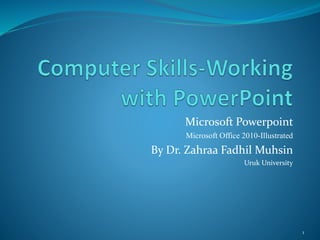
Microsoft PowerPoint Guide for Presentations
- 1. Microsoft Powerpoint Microsoft Office 2010-Illustrated By Dr. Zahraa Fadhil Muhsin Uruk University 1
- 2. Introduction to PowerPoint PowerPoint Window Creating a New Presentation Themes Working with Slides Drawing Saving a Presentation Objectives 2
- 3. Introduction to PowerPoint Microsoft PowerPoint is a presentation graphics program that helps you convey information to an audience. To open PowerPoint-a presentation application click Start ->Microsoft Office PowerPoint your first Title slide will appear as shown in the figure. 3
- 4. PowerPoint Window 4 Quick Access Toolbar Ribbon Tabs Ribbon Groups Slide Tab A blank presentation Zoom Preview : Four main view , Normal, Slide Sorter, Reading View, Slide Show
- 5. Creating a New Presentation 5 To begin a new presentation, click the File tab -> New. The New Presentation window will appear, giving you various options to create a new presentation. You can start from a blank presentation by selecting Blank presentation (this is selected by default) and then clicking Create. You can also create a new presentation from a pre- existing template in one of the categories under the Office.com Templates section.
- 6. Themes To set a theme for your presentation, select the theme you wish to use from File tab ->New ->Themes. More themes will be shown along with an option to download more themes from the Microsoft Office Online site. 6 Design tab->Themes
- 7. Working with Slides New presentations will be created with one slide. To add an additional slide, click New Slide under the Slides group. 7 To change the layout of a slide, click Layout under the Slides group and select the desired layout type.
- 8. Drawing The Drawing Group offers tools for adding hand drawn objects to a presentation, such as lines, rectangles etc.. Select the shape from the Drawing group and then draw the shape in the presentation. You can also arrange and apply styles to any hand drawn objects from the Drawing group. 8
- 9. Saving a Presentation 9 • To save click File tab -> Save. If this is a new presentation the Save As dialog box will open up. • Select the location where you would like the file to be saved, • Enter a File name then click Save button. • The default file format is *.pptx. If you have previously saved clicking Save under the File tab will save changes to the existing file. If you prefer to have your changes saved to a different file, click the File tab ->Save As. You can save the file on different format, movie, PDF
- 10. Summary Introduction to PowerPoint PowerPoint Window Creating a New Presentation Themes Working with Slides Drawing Saving a Presentation 10
