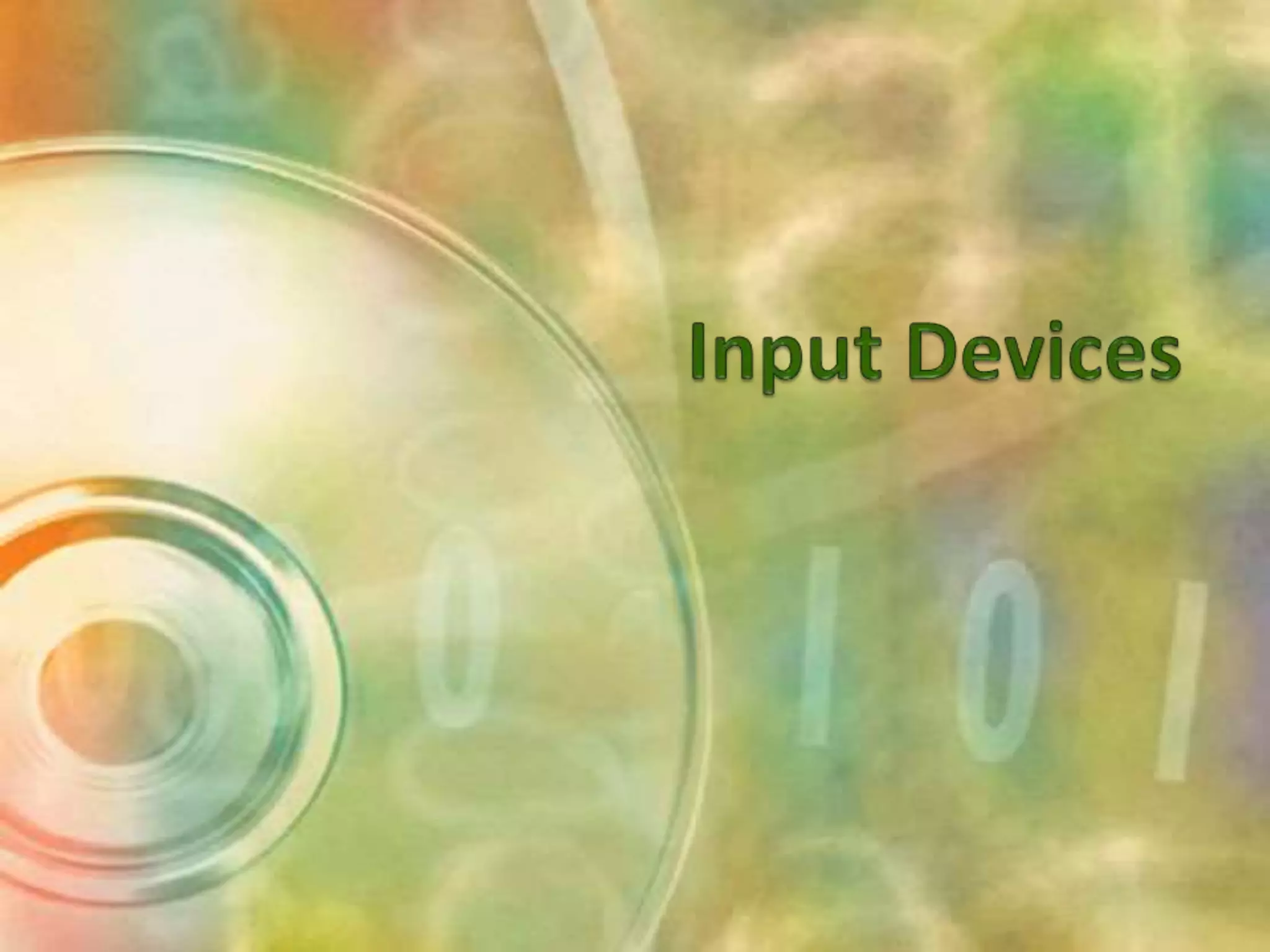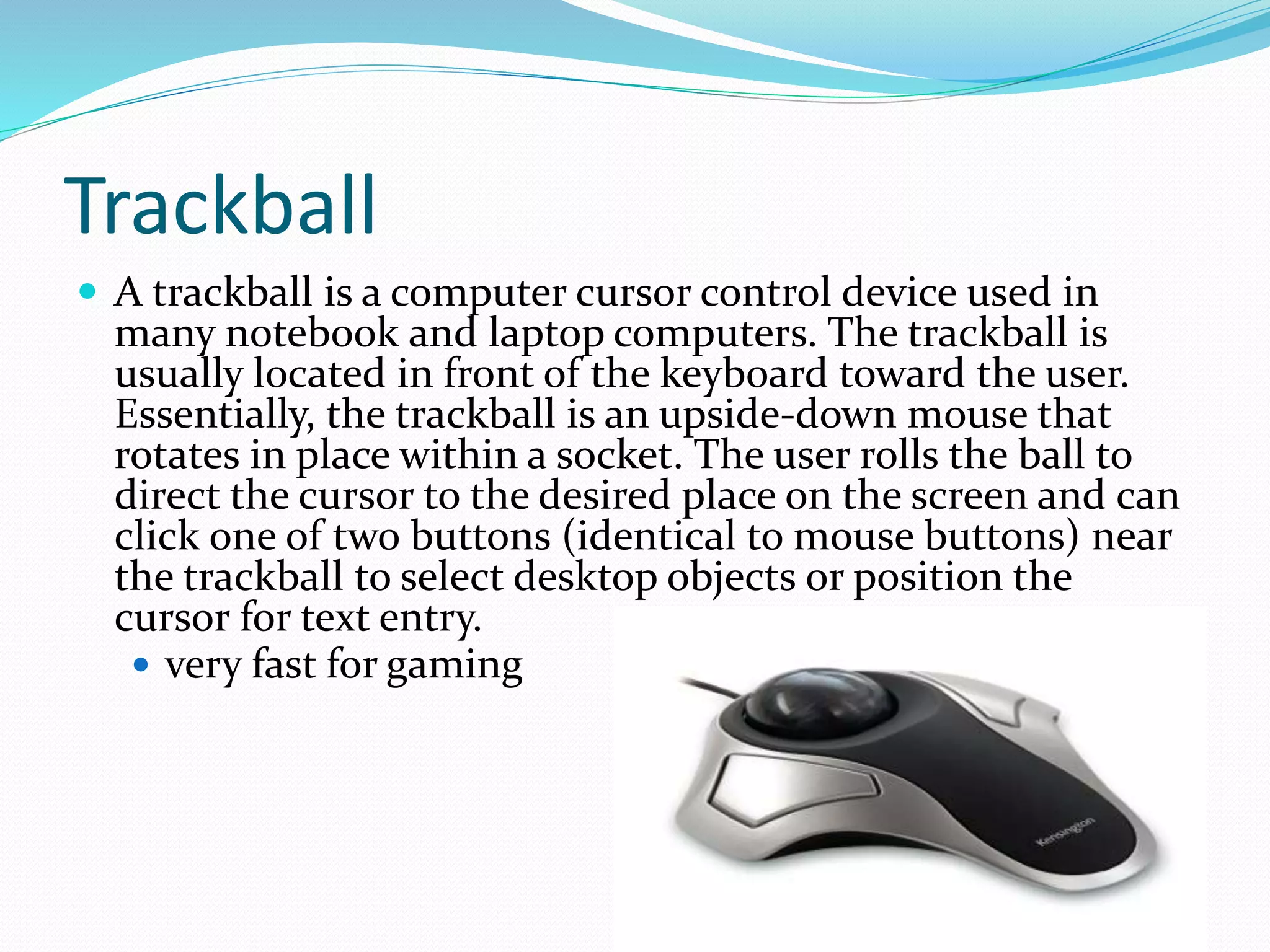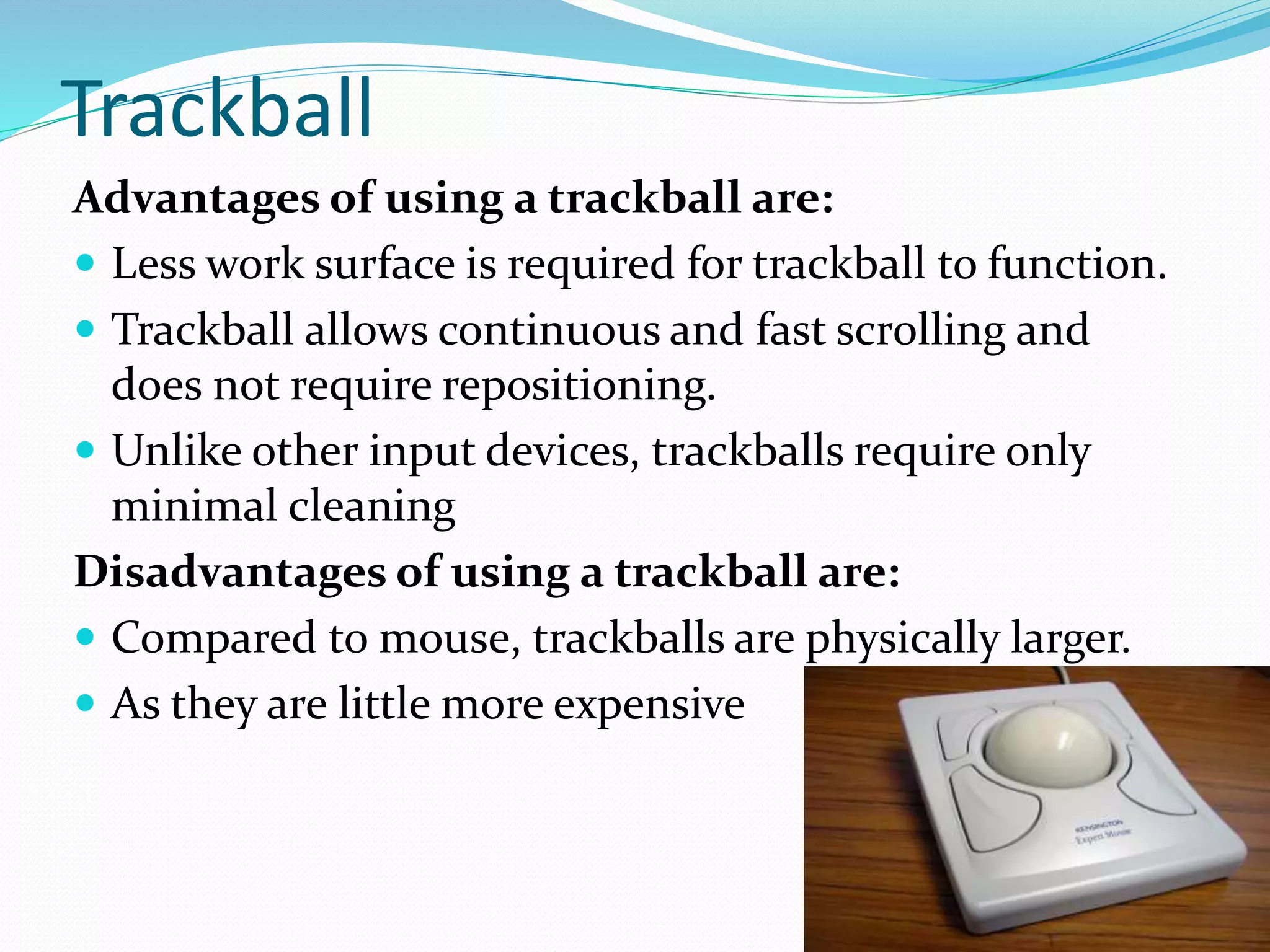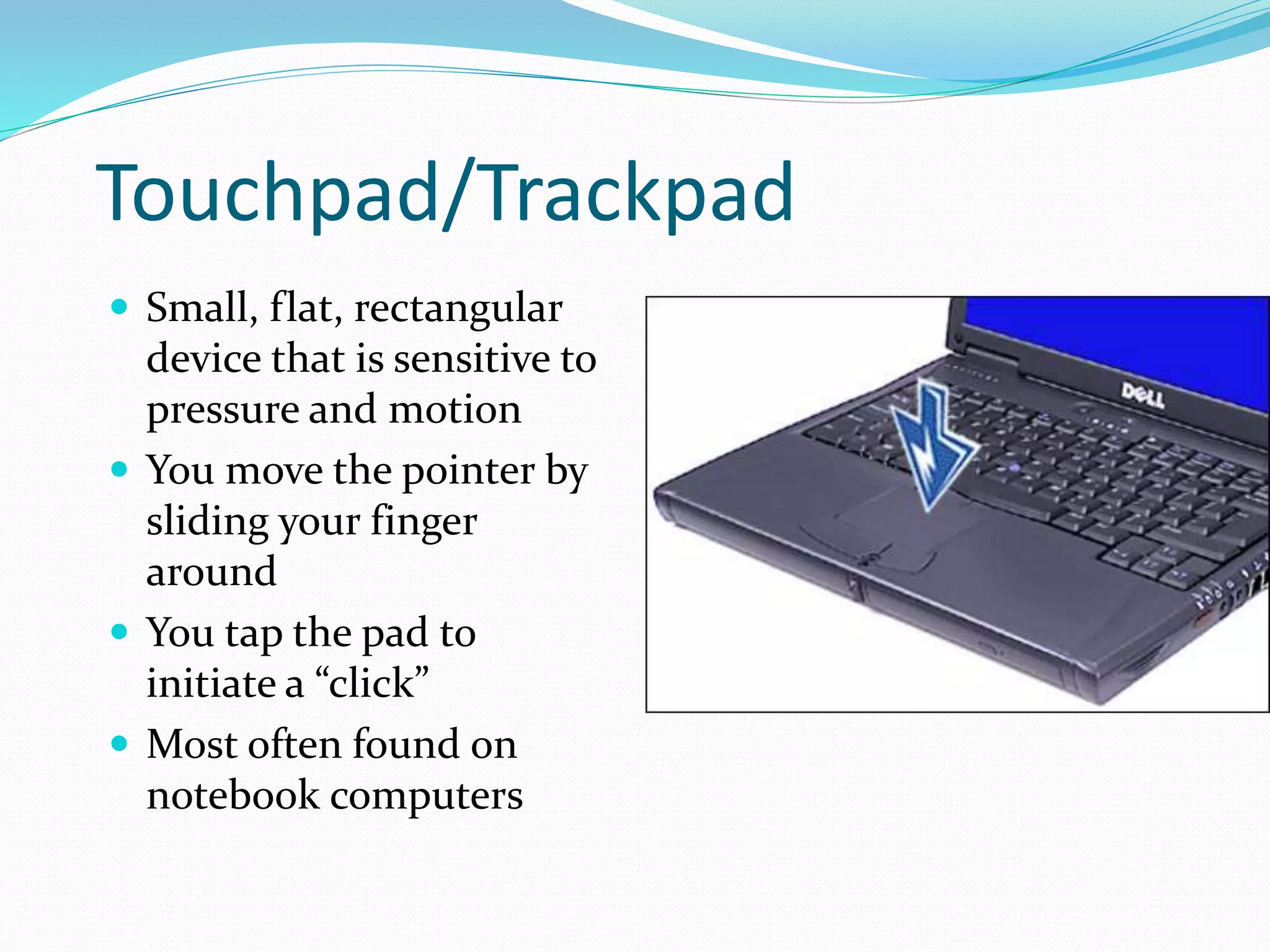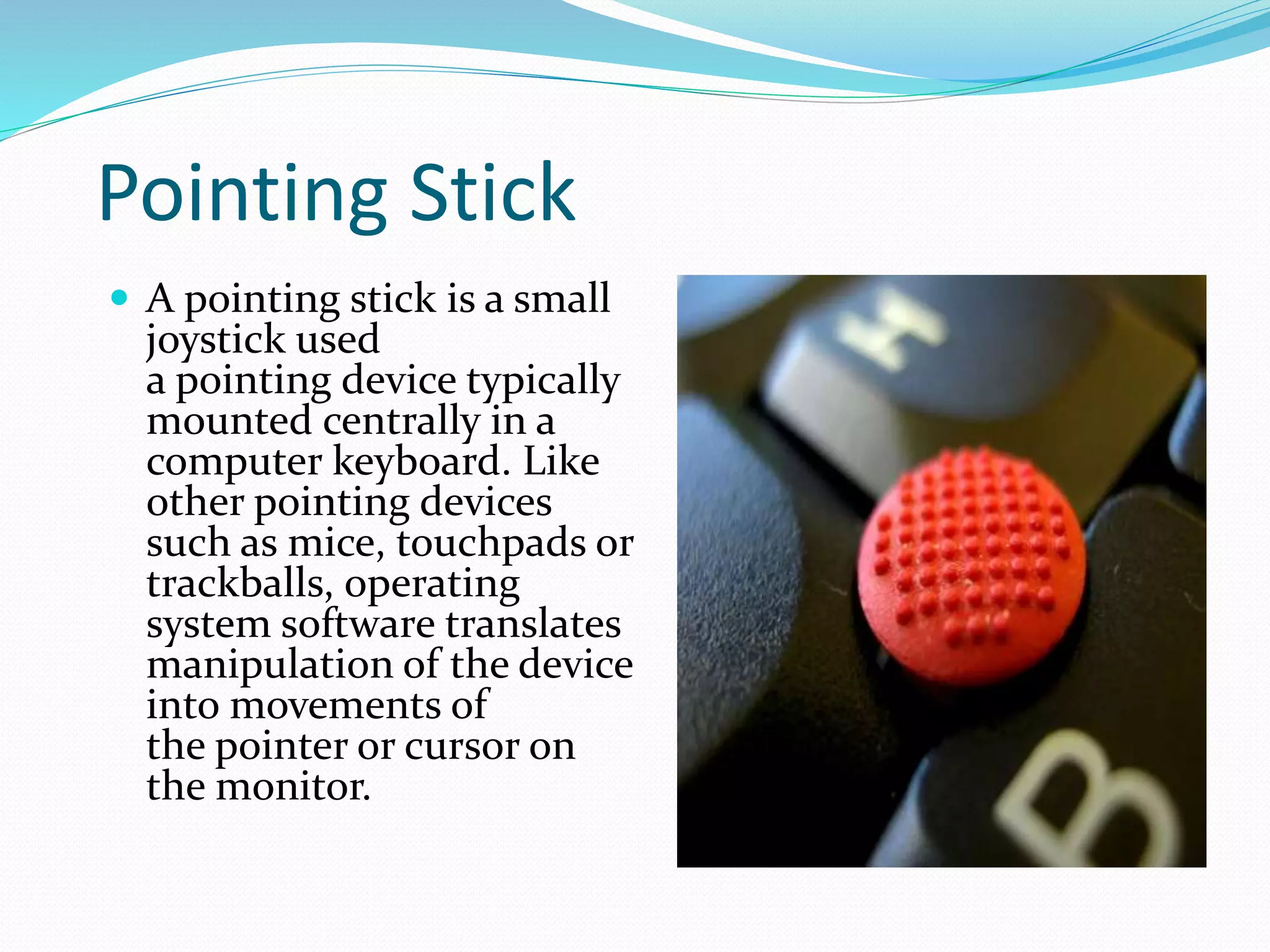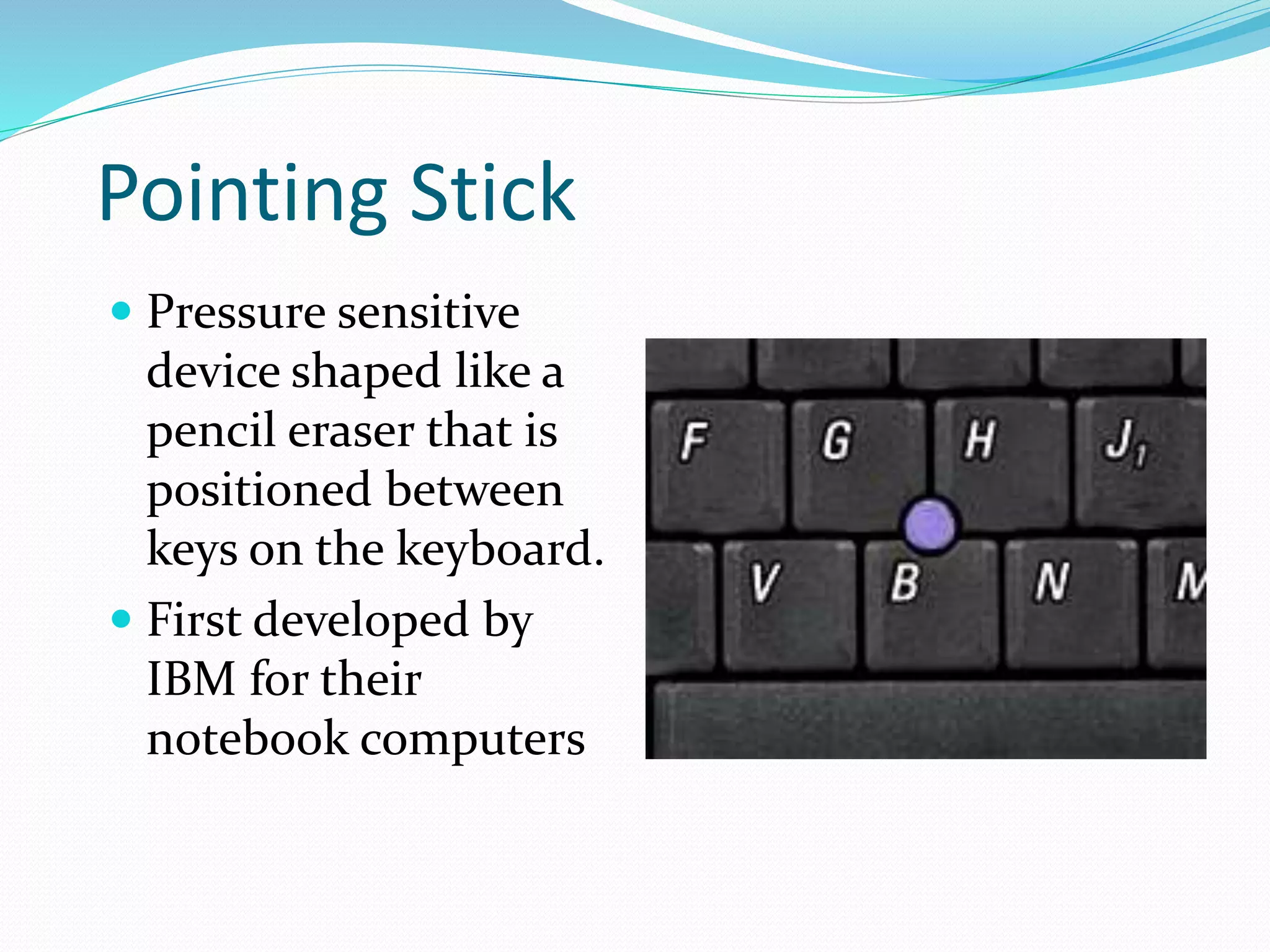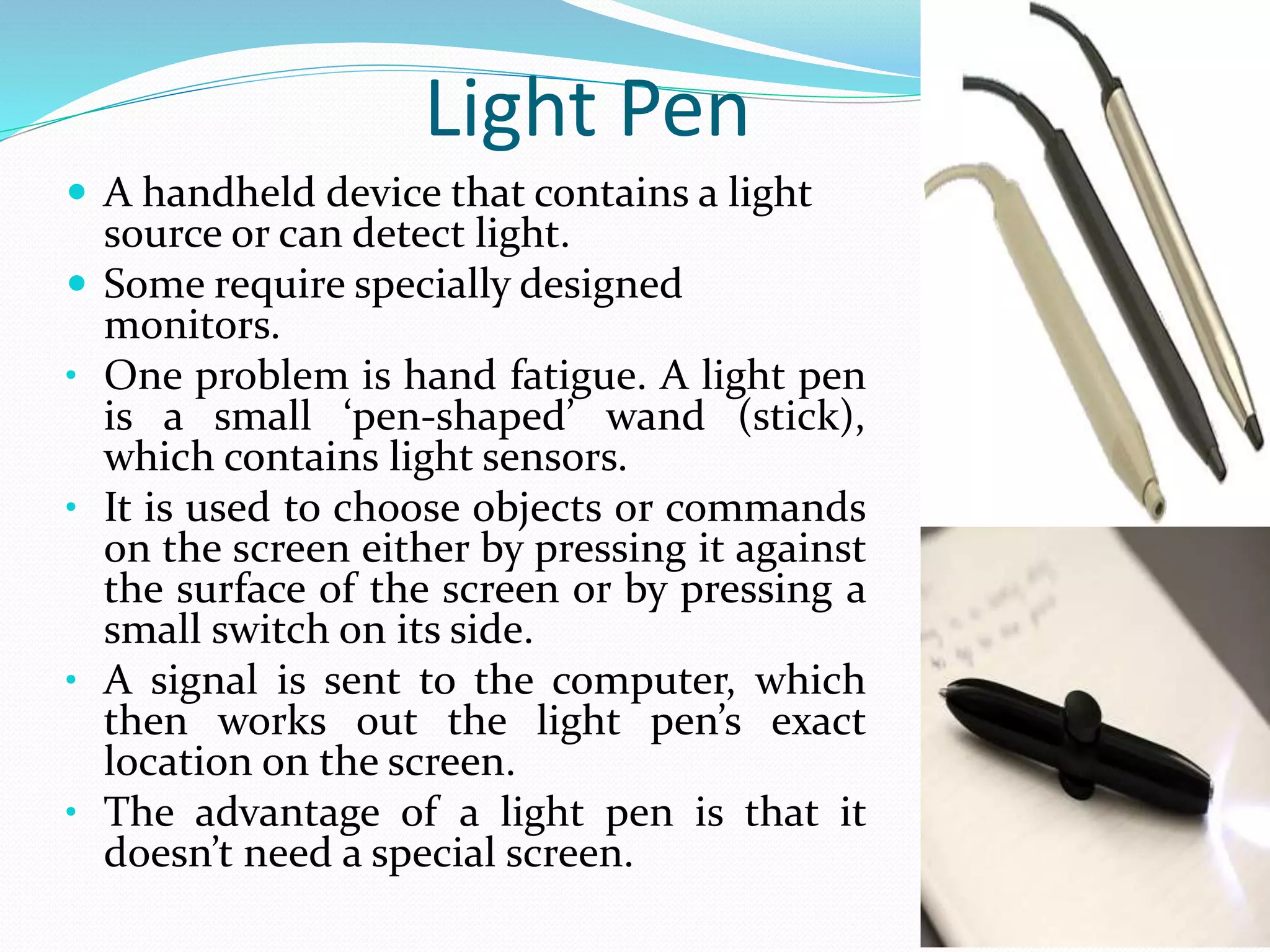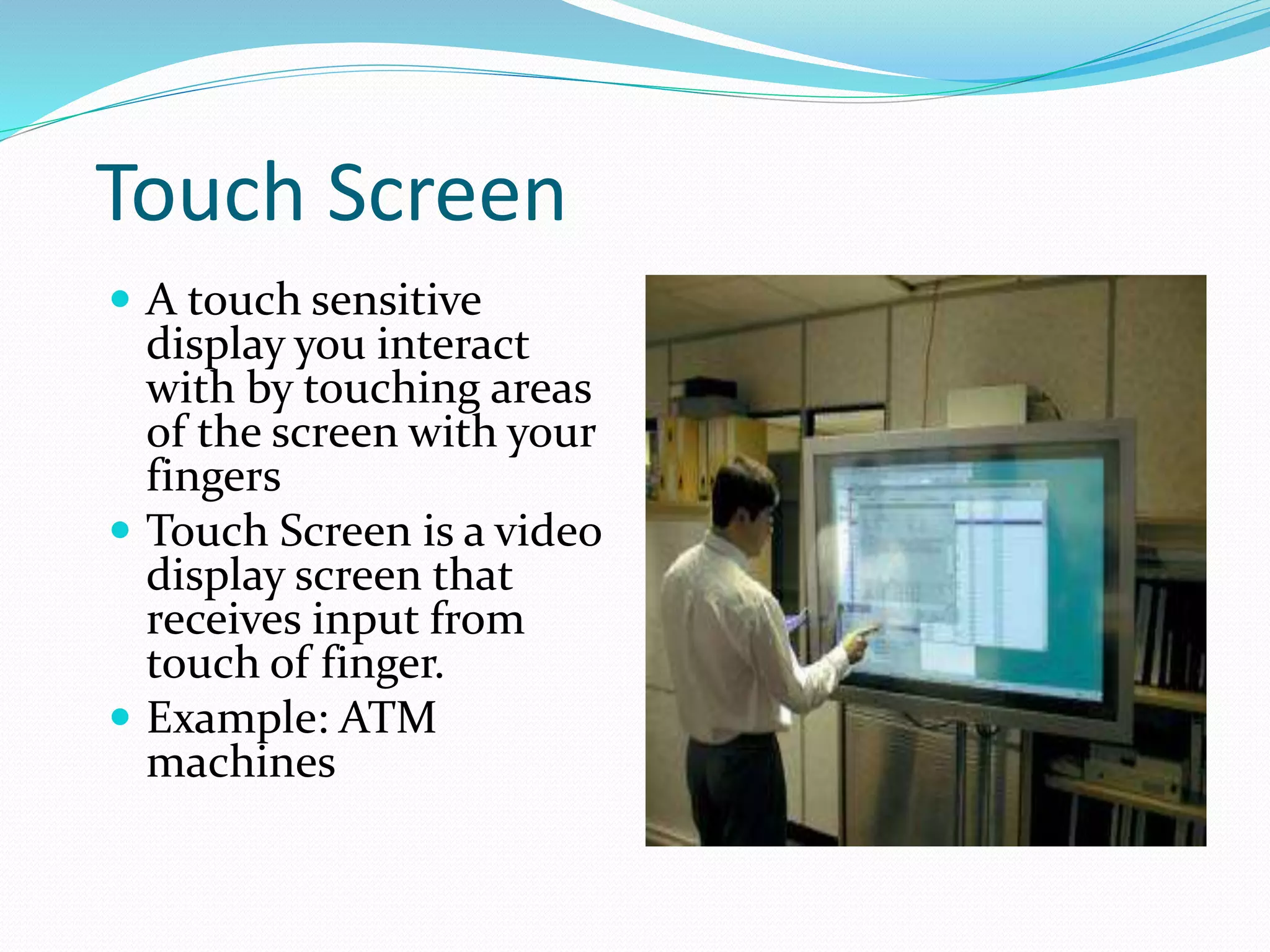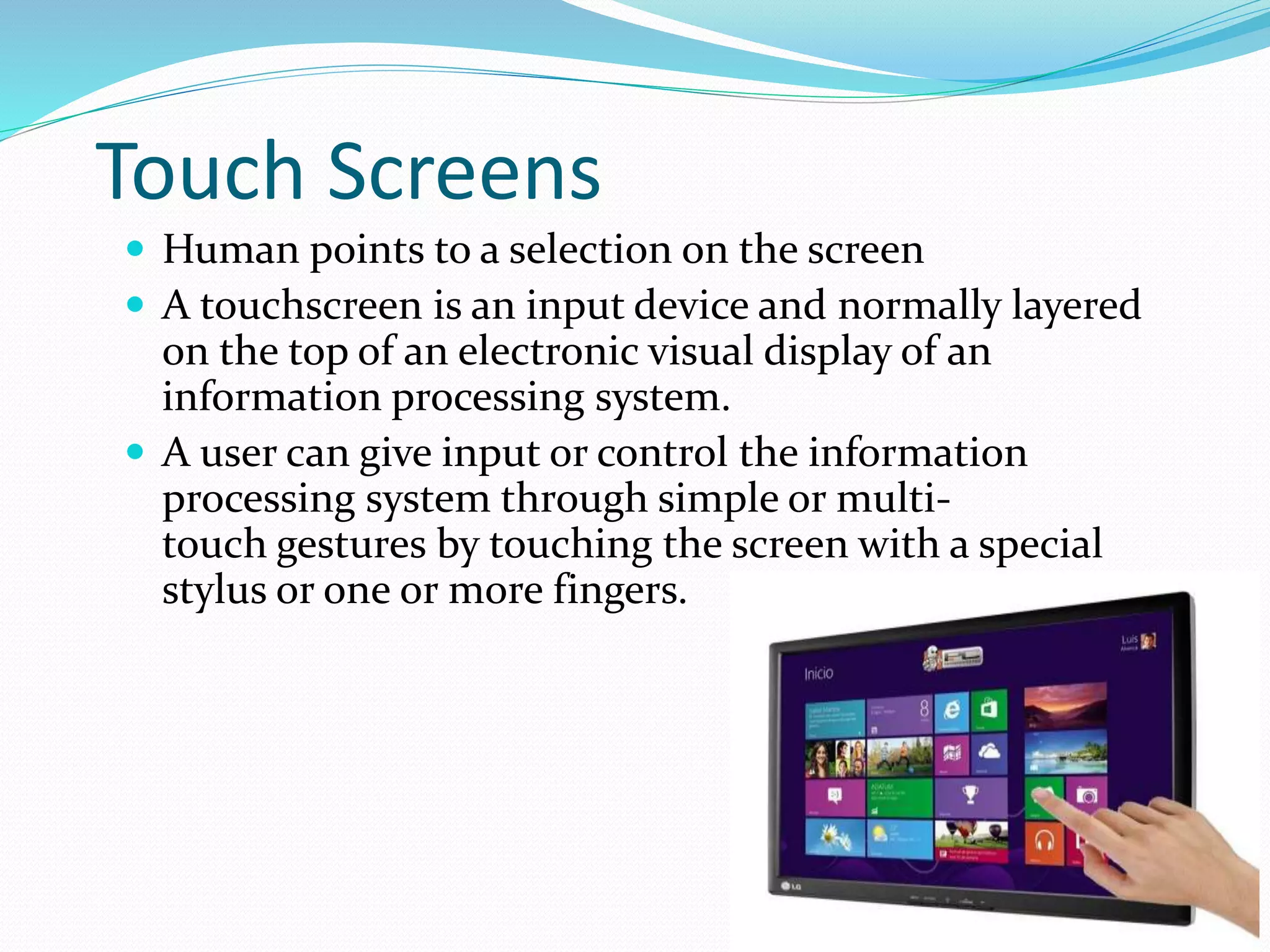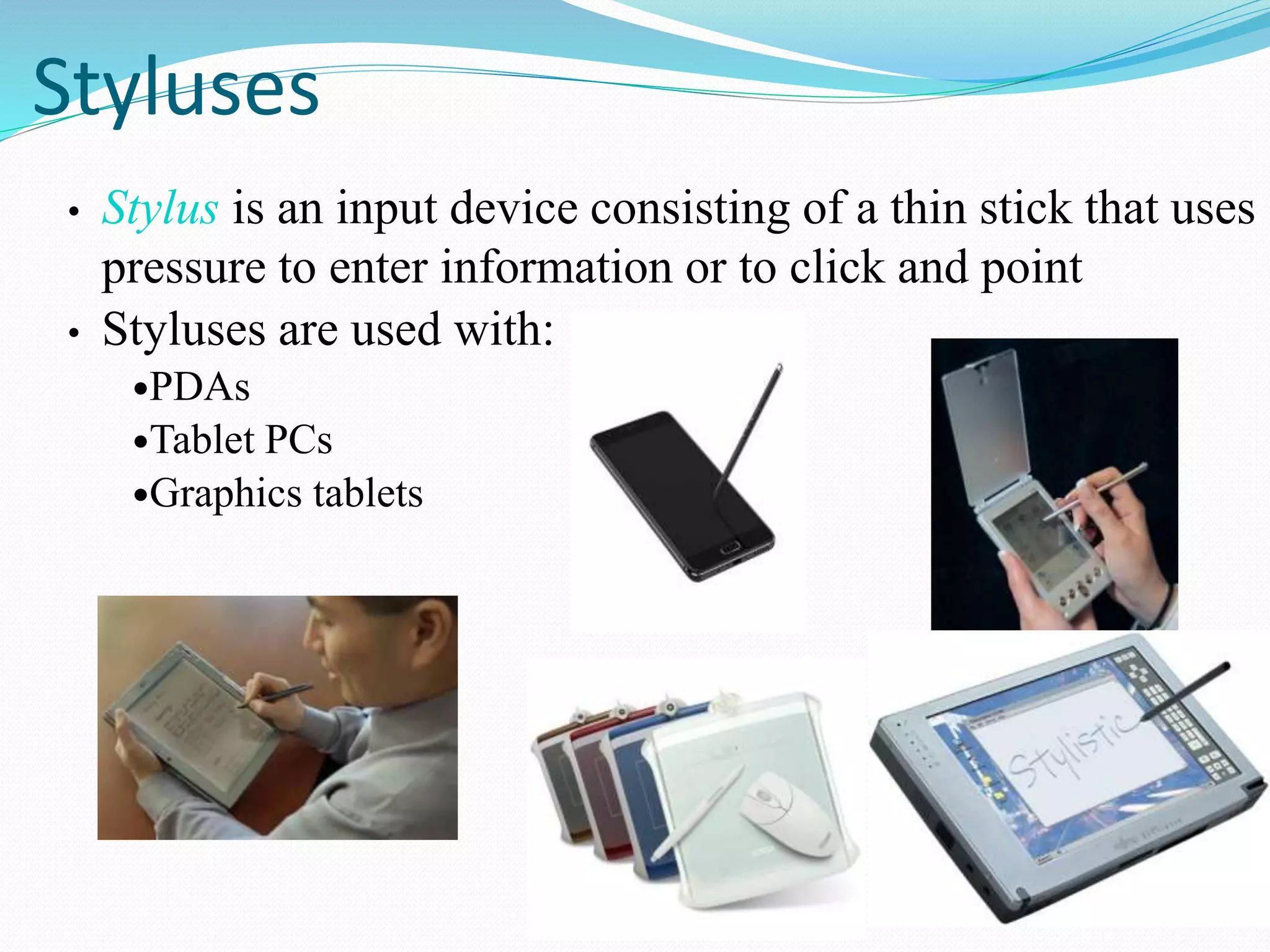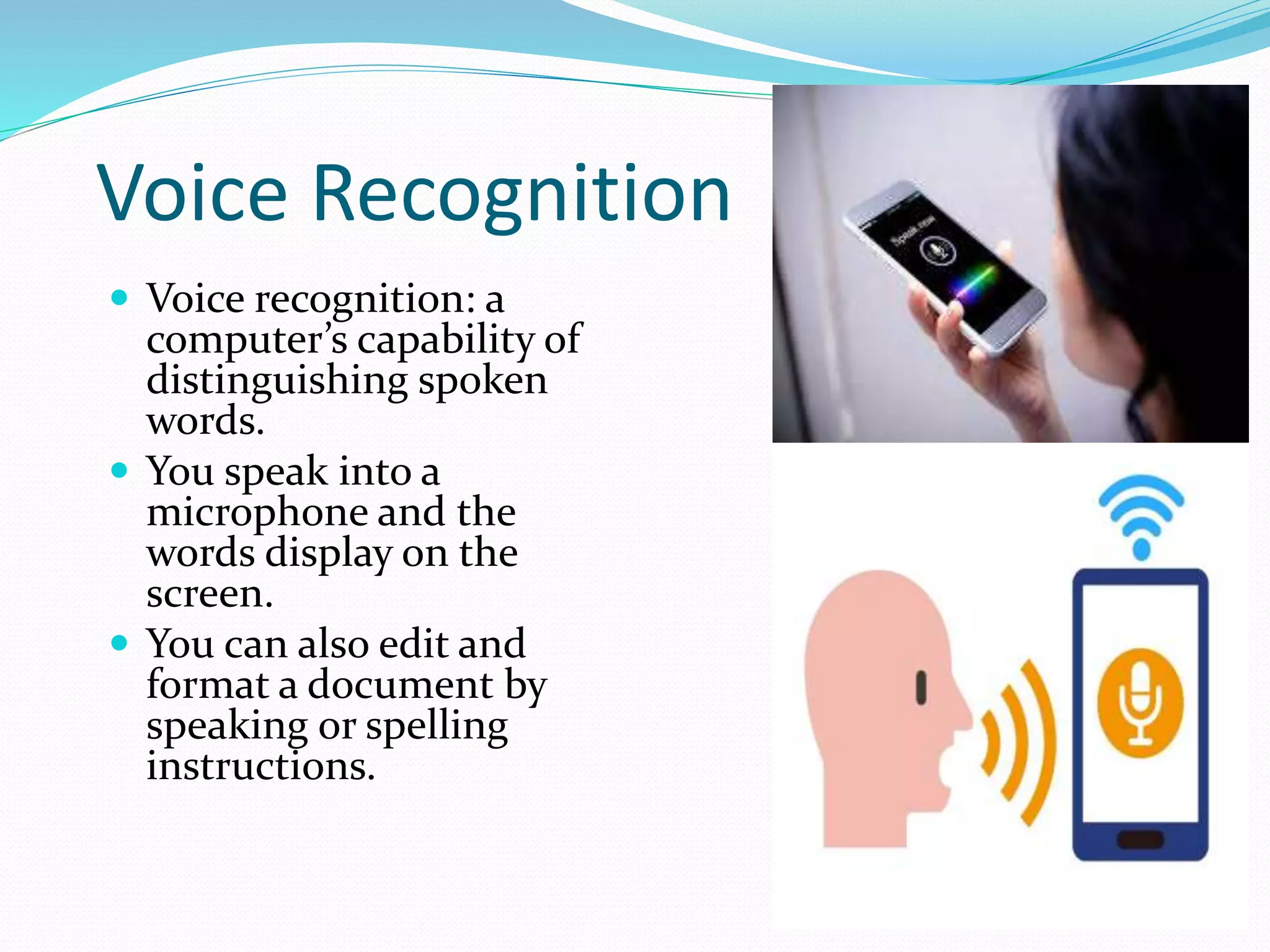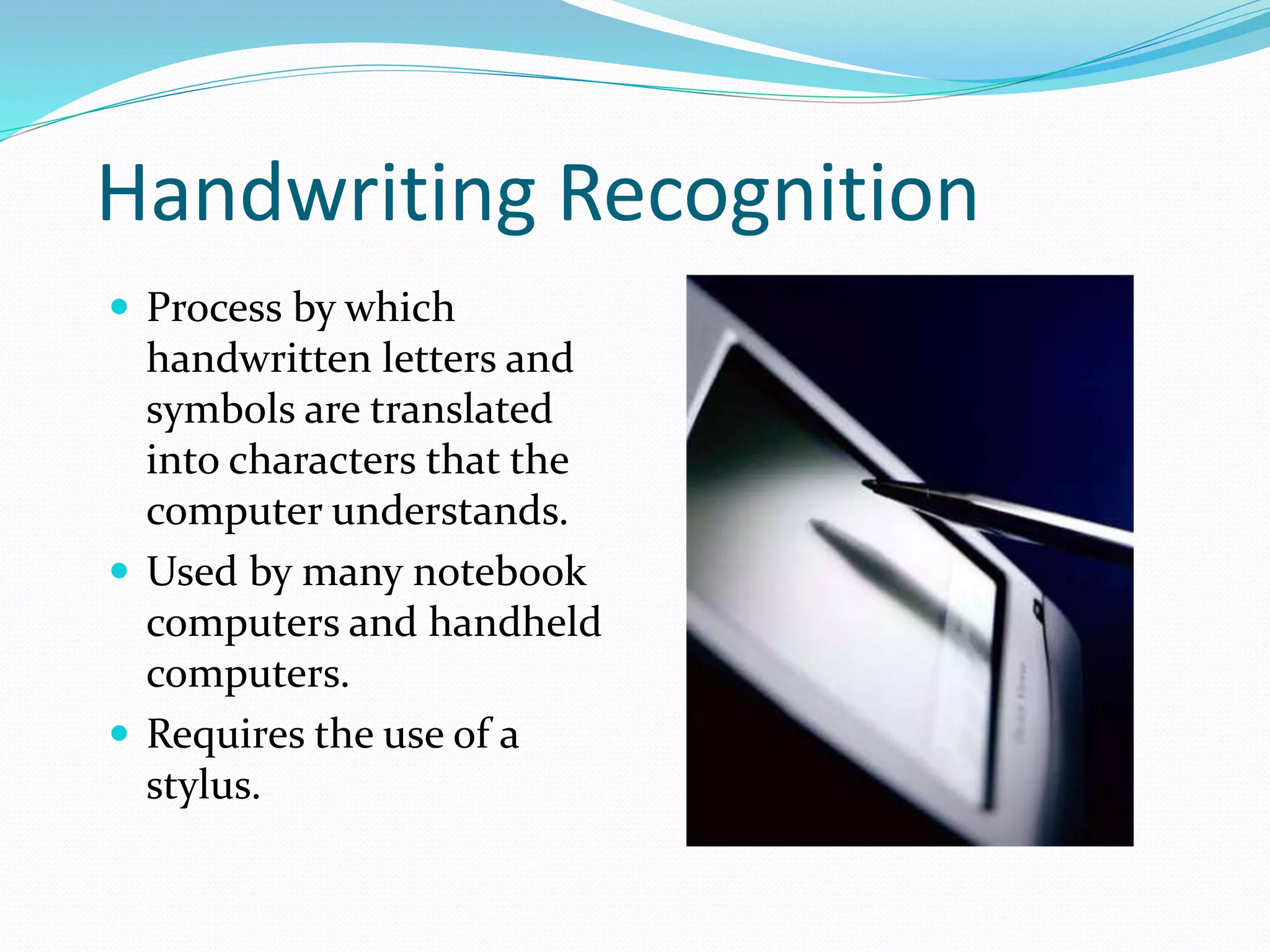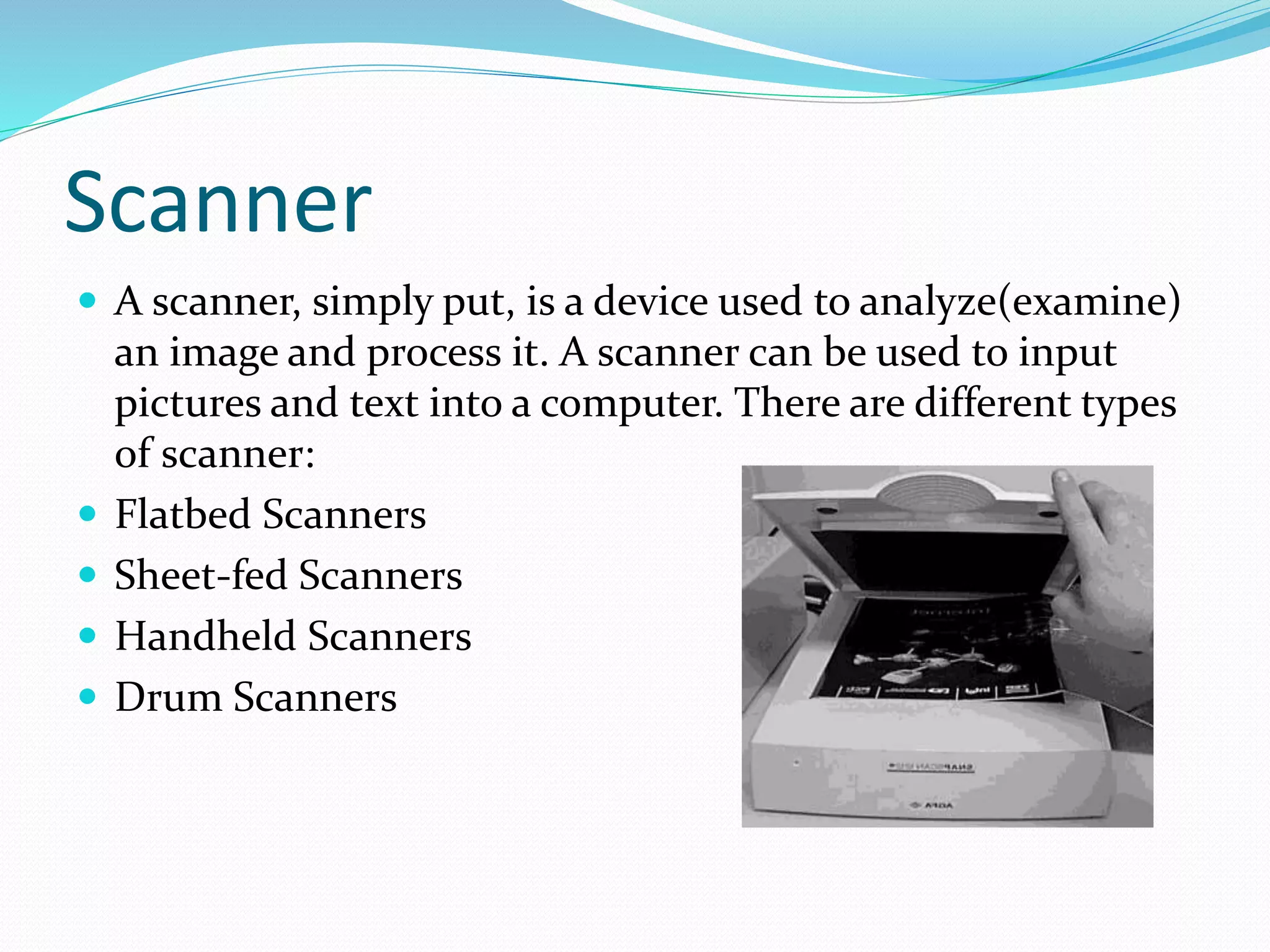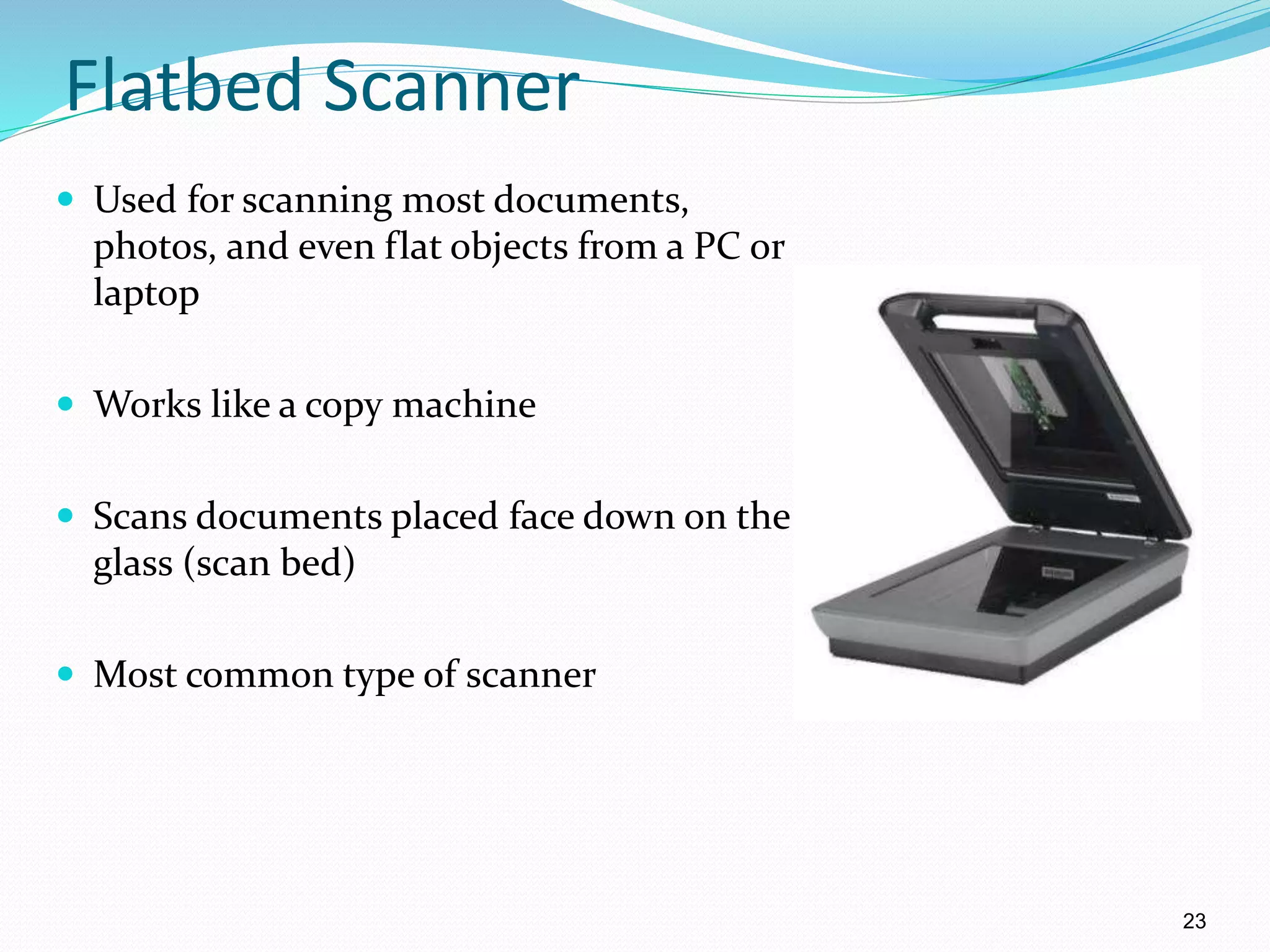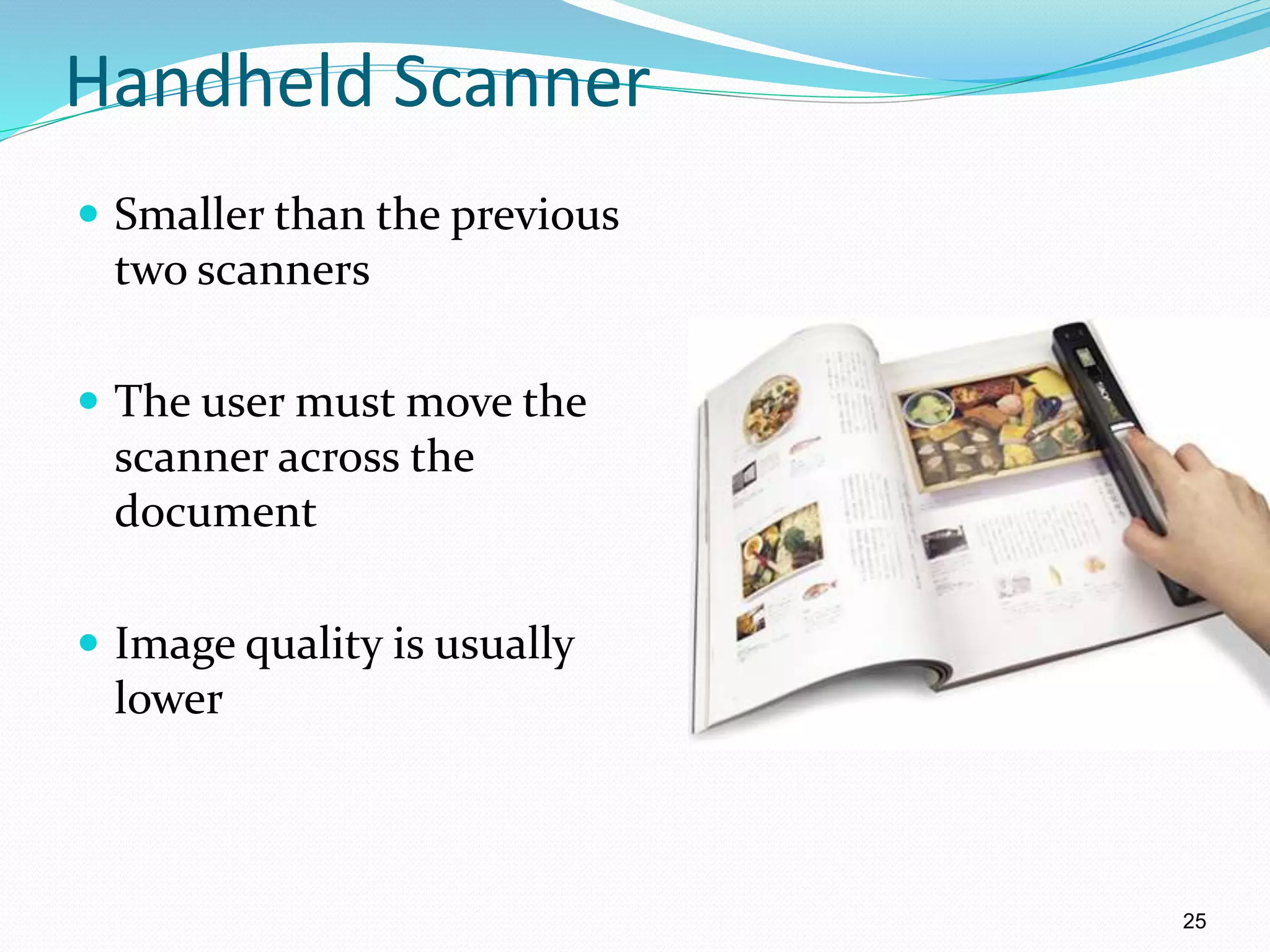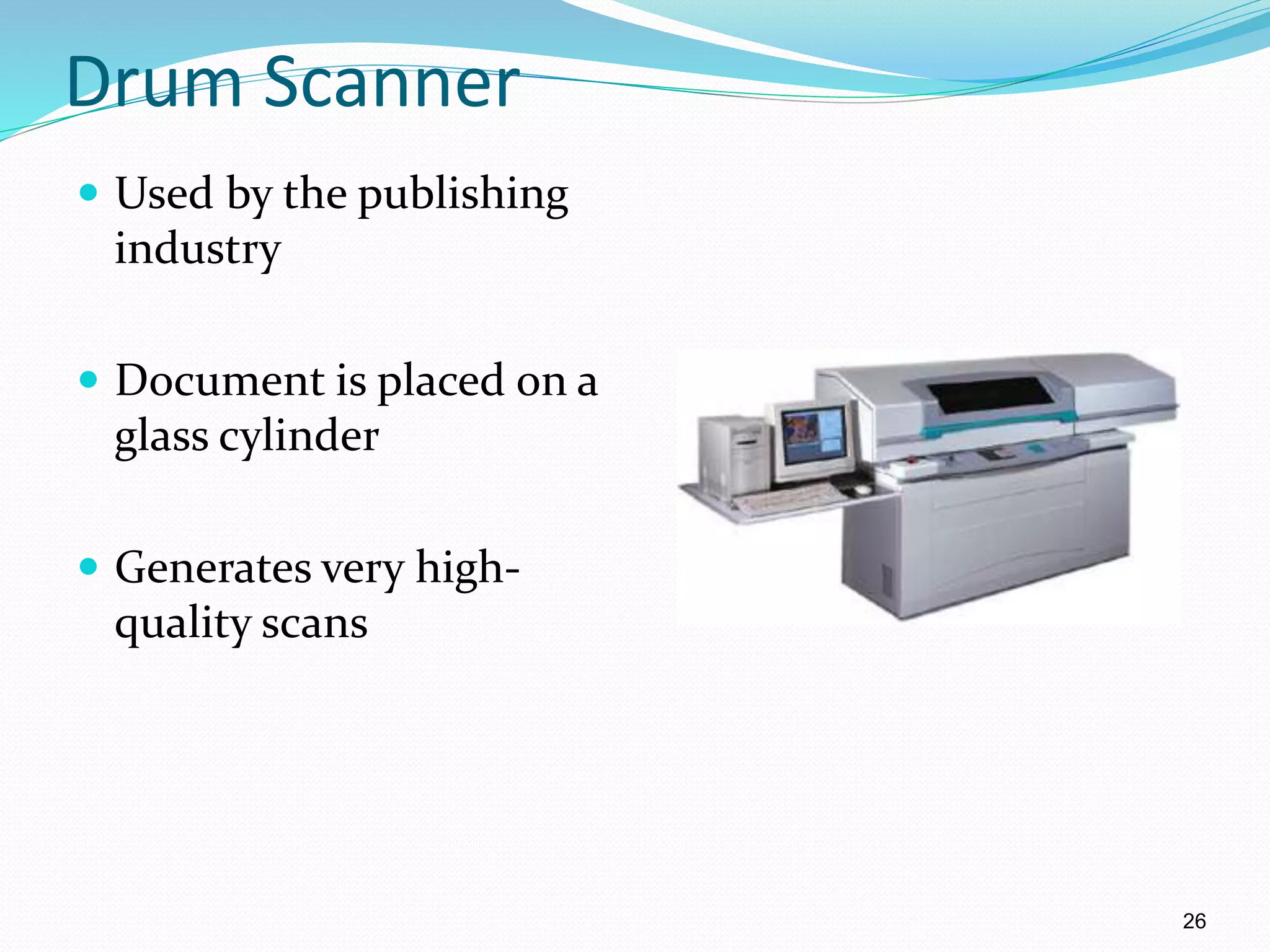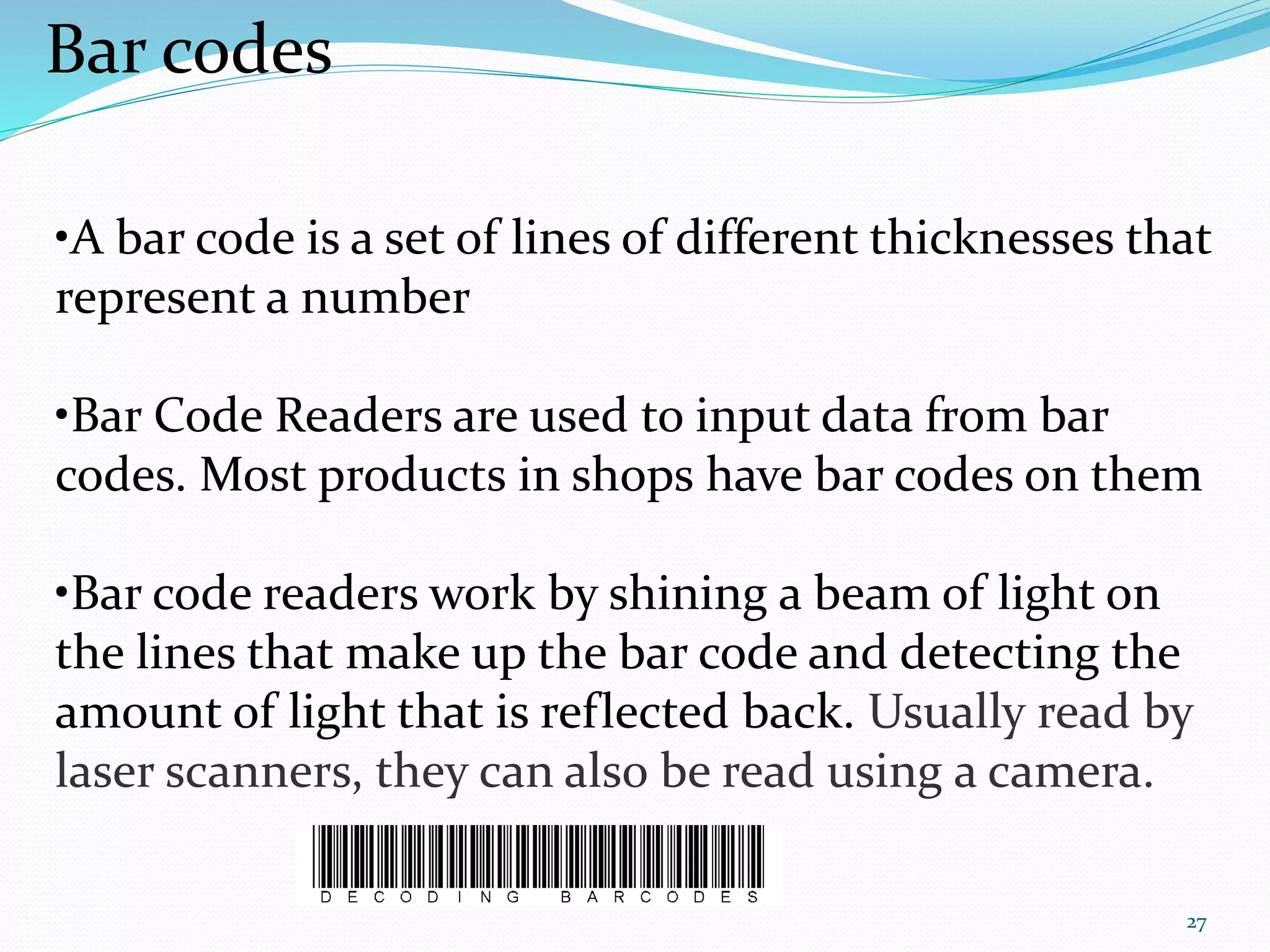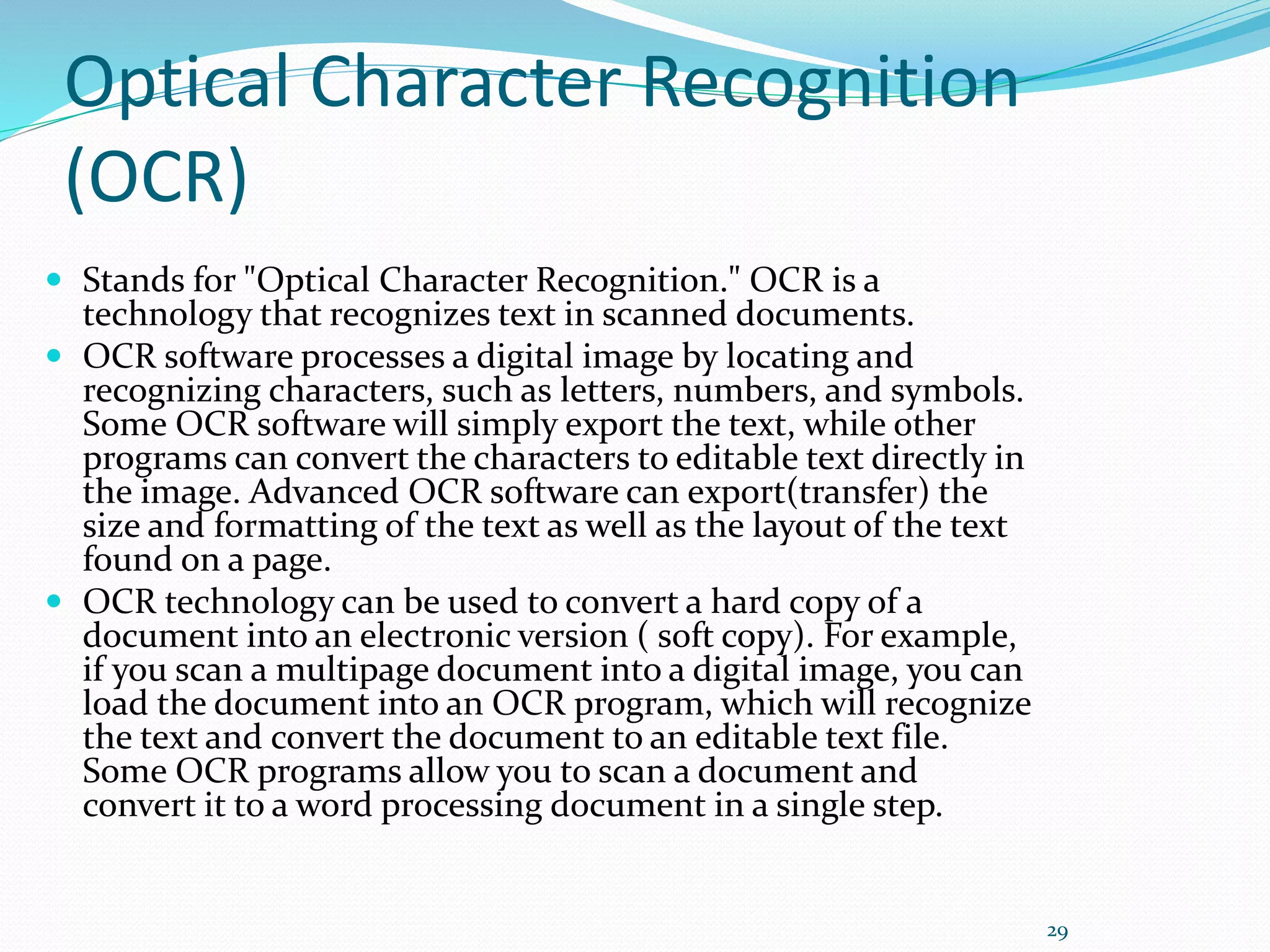Input devices capture information from the external environment and translate it into a form that can be processed by computers. Common input devices include keyboards, pointing devices like mice and trackballs, game controllers, scanners, styluses, microphones, digital cameras, and webcams. Trackballs are upside-down mice that rotate in place to move the cursor, requiring less workspace but more cleaning than mice. Touchpads and pointing sticks are found on laptops to control the cursor. Light pens, touch screens, styluses, graphic tablets, and pen-based devices allow entering information via touch. Voice recognition and handwriting recognition translate spoken words and handwriting into text.