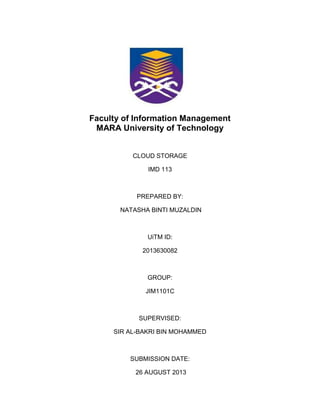
Cloud storage imd113
- 1. Faculty of Information Management MARA University of Technology CLOUD STORAGE IMD 113 PREPARED BY: NATASHA BINTI MUZALDIN UiTM ID: 2013630082 GROUP: JIM1101C SUPERVISED: SIR AL-BAKRI BIN MOHAMMED SUBMISSION DATE: 26 AUGUST 2013
- 2. 1 BIL TOPICS PAGE 1. INTRODUCTION: CLOUD STORAGE 2 2. SLIDESHARE 3-6 3. GOOGLE DRIVE 7-10 4. PICASA 11-13 5. YOUTUBE 14-16 6. JUST CLOUD 17-19 7. SCRIBD 20-22 8. REFERENCE 23
- 3. 2 INTRODUCTION The technology has become one of the important things nowadays, as we lived in the world of technology, there are many kind of new technology that has been develop by the developer to make life business to be more easier then before. We usually are using the manual style in order to keep the document or anything else in a storage such as pendrive, hard disk or optic disc. Now, there is the new style in order keep it safe. This system storage is called as cloud storage. By keep all the softcopy here, can make us easier to find it without need to afraid if we are losing or forgot to bring the pendrive or any other materials to keep it. We can connect this storage through the internet. In here we can save all of our document easily without worries. This can also be the safe place to keep the document and from here, we can also share the document, files, video, music with others. From this cloud storage, there are many application that can classified as the new way of the storage and new way of sharing the document such as slideshare, googledrive, picasa, youtube, justcloud and scribd.
- 4. 3 SLIDESHARE: WHAT IS SLIDESHARE? Slideshare is the largest presentation sharing site in the world. It is a program that allow us as a user to create visual aids for presentation to communicate any idea or messenger to a group and share the presentation with other who want to know something or want to watch the tutorial or anything else. It is called as You Tube for Power Point. ADVANTAGES: make us easy to find what we want without need to search at another place that will take a long time. The user can upload and share the slide that we create as presentation just like Power Point to the public. never be afraid if our personal computer or hard disk even the USB flash drive are corrupt because through the storage using this slideshare can protect our slide presentation from getting lose or hidden.
- 5. 4 HOW TO SEARCH THE SLIDESHARE: o browse the slides that we want on top of the slideshare. o type the things that we want and they will show the list of the things that we want. There are various of slides that we can view. o find which one is really suit with our need. WHY USE SLIDESHARE: SlideShare is an online hosting service that makes it easy to efficiently leverage your presentations with more of your followers, clients, and prospects. SlideShare‟s value as a publishing tool is based on several of its key characteristics: Efficiency: SlideShare leverages the power of software programs you likely are already familiar with, like Microsoft‟s PowerPoint and Apple‟s Keynote. If you‟ve ever created a presentation using one of these popular software programs, you can easily get started on SlideShare without a lengthy learning curve, overburdening your already-stretched staff resources, or incurring the costs and delays of outside production. Ability to be updated easily: Using SlideShare, you can easily update your presentation as your publication takes shape and its launch date approaches. Visibility: SlideShare is search engine optimized; as a result, presentations will attract viewers on their own. In addition, you can easily embed SlideShare presentations in your blogs and web pages, and include them in your emails. Trackability: Finally, SlideShare tracks each presentation‟s views and downloads, so you can monitor interest in your topic over time. If desired, you can also add lead generation forms to encourage viewers to immediately contact you to find out how to take the next step. WHY WE CHOOSE THE SLIDESHARE: 1. to make us easy and safe time on doing the searching and keeping the document. 2. helping for us to do the slide presention without the needs for us to bring along the storage that we keep it. 3. can get it online from this kind of program in the internet. 4. We can shared all the information together and get the benefits altogether without using so much time going to another place to find the slide presentation. 5. If we go to the youtube maybe there are too many presentation but not including on what we basicly need.
- 6. 5 HOW TO USE SLIDESHARE: Step 1:- Create an account on Slide Share by using link: https://www.slideshare.com Step 2:- When account is successfully created then “login” into your account as shown in screen. If you have a linkedin account or twitter account you can even use that directly to sign in without creating an additional account for slideshare. Step 3:- once you login to your account, you can upload your presentation created or slides prepared on your computer or desktop by clicking on upload tab at your account. Step 4:- you can also style your profile by clicking on that tab and if you want to share more information about you, you can edit your profile by clicking on that tab and set the account setting of your profile by clicking on the extreme right button. As you can see in the screen there are several options in the dropdown list. You can analyse the statistics of your slide shared, ask for support if in case you get stick at some point. Step 5:- once your slides are loaded they appear in the tab as seen in the screen. You can load as many slides and as many presentations as you want in any format. You can check all the list of your uploaded slides under “my Upload” section.
- 7. 6 Step 6:- if you want to edit slides or make any changes then you can do it by going to “my upload”. You can even add audio to your slides. As shown in screen all options are available. Step 7:- now your slides are ready to be shared on slide share.
- 8. 7 GOOGLE DRIVE: What is google drive? Google drive is one of the storage that provide by google. This place is the place that we can upload any kind of our document that we create or have made in this drive. This also is one of the storage that can keep our document safe without worrying if it lost especially when we left our pendrive or any kind of storage place. This drive can make us easy to save the copy without even brings other material because this automatic safe in the cloud and can access throught the internet access. ADVANTAGES: With drive, your stuff will go where you go. You can share, edit or even organize it from any computer at drive.google.com or through the mobile apps. Drive comes with built in apps to help you get stuff done well. Whatever that we do such as Write a short story, Create a shared budget with your roommates, Sign and fax an important document, the important assignment that need to submit directly from the web and everything you make is automatically saved in Drive.
- 9. 8 helps you get to your files faster by recognizing objects in your images and text in scanned documents. can get to create the stuff offline mode. If you use Chrome, you can turn on Drive offline to create, edit, and comment on Docs, Slides, and Drawings and view Sheets when there‟s no network connection. make us more easy because even there are no network connection It can reduce the complicated and stress which place is the best to save all of our document. can still manage the document that had already save WHY WE USE THE GOOGLE DRIVE: 1. safe place to keep our document is because it safe just like the cloud. 2. can be shared to another person by shared the document to he or her email which is google email. 3 will directly received the information of the document on the time without need to worried it loading too long. 4. can save our document directly or automatically from the computer hard disk to the google drive to prevent it from lost or being forgotted 5. Keep all the document in the hard disk is a good place and also safe but it is more safe if we keep it in the google drive. 6. never be lost and corrupt just like the hard disk or flash drive. 7.It will always be there and never gone unless if we delete it from the list of the things that we had upload. 8. Google drive is the only place that can still be edit even we already upload. 9. it will automatically update the document or the files in the google drive and also to the document that we had shared with the other people.
- 10. 9 HOW TO USE GOOGLE DRIVE: Before you use Google Drive, you must sign up here . Usually it takes a day or two for Google to process your claim. Once they do, you can get started! When you initially setup Drive, any Google Docs associated with your email address will automatically be synched to your Google Drive account. This is convenient for Google Doc users. After your Google Doc files are synched (if you have any), you will be brought to the Google Drive screen. Here you can see all the files, folders and documents associated with your drive. A nifty feature of Google Drive is the ability to download it to your computer. To do this, simply click on “download Google Drive”. By doing this, you download all of your Google Drive files to your computer. It also allows you to place a Google Drive folder on your desktop where you can upload files to your Drive account by dragging the files from your hard drive to the folder ala Dropbox. The folder is automatically synched to your account. Now that you‟ve signed up and perhaps downloaded Google Drive, it‟s time to start uploading files. We recommend that you set up different folders for your various files. For example, having separate folders for photos, music, and school. To do this, click on the „create‟ button on the left hand side and scroll to „folder‟. After you click on „folder‟, you will be prompted to name your folder. Now that you created and named your folders, its time to upload some files! Click on the „upload‟ button which is to the right of the „create‟ button. You can choose to upload files or folders to your account (you need Google Chrome or an add-in to upload folders) from your computer. You can share your Google Drive folders with other people by selecting the folder, clicking on the down icon to the right of the folder name and selecting share. This is very useful for group work!
- 11. 10 Moving your files from one folder to another is also a snap. Find the file you want to move and click on the box next to the file (to the left of the star). You will then see an option to share, organize, or move to trash. Click on the organize option (this is the folder icon). From there, just select where you‟d like to move your file. One of the best features of Google Drive is its integration with other Google applications, including Docs. Creating a Google document and saving it to Drive is super easy! Click on the „create‟ icon which is visible on Drive at all times and select document type. You will then be brought to Google Documents. After you create your document, click the grey folder icon on the top left (to the right of the star) and choose which folder you‟d like to save it to! It‟s that easy
- 12. 11 PICASA: What Is Picasa? Picasa is a free software application for organizing, editing and sharing photos. With this software people are able to view and organize their photo's on-line or on their computer, e-mail, print, create slideshows, make movies, or edit to their statisfaction. Advantages Picasa is its ability to allow geotagging. Geotagging allows a person to specifically pin-point where a picture was taken using google earth. You can really make a map of your life. With Picasa software, people are able to send a link of their photos, or the pictures themselves, through e-mail using Picasa. This is a quick, easy, and inexpensive way to share photos with friends and family, as well easy creating new ways to learn in the classroom.
- 13. 12 Besides, it is one of the most famous place for storing or keep the pictures safely inside it. We can keep and download all the picture in our hard disk in the computer directly to the picasa. In this application, we can edit, draw, create or even manage the picture the way that we want. It is the best application and easy place to edit and keep our pictures as this place is place for the picture. Every photo that we upload to the computer will automatically will also be detected by picasa and that picture will also be download in the picasa. Even when we are in offline mode, still it can transfer the pictures. It is because, this application want to make us easy to keep our picture and not be worried about the lost of the picture as the picasa can help to still keep the picture safely. WHY WE USE PICASA: Make us easy to edit the picture Don‟t have to take too much time to find the place to manage It is automatically installed on both destop and the picasa application It will keep our pictures and other safely
- 14. 13 InstructionsonhowtousethePicasa o 1. Download the Picasa program from Google. Then Open up the program and let it search for photos on your computer. It will automatically sort them by date, but you can change their categorization if you want. o 2. Double-click the picture that you want to edit to get to the editing screen. From this screen, you can fix red eye, crop the picture and change color contrast and leveling. If you make a change you don't like, you can click the "Reset" button to undo the changes. In addition, you can click the "Cancel" button to exit without saving any of your changes. You can also right click on your picture and left click on "Undo all Edits" to get rid of the changes you made. o 3. Add some special effects if you like. You will have the option to change the tone of your picture to sepia. In addition, you can sharpen or soften the picture to create a slightly different appearance. o 4. Make a collage, pile, contact sheet or multi exposure with your pictures in Picasa. You can also choose black, white, gray or a picture for the background of these projects. If you create a collage that you like, click the "Create" button to save the changes. o 5. Share your photographs and collages in Picasa. You also can email them, post them in your blog and create slideshows.
- 15. 14 YOUTUBE: What is youtube? YouTube is an Internet website that specializes in publishing user-posted video clips. As of early 2007 YouTube is one of the top ten that are most popular websites on the Internet. Started in late 2005, the site was purchased one year later by Google for over one and a half billion dollars. During that time the website amassed a fanbase of over twenty million users, mostly teens and young adults. Two million videos are added to YouTube's stock of 100 million videos every month. many advertisers and media producers are now providing professional content. Media giants CBS, EMI Group, Universal MG, Sony BMG, and Warner MG have all agreed to either provide content to YouTube, or to license their respective copyrighted material for use in independent videos released on the site. YouTube is built upon standardized, readily-available technologies. Videos can be uploaded in the user's choice of : Audio Video Interleave (avi), QuickTime (mov), Moving Picture Experts Group (mpeg), Windows Media Video (wmv) formats. YouTube's servers automatically convert the video and serve it as Flash Video (flv) format.
- 16. 15 This provides a mostly hardware and software independent solution for YouTube users, as most video recording devices from cell phones to professional-grade video cameras can record in one of the accepted formats, and the Adobe Flash browser plugin allows videos to be played in any major web browser on all major computer operating systems. Additionally, YouTube encourages the syndication of its videos on users' web pages and blogs by providing the HTML code necessary for such integration. While YouTube does not actively prevent users from downloading video clips to their computers, it does discourage the practice. As the premier video hosting and sharing website, YouTube has something for everyone. From comedy spoofs to movie clips to music videos, if it has been on video it is probably on YouTube. Beyond just watching videos, YouTube can empower your blog by allowing you to upload videos and place them on your blog using the YouTube widget. We also can take the link from the any kind of musics or video from the youtube that we like into our websites or blog or even myspace, facebook and the famous trend now for most people are using twitter as their media social. From here, they will watch the video and will be automatically click the link of youtube to watch another videos that they are recommend.
- 17. 16 Instructions 1.Log on to the YouTube site and find several categories that you can browse to watch videos. To start, sign up for a free account. An account can save your ratings and favorite videos. 2.Watch the promoted videos. Television network and movie studios often offer free peeks at their new shows and trailers on YouTube. To see the newest studio offerings, look under "Promoted Videos." 3.Create a playlist on YouTube. You can also use YouTube to create multiple playlists featuring your favorite site videos. 4.Upload your own videos to YouTube. Click the "Upload" link on the main page. Sign in with your login information and upload the file with a title and description. 5.Rate the videos on YouTube. To rate a video, simply click on the number of stars that you feel the video deserves. The videos with the best ratings appear under the category "Top Rated." 6.Check out the Test Tube area of YouTube. This section of the website is where YouTube tests out new features before they are officially launched on the site. BENEFITS OF YOUTUBE: 1. Simple to use 2. Large audience 3. Inexpensive 4. Information benefits 5. Quick serve
- 18. 17 JUSTCLOUD: What is justcloud? Just cloud is the simplest, fastest and easiest and secure application software that are useful for us to store all of our files safely. This Just Cloud uses bank grade encryption to automatically start to backup and store all of our files, cloud sync. From any computer or other devices, the Just Cloud can log you into your cloud. This application will automatically backup everything that we are keep inside the computer. It will help us to keep our files and document safe. It just like we are having an online drive that will always keep our things and make us easier to find it. BENEFITS OF JUST CLOUD: 1.Can download, share and edit all the photo, files, music, videos or even financials without need to bring any kind of USB drive. 2.Can store as many files as we want end enjoy the freedom to store everything including the pictures, videos, document music or anything because this Just Cloud is unlimited online storage devices. 3.Let us to access our files anytime, anywhere without data loss from your dying hard drive, fire, theft, burn disk or accidental deletion.
- 19. 18 FEATURES OF JUST CLOUD: Sync all of our files across our computers and devices Automatically sync files across computers. With Just Cloud, we decide which files and folders that we want to sync and where we want to sync them. Just Cloud works in the background so our most important data is always backed up and available to them. Besides, we can start editing a file on our office PC and finish it on our laptop at home. We also can do the Browsing, backup and sync, all just from our mobile. Just Cloud's online control panel allows us to access all of your backed up and synced files from any device with an internet connection anywhere in the world. We also can access your files from Tablets, PC's, Smart Phones, Laptops, Desktops at anytime, from any location. Just Cloud completely eliminates the need for flash drives or other storage devices. can share files and folders anytime, anywhere. Just Cloud gives you the option to share your files and folders between friends and family. we can invite them by email, Facebook, Twitter, instant massenges or giving them our own custom link. Just Cloud makes file collaboration easy and gives us the option of conveniently sharing large files between users. Our files are their top priority, it's security we can count on Just Cloud takes the safety and security of our files very seriously, our data is constantly encrypted using a 256 bit secured socket layer encryption. Throughout all stages of file transfer our files are extremely secure and are stored in their high technology cloud data centres that are monitored 24 hours a day.
- 20. 19 STEPS TO INSTALL: 1. sign in the the just cloud if we already have its account. If not, we must sign up as show at the right of the pages and fill all the information required. 2. Then, after we had done, now we can access to the Just Cloud account. 3. After that, inside of our just cloud account there are the link that will ask us to download the application software so that it will be easier to backup ll of our document as it already connect to our mobile devices such as desktop, mobile computer or mobile devices. 4. When we already done download and install. We need to run and follow all the instruction ask us to do. 5. After we done all, now we can enjoy using the Just Cloud application software. This software are as the shareware application software, this is because, after we done install and run the program, they will give us a limited period to try using the Just Cloud. If we still want to use we need to upgrade the application by using the payment and pay to the programme developer. It is because, they give us the limitation time to try this application to see whether this application meets our needs or it does not. If it meet, we need to upgrade to use it for a long time. As to be upgrade also make the application become more interesting and more fast to use.
- 21. 20 SCRIBD: What is scribd? Scribd is the one of the most world‟s largest digital library where this place allow the people to publish, discover or read books and documents of all kinds on the web or any other mobile devices. Besides, there are thousands and millions of books and documents have been contributed to the Scribd by the community and this content reaches an audience of 100 million people all around the world every month. This scribd allow us to upload and published any kind of books in here. This place also is the easier place to find all the books and document that we need.
- 22. 21 HOW TO USING SCRIBD: Creating a membership on Scribd is free and uploading your own works is easy. After you create an account you are given four different options for uploading your document. You can type in the url of a page that is already published on an existing website (as long as you have the rights to it), upload it directly from your hard drive, copy and paste your text, or if you have a number of works use the desktop upload tool to publish multiple files at once.
- 23. 22 BENEFITS OF USING SCRIBD: not only a creative outlet for the general public, but also a valuable resource like business owners, webmasters, students, teachers, researchers and politicians. can find information at Scribd on a wide variety of topics, including business, health, hobbies, humor, law, medicine, pets, religion, science, technology and travel. Scribd claims to have over 17 billion words in their library, five times more than Wikipedia. Scribd is a simple point-and-click Web 2.0 application that allows users to upload or search for documents that will help teachers in most subjects and grades. Scribd has numerous sharing features, including automatic sharing links to Facebook, Twitter and others. Users can get Scribd documents on their Smart phones by selecting their brand of phone and entering a phone number. If a digital classroom teacher finds a Scribd user whose content she likes, the teacher can subscribe to that user, similar to Web 2.0 applications like YouTube. DRAWBACK: Although Scribd is free, it does post advertising, which may turn off some teachers or district administrators. To get ad-free accounts, a premium Scribd membership is required.
- 24. 23 REFERENCES: 1. http://www.techisdom.com/2013/06/how-to-upload-presentations-on-slide- share/#more-2886 2. http://en.wikipedia.org/wiki/Scribd 3. http://mynyctutors.com/?p=1627 4. http://benefitof.net/benefits-of-youtube/ 5. http://www.ehow.com/how_2092184_use-youtubecom.html 6. http://askjoanne.hubpages.com/hub/How-to-Use-Picasa-for-Photo-Organization-and- Storage 7. http://en.wikipedia.org/wiki/Cloud_storage 8. http://www.quora.com/What-is-scribd 9. http://www.justcloud.com/why-us 10. http://www.scribd.com/about 11. http://en.wikipedia.org/wiki/Youtube
