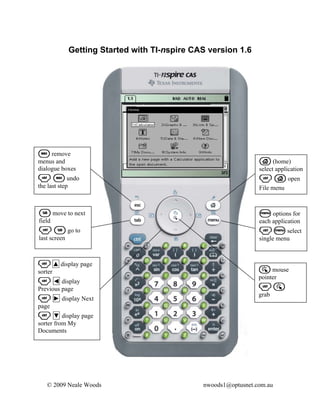
CAS Instructions
- 1. Getting Started with TI-nspire CAS version 1.6 d remove menus and c (home) dialogue boxes select application / d undo / c open the last step File menu e move to next b options for field each application / e go to / b select last screen single menu / ▲ display page sorter a mouse pointer / ◄ display Previous page /a grab / ► display Next page / ▼ display page sorter from My Documents © 2009 Neale Woods nwoods1@optusnet.com.au
- 2. h (variable) . (backspace) list of variables delete a character / h store / . delete k (catalog) or link a variable a line or object display the / standard shortcut keys catalog apply: /k / C − copy display the / V − paste symbols / X − cut / Y − redo /p / Z − undo display a fraction large black keys operators and /r functions display the templates small grey keys /· symbols and approximate punctuation answer small green large white keys keys numeric keys l h b tk Neale Woods Page 2 of 23 nwoods1@optusnet.com.au
- 3. Calculator application The menus Neale Woods Page 3 of 23 nwoods1@optusnet.com.au
- 4. Open a Calculator application and try the following examples Menu examples Screen Press b > 1:Actions Press b > 2:Number Press b > 3:Algebra Algebra Neale Woods Page 4 of 23 nwoods1@optusnet.com.au
- 5. Algebra Press b > 4:Calculus Press b > 5:Probability Neale Woods Page 5 of 23 nwoods1@optusnet.com.au
- 6. Graphs & Geometry application The menus Neale Woods Page 6 of 23 nwoods1@optusnet.com.au
- 7. Open a Graphs & Geometry application • Enter the equation f1(x) = x2 − 4 • Press · to graph the equation • Press d to move the cursor from the Graph Entry Line to the Graph Window • Use the NavPad to move the cursor in the Graph Window When in the Graph Entry Line, use the up and down arrows on the NavPad to select different functions • Use the NavPad to place the cursor over one end of the parabola • Press the a key for a few seconds or press / a to activate the hand • Drag the end of the parabola using the NavPad to dilate it • As the parabola dilates, the equation changes accordingly To return to the Graph Entry Line, press e or use the NavPad to move the cursor over it and press the a key. Neale Woods Page 7 of 23 nwoods1@optusnet.com.au
- 8. Window settings and Function Tables Press b > 4:Window > 1:Window Settings Amend the window settings to suit Press b > 2:View > 9:Add Function Table Neale Woods Page 8 of 23 nwoods1@optusnet.com.au
- 9. View the graph and the function table in two screen format. Press / Z three times to remove the function table and return to the graph screen. Geometry Press b > 1:Actions > 5:Delete All or open a new Graphs&Geometry application. Press / G to turn off the Graph Entry Line Press b > 4:Window > 6:Zoom − Quadrant 1 Press b > 8:Shapes > 2:Triangle Neale Woods Page 9 of 23 nwoods1@optusnet.com.au
- 10. Use the NavPad to move to three different points, pressing · or the a key each at each point to draw a triangle. Press b > 7:Measurement > 1:Length to access the Length measure tool. Use the NavPad to move the cursor over the perimeter and press the a key to highlight it. Press · or the a key to display the value of the perimeter. Neale Woods Page 10 of 23 nwoods1@optusnet.com.au
- 11. Press d to cancel the measure tool. Press b > 1:Actions > 4:Attributes Use the a key to select the length measurement. Use the left arrow on the NavPad to reduce the number of decimal places to 1. Press ·. Press b > 1:Actions > 6:Text and select one of the points of the triangle. Label this point ‘p’ and press ·. Neale Woods Page 11 of 23 nwoods1@optusnet.com.au
- 12. Press b > 1:Actions > 6:Coordinates and Equations. Select point p then press · or the a key twice to display the coordinates of the point. Hint: move the cursor to an appropriate location on the screen before pressing · the second time. Use the b > 1:Actions > 3:Attributes to round off the x and y values of the coordinates to one decimal point. Neale Woods Page 12 of 23 nwoods1@optusnet.com.au
- 13. Lists & Spreadsheet application The menus Neale Woods Page 13 of 23 nwoods1@optusnet.com.au
- 14. Open the Lists & Spreadsheet application. Press b > 1:Actions > 2:Resize > 1:Resize Column Width The right and left arrows on the NavPad can be used to widen or reduce the column width. Press · to set the width. Move the cursor to the top row of the first column and type the word ‘time’ next to the letter A. Move to the top of column B and type the word ‘distance’.. Neale Woods Page 14 of 23 nwoods1@optusnet.com.au
- 15. Enter in the numbers from this screen into the first two columns. Press b > 4:Statistics > 1:Stat Calculations > 3:Linear Regression(mx+b) In the dialogue box, use the down arrow to select ‘time’ in the X List and ‘distance’ in the Y List. Use tab to move to the next field. Press enter twice when finished. Neale Woods Page 15 of 23 nwoods1@optusnet.com.au
- 16. The results will appear in columns C and D. Widen or reduce the column widths to suit. Open a new Graphs & Geometry application. Press b > 3:Graph Type > 4:Scatter Plot. Use the NavPad to select ‘time’ in the x field and ‘distance’ in the y field Neale Woods Page 16 of 23 nwoods1@optusnet.com.au
- 17. Press b > 4:Window > 9:Zoom – Data to display the points Press b >3:Graph Type > 1:Function. Scroll up through the functions to find the equation of the least squares regression line and press · to graph it. Neale Woods Page 17 of 23 nwoods1@optusnet.com.au
- 18. Notes application The menus Open a Text application Press 1:Templates > 1:Q&A The question and answer template will be displayed. Neale Woods Page 18 of 23 nwoods1@optusnet.com.au
- 19. Data & Statistics application The menus Neale Woods Page 19 of 23 nwoods1@optusnet.com.au
- 20. Open a Data & Statistics application Points will appear if you have previously entered values in the List & Spreadsheet application. Refer to the earlier data in the Lists & Spreadsheet application or recreate it. Move the cursor over the bottom box titled ‘Click to add variable’, press · or the a key and select ‘time’. Neale Woods Page 20 of 23 nwoods1@optusnet.com.au
- 21. The data points in the ‘time’ column will be displayed. Press b > 1:Plot Type > 2:Box Plot The box plot will be displayed. Information about the key points on a box plot will be displayed as you move the cursor over them. Grab and drag these key points on the screen. Notice that as the box plot changes shape, the corresponding values in the List & Spreadsheet application change as well. Neale Woods Page 21 of 23 nwoods1@optusnet.com.au
- 22. Move the cursor to the left side of the screen until the message ‘Click to to add variable’ appears. Press · or the a key and a list will appear. Select ‘distance’. The plot type reverts to a dot plot and the points are displayed. Press b > 4:Analyse > 2:Add Moveable line Neale Woods Page 22 of 23 nwoods1@optusnet.com.au
- 23. A line, with its equation, appears on the screen. Grab and move the line around the screen to see if you can find a good line of best fit. Press b > 4:Actions > 6:Regression > 1:ShowLinear (mx+b) The linear regression line appears on the screen. Drag the moveable line around the screen and try to fit it onto the regression line. Neale Woods Page 23 of 23 nwoods1@optusnet.com.au