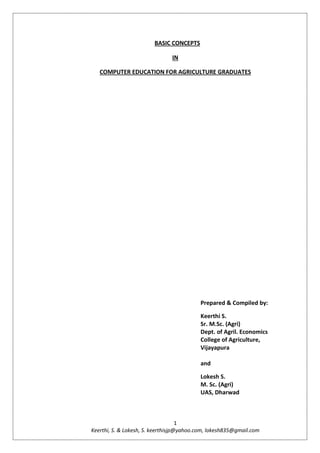
Basic Concepts in Computer Education for Agriculture Graduates
- 1. 1 Keerthi, S. & Lokesh, S. keerthisjp@yahoo.com, lokesh835@gmail.com BASIC CONCEPTS IN COMPUTER EDUCATION FOR AGRICULTURE GRADUATES Prepared & Compiled by: Keerthi S. Sr. M.Sc. (Agri) Dept. of Agril. Economics College of Agriculture, Vijayapura and Lokesh S. M. Sc. (Agri) UAS, Dharwad
- 2. 2 Keerthi, S. & Lokesh, S. keerthisjp@yahoo.com, lokesh835@gmail.com Preface We are living in a world of Information and Technology (IT). With the advancement of the technology, the world seems to be smaller and smaller. Now-a-days, without computers much of the work can’t be carried out, we are dependent so much on Computers which is an integral part of IT. In general, many of us have misconception that agriculture graduates don’t require computer knowledge compared to engineering and medical students. But, agriculture graduates also require computer knowledge and skills for carrying out research and to fulfil requirements of the courses. Kerala Agriculture University and other agriculture universities are providing online certificate courses and TNAU has developed fertilizer calculator using MS excel. Many software’s, apps have been developed in the field of Agriculture. This emphasises that there is a strong need to have some basic knowledge about computer and use of simple shortcuts to work faster to save time and energy. Since many of the students pursuing UG and PG degrees come from rural areas, they are usually deprived from computer classes and training programmes. In view of these circumstances, a computer training programme series titled “HANDS ON COMPUTER” was conducted in College of Agriculture, Vijayapura for PG students. Meanwhile, it was thought essential to make a ready reckoner on Computer literacy. Henceforth, we made sincere attempts to overcome such problems faced by the agriculture graduates by preparing this book titled “BASIC CONCEPTS IN COMPUTER EDUCATION FOR AGRICULTURE GRADUATES” so that everybody should be self-sufficient to carry on day to day technical works without depending on others. This book besides helping post graduate students will also help agricultural scientists, professors in carrying out their day to day technical works. Most of the shortcuts are working both in earlier and latest versions of operating systems Windows 8/8.1, Ubuntu etc. We hope this attempt will contribute to DIGITAL INDIA program. However, we will be very happy to get your feedback and suggestions for the improvement of this book. June, 2015 Yours truly, Keerthi S. Lokesh S.
- 3. 3 Keerthi, S. & Lokesh, S. keerthisjp@yahoo.com, lokesh835@gmail.com ACKNOWLEDGEMENT With immense pleasure and deep respect, we express our heartfelt gratitude to Dr. G. K. Naidu, Coordinator, Higher Education and Placement Bureau, College of Agriculture, Vijayapura [UAS, Dharwad] for his constant support, close counsel and valuable suggestions throughout the period of the program. We express our deep sense of reverence to Dr. S. S. Guledgudda, Associate Director of Research, RARS, Vijayapura [UAS, Dharwad], for his kind co-operation, moral support and encouragement towards preparing book. We express our deep gratitude to Dr. R. S. Poddar, Head, PPMC, [UAS, Dharwad] for the support extended towards preparing the book. We would also like to thank Dr. V. R. Kiresur, Professor and Head, Dept. Agril. Economics, College of Agriculture, Vijayapur for his kind support. It’s our duty to pay gratitude to Dr. M.Y. Teggi, Associate Professor, Department of Agriculture Economics, College of Agriculture, Vijayapura for his moral support during the entire process. We would like to thank all Post Graduate students of College of Agriculture, Vijayapura for their kind co-operation and valuable response for the computer training program. We greatly acknowledge the cooperation and help extended by everyone who directly or indirectly helped in the way of exposing ourselves to the new dimensions in computer literacy.
- 4. 4 Keerthi, S. & Lokesh, S. keerthisjp@yahoo.com, lokesh835@gmail.com Contents S.No Particulars Page No. 1 Basic concepts in computer 1 2 Windows 8 key board shortcuts 11 3 MS word shortcuts 16 5 MS Power point shortcuts 20 4 MS excel shortcuts 24 6 Gmail shortcuts 30 7 Yahoo mail shortcuts 32 8 Google chrome shortcuts 33 9 Abbreviations 36 10 Useful sources for Computer Education 41 11 References 42
- 5. 1 Keerthi, S. & Lokesh, S. keerthisjp@yahoo.com, lokesh835@gmail.com BASIC CONCEPTS IN COMPUTER EDUCATION FOR AGRICULTURE GRADUATES Introduction In this era getting data or information is not a big task compared to 19th century. Each and every information is available on finger tips and storage of information is also simple as it does not demand more space and eco-friendly. Now a day’s computer literacy has gained a momentum. In this context it is essential to know few basic terms and concepts related to computer. Charles Babbage is called as Father of Computer. A computer is an electronic device that manipulates information, or data. It has the ability to store, retrieve, and process data. COMPUTER - Common Operating Machine Particularly Used for Trade, Education, and Research. India's First Supercomputer - PARAM 8000. A processor is the logic circuitry that responds to and processes the basic instructions that drives a computer. The term processor has generally replaced the term central processing unit (CPU). The processor in a personal computer are embedded in small devices is often called a microprocessor. Ex: Intel core i3, i5. Necessity of Computer for Agriculture graduates To carry out analysis and better data base management of research works To fulfil educational requirements like presentations, seminars, notes and so on. Searching of data through internet To perform online filling and applying for higher education, jobs, projects. Online transfer of amount or payment for college fee Memory used by computer applications A byte is a sequence of 8 bits (enough to represent one alphanumeric character) processed as a single unit of information. A single letter or character would use one byte of memory (8 bits), two characters would use two bytes (16 bits). If we put it another way, a bit is either an 'on' or 'off' which is processed by a computer processor. We represent 'on' as '1' and 'off' as '0'. 8 bits are known as a byte, and it is bytes which are used to pass our information in its basic form - characters.
- 6. 2 Keerthi, S. & Lokesh, S. keerthisjp@yahoo.com, lokesh835@gmail.com An alphanumeric character (e.g. a letter or number such as 'A', 'B' or '7') is stored as 1 byte. For example, to store the letter 'R' uses 1 byte, which is stored by the computer as 8 bits, '01010010'. A document containing 100 characters would use 100 bytes (800 bits) - assuming the file didn't have any overhead (additional data about the file which forms part of the file). Note, many non-alphanumeric characters such as symbols and foreign language characters use multiple bytes. 8 bits = 1 byte 1024 bytes = 1 KB KiloByte 1024 KB = 1 MB MegaByte 1024 MB = 1 GB GigaByte 1024 GB = 1 TB TeraByte 1024 TB = 1 PB PetaByte 1024 PB = 1 EB ExaByte 1024 EB = 1 ZB ZettaByte 1024 ZB = 1 YB YottaByte more than enough... COMPUTER GENERATIONS I Generation - 1942 - 1955 II Generation - 1955 – 1964 III Generation - 1964 - 1975 IV Generation - 1975 - 1989 V Generation - 1989 – Present TYPES OF COMPUTERS Desktop computers: Many people use desktop computers at work, home, school, or in library. They can be small, medium, or large in size and they can be placed on a desk and hence the name. Desktop computer generally has central processing unit, a monitor, a mouse, and keyboard, you have what is typically known as a desktop computer. Laptop computers: The second type of computer you may be familiar with is a laptop computer, or a laptop. Laptops are battery or AC powered personal computers that are
- 7. 3 Keerthi, S. & Lokesh, S. keerthisjp@yahoo.com, lokesh835@gmail.com more portable than desktop computers, allowing you to use them almost anywhere. Generally it was placed on the lap of the user and hence the name laptop. Servers: A server is a computer that "serves up" information to other computers on a network. Many businesses have file servers that employees can use to store and share files. A server can look like a regular desktop computer, or it can be much larger. Servers also play an important role in making the Internet work: They are where webpages are stored. When you use your browser to click a link, a web server delivers the page you requested. Supercomputer is a computer that performs at or near the currently highest operational rate for computers. A supercomputer is typically used for scientific and engineering applications that must handle very large databases or do a great amount of computation (or both). OTHER TYPES OF DEVISES WHICH CAN WORK AS COMPUTER Tablet: These use a touch-sensitive screen for typing and navigation. Because they don't require a keyboard or mouse, tablet computers are even more portable than laptops. The iPad is an example of a tablet computer. Mobile phones: Advanced mobile phones can do a lot of things computers can do, such as browsing the Internet and playing games. These phones are often called smart phones. Game consoles: A game console is a specialized kind of computer that is used for playing video games. Although they are not as fully featured as desktop computers, many newer consoles, such as the Nintendo Wii, allow you to perform nongaming tasks like browsing the Web. Some general processes of a computer: Shut down is a term used to describe the process of closing all software programs in preparation to turn off a computer's power. Sleep is a power-saving state that allows a computer to quickly resume full-power operation (typically within several seconds) when you want to start working again. Putting your computer into the sleep state is like pausing a DVD player—the computer immediately stops what it’s doing and is ready to start again when you want to resume working. Lot of personal computers, PCs (especially laptops and tablets), go to sleep when you close your lid or press the power button. Here's how to check if this is what happens and to change it if it doesn't.
- 8. 4 Keerthi, S. & Lokesh, S. keerthisjp@yahoo.com, lokesh835@gmail.com Hibernation is a power-saving state designed primarily for laptops. While sleep puts your work and settings in memory and draws a small amount of power, hibernation puts your open documents and programs on your hard disk, and then turns off your computer. Of all the power-saving states in Windows, hibernation uses the least amount of power. On a laptop, use hibernation when you know that you won't use your laptop for an extended period and won't have an opportunity to charge the battery during that time. Hybrid sleep is designed primarily for desktop computers. Hybrid sleep is a combination of sleep and hibernate which puts any open documents and programs in memory and on your hard disk, and then puts your computer into a low-power state so that you can quickly resume your work. That way, if a power failure occurs, Windows can restore your work from your hard disk. When hybrid sleep is turned on, putting your computer into sleep automatically puts your computer into hybrid sleep. Hybrid sleep is typically turned on by default on desktop computers. What is an operating system? An operating system is the most important software that runs on a computer. It manages the computer's memory, processes, and all of its software and hardware. It also allows you to communicate with the computer without knowing how to speak in the “computer language”. Without an operating system, a computer is useless. The most common operating systems for personal computers are Microsoft Windows (Windows XP, vista, Windows 8, Windows 8.1), Mac OS X, Linux, Ubantu. Operating systems for mobile devices: The operating systems we've been talking about were designed to run on desktop or laptop computers. Mobile devices such as phones, tablet computers, and MP3 players are different from desktop and laptop computers, so they run operating systems that are designed specifically for mobile devices. Examples of mobile operating systems include Apple iOS, Windows Phone and Google Android etc. What is an application? You may have heard people talking about using an application, or an app. But what exactly does that mean? An app is a type of software that allows you to perform specific task. Applications for desktop or laptop computers are sometimes called desktop applications, and those for mobile devices are called mobile apps. When you open an application, it runs inside the operating system until you close it. Much of the time, you will have more than one application open at the same time, and this is known as multi-tasking. Types of desktop applications
- 9. 5 Keerthi, S. & Lokesh, S. keerthisjp@yahoo.com, lokesh835@gmail.com Word processors: A word processor allows you to write a letter, design a flyer, and create many other kinds of documents. The most well-known word processor is Microsoft Word. Personal finance: Personal finance software, such as Quicken, allows you to keep track of your income and expenses, create a budget, and more. Most personal finance programs can automatically download information from your bank so you don't have to manually add your transactions. Web browsers: A web browser is the tool you use to access the Web. Most computers come with a web browser pre-installed, but you can also download a different one if you prefer. Examples of browsers include Internet Explorer, Firefox, Google Chrome, and Safari. Games: There are many different games you can play on your computer. They range from card games such as Solitaire to action games like Halo 2. Many action games require a lot of computing power, so they may not work unless you have a computer with higher capacity. Media players: If you want to listen to MP3 songs or watch movies you've downloaded, you'll need to use a media player. Windows Media Player and VLC media player are popular media players. Gadgets: Sometimes called widgets, these are simple applications you can place on your desktop (or on the Dashboard if you're using a Mac). There are many different types of gadgets, and they include calendars, calculators, maps, and news headlines. Data Storage devices CDs and DVDs are similar in composition and usage, however DVDs offer more data storage capacity compared to CDs. CDs are also commonly used for audio and program files, while DVDs are used for video and program files. Compact Discs (CDs) are made with the purpose of holding audio files as well as program files, usually have storage capacity up to 700 MB (up to 80 minutes audio). Types of CDs are CD-R, CD-RW, CD-Text, CD + Graphics, CD + Extended Graphics, Super Audio CD, CD- MIDI, CD-ROM, Video CD, Super Video CD, Photo CD, CD-I, Enhanced CD, VinylDisc and Bootable CD. CD-RW (ReWritable) disk, a type of CD disk that enables you to write onto it in multiple sessions. One of the problems with CD-R disks is that you can only write to them once. With CD-RW drives and disks, you can treat the optical disk just like a floppy or hard disk, writing data onto it multiple times.
- 10. 6 Keerthi, S. & Lokesh, S. keerthisjp@yahoo.com, lokesh835@gmail.com Digital Versatile Discs (DVDs) are made with the purpose of holding video files, movies, substantial amount of programs, etc. have storage capacity ranging from 4.7 GB to 17.08 GB. Types of DVDs are DVD-RW, DVD+RW, DVD-RAM and Blu-Ray. DVD+R is a DVD that can be written once and read arbitrarily many times. The primary advantage of DVD-RW over DVD-R is the ability to erase and rewrite to a DVD- RW disc Pen drive is a small storage device shaped like a pen with built-in data storage that connects to a computer by a USB port. It is also known as memory stick, memory card, flash stick, key drive, pen drive, thumb drive and jump drive or simply USB. Internet Aspects Sign up, Sign in, Sign out, Log in and Logout When you visit and access anything for the first time, you need to sign up. Often, this is referred to as registering. Both Log in, Sign in mean same that you enter somewhere where you have already registered. The web portals use both the terms. Sign out and Log out are used interchangeably; however normally, log-out also covers the function of signing-out. When you only sign-out from a site, you allow that your account is still active in the computer that runs the site, but when you have logged out, you have already signed-out. If you check the box that is "keep me logged in", the cookie that Facebook settles in your PC will remember you in the next time you sign in, doesn't require your password, username and the authentication again. Firewall is a hardware and /or software that prevent unauthorized access to an intranet from an Internet. Authorized user can make connections to the internet from within the intranet. Internet means international network. It is a worldwide network of computers which allows sharing large amount of information. In this network, the computers are connected through cables or any other devices. It connects millions of computers around the world. Intranet is a system that uses Internet technology in order to manage connections and collaborations over a private network of desktop computers Web site is a group of World Wide Web pages usually containing hyperlinks to each other and made available online by an individual, company, educational institution, government, or any other organization. Ex: www.uasd.edu., www.icar.org.in.
- 11. 7 Keerthi, S. & Lokesh, S. keerthisjp@yahoo.com, lokesh835@gmail.com A Search engine is really a general class of program, however, the term is often used to specifically describe systems like Google, Bing and Yahoo! Search that enable users to search for documents, pictures, videos etc., on the World Wide Web. Ex: www.google.com, www.yahoo.com, www.bing.com, www.ask.com. Modem is a link between your computer and the internet. Everything you send and receive using the internet passes through the modem. Or it is a hardware device that translate digital signals into analog systems and vice versa. IP address has four numbers ranging from 1 to 254, separated by periods that are used to uniquely identify internet sites. Home page is a first page displayed upon access to a website. What is the cloud? You may have heard people using terms like the cloud, cloud computing, or cloud storage. But what exactly is the cloud? Basically, the cloud is the Internet—more specifically, it's all of the things you can access remotely over the Internet. When something is in the cloud, it means it's stored on servers on the Internet instead of on your computer. It lets you access your calendar, email, files, and more from any computer with an Internet connection. If you've ever used web-based email, then you've used the cloud—all of the emails in your inbox are stored on servers. However, there are many other services that use the cloud in different ways. Here are just a few examples: Dropbox is a cloud storage service that lets you easily store and share files with other people, and it lets you access your files from a mobile device as well. Mozy and Carbonite can automatically back up your data in case your computer is lost, stolen, or damaged. What is a web app? Previously, we talked about how desktop applications allow you to perform tasks on your computer. However, there are also web applications (or web apps), which run in the cloud and do not need to be installed on your computer. These are sometimes called cloud apps. Online email services: Services like Gmail and Yahoo! Mail run within your browser and can do many of the same things email programs like Microsoft Outlook can do. After you sign up for an online email service, you can begin using it immediately—no installation is required. Instead of being stored on your computer, your emails are stored in the cloud. Google Docs: Google Docs is an office suite that runs within your browser. Much like Microsoft Office, you can use it to create documents, spreadsheets, presentations, and
- 12. 8 Keerthi, S. & Lokesh, S. keerthisjp@yahoo.com, lokesh835@gmail.com more. Your documents are stored in the cloud, which makes it easy to share them with other people. Facebook: Facebook lets you create an online profile and interact with your friends. Profiles and conversations are constantly evolving, so Facebook uses web app technologies throughout the site to keep the information up-to-date. There are also games and other web apps you can add to your Facebook profile. Web apps are becoming more and more integrated with websites, and it may be difficult to distinguish between a web application and a "regular" website. In many cases, you may be using a web application without even knowing it! Basic Terms used in Computer Education Hardware is any part of computer that has a physical structure, such as the computer monitor or keyboard. Software is any set of instructions that tells the hardware to perform a task. It is the one which guides hardware and tells it how to accomplish each task. Some examples of software include web browsers, games, and word processors such as Microsoft Word. Input is data and instructions entered into the computer. Output is the result given by the in response to input. Input Device is a device used to issue commands that tell the computer how to process data. Ex: Keyboard, mouse, scanner etc,. Output Device is device that displays the output of the computer. Ex: monitor, printer, etc. Malware, short for malicious software, is any software used to disrupt computer operation, gather sensitive information, or gain access to private computer systems. VIRUS (VIRUS, Vital Information Resources Under Siege) is a software capable of reproducing itself and usually capable of causing great harm to files or other programs on the same computer. Random-access memory (RAM) is a form of computer data storage. A random-access memory device allows data items to be read and written in roughly the same amount of time regardless of the order in which data items are accessed. A hard disk is part of a unit, often called a "disk drive," "hard drive," or "hard disk drive," that stores and provides relatively quick access to large amount of data on an
- 13. 9 Keerthi, S. & Lokesh, S. keerthisjp@yahoo.com, lokesh835@gmail.com electromagnetically charged surface or set of surfaces. (or) a rigid non-removable magnetic disk with a large data storage capacity. MOUSE - Manually Operated User System Equipment. Booting is restarting a computer or its operating system software. It is of two types (1) Cold booting: When the computer is started after having been switched off. (2) Warm booting: When the operating system alone is restarted (without being switched off) after a system crash or 'freeze.' How to take Good Care of Laptop / Desktop Computer? a) Keep liquids away from your computer or laptop. b) Having antivirus software available is the best defence against a virus. c) Update antivirus frequently and perform full, custom scan at least once in a month. d) Do quick scan soon after you insert external devices like pen drive, Hard disk, Memory card. e) Ideally keep the computer in a clean and dust free room. f) Always have clean hands when using your laptop. g) Hold and lift the computer by its base, not by its LCD display (the screen). h) Don't pull on the power cord first, better switch off the power button first. i) Be sure to plug accessory devices into their proper slots. j) Don't expose your laptop to rapid temperature changes. k) Have the unit cleaned annually to remove internal dust usually it is performed by professionals. l) Use an old toothbrush to clean the area around the exhaust fan screen. m) Try to keep the laptop on a flat, clean surface. n) Don't use your laptop on the bed. What are the new file name extensions? Documents, templates, worksheets, and presentations that are created in the 2007 Microsoft Office are saved with new file-name extensions with an x or an m. For example, when you save a document in Word, the file now uses the .docx extension, instead of the .doc extension which was used with the earlier version of MS office 2003.
- 14. 10 Keerthi, S. & Lokesh, S. keerthisjp@yahoo.com, lokesh835@gmail.com The x signifies an XML file with no macros. The m signifies an XML file that does contain macros. The following tables list the file extensions in Office Word 2007, Office Excel 2007, and Office PowerPoint 2007. XML file type Extension Document .docx Document – Office 2013 .doc Macro-enabled document .docm Template .dotx Macro-enabled template .dotm Excel XML file type Extension Workbook .xlsx Macro-enabled workbook .xlsm Template .xltx Macro-enabled template .xltm Non-XML binary workbook .xlsb Macro-enabled add-in .xlam PowerPoint XML file type Extension Presentation .pptx Macro-enabled presentation .pptm Template .potx Macro-enabled template .potm Macro-enabled add-in .ppam Show .ppsx Macro-enabled show .ppsm Slide .sldx Macro-enabled slide .sldm Office theme .thmx
- 15. 11 Keerthi, S. & Lokesh, S. keerthisjp@yahoo.com, lokesh835@gmail.com 100 Keyboard Shortcuts for Windows 8 Windows 8 specific keyboard Shortcuts Keystroke Function Switch between Metro Start screen and the last accessed application + C Access the charms bar + Tab Access the Metro Taskbar + I Access the Settings charm + H Access the Share charm + K Access the Devices charm + Q Access the Apps Search screen + F Access the Files Search screen + W Access the Settings Search screen + P Access the Second Screen bar + Z Brings up the App Bar when you have a Metro App running + X Access the Windows Tools Menu + O Lock screen orientation + . Move the screen split to the right + Shift + . Move the screen split to the left + V View all active Toasts/Notifications + Shift + V View all active Toasts/Notifications in reverse order + PrtScn Takes a screenshot of the screen and automatically saves it in the Pictures folder as Screenshot (#)—incrementing the # with each successive screenshot + Enter Launch Narrator PageUp Scroll forward on the Metro Start screen PageDown Scroll backward on the Metro Start screen Esc Close a charm Ctrl + Esc Switch between Metro Start screen and the last accessed application Ctrl + Mouse scroll wheel Activate the Semantic Zoom on the Metro screen
- 16. 12 Keerthi, S. & Lokesh, S. keerthisjp@yahoo.com, lokesh835@gmail.com Standard Windows Keyboard Shortcuts Standard Keyboard Shortcuts Keystroke Function + E Open Computer + R Open the Run dialog box + U Open Ease of Access Center + Ctrl + F Open Find Computers dialog box + Pause/Break Open the System page + 1..10 Launch a program pinned on the Taskbar in the position indicated by the number Or, access a running program on the Taskbar in the position indicated by the number + Shift + 1..10 Launch a new instance of a program pinned on the Taskbar in the position indicated by the number + Ctrl + 1..10 Access the last active instance of a program pinned on the Taskbar in the position Indicated by the number + Alt + 1..10 Access the Jump List of a program pinned on the Taskbar in the position indicated by the number + B Select the first item in the Notification Area and then use the arrow keys to cycle through the items Press Enter to open the selected item + Ctrl + B Access the program that is displaying a message in the Notification Area + T Cycle through the items on the Taskbar + M Minimize all windows + Shift + M Restore all minimized windows + D Show/Hide Desktop (minimize/restore all windows) + L Lock computer + Up Arrow Maximize current window + Down Arrow Minimize/restore current window + Home Minimize all but the current window + Left Arrow Tile window on the left side of the screen + Right Arrow Tile window on the right side of the screen + Shift + Up Arrow Extend current window from the top to the bottom of the screen + Shift + Left/Right Arrow Move the current window from one monitor to the next + F1 Launch Windows Help and Support
- 17. 13 Keerthi, S. & Lokesh, S. keerthisjp@yahoo.com, lokesh835@gmail.com Alt Display a hidden Menu Bar Alt + D Select the Address Bar Alt + P Display the Preview Pane in Windows Explorer Alt + Tab Cycle forward through open windows Alt + Shift + Tab Cycle backward through open windows Alt + F4 Close the current window Open the Shut Down Windows dialog box from the Desktop Alt + Spacebar Access the Shortcut menu for current window Alt + Esc Cycle between open programs in the order that they were opened Alt + Enter Open the Properties dialog box of the selected item Alt + PrtScn Take a screen shot of the active Window and place it in the clipboard Alt + Up Arrow Move up one folder level in Windows Explorer (Like the Up Arrow in XP) Alt + Left Arrow Display the previous folder Alt + Right Arrow Display the next folder Shift + Insert CD/DVD Load CD/DVD without triggering Autoplay or Autorun Shift + Delete Permanently delete the item (rather than sending it to the Recycle Bin) Shift + F6 Cycle backward through elements in a window or dialog box Shift + F10 Access the context menu for the selected item Shift + Tab Cycle backward through elements in a window or dialog box Shift + Click Select a consecutive group of items Shift + Click on a Taskbar button Launch a new instance of a program Shift + Right-click on a Taskbar button Access the context menu for the selected item Ctrl + A Select all items Ctrl + C Copy the selected item Ctrl + X Cut the selected item Ctrl + V Paste the selected item Ctrl + D Delete selected item Ctrl + Z Undo an action Ctrl + Y Redo an action Ctrl + N Open a new window in Windows Explorer Ctrl + W Close current window in Windows Explorer Ctrl + E Select the Search box in the upper right corner of a window
- 18. 14 Keerthi, S. & Lokesh, S. keerthisjp@yahoo.com, lokesh835@gmail.com Ctrl + Shift + N Create new folder Ctrl + Shift + Esc Open the Windows Task Manager Ctrl + Alt + Tab Use arrow keys to cycle through open windows Ctrl + Alt + Delete Access the Windows Security screen Keystroke Function Ctrl + Click Select multiple individual items Ctrl + Click and drag an item Copies that item in the same folder Ctrl + Shift + Click and drag an item Creates a shortcut for that item in the same folder Ctrl + Tab Move forward through tabs Ctrl + Shift + Tab Move backward through tabs Ctrl + Shift + Click on a Taskbar button Launch a new instance of a program as an Administrator Ctrl + Click on a grouped Taskbar button Cycle through the instances of a program in the group F1 Display Help F2 Rename a file F3 Open Search F4 Display the Address Bar list F5 Refresh display F6 Cycle forward through elements in a window or dialog box F7 Display command history in a Command Prompt F10 Display hidden Menu Bar F11 Toggle full screen display Tab Cycle forward through elements in a window or dialog box PrtScn Take a screen shot of the entire screen and place it in the clipboard Home Move to the top of the active window End Move to the bottom of the active window Delete Delete the selected item Backspace Display the previous folder in Windows Explorer Move up one folder level in Open or Save dialog box Esc Close a dialog box Num Lock Enabled + Plus (+) Display the contents of the selected folder Num Lock Enabled + Minus (-) Collapse the selected folder Num Lock Enabled + Asterisk (*) Expand all subfolders under the selected folder
- 19. 15 Keerthi, S. & Lokesh, S. keerthisjp@yahoo.com, lokesh835@gmail.com Press Shift 5 times Turn StickyKeys on or off Hold down right Shift for 8 seconds Turn FilterKeys on or off Hold down Num Lock for 5 seconds Turn ToggleKeys on or off
- 20. 16 Keerthi, S. & Lokesh, S. keerthisjp@yahoo.com, lokesh835@gmail.com MS-WORD-2007 KEY BOARD SHORTCUTS Ctrl + A Extend a selection to include the entire document. Select entire document Ctrl + B Apply/remove bold formatting Ctrl + C Copy the selected text or object Ctrl + D Open the Font dialog box to change the formatting of characters Ctrl + E Switch a paragraph between centered and left-aligned Ctrl + F Find text, formatting, and special items. After the window is closed, press Ctrl +Alt + Y to repeat. Ctrl + G Go to a page, bookmark, footnote, table, comment, graphic, or other location. Ctrl + H Replace text, specific formatting, and special items Ctrl + I Apply/remove italic formatting Ctrl + J Switch a paragraph between justified and left-aligned Ctrl + K Insert a hyperlink Ctrl + L Left align a paragraph Ctrl + M Increase indent a paragraph from the left.Press Ctrl + Shift + M to decrease the indent Ctrl + N Create a new document of the same type as the current or most recent document Ctrl + O Open a document Ctrl + P Print a document Ctrl + Q Remove paragraph formatting Ctrl + R Switch a paragraph between right-aligned and left-aligned Ctrl + S Save a document Ctrl + T Create a hanging indent. Press Ctrl +Shift + T to return to the previous indent Ctrl + U Apply/remove an underline Ctrl + V Paste text or an object or paste the most recent addition to the Office Clipboard. Press Ctrl + Alt + V to display Paste Special dialog box Ctrl + W C trl + F4 Close a document or close the active window Ctrl + X Cut the selected text or object or cut selected text to the Office Clipboard Ctrl + Y Redo the last action Ctrl + Z Undo the last action Additional shortcuts in MS-WORD-2007 Ctrl + 0 Add or remove one line space preceding a paragraph Ctrl + 1 Single-space lines Ctrl + 2 Double-space lines Ctrl + 5 Set 1.5-line spacing Ctrl + Alt + 1 Apply the Heading 1 style Ctrl + Alt + 2 Apply the Heading 2 style Ctrl + Alt + 3 Apply the Heading 3 style Ctrl + Alt + C Insert the copyright symbol Ctrl + Alt + D Insert an endnote
- 21. 17 Keerthi, S. & Lokesh, S. keerthisjp@yahoo.com, lokesh835@gmail.com Ctrl + Alt + F Insert a footnote Ctrl + Alt + I Switch in or out of print preview Ctrl + Alt + K Start AutoFormat Ctrl + Alt + M Insert a comment Ctrl + Alt + N Switch to Draft view Ctrl + Alt + O Switch to Outline view Ctrl + Alt + P Switch to Print Layout view Ctrl + Alt + R Insert the registered trademark symbol Ctrl + Alt + T insert the trademark symbol Ctrl + Alt + V Paste special Ctrl + Alt + Y Repeat find (after closing Find and Replacewindow) Ctrl + Alt + Z Switch between the last four places that you have edited Ctrl + Alt + Shift + S Open Styles task pane Ctrl + Shift + A Apply/remove the format of all letters as capitals Ctrl + Shift + C Copy formats. Ctrl + Shift + D Apply/remove double-underline text Ctrl + Shift + E Turn change tracking on or off Ctrl + Shift + F Open the Font dialog box to change the font Ctrl + Shift + G Open the Word Count dialog box Ctrl + Shift + H Apply hidden text formatting Ctrl + Shift + K Format letters as small capitals Ctrl + Shift + M Remove a paragraph indent from the left Ctrl + Shift + N Apply the Normal style Ctrl + Shift + Q Change the selection to the Symbol font Ctrl + Shift + S Open Apply Styles task pane Ctrl + Shift + T Reduce a hanging indent. Ctrl + Shift + V Apply copied formatting (paste formatting) to text Ctrl + Shift + W Apply/remove underline words but not the spaces Ctrl + F1 Hide or show the Ribbon Ctrl + F2 Choose the Print Preview command (Microsoft Office Button ) Ctrl + F3 Cut to the Spike Ctrl + F4 Close the window Ctrl + F6 When more than one window is open, switch to the next window Ctrl + F9 Insert an empty field Ctrl + F10 Maximize or restore a selected window Ctrl + F11 Lock a field Ctrl + F12 Choose the Open command (Microsoft Office Button) Ctrl + F12 or Ctrl + O Display the Open dialog box Ctrl + Alt + F1 Display Microsoft System Information. Ctrl + Alt + F2 Choose the Open command (Microsoft Office Button) Ctrl + Shift + F3 Insert the contents of the Spike Ctrl + Shift + F5 Edit a bookmark Ctrl + Shift + F6 Switch to the previous window Ctrl + Shift + F7 Update linked information in a Microsoft Office Word source document
- 22. 18 Keerthi, S. & Lokesh, S. keerthisjp@yahoo.com, lokesh835@gmail.com Ctrl + Shift + F9 Unlink a field Ctrl + Shift + F11 Unlock a field Ctrl + Shift + F12 Choose the Print command (Microsoft Office Button) Ctrl + [ Decrease font size 1 point Ctrl + ] Increase font size 1 point Ctrl + Del Delete one word to the right Ctrl + End Move to the end of a document or to the last preview page when zoomed out Ctrl + Enter A page break Ctrl + Shift + End Extend a selection to the end of a document Ctrl + Shift + Enter A column break Ctrl + = Apply subscript formatting (automatic spacing) Ctrl + + or Apply superscript formatting (automatic spacing) Ctrl + Shift + = Ctrl + Home Move to the beginning of a document or to the first preview page when zoomed out Ctrl + - Create a non-breaking (optional) Hyphen or an en Dash Ctrl + Shift + Home Extend a selection to the beginning of a document Ctrl + Alt + Home Open a list of browse options. Press the Arrow keys to select an option, and then press Enter to browse through a document by using the selected option. Ctrl + _ or Ctrl + Shift + - Create a non-breaking Hyphen Ctrl + Alt + - Create an em Dash Ctrl + * or Hide/display nonprinting characters, paragraph mark, and other hidden formatting symbols. Ctrl + Shift + 8 (asterisk (*) on numeric keypad does not work) Ctrl + < or Decrease the font size Ctrl + Shift + , Ctrl + > or Ctrl + Shift + . Increase the font size
- 23. 19 Keerthi, S. & Lokesh, S. keerthisjp@yahoo.com, lokesh835@gmail.com Functional key shortcuts in MS-WORD 2007 F 1 Get Help or visit Microsoft Office Online. F 2 Move text or graphics. F 4 Repeat the last action. F 5 Choose the Go To command (Home tab). F 6 Go to the next pane or frame. F 7 Choose the Spelling command (Review tab). F 8 Extend a selection. F 9 Update the selected fields. F 10 Show Key Tips. F 11 Go to the next field. F 12 Choose the Save As command (Microsoft Office Button ). Shift key shortuts in MS-WORD 2007 Shift + F1 Start context-sensitive Help or reveal formatting. Shift + F2 Copy text. Shift + F3 Change the case of letters. Shift + F4 Repeat a Find or Go To action. Shift + F5 Move to the last change. Shift + F6 Go to the previous pane or frame (after pressing F6). Shift + F7 Choose the Thesaurus command (Review tab, Proofing group). Shift + F8 Shrink a selection. Shift + F9 Switch between a field code and its result. Shift + F10 Display a shortcut menu. Shift + F11 Go to the previous field. Shift + F12 Choose the Save command (Microsoft Office Button).
- 24. 20 Keerthi, S. & Lokesh, S. keerthisjp@yahoo.com, lokesh835@gmail.com PowerPoint Shortcut Keys & Tips for MS- PPT 2010 Keys for deleting and copying text and objects Task Shortcut key Delete one character to the left BACKSPACE Delete one word to the left CTRL + BACKSPACE Delete one character to the right DELETE Delete one word to the right CTRL + DELETE Cut selected object CTRL + X Copy selected object CTRL + C Paste cut or copied object CTRL + V Undo the last action CTRL + Z Keys for moving around in text Task Shortcut key One character to the left LEFT ARROW One character to the right RIGHT ARROW One line up UP ARROW One line down DOWN ARROW One word to the left CTRL + LEFT ARROW One word to the right CTRL + RIGHT ARROW To the end of a line END To the beginning of a line HOME Up one paragraph CTRL + UP ARROW Down one paragraph CTRL + DOWN ARROW To the end of a text box CTRL + END One character to the left SHIFT + LEFT ARROW To the end of a word CTRL + SHIFT + RIGHT ARROW To the beginning of a word CTRL + SHIFT + LEFT ARROW One line up SHIFT + UP ARROW One line down SHIFT + DOWN ARROW An object TAB or SHIFT + TAB until the object you want is selected All objects (slide view) CTRL + A All slides (slide sorter view) CTRL + A All text (outline view) CTRL + A To the beginning of a text box CTRL + HOME To the next title or body text placeholder CTRL + ENTER To repeat the last Find action SHIFT + F4
- 25. 21 Keerthi, S. & Lokesh, S. keerthisjp@yahoo.com, lokesh835@gmail.com Keys for working in windows and dialog boxes In a window Switch to the next program ALT + TAB Switch to the previous program ALT + SHIFT + TAB Show the Windows Start menu CTRL + ESC Close the active presentation window CTRL + W Restore the active presentation window CTRL + F5 Switch to the next presentation window CTRL + F6 Switch to the previous presentation window CTRL + SHIFT + F6 Carry out the Move command (Presentation icon menu, menu bar) CTRL + F7 Carry out the Size command (Presentation icon menu, menu bar) CTRL + F8 Minimize the presentation window CTRL + F9 Maximize the presentation window CTRL + F10 Select a folder in the Open or Save As dialog box (File menu) ALT + 0 to select the folder list; then the arrow keys to select a folder Select a toolbar button in the Open or Save As dialog box (File menu) ALT + number (1 for the leftmost button, 2 for the next, and so on) Update the files visible in the Open or Save As dialog box (File menu) F5 Keys for working in an outline Promote a paragraph ALT + SHIFT + LEFT ARROW Demote a paragraph ALT + SHIFT + RIGHT ARROW Move selected paragraphs up ALT + SHIFT + UP ARROW Move selected paragraphs down ALT + SHIFT + DOWN ARROW Show heading level 1 ALT + SHIFT + 1 Expand text below a heading ALT + SHIFT + PLUS Collapse text below a heading ALT + SHIFT + MINUS Show all text or headings ALT + SHIFT + A Turn character formatting on or off SLASH (/) on the numeric keypad Tip: You can use the same keys in slide view as you do in outline view to promote and demote paragraphs and to move selected paragraphs up and down.
- 26. 22 Keerthi, S. & Lokesh, S. keerthisjp@yahoo.com, lokesh835@gmail.com In a dialog box Task Shortcut key Switch to the next tab in a dialog box CTRL + TAB or CTRL + PAGE DOWN Switch to the previous tab in a dialog box CTRL + SHIFT + TAB or CTRL + PAGE UP Move to the next option or option group TAB key Move to the previous option or option group SHIFT + TAB In a text box Task Shortcut key Move to the beginning of the entry HOME Move to the end of the entry END Move one character to the left or right The LEFT ARROW or RIGHT ARROW key Move one word to the left or right CTRL + LEFT ARROW or CTRL + RIGHT ARROW Select from the insertion point to the beginning of the entry SHIFT + HOME Keys for working with toolbars Task Shortcut key Make the menu bar active F10 Select the next or previous toolbar CTRL + TAB or CTRL + SHIFT + TAB Select the next or previous button or menu on the active toolbar The TAB key or SHIFT + TAB Open the selected menu ENTER Perform the action assigned to the selected button ENTER Enter text in the selected text box ENTER Select an option in a dropdown list box or in a dropdown menu on a button The arrow keys to move through the options, then ENTER to select the option
- 27. 23 Keerthi, S. & Lokesh, S. keerthisjp@yahoo.com, lokesh835@gmail.com Slide show controls You can use the following shortcuts while running your slide show in full-screen mode. Task Shortcut key Advance to the next slide N, ENTER, or the SPACEBAR (or click the mouse) Return to the previous slide P or BACKSPACE Go to slide <number> <number> + ENTER Display a black screen, or return to the slide show from a black screen B Display a white screen, or return to the slide show from a white screen W Stop or restart an automatic slide show S End a slide show ESC Erase on-screen annotations E Go to next hidden slide H Set new timings while rehearsing T Use original timings while rehearsing O Use mouse-click to advance while rehearsing M Return to the first slide Both mouse buttons for 2 seconds Change the pointer to a pen CTRL + P Change the pen to a pointer CTRL + A Hide the pointer and button temporarily CTRL + H Hide the pointer and button always CTRL + L Display the shortcut menu SHIFT + F10 (or right-click) Tip: You can press F1 during a slide show to see a list of controls.
- 28. 24 Keerthi, S. & Lokesh, S. keerthisjp@yahoo.com, lokesh835@gmail.com CRTL + SHORTCUT KEYS IN MS-EXCEL-2007 KEYS DESCRIPTION CTRL + PgUp Switches between worksheet tabs, from left-to-right CTRL + PgDn Switches between worksheet tabs, from right-to-left CTRL+SHIFT+( Un hides any hidden rows within the selection CTRL+SHIFT+) Un hides any hidden columns within the selection CTRL+SHIFT+& Applies the outline border to the selected cells CTRL+SHIFT_ Removes the outline border from the selected cells CTRL+SHIFT+~ Applies the General number format CTRL+SHIFT+$ Applies the Currency format with two decimal places (negative numbers in parentheses) CTRL+SHIFT+% Applies the Percentage format with no decimal places CTRL+SHIFT+^ Applies the Exponential number format with two decimal places CTRL+SHIFT+# Applies the Date format with the day, month, and year CTRL+SHIFT+@ Applies the Time format with the hour and minute, and AM or PM CTRL+SHIFT+! Applies the Number format with two decimal places, thousands separator, and minus sign (-) for negative values CTRL+SHIFT+* Selects the current region around the active cell (the data area enclosed by blank rows and blank columns) In a PivotTable, it selects the entire PivotTable report CTRL+SHIFT+: Enters the current time CTRL+SHIFT+" Copies the value from the cell above the active cell into the cell or the Formula Bar CTRL+SHIFT+Plus (+) Displays the Insert dialog box to insert blank cells CTRL+Minus (-) Displays the Delete dialog box to delete the selected cells CTRL+; Enters the current date CTRL+` Alternates between displaying cell values and displaying formulas in the worksheet CTRL+' Copies a formula from the cell above the active cell into the cell or the Formula Bar CTRL+1 Displays the Format Cells dialog box CTRL+2 Applies or removes bold formatting CTRL+3 Applies or removes italic formatting CTRL+4 Applies or removes underlining CTRL+5 Applies or removes strikethrough CTRL+6 Alternates between hiding objects, displaying objects, and displaying placeholders for objects CTRL+8 Displays or hides the outline symbols CTRL+9 Hides the selected rows CTRL+0 Hides the selected columns CTRL+A Selects the entire worksheet If the worksheet contains data, CTRL+A selects the current region. Pressing CTRL+A a second time selects the current region and its summary rows. Pressing CTRL+A a third time selects the entire worksheet
- 29. 25 Keerthi, S. & Lokesh, S. keerthisjp@yahoo.com, lokesh835@gmail.com CTRL+SHIFT+ A inserts the argument names and parentheses when the insertion point is to the right of a function name in a formula CTRL+B Applies or removes bold formatting CTRL+C Copies the selected cells CTRL+C followed by another CTRL+C displays the Clipboard CTRL+D Uses the Fill Down command to copy the contents and format of the topmost cell of a selected range into the cells below CTRL+F Displays the Find and Replace dialog box, with the Find tab selected SHIFT+F5 also displays this tab, while SHIFT+F4 repeats the last Find action. CTRL+SHIFT+F opens the Format Cells dialog box with the Font tab selected CTRL+G Displays the Go To dialog box F5 also displays this dialog box CTRL+H Displays the Find and Replace dialog box, with the Replace tab selected CTRL+I Applies or removes italic formatting CTRL+K Displays the Insert Hyperlink dialog box for new hyperlinks or the Edit Hyperlink dialog box for selected existing hyperlinks CTRL+N Creates a new, blank workbook CTRL+O Displays the Open dialog box to open or find a file CTRL+SHIFT+O selects all cells that contain comments CTRL+P Displays the Print dialog box CTRL+SHIFT+P opens the Format Cells dialog box with the Font tab selected CTRL+R Uses the Fill Right command to copy the contents and format of the leftmost cell of a selected range into the cells to the right CTRL+S Saves the active file with its current file name, location, and file format CTRL+T Displays the Create Table dialog box CTRL+U Applies or removes underlining CTRL+SHIFT+U switches between expanding and collapsing of the formula bar CTRL+V Inserts the contents of the Clipboard at the insertion point and replaces any selection. Available only after you have cut or copied an object, text, or cell contents CTRL+ALT+V displays the Paste Special dialog box. Available only after you have cut or copied an object, text, or cell contents on a worksheet or in another program CTRL+W Closes the selected workbook window CTRL+X Cuts the selected cells CTRL+Y Repeats the last command or action, if possible CTRL+Z Uses the Undo command to reverse the last command or to delete the last entry that you typed CTRL+SHIFT+Z uses the Undo or Redo command to reverse or restore the last automatic correction when AutoCorrect Smart Tags are displayed
- 30. 26 Keerthi, S. & Lokesh, S. keerthisjp@yahoo.com, lokesh835@gmail.com OTHER USEFUL SHORTCUT KEYS IN SHORTCUT KEYS IN MS-EXCEL-2007 KEYS DESCRIPTION ARROW KEYS Move one cell up, down, left, or right in a worksheet CTRL+ARROW KEY moves to the edge of the current data region in a worksheet SHIFT+ARROW KEY extends the selection of cells by one cell CTRL+SHIFT+ARROW KEY extends the selection of cells to the last nonblank cell in the same column or row as the active cell, or if the next cell is blank, extends the selection to the next nonblank cell LEFT ARROW or RIGHT ARROW selects the tab to the left or right when the Ribbon is selected. When a submenu is open or selected, these arrow keys switch between the main menu and the submenu. When a Ribbon tab is selected, these keys navigate the tab buttons DOWN ARROW or UP ARROW selects the next or previous command when a menu or submenu is open. When a Ribbon tab is selected, these keys navigate up or down the tab group In a dialog box, arrow keys move between options in an open drop-down list, or between options in a group of options DOWN ARROW or ALT+DOWN ARROW opens a selected drop-down list BACKSPACE Deletes one character to the left in the Formula Bar Also clears the content of the active cell In cell editing mode, it deletes the character to the left of the insertion point DELETE Removes the cell contents (data and formulas) from selected cells without affecting cell formats or comments In cell editing mode, it deletes the character to the right of the insertion point END Moves to the cell in the lower-right corner of the window when SCROLL LOCK is turned on Also selects the last command on the menu when a menu or submenu is visible CTRL+END moves to the last cell on a worksheet, in the lowest used row of the rightmost used column. If the cursor is in the formula bar, CTRL+END moves the cursor to the end of the text CTRL+SHIFT+END extends the selection of cells to the last used cell on the worksheet (lower-right corner). If the cursor is in the formula bar, CTRL+SHIFT+END selects all text in the formula bar from the cursor position to the end—this does not affect the height of the formula bar ENTER Completes a cell entry from the cell or the Formula Bar, and selects the cell below (by default) In a data form, it moves to the first field in the next record Opens a selected menu (press F10 to activate the menu bar) or performs the action for a selected command In a dialog box, it performs the action for the default command button in the dialog box (the button with the bold outline, often the OK button) ALT+ENTER starts a new line in the same cell CTRL+ENTER fills the selected cell range with the current entry
- 31. 27 Keerthi, S. & Lokesh, S. keerthisjp@yahoo.com, lokesh835@gmail.com SHIFT+ENTER completes a cell entry and selects the cell above ESC Cancels an entry in the cell or Formula Bar Closes an open menu or submenu, dialog box, or message window It also closes full screen mode when this mode has been applied, and returns to normal screen mode to display the Ribbon and status bar again HOME Moves to the beginning of a row in a worksheet Moves to the cell in the upper-left corner of the window when SCROLL LOCK is turned on Selects the first command on the menu when a menu or submenu is visible CTRL+HOME moves to the beginning of a worksheet CTRL+SHIFT+HOME extends the selection of cells to the beginning of the worksheet PAGE DOWN Moves one screen down in a worksheet ALT+PAGE DOWN moves one screen to the right in a worksheet CTRL+PAGE DOWN moves to the next sheet in a workbook CTRL+SHIFT+PAGE DOWN selects the current and next sheet in a workbook PAGE UP Moves one screen up in a worksheet ALT+PAGE UP moves one screen to the left in a worksheet CTRL+PAGE UP moves to the previous sheet in a workbook CTRL+SHIFT+PAGE UP selects the current and previous sheet in a workbook SPACEBAR In a dialog box, performs the action for the selected button, or selects or clears a check box CTRL+SPACEBAR selects an entire column in a worksheet SHIFT+SPACEBAR selects an entire row in a worksheet CTRL+SHIFT+SPACEBAR selects the entire worksheet If the worksheet contains data, CTRL+SHIFT+SPACEBAR selects the current region Pressing CTRL+SHIFT+SPACEBAR a second time selects the current region and its summary rows. Pressing CTRL+SHIFT+SPACEBAR a third time selects the entire worksheet When an object is selected, CTRL+SHIFT+SPACEBAR selects all objects on a worksheet ALT+SPACEBAR displays the Control menu for the Microsoft Office Excel window TAB Moves one cell to the right in a worksheet Moves between unlocked cells in a protected worksheet Moves to the next option or option group in a dialog box SHIFT+TAB moves to the previous cell in a worksheet or the previous option in a dialog box CTRL+TAB switches to the next tab in dialog box CTRL+SHIFT+TAB switches to the previous tab in a dialog box
- 32. 28 Keerthi, S. & Lokesh, S. keerthisjp@yahoo.com, lokesh835@gmail.com FUNCTIONAL SHORTCUT KEYS IN MS-EXCEL-2007 F1 Displays the Microsoft Office Excel Help task pane. CTRL+F1 displays or hides the Ribbon, a component of the Microsoft Office Fluent user interface. ALT+F1 creates a chart of the data in the current range. ALT+SHIFT+F1 inserts a new worksheet. F2 Edits the active cell and positions the insertion point at the end of the cell contents. It also moves the insertion point into the Formula Bar when editing in a cell is turned off. SHIFT+F2 adds or edits a cell comment. CTRL+F2 displays the Print Preview window. F3 Displays the Paste Name dialog box. SHIFT+F3 displays the Insert Function dialog box. F4 Repeats the last command or action, if possible. When a cell reference or range is selected in a formula, F4 cycles through the various combinations of absolute and relative references. CTRL+F4 closes the selected workbook window. F5 Displays the Go To dialog box. CTRL+F5 restores the window size of the selected workbook window. F6 Switches between the worksheet, Ribbon, task pane, and Zoom controls. In a worksheet that has been split (View menu, Manage This Window, Freeze Panes, Split Window command), F6 includes the split panes when switching between panes and the Ribbon area. SHIFT+F6 switches between the worksheet, Zoom controls, task pane, and Ribbon. CTRL+F6 switches to the next workbook window when more than one workbook window is open. F7 Displays the Spelling dialog box to check spelling in the active worksheet or selected range.
- 33. 29 Keerthi, S. & Lokesh, S. keerthisjp@yahoo.com, lokesh835@gmail.com CTRL+F7 performs the Move command on the workbook window when it is not maximized. Use the arrow keys to move the window, and when finished press ENTER, or ESC to cancel. F8 Turns extend mode on or off. In extend mode, Extended Selection appears in the status line, and the arrow keys extend the selection. SHIFT+F8 enables you to add a nonadjacent cell or range to a selection of cells by using the arrow keys. CTRL+F8 performs the Size command (on the Control menu for the workbook window) when a workbook is not maximized. ALT+F8 displays the Macro dialog box to create, run, edit, or delete a macro. F9 Calculates all worksheets in all open workbooks. SHIFT+F9 calculates the active worksheet. CTRL+ALT+F9 calculates all worksheets in all open workbooks, regardless of whether they have changed since the last calculation. CTRL+ALT+SHIFT+F9 rechecks dependent formulas, and then calculates all cells in all open workbooks, including cells not marked as needing to be calculated. CTRL+F9 minimizes a workbook window to an icon. F10 Turns key tips on or off. SHIFT+F10 displays the shortcut menu for a selected item. ALT+SHIFT+F10 displays the menu or message for a smart tag. If more than one smart tag is present, it switches to the next smart tag and displays its menu or message. CTRL+F10 maximizes or restores the selected workbook window. F11 Creates a chart of the data in the current range. SHIFT+F11 inserts a new worksheet. ALT+F11 opens the Microsoft Visual Basic Editor, in which you can create a macro by using Visual Basic for Applications (VBA).
- 34. 30 Keerthi, S. & Lokesh, S. keerthisjp@yahoo.com, lokesh835@gmail.com Gmail Shortcut Keys Shortcut Key Definition Action c Compose Allows you to compose a new message. <Shift> + c allows you to compose a message in a new window. / Search Puts your cursor in the search box. k Move to newer conversation Opens or moves your cursor to a more recent conversation. You can press <Enter> to expand a conversation. j Move to older conversation Opens or moves your cursor to the next oldest conversation. You can press <Enter> to expand a conversation. N Next message Moves your cursor to the next message. You can press <Enter> to expand or collapse a message. (Only applicable in 'Conversation View.') p Previous message Moves your cursor to the previous message. You can press <Enter> to expand or collapse a message. (Only applicable in 'Conversation View.') o or <Enter> Open Opens your conversation. Also expands or collapses a message if you are in 'Conversation View'. u Return to conversation list Refreshes your page and returns you to the inbox or list of conversations. y Archive* Remove from current view Automatically removes the message or conversation from your current view. From 'Inbox', 'y' means Archive From 'Starred', 'y' means Unstar From any label, 'y' means Remove the label * 'y' has no effect if you are in 'Spam', 'Sent' or 'All Mail'. x Select conversation Automatically checks and selects a conversation so that you can archive, apply a label or choose an action from the drop-down menu to apply to that conversation. s Star a message or conversation Adds or removes a star to a message or conversation. Stars allow you to give a special status to a message or conversation. ! Report spam Marks a message as spam and removes it from your conversation list. r Reply Reply to the message sender. <Shift> + r allows you to reply to a message in a new window. (Only applicable in 'Conversation View'.) a Reply all Reply to all message recipients. <Shift> + a allows you to reply to all message recipients in a new window. (Only applicable in 'Conversation View'.) f Forward Forward a message. <Shift> + f allows you to forward a message in a new window. (Only applicable in 'Conversation View'.)
- 35. 31 Keerthi, S. & Lokesh, S. keerthisjp@yahoo.com, lokesh835@gmail.com Combo-keys - Use the following combinations of keys to navigate through Google Mail. Shortcut Key Definition Action <tab> + <Enter> Send message After composing your message, use this combination to send it automatically. (Supported only in Internet Explorer.) y + o Archive and next Archive your conversation and move to the next one. g + a Go to 'All Mail' Takes you to 'All Mail', the storage site for all mail you have ever sent or received (and have not deleted). g + s Go to 'Starred' Takes you to all conversations that you have starred. g + c Go to 'Contacts' Takes you to your Contacts list. g + d Go to 'Drafts' Takes you to all drafts you have saved. g + i Go to 'Inbox' Returns you to the inbox.
- 36. 32 Keerthi, S. & Lokesh, S. keerthisjp@yahoo.com, lokesh835@gmail.com SHORTCUT KEYS FOR YAHOO MAIL Command Shortcut Check Mail m Check All Mail (includes all POP accounts) Shift+m Close Current Tab Ctrl+ New Message n New Folder Ctrl+Shift+e Reply r Reply All a Put message in one of your first 9 folders 1-9 (e.g., press 2 for 2nd folder; won’t work beyond 9) Forward message f Mark As Read k Mark As Unread Shift+k Flag l (that’s an L, not a one) Clear Flag Shift+l (that’s an L, not a one) Delete Item Your “delete” key Print p Save Draft Ctrl+s Send Message Ctrl+Enter Turn Reading Pane on and off v Navigate through tabs—leftwards motion Ctrl+[ Navigate through tabs—rightwards motion Ctrl+] Open message(s) in its own tab Enter (select one message at a time) Edit contact info Enter (select a contact first, in Contacts) Find a word or phrase in a message Ctrl+f Expand window to maximum height F11 Next message (in message tab) Ctrl+. (that’s Ctrl with the period) Previous message (in message tab) Ctrl+, (Ctrl with the comma) Skip to oldest unread message Ctrl+Shift+End Move message to a folder d Close read-message tab Esc Start a new chat c Search box s
- 37. 33 Keerthi, S. & Lokesh, S. keerthisjp@yahoo.com, lokesh835@gmail.com Google Chrome Keyboard Shortcuts Page Shortcuts Description Key/s Page Up Alt + up arrow Home Ctrl + Alt + up arrow End Ctrl + Alt + down arrow Scroll down the current web page Spacebar Print the current page Ctrl + P Save the current page Ctrl + S Reload the current page Ctrl + R Reload from scratch Ctrl + Shift + R Zoom in on the page Ctrl and + Zoom out on the page Ctrl and - Reset to normal zoom level Ctrl + 0 Stop loading the current page Esc Bookmark the current page Ctrl + D Find (Search the current page) Ctrl + F View page source Ctrl + U Alt + Click on a link Opens the link in a new background tab Toggle the display of the Developer Tools panel Ctrl + Shift + I Zoom in Ctrl + Zoom out Ctrl + Tab and Window Navigation Open a New Window Ctrl + N Open a New Incognito Window (Private mode: doesn’t keep track of history or cookies) Ctrl + Shift + N Open a New Tab Ctrl + T Open a File Ctrl + O Close the current tab Ctrl + W Close the current window Ctrl + Shift + W
- 38. 34 Keerthi, S. & Lokesh, S. keerthisjp@yahoo.com, lokesh835@gmail.com Reopen the last tab that was closed Ctrl + Shift + T Go to a specific tab Ctrl + (1 – 9) Go to the last tab in the window Ctrl + 9 Go to a specific window Alt + (1 – 9) Go to the last open window Alt + 9 Go to the next tab Ctrl + Tab Go to the previous tab Ctrl + Shift + Tab Go to the next open window Alt + Tab Go to the previous open window Alt + Shift + Tab Go back (previous page in history) Backspace, or Alt + Left arrow Forward (next page in history) Shift + Backspace, or Alt + Right arrow Open the link in a background tab Ctrl + Click on a link Open the link in a new tab and switches to the new tab Ctrl + Shift + Click on a link Open the link in a new window Shift + Click on a link Editing Shortcuts Select all Ctrl + A Select the text in the address bar Ctrl + L or Alt + D Select next word or letter Ctrl + Shift + right arrow Select previous word or letter Ctrl + Shift + left arrow Move to the start of the next word Ctrl + right arrow Move to the start of the previous word Ctrl + left arrow Page up Alt + up arrow Page down Alt + down arrow Undo the last action Ctrl + Z Copy to the clipboard Ctrl + C Cut to the clipboard Ctrl + X Paste from the clipboard Ctrl + V
- 39. 35 Keerthi, S. & Lokesh, S. keerthisjp@yahoo.com, lokesh835@gmail.com Paste as plain text without formatting Ctrl + Shift + V Delete (forward delete) Alt + Backspace Browser Settings and Navigation Show or hide the bookmarks bar Ctrl + Shift + B Open file manager Ctrl + M Open history page Ctrl + H Open downloads page Ctrl + J Open task manager Shift + Esc See list of available keyboard shortcuts Ctrl + Alt + / Visit the help center Ctrl + ? Move focus to the top-right status area without using the mouse Shift + Alt + S Open the wrench menu Alt + E Toggle accessibility features (when not signed in with a Google account) Ctrl + Alt + Z
- 40. 36 Keerthi, S. & Lokesh, S. keerthisjp@yahoo.com, lokesh835@gmail.com Abbrevations used in Computer ACL - Access Control List ADC - Analog-to-Digital Converter ADF - Automatic Document Feeder ADSL - Asymmetric Digital Subscriber Line ALU - Arithmetic Logic Unit ANSI - American National Standards Institute API - Application Program Interface APU - Accelerated Processing Unit ATA - Advanced Technology Attachment BASIC - Beginner's All-purpose Symbolic Instruction Code Bcc - Blind Carbon Copy BIOS - Basic Input/Output System CAD - Computer-Aided Design Cc - Carbon copy CD - Compact Disc CD-R - Compact Disc Recordable CD-ROM - Compact Disc Read-Only Memory CD-RW - Compact Disc Re-Writable CPU - Central Processing Unit CRM - Customer Relationship Management CRT - Cathode Ray Tube CSS - Cascading Style Sheet CTP - Composite Theoretical Performance CTR - Click-Through Rate DAC - Digital-to-Analog Converter
- 41. 37 Keerthi, S. & Lokesh, S. keerthisjp@yahoo.com, lokesh835@gmail.com DAW - Digital Audio Workstation DBMS - Database Management System DCIM - Digital Camera IMages DDL - Data Definition Language DDR - Double Data Rate DDR2 - Double Data Rate 2 DDR3 - Double Data Rate Type 3 DLC - Downloadable Content DLL - Dynamic Link Library DNS - Domain Name System DOS - Disk Operating System DPI - Dots Per Inch DV - Digital Video DVD - Digital Versatile Disc DVD+R - Digital Versatile Disc Recordable DVD+RW - Digital Versatile Disk Rewritable DVD-R - Digital Versatile Disc Recordable DVD-RAM - Digital Versatile Disc Random Access Memory DVD-RW- Digital Versatile Disk Rewritable DVR - Digital Video Recorder Email: Electronic mail FAQ - Frequently Asked Questions FTP - File Transfer Protocol Gbps - Gigabits Per Second GIGO - Garbage In, Garbage Out GIS - Geographic Information Systems
- 42. 38 Keerthi, S. & Lokesh, S. keerthisjp@yahoo.com, lokesh835@gmail.com GPIO - General Purpose Input/Output GPS - Global Positioning System GPU - Graphics Processing Unit GUI - Graphical User Interface HDD - Hard Disk Drive HDMI - High-Definition Multimedia Interface HDTV - High Definition Television HDV - High-Definition Video HTML - Hyper-Text Mark up Language HTTP - Hyper Text Transfer Protocol HTTPS - HyperText Transport Protocol Secure I/O - Input/Output ICF - Internet Connection Firewall ICS - Internet Connection Sharing ICT - Information and Communication Technologies IDE - Integrated Device Electronics or Integrated Development Environment IM - Instant Message IMAP - Internet Message Access Protocol IP - Internet Protocol ISP - Internet Service Provider IT - Information Technology IVR - Interactive Voice Response JPEG - Joint Photographic Experts Group Kbps - Kilobits Per Second KVM Switch - Keyboard, Video, and Mouse Switch LAN - Local Area Network
- 43. 39 Keerthi, S. & Lokesh, S. keerthisjp@yahoo.com, lokesh835@gmail.com LCD - Liquid Crystal Display LED - Light-Emitting Diode LPI - Lines Per Inch MIS - Management Information System MMS - Multimedia Messaging Service MP3 - MPEG-1 Audio Layer-3 NIC - Network Interface Card NSP - Network Service Provider NUI - Natural User Interface OSD - On Screen Display OSP - Online Service Provider PC - Personal Computer PCB - Printed Circuit Board PDF - Portable Document Format PNG - Portable Network Graphic PPC - Pay Per Click PPI - Pixels Per Inch PPL - Pay Per Lead PPM - Pages Per Minute PPP - Point to Point Protocol PPPoE - Point-to-Point Protocol over Ethernet PRAM - Parameter Random Access Memory QBE - Query By Example RAID - Redundant Array of Independent Disks RAM - Random Access Memory RDF - Resource Description Framework
- 44. 40 Keerthi, S. & Lokesh, S. keerthisjp@yahoo.com, lokesh835@gmail.com RDRAM - Rambus Dynamic Random Access Memory RFID - Radio-Frequency Identification RGB - Red Green Blue RISC - Reduced Instruction Set Computing ROM - Read-Only Memory RTF - Rich Text Format RUP - Rational Unified Process SaaS - Software as a Service SAN - Storage Area Network SD - Secure Digital SDSL - Symmetric Digital Subscriber Line SEO - Search Engine Optimization SLA - Software License or Service Level Agreement SMM - Social Media Marketing SMS - Short Message Service SMTP - Simple Mail Transfer Protocol SNMP - Simple Network Management Protocol SQL - Structured Query Language UPS - Uninterruptible Power Supply URI - Uniform Resource Identifier URL - Uniform Resource Locator USB - Universal Serial Bus VDU - Visual Display Unit VFAT - Virtual File Allocation Table VGA - Video Graphics Array VPI - Virtual Path Identifier
- 45. 41 Keerthi, S. & Lokesh, S. keerthisjp@yahoo.com, lokesh835@gmail.com VPN - Virtual Private Network VRAM - Video Random Access Memory WAN - Wide Area Network WDDM - Windows Display Driver Model WEP - Wired Equivalent Privacy Wi-Fi - Wireless Fidelity WPA - Wi-Fi Protected Access WWW - World Wide Web XML - Extensible Markup Language XMP - Extensible Metadata Platform ZIF - Zero Insertion Force Useful sources for Computer education www.educationonlineforcomputers.com www.gcflearnfree.org www.indiandost.com/edu www.jayonline.co.uk www.microagecs.com www.microsoft.com www.teamtreehouse.com www.tutorialspoint.com www.websitesetupguide.com
- 46. 42 Keerthi, S. & Lokesh, S. keerthisjp@yahoo.com, lokesh835@gmail.com REFERENCES Kundu, S., 2005, Fundamentals of Computer networks, Prentice-Hall of Indian Pvt. Ltd., New Delhi Sinha, P. K. and Sinha, P., 2012, Computer fundamentals, BPB Publications, New Delhi. www.answers.yahoo.com www.gcflearnfree.org www.jayonline.co.uk www.microagecs.com www.microsoft.com www.whatis.techtarget.com
- 47. 43 Keerthi, S. & Lokesh, S. keerthisjp@yahoo.com, lokesh835@gmail.com About Authors: Keerthi, S. is studying M. Sc. (Agri) in Agricultural Economics, College of Agriculture, Vijayapura (UAS, Dharwad) and graduated B.Sc. (Ag. Maco) from UAS, Bengaluru. He has presented several research papers in National seminars and several popular articles got published in esteemed farm magazines. Email: keerthisjp@yahoo.com Lokesh, S. has worked as Graduate Assistant in PPMC, VC office, UAS, Dharwad. He is known for his excellence in computer knowledge. He has completed M.Sc. (Agri) from UAS, Dharwad and B.Sc. (Agri) from UAS, Bengaluru. He has presented several papers in national conferences. Email: lokesh835@gmail.com
