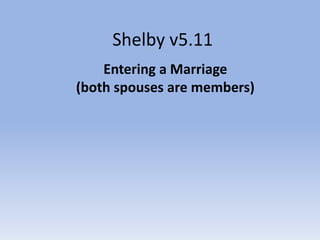
Tutorial - Marriage
- 1. Shelby v5.11 Entering a Marriage (both spouses are members) This is a tutorial. For complete step-by-step instructions see the United States Recorder Handbook on the World Church website at http://www.cofchrist.org/recorders/stepbystep.asp Left click once with the mouse to advance slides. To view the slide show, click on the “slide show icon” on your system tray (bottom of the screen).
- 2. Before you begin entering the information into Shelby, edit the report. This means checking the report for required information. Required information includes: •Full name (first/middle/last) •Birth date •Address •Marriage date •Will the last name change, what the new last name will be? Do not make the assumption that the wife will be using a different last name. •Will husband and wife be using a different last name? Some couples are choosing to create a new last name. If you are missing information, do not add the marriage information into Shelby until all required information is received. The place (city/state) of the marriage and who officiated are not required to enter a marriage, but should be added, if known. Marriage information is only entered if one or both are members. Also, you will need to make sure that if either has been previously married, whatever caused the dissolution of that marriage (divorce, death) has also been recorded. If this is because of a divorce or death, it must be recorded before the new marriage can be entered.
- 3. How to Enter Marriage Information When Both are Members • In the membership module, search for the woman’s name (as it was before the marriage). Double click on her name to enter her record
- 4. • Click once on “Individual Information” on the left side of the screen. • Where her name appears at the top of the screen, change her last name, if needed. If she is keeping her last name, leave the name as is.
- 5. • If the address needs to be changed, click on the “tools” button at the bottom of the screen. Click to “archive address” and then enter new address. • Click on Addresses
- 6. • Click once on “Phones” on the left side of the screen, • If the phone number needs to be changed, enter the number. Tip: Do not add dashes to phone numbers. Tab three times to the next line and the dashes will automatically be entered.
- 7. • Click once on “Demographics” on the left side of the screen. • Enter or change the email address, if needed.
- 8. • Click once on “Life Events” on the left side of the screen. • Click the “Add New” button at the bottom right of the screen. This will bring up the data entry screen to enter life events.
- 9. • The top box will be “Description” and will say “Baby Blessing”, click on down arrow and choose “Marriage”. • Add the marriage information: Effective Date: Date of Marriage Officiant: Enter the full name (first/middle/last). Note: make sure the officiant holds the proper Priesthood office. If an officiant from outside of your area has participated, you can call Membership Records to verify the Priesthood office held by that person. (Do not check “Use GlobaFILE”. When that is checked, the Officiant field is blank on the report that goes to Membership to generate the certificate.) Tip: Type the first letter of the life event to bring it up, i.e. “b” for Baptism, “o” for Ordination. Type “d” once for Death and twice for Divorce.
- 10. Location: City, State/Province where the marriage took place. Use the two digit state/province abbreviation. For example: Independence, MO or Chatham, ON Congregation Enrolled: Enter the official name of the congregation. Notes: Enter the information in the following format: • Spouse: Enter his full name • Maiden Name: Add her maiden name • Previous Name: if this is a second marriage and you know the previous name.
- 11. Click “ok” to exit and save At the top left of the screen, click the “save and close” button, which looks like a white sheet of paper with a green check mark
- 12. • Search for the name in the Name Filter. • Double click the name. The information for the husband can now be added. Search for the husband’s name and open his record.
- 13. • If the address needs to be changed, click on the “tools” button at the bottom of the screen. Click to “archive address” and then enter new address. • Click on Addresses
- 14. • Click once on “Phones” on the left side of the screen, • If the phone number needs to be changed, enter the number. Tip: Do not add dashes to phone numbers. Tab three times to the next line and the dashes will automatically be entered.
- 15. • Click once on “Demographics” on the left side of the screen. • Enter or change the email address, if needed.
- 16. — Click once on “Primary Family” on the left side of the screen. Make sure the male is listed as “Head of House.” (If only one spouse is listed, the system will automatically put each added entry in as a spouse.)
- 17. • Click in the first box, and a drop down arrow will appear. Click on the drop down arrow. • Enter the last name only of the spouse. Anyone with that last name will then appear in the box. • Choose the spouse by clicking once on their name and then click “ok.”
- 18. • Change their position to “spouse”. • Click “Save and Close”.
- 19. • Click once on “Life Events” on the left side of the screen. • Click the “Add New” button at the bottom right of the screen. This will bring up the data entry screen to enter life events.
- 20. • The top box will be “Description” and will say “Baby Blessing”, click on down arrow and choose “Marriage”. • Add the marriage information: Effective Date: Date of Marriage Officiant: Enter the full name (first/middle/last). Note: make sure the officiant holds the proper Priesthood office. If an officiant from outside of your area has participated, you can call Membership Records to verify the Priesthood office held by that person. (Do not check “Use GlobaFILE”. When that is checked, the Officiant field is blank on the report that goes to Membership to generate the certificate.) Tip: Type the first letter of the life event to bring it up, i.e. “b” for Baptism, “o” for Ordination. Type “d” once for Death and twice for Divorce.
- 21. Location: City, State/Province where the marriage took place. Use the two digit state/province abbreviation. For example: Independence, MO or Chatham, ON Congregation Enrolled: Enter the official name of the congregation. Notes: Enter the information in the following format: • Spouse: Enter her full name
- 22. Click “ok” to exit and save At the top left of the screen, click the “save and close” button, which looks like a white sheet of paper with a green check mark