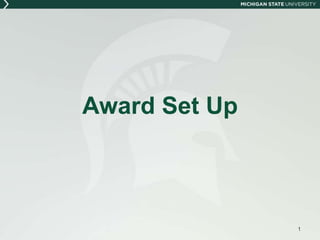
Award Setup-Screenshots
- 2. Today’s Goals 1. Provide information on the basics - KC101 2. Review procedural differences between Account Explorer and KC 3. Provide information on how to create an Award, Award Budget and Award Hierarchy in KC 4. Practice what you’ve learned today! 2
- 3. KC 101-The Basics: Terminology, Common Features and Actions 3
- 4. Terminology Main menu Tabs, channels, links Tabs: • Researcher • Unit • Central Admin • Maintenance • System Admin 4
- 5. 5
- 6. Terminology – Main Menu Channels contain groups of related links 6
- 7. Common Features Asterisks Implicit saves Data Validation Medusa 7
- 8. Common Features, cont. An Asterisk* indicates a required field that must be completed to advance the document or add a row of information Implicit Save—When a user moves from one tab to another, KC saves the e-Doc automatically 8
- 9. Common Features, cont. Data Validation —This panel appears in many modules of the KC application and is used to display: errors that prevent submission into routing warnings that serve as alerts to possible data issues but will not prevent submission into routing and/or allow the document to be finalized 9
- 10. Common Features, cont. Medusa—Tab found in multiple e-Docs. Functions as a relational cross reference for all e-Docs related to a project 10
- 11. Common Icons New: Creates a new document. Lookup: Provides a means to search values stored in a table within the application. Direct Inquiry: Provides the user additional information about the value entered in the field. Calendar: Provides the user with a means to select a date. Error: Indicates that data are missing or invalid. Expand Text Area: Displays a larger text entry box in a separate pop-up window. 11
- 12. Common Icons, cont. Route Log: Displays Route Log information. Help: Displays a context-specific help page. Expand Text View: Enlarges a text view field so all the text can be seen at once. 12
- 17. Common Document Buttons Add: Adds data entered into a field to an e-Doc. The Add Person is a variation used in the Key Personnel tab. Delete: Deletes a selected item from an e-Doc. Hide/Show: Reveals or hides contents of individual panels. Expand All, Collapse All: Expand all opens all the subpanels of all the panels on an e-Doc tab; collapse all does the opposite. Fix: Takes the user to the place in the e-Doc where the error is located as pinpointed by KC’s Data Validation functionality. Cancel: Ends the current software operation. Be aware that cancelling an e-Doc from the Actions tab will render it read-only. 17
- 18. Common Document Action Buttons Clear: Erases unsaved information entered into e-Doc. Close: Closes the e-Doc and returns the user to the main menu. Submit: Submits the e-Doc for approval routing. Reload: Refreshes the screen and displays the most recently saved information. Be aware that changes made but not saved prior to reload will be lost. Reset: Returns the screen to the default preferences. Save: Saves the data entered, selected, or updated in the e-Doc. 18
- 19. Common Workflow Action Buttons 19 Approve: Signifies you consent to the document/project as outlined in the e-Doc. Reject: Returns the document to the document Initiator when the reviewer has identified changes that are required for approval. Disapprove: Signifies that you do not document/consent to document/project continuing. Be aware that disapproving an e-Doc prevents any further action to the e-Doc. FYI: Indicates review of an e-Doc that has been routed to you for informational purposes. Acknowledge: Signifies you have reviewed an e-Doc that has been routed to you as the result of a change in the data, attachments, or status of the e-Doc.
- 21. Award/Account Set Up – Current State 21 2. CGA Set Up Account in KFS 4. Set Up Award in Account Explorer and enter preliminary fields 1. OSP/BC creates Award check list (manual process) 5. Link the Award to the APP in eTransmittal 6. Enter remaining Award data in Account Explorer 3. KFS Account document is approved/finalized
- 22. Award/Account Set Up - KC 22 OSP/BC CGA 8. Submit the Award 7. Enter the remaining Award data 6. Verify data entered by OSP 5. Receive notification to complete Award 9. Click create account button in KC (spawns the KFS account document) 10. Complete remaining fields in KFS account document 11. Submit the KFS account document 1. Create Award e-Doc 2. Link the Institutional Proposal record 3. Enter Award Data 4. Route to CGA to complete
- 23. Create an Award – OSP/BC Log into KC From the Central Admin tab, Post Award channel, click the create new icon next to Awards OSP/BC to complete various panels in the Award Tab Document Overview panel and all fields with an asterisk Description field - <Sponsor> - <PI> - <Sponsor Award Number> Example: NSF-Vader-HR0011-34-C-2955 23
- 24. Create an Award document 24
- 25. Link Institutional Proposal Funding Proposals panel • Search/enter the Institutional Proposal Number, select Initial Funding from the Proposal Merge Type and click the add button • Information automatically flows from the Institutional Proposal to the Award document (ex. Sponsor, Project Title, Activity Type, Keywords, Lead Unit, Summary Proposal Budget, PI Names and Credit Splits, Central Admin and Unit Contact Names, and Special Review Information) 25
- 27. Enter Details & Dates Information Not all information flows from the Institutional Proposal Complete the following required Details & Dates panel and subpanel fields: • Transaction Type • Account Type • Activity Type • Award Title • Project Start Date* • Project End Date • Anticipated Amount • Sponsor Award ID • Lead Unit ID • Award Status • Award Type • Sponsor ID • CFDA Number, if applicable • Obligation End Date* • Obligated Amount • Modification ID 27 * Denotes fields required for saving the award document; other fields may be conditionally required to finalize the award or because of business procedures
- 28. Subawards, Sponsor Template and Keywords • Subawards panel will be completed by CGA • Sponsor Template panel will be completed by CGA • Keywords populate from the Institutional Proposal, update if applicable 28
- 29. Contacts tab Key Personnel and Credit Split panels • Key Personnel and Credit Split information flows from the Institutional Proposal • Additional Key Persons and changes can be entered if the Award document is in Edit mode Unit, Sponsor and Central Administration Contacts panels • Information in these panels flow from the Institutional Proposal or Sponsor Template • Changes can be made if the Award document is in Edit mode 29
- 30. Commitments tab Cost Sharing panel will be completed by CGA Rates panel will be completed by CGA Preaward Authorizations panel (completed only for Hardship or Advance accounts) Enter Authorized Amount and Effective Date in the Institutional Authorization subpanel 30
- 31. Special Review tab Enter information here if any of the following Special Review items are included in the Award or if they were marked yes on the related Proposal Questionnaire: • Animal Use • Export Control • Human Subjects • Space Changes • International Programs • eVerify 31
- 32. Comments, Notes & Attachments tab OSP/BC attaches a copy of non-confidential Award notification/document in the Attachment panel All other supporting documentation for the Award will still be saved in the App notes Notes related to the Award should be added in the Notes panel and marked restricted Comments boxes throughout the Award document will not be utilized by OSP/BC 32
- 33. Route to CGA to Complete Award Actions tab Open the Ad Hoc Recipients panel On the Ad Hoc Group Requests subpanel, select Complete from the drop down options In the Name field, select the Awards Group to complete the document Click add in the Actions column Click submit to route the document 33
- 34. Create an Award – CGA The document routes to CGA to complete and begins with a review of what has already been entered Linked institutional proposal Details & Dates fields entered Personnel updates completed Institutional preauthorizations entered, if applicable Special Review information entered/updated, if applicable Award notification/document attached, if applicable Notes are reviewed 34
- 35. Award Subawards panel Add Subawards using the search functionality in the Organization Name field, enter the Amount awarded and click add Sponsor Template panel Enter the Sponsor Template Code or select the search option to identify the number and click apply Keywords populate from the Institutional Proposal, update if applicable 35
- 36. Award 36
- 37. Contacts Many fields in the panels and subpanels auto- populate when the Institutional Proposal is linked to the Award Update the Unit Contacts by clicking the sync to lead unit button Review/update fields in remaining panels, if applicable Note: the Sponsor Contacts are populated based on the Sponsor Template 37
- 38. Commitments Cost Sharing information Rates information 38
- 39. Add Payments, Reports & Terms All required fields auto-populate from the uploaded Sponsor Template Review and verify all fields, add unique requirements as necessary Payment basis and methods, reports, terms Add any special approvals 39
- 40. Add Payments, Reports & Terms 40
- 41. Custom Data Custom Data panel • Enter the FAIN number 41
- 42. Custom Data 42
- 43. Comments, Notes, and Attachments Comments Notes & Attachments panel • Add any additional comments, notes and attachments as needed 43
- 44. Comments, Notes & Attachments 44
- 45. Validate Data and Finalize Award Award Actions tab • Turn on Data Validation • Address errors and warnings Click the submit button to finalize the Award document 45
- 46. Validate Data and Finalize Award 46
- 47. 47 Creating an Award Exercise Now it is time for you to create an Award! Relax and have fun Ask questions – we are here to help! Note your Award ID; you will need it for the next exercise
- 48. 48 Award Budget
- 49. Award Budget - KC 49 2. Complete summary information for Personnel 3. Complete summary information for Non-Personnel 1. Establish budget version 4. Finalize budget
- 50. Award Budget In a finalized Award document, open the Budget Versions tab • In the Name field, enter a name for the budget • Click new in the Actions column • The Budget Version appears on the line below Add, click open to proceed to the Parameters tab, Budget Overview panel and verify that there is an amount in the Obligated Change field Note: The Budget Overview panel auto-populates based on information entered in both the Award document and the Budget Version 50
- 51. Award Budget – Personnel tab On the Personnel tab, open the Personnel Detail panel • Select Summary option from the drop down list under Person • Select Senior Key Personnel or other personnel category from the Object Code drop down box • Click add in the Action column to generate a subpanel for that object code • Fill in the Requested Salary based on the details of the Award • Repeat the process for additional Personnel 51
- 52. Award Budget – Non-Personnel tab Open the Non-Personnel tab Select the appropriate budget period and view Click the show on the Equipment panel • Select the appropriate Object Code, add a description and quantity • Enter the Change Amount • Click add in the Actions column Repeat this process for each Non-Personnel budget item 52
- 53. Award Budget – Budget Actions tab Once budget categories are complete and you’ve confirmed the Budget matches the Award Amount, click submit on the Budget Actions tab Click the return to Award button Navigate back to the Budget document On the Budget Actions tab click post to generate the KFS Allocation Budget document 53
- 54. Award Budget 54
- 59. 59 Creating an Award Budget Exercise Now it is time for you to create an Award Budget! Relax and have fun Ask questions – we are here to help!
- 61. Award Hierarchy - KC 61 2. Locate finalized Parent Award 3. Create Child Award, via Parent Award 1. Determine need for Child Award 4. Finalize Child Award 5. Repeat process to create other various Child and Grandchild Awards
- 62. Award Hierarchy Award Hierarchy is a tool that allows an Award to be divided into segments Awards can go many layers deep Allows units across campus to manage Awards independently Can be established once the parent Award is finalized xxxxxx- 00001 62
- 63. Award Hierarchy Open the desired final Parent Award • Navigate to the Award Actions tab • Click show on the Hierarchy Actions panel • Click on the Award ID • Go to the new Child subpanel • Select new or copy from Parent or selected award • For selected award, search for and select the Award ID • Select the create button 63
- 65. Award Hierarchy Complete the various panels of the new child Award document and finalize Open the parent Award Click on the Time & Money within the parent Award 65
- 66. Award Hierarchy Click on the Transactions panel • Under the Source Award field, select the Parent Award number • Under the Destination Award field, select the Child Award number • Under the Obligated Change field, enter the obligated amount to transfer to the Child Award • Under the Anticipated Change field, enter the anticipated amount to transfer to the Child Award • Click add • Click submit 66
- 68. Award Hierarchy Return to finalized Parent Award Navigate to the Budget Versions tab The Budget Overview panel will show the new Budget Total Cost Limit, reflecting the portion of the budget that what was transferred to the Child Award Repeat this process to set up additional Child and Grandchild awards 68
- 70. 70 Creating an Award Hierarchy Exercise Now it is time for you to create a Hierarchy! Relax and have fun Ask questions – we are here to help!
- 71. After today’s class you will: 1. Be more comfortable navigating the KC system 2. Be able to: Set up an Award in KC Create and post a budget in KC Create a hierarchy in an Award 71
- 72. For more information 72 The following materials are available at http://ra-project.vprgs.msu.edu/user- education-and-resources to aid you in setting up an Award: • Creating Award Hierarchies job aid • KC/KFS Integration job aid
- 73. Questions? Thank you for your attention and participation! 73
Editor's Notes
- There is a Quick Guide that covers this information we will be covering in the “Basics” section in detail that you can reference after the class; at the close of the presentation we will provide information on how to find this and other guides and videos related to today’s training topics.
- Highlight tabs, links, channels
- Explain require field asterisk & Implicit Save.
- E-Doc: electronic document : electronic media content (other than computer programs or system files) that are used to gather or display data Explain features of Medusa.
- Go over the icons common in all sections of KC.
- Go over the icons common in all sections of KC.
- Go over the icons common in all sections of KC.
- Go over the icons common in all sections of KC.
- Go over the icons common in all sections of KC.
- Go over the icons common in all sections of KC.
- Highlight buttons in KC.
- OSP - Manual process replaced by actions within KC, reducing data entry Submit the Award – no longer has to wait for the nightly batch process to take place
- Notice the Asterisk on various fields, these fields must be completed before you can save your document and/or move on to the next tab
- Note that Project Start Date and Obligation End Date do not have an asterisk by them. Asterisks denote fields that are required for saving a document, or fields that may be conditionally required under certain conditions. The Project Start and Obligation End Dates are required to finalize the award document. Note that while CDFA Number is not required by the application to save or finalize the award e-Doc, the Office of Sponsored Programs would like it filled out.
- CGA will enter Subawards (if any) and select and apply the Sponsor Template Code
- Key Personnel – note that this is where the Lead Unit can be changed, if needed, once the award has been saved.
- Project Period could be 1, 2, 3, etc. or a year The Sponsor Authorization subpanel most likely won’t be used often but could be used if a sponsor agrees to something like $10k preaward spending.
- This process allows us to skip the data validations process, and allows the draft document to move on to the Award group for completion
- There is a sync to template button at the bottom of the Reports panel. Discuss under what circumstances this button should be used.
- Note, clicking the submit button automatically engages Data Validation (so if you forget to run data validation, the system will do it for you.)
- What’s entered in KFS now will be sent automatically from KC. There really isn’t an “As Is” equivalent.
- Reminder for Trainers: can’t do a budget document unless the Award doc is finalized
- Will need to provide class with a sample Award letter Note: The personnel salary will reflect the total amount of salary for a given object code
- Will need to provide class with a sample Award letter
- No As Is slides as there is no Account Explorer equivalent to Award Hierarchy.
- Parent doc must be final before a child can be created.