Availing cenvat credit on purchases from manufacturer | Fixed Asset Management Software | Tally | Web Based Fixed asset Software
•
0 likes•662 views
For more information about this PDF file. Please click here http://www.tallyspot.com Ideal spot for a obtain Tally 9 ERP and download free Tally.ERP 9 versions. Up-grade Tally Accounting Software & .NET Subscription, Advanced Web Interface Accounting Software for Asia & Most ERP Software Products. Import data from tally & Data Connectivity to Tally.ERP 9 Import.
Report
Share
Report
Share
Download to read offline
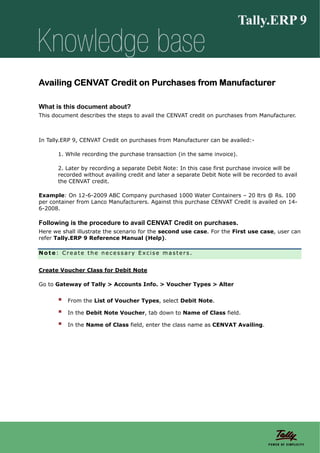
Recommended
For more information about this PDF file. Please visit http://www.tallyspot.com
Ideal spot for a obtain Tally 9 ERP and download free Tally.ERP 9 versions. Up-grade Tally
Accounting Software & .NET Subscription, Advanced Web Interface Accounting Software for Asia & Most
ERP Software Products. Import data from tally & Data Connectivity to Tally.ERP 9 Import.
Getting started with excise for manufacturers | Tally Corporate Services | Ta...

Getting started with excise for manufacturers | Tally Corporate Services | Ta...stannventures.Pvt.Ltd
For more information about this PDF file. Please visit http://www.tallyspot.com
Ideal spot for a obtain Tally 9 ERP and download free Tally.ERP 9 versions. Up-grade Tally
Accounting Software & .NET Subscription, Advanced Web Interface Accounting Software for Asia & Most
ERP Software Products. Import data from tally & Data Connectivity to Tally.ERP 9 Import.
Getting started with income tax | Tally Chennai | Tally Intergation | Tally ...

Getting started with income tax | Tally Chennai | Tally Intergation | Tally ...stannventures.Pvt.Ltd
For more information about this PDF file. Please visit http://www.tallyspot.com
Ideal spot for a obtain Tally 9 ERP and download free Tally.ERP 9 versions. Up-grade Tally
Accounting Software & .NET Subscription, Advanced Web Interface Accounting Software for Asia & Most
ERP Software Products. Import data from tally & Data Connectivity to Tally.ERP 9 Import.
Getting startedwithtallydeveloper9 | Tally Synchronisation | Tally Services |...

Getting startedwithtallydeveloper9 | Tally Synchronisation | Tally Services |...stannventures.Pvt.Ltd
Availing cenvat credit on purchases from excise dealers | Access to Tally | T...

Availing cenvat credit on purchases from excise dealers | Access to Tally | T...stannventures.Pvt.Ltd
For more information about this PDF file. Please click here http://www.tallyspot.com
Ideal spot for a obtain Tally 9 ERP and download free Tally.ERP 9 versions. Up-grade Tally
Accounting Software & .NET Subscription, Advanced Web Interface Accounting Software for Asia & Most
ERP Software Products. Import data from tally & Data Connectivity to Tally.ERP 9 Import.
Data synchronisation in shoper 9 | Tally Downloads | Fixed Asset Management S...

Data synchronisation in shoper 9 | Tally Downloads | Fixed Asset Management S...stannventures.Pvt.Ltd
Recommended
For more information about this PDF file. Please visit http://www.tallyspot.com
Ideal spot for a obtain Tally 9 ERP and download free Tally.ERP 9 versions. Up-grade Tally
Accounting Software & .NET Subscription, Advanced Web Interface Accounting Software for Asia & Most
ERP Software Products. Import data from tally & Data Connectivity to Tally.ERP 9 Import.
Getting started with excise for manufacturers | Tally Corporate Services | Ta...

Getting started with excise for manufacturers | Tally Corporate Services | Ta...stannventures.Pvt.Ltd
For more information about this PDF file. Please visit http://www.tallyspot.com
Ideal spot for a obtain Tally 9 ERP and download free Tally.ERP 9 versions. Up-grade Tally
Accounting Software & .NET Subscription, Advanced Web Interface Accounting Software for Asia & Most
ERP Software Products. Import data from tally & Data Connectivity to Tally.ERP 9 Import.
Getting started with income tax | Tally Chennai | Tally Intergation | Tally ...

Getting started with income tax | Tally Chennai | Tally Intergation | Tally ...stannventures.Pvt.Ltd
For more information about this PDF file. Please visit http://www.tallyspot.com
Ideal spot for a obtain Tally 9 ERP and download free Tally.ERP 9 versions. Up-grade Tally
Accounting Software & .NET Subscription, Advanced Web Interface Accounting Software for Asia & Most
ERP Software Products. Import data from tally & Data Connectivity to Tally.ERP 9 Import.
Getting startedwithtallydeveloper9 | Tally Synchronisation | Tally Services |...

Getting startedwithtallydeveloper9 | Tally Synchronisation | Tally Services |...stannventures.Pvt.Ltd
Availing cenvat credit on purchases from excise dealers | Access to Tally | T...

Availing cenvat credit on purchases from excise dealers | Access to Tally | T...stannventures.Pvt.Ltd
For more information about this PDF file. Please click here http://www.tallyspot.com
Ideal spot for a obtain Tally 9 ERP and download free Tally.ERP 9 versions. Up-grade Tally
Accounting Software & .NET Subscription, Advanced Web Interface Accounting Software for Asia & Most
ERP Software Products. Import data from tally & Data Connectivity to Tally.ERP 9 Import.
Data synchronisation in shoper 9 | Tally Downloads | Fixed Asset Management S...

Data synchronisation in shoper 9 | Tally Downloads | Fixed Asset Management S...stannventures.Pvt.Ltd
For more information about this PDF file. Please visit http://www.tallyspot.com
Ideal spot for a obtain Tally 9 ERP and download free Tally.ERP 9 versions. Up-grade Tally
Accounting Software & .NET Subscription, Advanced Web Interface Accounting Software for Asia & Most
ERP Software Products. Import data from tally & Data Connectivity to Tally.ERP 9 Import.
Getting started with tds in tally.erp 9 | Tally Downloads | Tally Support | T...

Getting started with tds in tally.erp 9 | Tally Downloads | Tally Support | T...stannventures.Pvt.Ltd
For more information about this PDF file. Please visit http://www.tallyspot.com
Ideal spot for a obtain Tally 9 ERP and download free Tally.ERP 9 versions. Up-grade Tally
Accounting Software & .NET Subscription, Advanced Web Interface Accounting Software for Asia & Most
ERP Software Products. Import data from tally & Data Connectivity to Tally.ERP 9 Import.
Implementation of service tax in tally erp 9 | Tally Shopper | Tally Solutio...

Implementation of service tax in tally erp 9 | Tally Shopper | Tally Solutio...stannventures.Pvt.Ltd
For more information about this PDF file. Please visit http://www.tallyspot.com
Ideal spot for a obtain Tally 9 ERP and download free Tally.ERP 9 versions. Up-grade Tally
Accounting Software & .NET Subscription, Advanced Web Interface Accounting Software for Asia & Most
ERP Software Products. Import data from tally & Data Connectivity to Tally.ERP 9 Import.
Getting started with ghana vat | Tally Corporate Services | Web Based Fixed a...

Getting started with ghana vat | Tally Corporate Services | Web Based Fixed a...stannventures.Pvt.Ltd
For more information about this PDF file. Please click here http://www.tallyspot.com
Ideal spot for a obtain Tally 9 ERP and download free Tally.ERP 9 versions. Up-grade Tally
Accounting Software & .NET Subscription, Advanced Web Interface Accounting Software for Asia & Most
ERP Software Products. Import data from tally & Data Connectivity to Tally.ERP 9 Import.
3rd party application integration with tally erp 9 | Tally Remote Support | ...

3rd party application integration with tally erp 9 | Tally Remote Support | ...stannventures.Pvt.Ltd
For more information about this PDF file. Please visit http://www.tallyspot.com
Ideal spot for a obtain Tally 9 ERP and download free Tally.ERP 9 versions. Up-grade Tally
Accounting Software & .NET Subscription, Advanced Web Interface Accounting Software for Asia & Most
ERP Software Products. Import data from tally & Data Connectivity to Tally.ERP 9 Import.
Implementation of value added tax in tally erp 9 | Tally Customization servic...

Implementation of value added tax in tally erp 9 | Tally Customization servic...stannventures.Pvt.Ltd
For more information about this PDF file. Please visit http://www.tallyspot.com
Ideal spot for a obtain Tally 9 ERP and download free Tally.ERP 9 versions. Up-grade Tally
Accounting Software & .NET Subscription, Advanced Web Interface Accounting Software for Asia & Most
ERP Software Products. Import data from tally & Data Connectivity to Tally.ERP 9 Import.
Implementation of tcs in tally erp 9 | Tally Implementation Services | Tally ...

Implementation of tcs in tally erp 9 | Tally Implementation Services | Tally ...stannventures.Pvt.Ltd
For more information about this PDF file. Please visit http://www.tallyspot.com
Ideal spot for a obtain Tally 9 ERP and download free Tally.ERP 9 versions. Up-grade Tally
Accounting Software & .NET Subscription, Advanced Web Interface Accounting Software for Asia & Most
ERP Software Products. Import data from tally & Data Connectivity to Tally.ERP 9 Import.
Implementation of payroll in tally erp 9 | Tally Customization services | Fix...

Implementation of payroll in tally erp 9 | Tally Customization services | Fix...stannventures.Pvt.Ltd
For more information about this PDF file. Please visit http://www.tallyspot.com
Ideal spot for a obtain Tally 9 ERP and download free Tally.ERP 9 versions. Up-grade Tally
Accounting Software & .NET Subscription, Advanced Web Interface Accounting Software for Asia & Most
ERP Software Products. Import data from tally & Data Connectivity to Tally.ERP 9 Import.
Implementation of central sales tax in tally erp 9 | Tally.ERP 9 | Tally AMC ...

Implementation of central sales tax in tally erp 9 | Tally.ERP 9 | Tally AMC ...stannventures.Pvt.Ltd
For more information about this PDF file. Please visit http://www.tallyspot.com
Ideal spot for a obtain Tally 9 ERP and download free Tally.ERP 9 versions. Up-grade Tally
Accounting Software & .NET Subscription, Advanced Web Interface Accounting Software for Asia & Most
ERP Software Products. Import data from tally & Data Connectivity to Tally.ERP 9 Import.
Getting started with service tax in tally.erp 9 | Web Based Fixed asset Soft...

Getting started with service tax in tally.erp 9 | Web Based Fixed asset Soft...stannventures.Pvt.Ltd
For more information about this PDF file. Please visit http://www.tallyspot.com
Ideal spot for a obtain Tally 9 ERP and download free Tally.ERP 9 versions. Up-grade Tally
Accounting Software & .NET Subscription, Advanced Web Interface Accounting Software for Asia & Most
ERP Software Products. Import data from tally & Data Connectivity to Tally.ERP 9 Import.
Getting started with mca reports (in xbrl format) | Tally Corporate Services ...

Getting started with mca reports (in xbrl format) | Tally Corporate Services ...stannventures.Pvt.Ltd
For more information about this PDF file. Please visit http://www.tallyspot.com
Ideal spot for a obtain Tally 9 ERP and download free Tally.ERP 9 versions. Up-grade Tally
Accounting Software & .NET Subscription, Advanced Web Interface Accounting Software for Asia & Most
ERP Software Products. Import data from tally & Data Connectivity to Tally.ERP 9 Import.
Getting started with licensing | Tally.NET Services | Tally Intergation | Tal...

Getting started with licensing | Tally.NET Services | Tally Intergation | Tal...stannventures.Pvt.Ltd
For more information about this PDF file. Please visit http://www.tallyspot.com
Ideal spot for a obtain Tally 9 ERP and download free Tally.ERP 9 versions. Up-grade Tally
Accounting Software & .NET Subscription, Advanced Web Interface Accounting Software for Asia & Most
ERP Software Products. Import data from tally & Data Connectivity to Tally.ERP 9 Import.
Getting started with job work in tally.erp 9 | Tally Corporate Services | SQL...

Getting started with job work in tally.erp 9 | Tally Corporate Services | SQL...stannventures.Pvt.Ltd
For more information about this PDF file. Please click here http://www.tallyspot.com
Ideal spot for a obtain Tally 9 ERP and download free Tally.ERP 9 versions. Up-grade Tally
Accounting Software & .NET Subscription, Advanced Web Interface Accounting Software for Asia & Most
ERP Software Products. Import data from tally & Data Connectivity to Tally.ERP 9 Import.
Getting started with er 1 e returns | Tally Intergation | Tally Tips | Tally ...

Getting started with er 1 e returns | Tally Intergation | Tally Tips | Tally ...stannventures.Pvt.Ltd
For more information about this PDF file. Please click here http://www.tallyspot.com
Ideal spot for a obtain Tally 9 ERP and download free Tally.ERP 9 versions. Up-grade Tally
Accounting Software & .NET Subscription, Advanced Web Interface Accounting Software for Asia & Most
ERP Software Products. Import data from tally & Data Connectivity to Tally.ERP 9 Import.
Getting started with control centre | Oracle to Tally | Fixed Asset Managemen...

Getting started with control centre | Oracle to Tally | Fixed Asset Managemen...stannventures.Pvt.Ltd
For more information about this PDF file. Please click here http://www.tallyspot.com
Ideal spot for a obtain Tally 9 ERP and download free Tally.ERP 9 versions. Up-grade Tally
Accounting Software & .NET Subscription, Advanced Web Interface Accounting Software for Asia & Most
ERP Software Products. Import data from tally & Data Connectivity to Tally.ERP 9 Import.Final account statements from tally.erp 9 | Tally TDL | Fixed Asset Managemen...

Final account statements from tally.erp 9 | Tally TDL | Fixed Asset Managemen...stannventures.Pvt.Ltd
More Related Content
Viewers also liked
For more information about this PDF file. Please visit http://www.tallyspot.com
Ideal spot for a obtain Tally 9 ERP and download free Tally.ERP 9 versions. Up-grade Tally
Accounting Software & .NET Subscription, Advanced Web Interface Accounting Software for Asia & Most
ERP Software Products. Import data from tally & Data Connectivity to Tally.ERP 9 Import.
Getting started with tds in tally.erp 9 | Tally Downloads | Tally Support | T...

Getting started with tds in tally.erp 9 | Tally Downloads | Tally Support | T...stannventures.Pvt.Ltd
For more information about this PDF file. Please visit http://www.tallyspot.com
Ideal spot for a obtain Tally 9 ERP and download free Tally.ERP 9 versions. Up-grade Tally
Accounting Software & .NET Subscription, Advanced Web Interface Accounting Software for Asia & Most
ERP Software Products. Import data from tally & Data Connectivity to Tally.ERP 9 Import.
Implementation of service tax in tally erp 9 | Tally Shopper | Tally Solutio...

Implementation of service tax in tally erp 9 | Tally Shopper | Tally Solutio...stannventures.Pvt.Ltd
For more information about this PDF file. Please visit http://www.tallyspot.com
Ideal spot for a obtain Tally 9 ERP and download free Tally.ERP 9 versions. Up-grade Tally
Accounting Software & .NET Subscription, Advanced Web Interface Accounting Software for Asia & Most
ERP Software Products. Import data from tally & Data Connectivity to Tally.ERP 9 Import.
Getting started with ghana vat | Tally Corporate Services | Web Based Fixed a...

Getting started with ghana vat | Tally Corporate Services | Web Based Fixed a...stannventures.Pvt.Ltd
For more information about this PDF file. Please click here http://www.tallyspot.com
Ideal spot for a obtain Tally 9 ERP and download free Tally.ERP 9 versions. Up-grade Tally
Accounting Software & .NET Subscription, Advanced Web Interface Accounting Software for Asia & Most
ERP Software Products. Import data from tally & Data Connectivity to Tally.ERP 9 Import.
3rd party application integration with tally erp 9 | Tally Remote Support | ...

3rd party application integration with tally erp 9 | Tally Remote Support | ...stannventures.Pvt.Ltd
Viewers also liked (8)
Getting started with tds in tally.erp 9 | Tally Downloads | Tally Support | T...

Getting started with tds in tally.erp 9 | Tally Downloads | Tally Support | T...
Bill settlement | SQL to Tally | Tally.NET Services | Tally TDL

Bill settlement | SQL to Tally | Tally.NET Services | Tally TDL
Implementation of service tax in tally erp 9 | Tally Shopper | Tally Solutio...

Implementation of service tax in tally erp 9 | Tally Shopper | Tally Solutio...
Getting started with ghana vat | Tally Corporate Services | Web Based Fixed a...

Getting started with ghana vat | Tally Corporate Services | Web Based Fixed a...
3rd party application integration with tally erp 9 | Tally Remote Support | ...

3rd party application integration with tally erp 9 | Tally Remote Support | ...
More from stannventures.Pvt.Ltd
For more information about this PDF file. Please visit http://www.tallyspot.com
Ideal spot for a obtain Tally 9 ERP and download free Tally.ERP 9 versions. Up-grade Tally
Accounting Software & .NET Subscription, Advanced Web Interface Accounting Software for Asia & Most
ERP Software Products. Import data from tally & Data Connectivity to Tally.ERP 9 Import.
Implementation of value added tax in tally erp 9 | Tally Customization servic...

Implementation of value added tax in tally erp 9 | Tally Customization servic...stannventures.Pvt.Ltd
For more information about this PDF file. Please visit http://www.tallyspot.com
Ideal spot for a obtain Tally 9 ERP and download free Tally.ERP 9 versions. Up-grade Tally
Accounting Software & .NET Subscription, Advanced Web Interface Accounting Software for Asia & Most
ERP Software Products. Import data from tally & Data Connectivity to Tally.ERP 9 Import.
Implementation of tcs in tally erp 9 | Tally Implementation Services | Tally ...

Implementation of tcs in tally erp 9 | Tally Implementation Services | Tally ...stannventures.Pvt.Ltd
For more information about this PDF file. Please visit http://www.tallyspot.com
Ideal spot for a obtain Tally 9 ERP and download free Tally.ERP 9 versions. Up-grade Tally
Accounting Software & .NET Subscription, Advanced Web Interface Accounting Software for Asia & Most
ERP Software Products. Import data from tally & Data Connectivity to Tally.ERP 9 Import.
Implementation of payroll in tally erp 9 | Tally Customization services | Fix...

Implementation of payroll in tally erp 9 | Tally Customization services | Fix...stannventures.Pvt.Ltd
For more information about this PDF file. Please visit http://www.tallyspot.com
Ideal spot for a obtain Tally 9 ERP and download free Tally.ERP 9 versions. Up-grade Tally
Accounting Software & .NET Subscription, Advanced Web Interface Accounting Software for Asia & Most
ERP Software Products. Import data from tally & Data Connectivity to Tally.ERP 9 Import.
Implementation of central sales tax in tally erp 9 | Tally.ERP 9 | Tally AMC ...

Implementation of central sales tax in tally erp 9 | Tally.ERP 9 | Tally AMC ...stannventures.Pvt.Ltd
For more information about this PDF file. Please visit http://www.tallyspot.com
Ideal spot for a obtain Tally 9 ERP and download free Tally.ERP 9 versions. Up-grade Tally
Accounting Software & .NET Subscription, Advanced Web Interface Accounting Software for Asia & Most
ERP Software Products. Import data from tally & Data Connectivity to Tally.ERP 9 Import.
Getting started with service tax in tally.erp 9 | Web Based Fixed asset Soft...

Getting started with service tax in tally.erp 9 | Web Based Fixed asset Soft...stannventures.Pvt.Ltd
For more information about this PDF file. Please visit http://www.tallyspot.com
Ideal spot for a obtain Tally 9 ERP and download free Tally.ERP 9 versions. Up-grade Tally
Accounting Software & .NET Subscription, Advanced Web Interface Accounting Software for Asia & Most
ERP Software Products. Import data from tally & Data Connectivity to Tally.ERP 9 Import.
Getting started with mca reports (in xbrl format) | Tally Corporate Services ...

Getting started with mca reports (in xbrl format) | Tally Corporate Services ...stannventures.Pvt.Ltd
For more information about this PDF file. Please visit http://www.tallyspot.com
Ideal spot for a obtain Tally 9 ERP and download free Tally.ERP 9 versions. Up-grade Tally
Accounting Software & .NET Subscription, Advanced Web Interface Accounting Software for Asia & Most
ERP Software Products. Import data from tally & Data Connectivity to Tally.ERP 9 Import.
Getting started with licensing | Tally.NET Services | Tally Intergation | Tal...

Getting started with licensing | Tally.NET Services | Tally Intergation | Tal...stannventures.Pvt.Ltd
For more information about this PDF file. Please visit http://www.tallyspot.com
Ideal spot for a obtain Tally 9 ERP and download free Tally.ERP 9 versions. Up-grade Tally
Accounting Software & .NET Subscription, Advanced Web Interface Accounting Software for Asia & Most
ERP Software Products. Import data from tally & Data Connectivity to Tally.ERP 9 Import.
Getting started with job work in tally.erp 9 | Tally Corporate Services | SQL...

Getting started with job work in tally.erp 9 | Tally Corporate Services | SQL...stannventures.Pvt.Ltd
For more information about this PDF file. Please click here http://www.tallyspot.com
Ideal spot for a obtain Tally 9 ERP and download free Tally.ERP 9 versions. Up-grade Tally
Accounting Software & .NET Subscription, Advanced Web Interface Accounting Software for Asia & Most
ERP Software Products. Import data from tally & Data Connectivity to Tally.ERP 9 Import.
Getting started with er 1 e returns | Tally Intergation | Tally Tips | Tally ...

Getting started with er 1 e returns | Tally Intergation | Tally Tips | Tally ...stannventures.Pvt.Ltd
For more information about this PDF file. Please click here http://www.tallyspot.com
Ideal spot for a obtain Tally 9 ERP and download free Tally.ERP 9 versions. Up-grade Tally
Accounting Software & .NET Subscription, Advanced Web Interface Accounting Software for Asia & Most
ERP Software Products. Import data from tally & Data Connectivity to Tally.ERP 9 Import.
Getting started with control centre | Oracle to Tally | Fixed Asset Managemen...

Getting started with control centre | Oracle to Tally | Fixed Asset Managemen...stannventures.Pvt.Ltd
For more information about this PDF file. Please click here http://www.tallyspot.com
Ideal spot for a obtain Tally 9 ERP and download free Tally.ERP 9 versions. Up-grade Tally
Accounting Software & .NET Subscription, Advanced Web Interface Accounting Software for Asia & Most
ERP Software Products. Import data from tally & Data Connectivity to Tally.ERP 9 Import.Final account statements from tally.erp 9 | Tally TDL | Fixed Asset Managemen...

Final account statements from tally.erp 9 | Tally TDL | Fixed Asset Managemen...stannventures.Pvt.Ltd
More from stannventures.Pvt.Ltd (12)
Implementation of value added tax in tally erp 9 | Tally Customization servic...

Implementation of value added tax in tally erp 9 | Tally Customization servic...
Implementation of tcs in tally erp 9 | Tally Implementation Services | Tally ...

Implementation of tcs in tally erp 9 | Tally Implementation Services | Tally ...
Implementation of payroll in tally erp 9 | Tally Customization services | Fix...

Implementation of payroll in tally erp 9 | Tally Customization services | Fix...
Implementation of central sales tax in tally erp 9 | Tally.ERP 9 | Tally AMC ...

Implementation of central sales tax in tally erp 9 | Tally.ERP 9 | Tally AMC ...
Getting started with service tax in tally.erp 9 | Web Based Fixed asset Soft...

Getting started with service tax in tally.erp 9 | Web Based Fixed asset Soft...
Getting started with mca reports (in xbrl format) | Tally Corporate Services ...

Getting started with mca reports (in xbrl format) | Tally Corporate Services ...
Getting started with licensing | Tally.NET Services | Tally Intergation | Tal...

Getting started with licensing | Tally.NET Services | Tally Intergation | Tal...
Getting started with job work in tally.erp 9 | Tally Corporate Services | SQL...

Getting started with job work in tally.erp 9 | Tally Corporate Services | SQL...
Getting started with er 1 e returns | Tally Intergation | Tally Tips | Tally ...

Getting started with er 1 e returns | Tally Intergation | Tally Tips | Tally ...
Getting started with control centre | Oracle to Tally | Fixed Asset Managemen...

Getting started with control centre | Oracle to Tally | Fixed Asset Managemen...
Final account statements from tally.erp 9 | Tally TDL | Fixed Asset Managemen...

Final account statements from tally.erp 9 | Tally TDL | Fixed Asset Managemen...
Banking | Oracle to Tally | Tally Features | Tally Web Interface

Banking | Oracle to Tally | Tally Features | Tally Web Interface
Recently uploaded
INFO PEMESANAN [ 085176963835 ] Jual Obat Aborsi Cytotec Pasuruan, Obat Aborsi Pasuruan, jual aborsi obat cytotec di pasuruan, jawa timur, jual aborsi cytotec di pasuruan, jawa timur, harga obat cytotec di pasuruan, jawa timur, apotik yang jual cytotec di pasuruan, jawa timur, klinik obat aborsi cytotec pasuruan, jawa timur, toko obat aborsi cytotec asli pasuruan, jawa timur, jual obat gastrul di pasuruan, jawa timur, obat aborsi pasuruan, jawa timur, jual cytotec asli pasuruan, jawa timur, harga obat aborsi di pasuruan, jawa timur, apotik yang jual bebas cytotec di pasuruan, jawa timur, toko obat aborsi cytotec asli pasuruan, jawa timur, alamat jual obat aborsi di pasuruan, jawa timur, harga obat cytotec, jual obat aborsi cytotec asli di pasuruan, jawa timur makassar palembang batam pekanbaru sulawesi utara, tempat jual obat aborsi di pasuruan, jawa timur, obat aborsi di pasuruan, jawa timur, apotik yang menjual obat aborsi di pasuruan, jawa timur, jual obat cytotec di pasuruan, jawa timur, harga obat gastrul di apotik pasuruan, jawa timur jual gastrul, alamat jual obat cytotec di pasuruan, jawa timur, harga gastrul per biji, harga obat aborsi di pasuruan, jawa timur, klinik jual obat aborsi di pasuruan, jawa timur, bidan jual obat aborsi di pasuruan, jawa timur, klinik obat aborsi ilegal di pasuruan, jawa timur, klinik jual obat aborsi kandungan pasuruan, jawa timur, klinik obat aborsi cytotec pasuruan, jawa timur, obat aborsi pasuruan, jawa timur, klinik jual obat aborsi kandungan pasuruan, jawa timur, jual gastrul di pasuruan, jawa timur, cara mendapatkan cytotec pasuruan, jawa timur, klinik obat aborsi cytotec pasuruan, jawa timur, klinik obat aborsi di pasuruan, jawa timur, obat aborsi, apotik yang jual bebas cytotec di pasuruan, jawa timur, cara mendapatkan cytotec pasuruan, jawa timur, harga obat gastrul di apotik, jual obat cytotec, obat aborsi, klinik obat aborsi cytotec pasuruan, jawa timur, jual cytotec asli pasuruan, jawa timur, toko obat aborsi cytotec asli pasuruan, jawa timur, apotik yang jual bebas cytotec di pasuruan, jawa timur, alamat jual obat cytotec di pasuruan, jawa timur, klinik obat aborsi cytotec pasuruan, jawa timur, jual obat aborsi cytotec penggugur kandungan di pasuruan, jawa timur, harga cytotec, jual gastrul di pasuruan, jawa timur, toko obat aborsi cytotec asli pasuruan, jawa timur, harga cytotec di apotik k24, toko obat aborsi cytotec asli pasuruan, jawa timur, jual obat aborsi cytotec penggugur kandungan di pasuruan, jawa timur, apotik yang jual bebas cytotec di pasuruan, jawa timur, alamat jual obat cytotec di pasuruan, jawa timur, cara mendapatkan cytotec pasuruan, jawa timur, obat aborsi, jual gastrul di pasuruan, jawa timur, cara mendapatkan cytotec pasuruan, jawa timur, klinik obat aborsi cytotec pasuruan, jawa timur, apotik yang jual bebas cytotec di pasuruan, jawa timur, jual obat aborsi cytotec penggugur kandungan di pasuruan, jawa timur, harga cytotec, jual gastrul di pasuruan, jawa timur, cytotec asliObat Aborsi Pasuruan 0851\7696\3835 Jual Obat Cytotec Di Pasuruan

Obat Aborsi Pasuruan 0851\7696\3835 Jual Obat Cytotec Di PasuruanObat Aborsi Jakarta Wa 085176963835 Apotek Jual Obat Cytotec Di Jakarta
Recently uploaded (20)
Abortion pills in Muscut<Oman(+27737758557) Cytotec available.inn Kuwait City.

Abortion pills in Muscut<Oman(+27737758557) Cytotec available.inn Kuwait City.
Obat Aborsi Pasuruan 0851\7696\3835 Jual Obat Cytotec Di Pasuruan

Obat Aborsi Pasuruan 0851\7696\3835 Jual Obat Cytotec Di Pasuruan
hyundai capital 2023 consolidated financial statements

hyundai capital 2023 consolidated financial statements
Navigating Tax Season with Confidence Streamlines CPA Firms

Navigating Tax Season with Confidence Streamlines CPA Firms
Toyota Kata Coaching for Agile Teams & Transformations

Toyota Kata Coaching for Agile Teams & Transformations
#Mtp-Kit Prices » Qatar. Doha (+27737758557) Abortion Pills For Sale In Doha,...

#Mtp-Kit Prices » Qatar. Doha (+27737758557) Abortion Pills For Sale In Doha,...
Goal Presentation_NEW EMPLOYEE_NETAPS FOUNDATION.pptx

Goal Presentation_NEW EMPLOYEE_NETAPS FOUNDATION.pptx
HAL Financial Performance Analysis and Future Prospects

HAL Financial Performance Analysis and Future Prospects
ابو ظبي اعلان | - سايتوتك في الامارات حبوب الاجهاض للبيع ف حبوب الإجهاض ... ا...

ابو ظبي اعلان | - سايتوتك في الامارات حبوب الاجهاض للبيع ف حبوب الإجهاض ... ا...
Top^Clinic ^%[+27785538335__Safe*Women's clinic//Abortion Pills In Harare

Top^Clinic ^%[+27785538335__Safe*Women's clinic//Abortion Pills In Harare
NewBase 17 May 2024 Energy News issue - 1725 by Khaled Al Awadi_compresse...

NewBase 17 May 2024 Energy News issue - 1725 by Khaled Al Awadi_compresse...
Beyond Numbers A Holistic Approach to Forensic Accounting

Beyond Numbers A Holistic Approach to Forensic Accounting
Availing cenvat credit on purchases from manufacturer | Fixed Asset Management Software | Tally | Web Based Fixed asset Software
- 1. Availing CENVAT Credit on Purchases from Manufacturer What is this document about? This document describes the steps to avail the CENVAT credit on purchases from Manufacturer. In Tally.ERP 9, CENVAT Credit on purchases from Manufacturer can be availed:- 1. While recording the purchase transaction (in the same invoice). 2. Later by recording a separate Debit Note: In this case first purchase invoice will be recorded without availing credit and later a separate Debit Note will be recorded to avail the CENVAT credit. Example: On 12-6-2009 ABC Company purchased 1000 Water Containers – 20 ltrs @ Rs. 100 per container from Lanco Manufacturers. Against this purchase CENVAT Credit is availed on 14- 6-2008. Following is the procedure to avail CENVAT Credit on purchases. Here we shall illustrate the scenario for the second use case. For the First use case, user can refer Tally.ERP 9 Reference Manual (Help). Note: Create the necessary Excise masters. Create Voucher Class for Debit Note Go to Gateway of Tally > Accounts Info. > Voucher Types > Alter From the List of Voucher Types, select Debit Note. In the Debit Note Voucher, tab down to Name of Class field. In the Name of Class field, enter the class name as CENVAT Availing.
- 2. In the Voucher Type Class screen, set the option Use Class for Excise/CENVAT Adjustments to Yes. Press Enter to save the Voucher Type Class screen and Voucher Type Alteration screen. Record a Purchase Voucher Go to Gateway of Tally > Accounting Vouchers > F9: Purchase Record the Purchase Vouchers as shown below:
- 3. Record a Debit Note In F11: Features (Accounting Features) Set Use Debit/Credit Notes and Use Invoice mode for Debit Notes to Yes.
- 4. Go to Gateway of Tally > Accounting Vouchers > Ctrl + F9: Debit Note In Change Voucher Type screen in Class field select CENVAT Availing from the Voucher Class List. Enter the Date as 14-6-2008. In Excise Unit field, select ABC Company. In Nature of Purchase field, select Manufacturer. In Debit field, select Basic Excise Duty (CENVAT) to view Excise Duty Allocation screen. In Excise Duty Allocation screen: In Type of Ref field, New Ref will be filled in by default. In Name field, enter the reference name. Here you can enter any new reference name or use the reference name entered in the purchase voucher. In Party Name field, select Lanco Manufacturers from the List of Ledger Accounts. In the Name of Item field, select Water Container – 20 Ltrs. In Quantity field, enter 1000. In the Assessable Value field, enter Rs. 1,00,000 (i.e. the manufacturer’s sales value).
- 5. In the Rate field, the rate of duty i.e. 16 % defined in the ledger will be selected by default (if the rate of duty is not defined during ledger creation enter the applicable rate of duty). The duty amount will be calculated and displayed in the Amount field. In the Debit field, select Education Cess (CENVAT) to view the Excise Duty Allocation screen. In Excise Duty Allocation screen: In Type of Ref field New Ref will be defaulted. In Name field enter the reference name (here you can enter any new reference name or use the reference name entered in the purchase voucher). In Party Name field select Lanco Manufacturers from the List of Ledger Accounts. In the Name of Item field select Water Container – 20 Ltrs. In Quantity field enter 1000. In the Assessable Value field enter Rs. 16,000 (Excise Duty value). In the Rate field the rate of duty i.e., 2% defined in the ledger will be defaulted (if the rate of duty is not defined during ledger creation enter the applicable rate of duty). The duty amount will be calculated and displayed in the Amount field.
- 6. Similarly, in Debit filed select Secondary Education Cess (CENVAT) to view Excise Duty Allocation screen. In Excise Duty Allocation screen: In Type of Ref field New Ref will be defaulted. In Name field enter the reference name (here you can enter any new reference name or use the reference name entered in the purchase voucher). In Party Name field select Lanco Manufacturers from the List of Ledger Accounts. In the Name of Item field select Water Container – 20 Ltrs. In Quantity field enter 1000. In the Assessable Value field enter Rs.16,000 (Excise Duty value). In the Rate field the rate of duty i.e., 1% defined in the ledger will be defaulted (if the rate of duty is not defined during ledger creation enter the applicable rate of duty). The duty amount will be calculated and displayed in the Amount field. In the Credit field select Purchase of Raw Materials ledger to view Inventory Allocation screen. In the Inventory Allocation screen: In Name of Item field select the stock item Water Container – 20 Ltrs. In the Amount column enter the total amount (of Basic Excise Duty, Education Cess and Secondary Education Cess) Rs. 16,480.
- 7. Press Enter to view Excise Duty Allocation screen. In the Excise Duty Allocation screen: Select Agst Ref in Type of Ref field. In the Name field, select bill LM/0056 dated 12-6-2008 (Basic Excise Duty @ 16%) from the List of Pending Tax Bills.
- 8. In the Amount field accept the default amount displayed - Rs.16000 (is the amount which is availed as CENVAT Credit against the Basic Excise Duty). Select Agst Ref in Type of Ref field. In Name field select bill LM/0056 dated 12-6-2008 (Education Cess @ 2%) from the List of Pending Tax Bills. In the Amount field enter Rs.320 (is the amount which is availed as CENVAT Credit against the Education Cess). Select Agst Ref in Type of Ref field. In Name field select bill LM/0056 dated 12-6-2008 (Secondary Education Cess @ 2%) from the List of Pending Tax Bills. In the Amount field enter Rs.160 (is the amount which is availed as CENVAT Credit against the Secondary Education Cess). Accept the Excise Duty Allocation screen and enter the transaction details in the Narration field.
- 9. Press Enter to save To view the CENVAT availed details, user can check the CENVAT Credit Availed report. To view the CENVAT Credit Availed report: Go to Gateway of Tally > Display > Statutory Reports > Excise Reports > Manufacturer > CENVAT Credit Availed