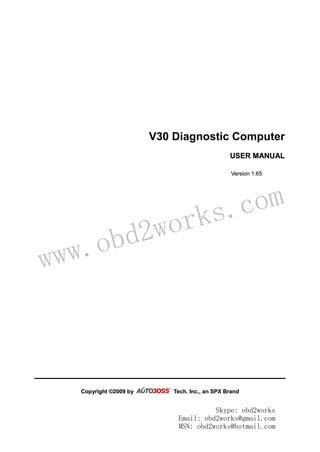
Autoboss v30 user-manual_v1.65
- 1. www.obd2works.com V30 Diagnostic Computer UUSSEERR MMAANNUUAALL VVeerrssiioonn 11..6655 CCooppyyrriigghhtt ©©22000099 bbyy TTeecchh.. IInncc..,, aann SSPPXX BBrraanndd Skype: obd2works Email: obd2works@gmail.com MSN: obd2works@hotmail.com
- 2. www.obd2works.com UUsseerr MMaannuuaall - II - V30 User Manual instructions Please read this user manual carefully before using the scanner. The current user manual is based on the current features and functions available. Any new added features and functions of V30 Diagnostic Computer will be added to the user manual in the future. Updated versions of user manual will be available to download at AUTOBOSS When reading the manual, please pay special attention to the words “Note”, “Caution” or “Warning”, read them carefully for appropriate operation. V30 Diagnostic Computer main unit maintenance: Avoid shaking or dismantling as it may damage the internal components; Do not use hard or sharp objects to touch the LCD screen; do not use excessive force; do not expose the screen to strong sunlight for a long period; Caution: keep it away from water, moisture, high temperature or very low temperature; If necessary, calibrate the screen before testing to ensure the accuracy of LCD performance; Keep the main unit away from strong magnetic fields. Operation Instructions For safe operation please follow the instructions below; Keep the scanner away from heat or fumes when using it; If the vehicle battery contains acid, please keep your hands and skin or fire sources away from the battery during testing; Exhaust gas of vehicle contains harmful chemicals, please ensure adequate ventilation; Do not touch the cooling system components or exhaust manifolds when engine is running due to the high temperatures reached; Make sure the car is securely parked and the selector is at P or N position to prevent the vehicle from moving when engine starts; Make sure the (DLC) diagnostic link connector is functioning properly before starting the test; otherwise the scanner may be damaged. AUTOBOSS suggests you test the Power/Earth with Multimeter first; Do not switch off the power or unplug the connectors during testing, otherwise you may damage the ECU or scanner. website Skype: obd2works Email: obd2works@gmail.com MSN: obd2works@hotmail.com
- 3. www.obd2works.com UUsseerr MMaannuuaall - III - CONTENTS 1 Introduction .......................................................................................................................................1 1.1 FUNCTION AND FEATURE..........................................................................................1 1.2 LAYOUT OF MAIN UNIT .............................................................................................1 1.3 TECHNICAL PARAMETERS .........................................................................................2 1.4 CONFIGURATION ......................................................................................................2 2 Operation ..........................................................................................................................................8 2.1 POWER SUPPLY & CABLE CONNECTION....................................................................8 2.1.1 Power Supply..................................................................................................8 2.1.2 Cable Connection ...........................................................................................8 2.2 INTERFACE INSTRUCTION .........................................................................................9 2.2.1 Starting Interface.............................................................................................9 2.2.2 Touch Screen Calibration................................................................................9 2.2.3 Diagnose Program........................................................................................10 2.2.4 System Setting..............................................................................................11 2.2.5 Self Test ........................................................................................................13 2.2.6 PC LINK ........................................................................................................13 2.2.7 Version Information.......................................................................................13 2.3 SOFTWARE UPGRADING .........................................................................................15 2.3.1 Download and Install “V30 Update Client”....................................................15 2.3.2 Check V30 S/N and Password .....................................................................16 2.3.3 Upgrading Instructions..................................................................................17 2.4 TO PRINT SAVED FILES FROM SD CARD .......................................................21 3 Test Procedure ................................................................................................................................23 3.1 Engine ECU Testing Methods..........................................................................23 3.1.1 Testing Description........................................................................................23 Order Information...............................................................................................................................31 Skype: obd2works Email: obd2works@gmail.com MSN: obd2works@hotmail.com
- 4. www.obd2works.com UUsseerr MMaannuuaall - 1 - 1 Introduction 1.1 Function and Feature OE level coverage for European, Asian, American and Chinese cars Supports Multi-language CAN-BUS with high/low speed One OBDII connector for all CAN bus systems Frequent software update online High resolution VGA color TFT display Windows CE Operating System Quick Test function to test most vehicle systems Demo Mode for many OEM’s Data graphing Self-check function 1.2 Layout of Main Unit The main unit layout is as shown in left picture. ① USB Port ② COM Port ③ Diagnostic Port ④ Power Port ⑤ SD slot ⑥ Touch Pen / Stylus slot ⑦ Touch Screen ⑧ Power Switch Skype: obd2works Email: obd2works@gmail.com MSN: obd2works@hotmail.com
- 5. www.obd2works.com UUsseerr MMaannuuaall - 2 - 1.3 Technical Parameters CPU: SAMSUNG ARM9 2410A, 200MHz; Memory: 64M; Flash card: SD card, 1G Display: 5.6” VGA (640×480) ultra bright TFT; Power supply: DC 8~12V, AC 110~250V 50Hz; Port: Diagnosis port, COM port, USB port, Power Port; Operating system: WINDOWS CE; Storage temperature: -30~90ºC; Working temperature: -10~80ºC; Humidity: <90%. 1.4 Configuration Picture Item Description Name: V30 main unit Quantity: 1 Function: Display testing procedures and information Name: V30 mini printer Quantity: 1 Note: Optional Function: for printing diagnostic information. Name: SD card Quantity:1 Function: Storage of Diagnostic programs and saved files Skype: obd2works Email: obd2works@gmail.com MSN: obd2works@hotmail.com
- 6. www.obd2works.com UUsseerr MMaannuuaall - 3 - Picture Item Description Name: Touch pen / Stylus Quantity: 1 Function: For touch screen operation Name: Main Cable Quantity: 1 Function: Connect the main unit & connectors for diagnosis Name: BENZ-38 connector Quantity: 1 Function: Used for testing Mercedes-Benz vehicles equipped with a circular 38-pin DLC Name: BMW-20 connector Quantity: 1 Function: Used for testing BMW vehicles equipped with a 20-pin DLC Name: Chery/Fiat -3 connector Quantity: 1 Function: Used for testing FIAT vehicles equipped with a 3-pin DLC Name: GM-12 connector Quantity: 1 Function: Used for testing GM/DAEWOO vehicles equipped with a 12-pin DLC Skype: obd2works Email: obd2works@gmail.com MSN: obd2works@hotmail.com
- 7. www.obd2works.com UUsseerr MMaannuuaall - 4 - Picture Item Description Name: Kia-20 connector Quantity: 1 Function: Used for testing KIA vehicles equipped with a 20-pin DLC Name: Mazda-17 connector Quantity: 1 Function: Used for testing MAZDA vehicles equipped with a 17-pin DLC Name: TOYOTA-17 connector Quantity: 1 Function: Used for testing TOYOTA/LEXUS vehicles equipped with a semi-circular 17pin DLC Name: TOYOTA-22 connector Quantity: 1 Function: Used for testing Toyota and Lexus vehicles with a rectangular 22-pin DLC Name: MIT-12+16 connector Quantity: 1 Function: Used for testing Mitsubishi and Hyundai vehicles equipped with a 12-pin or 16-pin DLC Name: HONDA-3 connector Quantity: 1 Function: Used for testing HONDA and ACURA vehicles equipped with a 3-pin DLC Skype: obd2works Email: obd2works@gmail.com MSN: obd2works@hotmail.com
- 8. www.obd2works.com UUsseerr MMaannuuaall - 5 - Picture Item Description Name: BENZ-4 connector Quantity: 1 Function: Used for testing Mercedes-Benz vehicles before 1997 with flash codes. Those vehicles are usually equipped with either a rectangular 8-pin or 16-pin Name: AUDI-4 connector Quantity: 1 Function: Used for testing VW/AUDI vehicles with a 4-pin (2x2) DLC Name: NISSAN-14 connector Quantity: 1 Function: Used for testing Nissan and Infiniti vehicles equipped with a 14-pin DLC Name: OBD-16 connector Quantity: 1 Function: Used for testing all vehicles compliant with OBDII, EOBD and J1962 with the 16-pin DLC Name: Jumper Quantity: 1 Function: Short circuit test for flash code reading Name: Battery power cable Quantity: 1 Function: Provide the power supply via battery Skype: obd2works Email: obd2works@gmail.com MSN: obd2works@hotmail.com
- 9. www.obd2works.com UUsseerr MMaannuuaall - 6 - Picture Item Description Name: Cigarette lighter power cable Quantity: 1 Function: Provide the power supply via cigarette lighter on the car Name: Serial cable Quantity: 1 Function: Connect the main unit and PC base Name: DC adaptor Quantity: 1 Function: Provide 12V DC voltage Name: SD Card reader Quantity: 1 Function: Read SD card for software update or SD card reading and writing Fuse 5A 30*6 Spare parts Fuse 5A 20*5 Spare parts Name: main unit rubber boot Quantity: 1 pair Function: To provide additional protection to scan tool. Note: Optional Skype: obd2works Email: obd2works@gmail.com MSN: obd2works@hotmail.com
- 10. www.obd2works.com UUsseerr MMaannuuaall - 7 - Picture Item Description Name: Benz-14 pin connector Quantity: 1 Function: Used to test Mercedes-Benz Sprinter Note: Optional Name: Chrysler-16 connector Quantity: 1 Note: Optional Function: Used to test Chrysler car with CCD protocol NOTE: Configuration varies as per software package. For complete configuration, please refer to the relevant packing list. Skype: obd2works Email: obd2works@gmail.com MSN: obd2works@hotmail.com
- 11. www.obd2works.com UUsseerr MMaannuuaall - 8 - 2 Operation 1. Cigarette lighter plug 2. Battery cable 3. Battery 4. Main cable 5. Main cable adaptor 6. Connector 7. Diagnostic connector port 8. Power port 9. Cigarette lighter 2.1 Power Supply & Cable Connection 2.1.1 Power Supply There are 3 ways to get power for V30 Diagnostic Computer. From: ① Vehicle DLC, no external power supply needed ② Cigarette lighter ③ Battery 2.1.2 Cable Connection How to get power supply: ① Use Cigarette lighter or Battery cable to power main unit if DLC is not self-powered. ② No external power supply needed if DLC is self-powered. ③③③③ NOTE: ALL 16 PIN DLC connectors have 12v supply and earth for scan tools. How cables are connected: ① Check the type of DLC to see if external power supply is required. ② Select corresponding connectors for car make and DLC. ③ Connect one end of main cable to the main unit and the other end to the connector. ④ Plug the connector in to the DLC on car. ⑤ Turn on the unit using the power button to start testing. Skype: obd2works Email: obd2works@gmail.com MSN: obd2works@hotmail.com
- 12. www.obd2works.com UUsseerr MMaannuuaall - 9 - 2.2 Interface Instruction 2.2.1 Starting Interface The screen shown on the left picture will appear on the screen after the scanner is switched on. 2.2.2 Touch Screen Calibration Several seconds after power is switched on, the screen will go into calibration mode. Click anywhere on the screen to start calibration if necessary. Note: Just wait for several seconds until the diagnosis program runs if screen calibration is not required. Click on the center of cross with touch pen according to the instruction on the screen. Repeat the operation as the cross moves until the setting is finished. After the scanner is started, you will come to the screen shown on the left picture which includes the functions of [Diagnose], [Setting], [Self-check] and [PC link], [Version]] and [Power off]. Skype: obd2works Email: obd2works@gmail.com MSN: obd2works@hotmail.com
- 13. www.obd2works.com UUsseerr MMaannuuaall - 10 - 2.2.3 Diagnose Program After entering [Diagnose], you will enter the diagnostic screen where you can select the region of vehicle manufacturer required: China, Europe, Asia, America and Others (OBDⅡ/EOBD). Europe: This section includes the diagnostic programs for European vehicles. Asia: This section includes the diagnostic programs for Asian and Korean vehicles. America: This section includes the diagnostic programs for US vehicles. China: This section includes the diagnostic programs for Chinese vehicles. Others: This diagnostic program can test all vehicles with OBDⅡ/EOBD and CAN-OBD. Skype: obd2works Email: obd2works@gmail.com MSN: obd2works@hotmail.com
- 14. www.obd2works.com UUsseerr MMaannuuaall - 11 - 2.2.4 System Setting Click on the button [Setting] to enter settings for language, time, download and unit. 2.2.4.1 Language Setting V30 supports Multilanguage. Choose any language needed under [working language] and press [OK] to finish language setting. 2.2.4.2 Time Setting Click on [Set time] to enter the menu for time selection. By clicking on signs of “▼”or“▲”, numbers will increase or decrease correspondingly. Click on the button [Set time] to finish setting. The dialog box “Set system time successfully!” will popup. Click [OK] to save the setting or [Cancel] to exit. 2.2.4.3 Download Communication Protocol This function is for communication unit initialization. When selected, a progress bar will be shown under the version information of each diagnostic program to indicate status of program download. NOTE: It is not recommended to use unless directed by SPX Autoboss technical service personnel. Skype: obd2works Email: obd2works@gmail.com MSN: obd2works@hotmail.com
- 15. www.obd2works.com UUsseerr MMaannuuaall - 12 - 2.2.4.4 Display Data Stream in British Unit Data stream will be displayed in British unit after [British unit] is chosen. Skype: obd2works Email: obd2works@gmail.com MSN: obd2works@hotmail.com
- 16. www.obd2works.com UUsseerr MMaannuuaall - 13 - 2.2.5 Self Test This is for hardware checking. Click on the button [Self check] and any hardware faults will be displayed. Please contact technical support if a hardware problem is reported. If there are no hardware errors, the checking result will be “System Self test report: No error found.” 2.2.6 PC LINK PC Link is not available at this time. The V30 diagnostic computer can be operated via PC/Laptop by installing PC LINK software. Connect V30 main unit and PC with the COM cable and run the PC LINK software on the PC; you will be able to test vehicles from the PC interface as shown on the left. Note: Please contact the local AUTOBOSS distributor for availability of PC LINK software 2.2.7 Version Information Click on the button [Version] in main menu to get the information of Hardware version, Software Serial number, Release date, etc Click [Back] to exit. Skype: obd2works Email: obd2works@gmail.com MSN: obd2works@hotmail.com
- 17. www.obd2works.com UUsseerr MMaannuuaall - 14 - 2.2.8 Power Off Click on [Exit] of main menu to switch off the V30 main unit. Warning dialog box “Do you want to shutdown this device?” will popup. Click [No] to return to the operating menu. Click [Yes] to switch off the main unit. Skype: obd2works Email: obd2works@gmail.com MSN: obd2works@hotmail.com
- 18. www.obd2works.com UUsseerr MMaannuuaall - 15 - 2.3 Software Upgrading 2.3.1 Download and Install “V30 Update Client” Step1: Visit AUTOBOSS website at http://www.AUTOBOSS.net Step2: Enter English website Step3: Click on [V30] under the button [Download] to enter download screen as shown in left image. Step4: Click on the option [V30 Update Client] to download the update client to your PC. A file named V30setupEn.exe will be saved in your PC. Skype: obd2works Email: obd2works@gmail.com MSN: obd2works@hotmail.com
- 19. www.obd2works.com UUsseerr MMaannuuaall - 16 - Step 5: Double click on this file to install “V30 update client” step by step until you see the image shown on the left. Note: Just click on the button [Next] in each step during the installation. We advise you to keep everything as default. Please remember to input your name and company name. After finishing the installation, you will see the icon shown below on your desktop. . Download of “V30 update client” is finished. 2.3.2 Check V30 S/N and Password Check the S/N: Please refer to 2.2.7 Version information in this manual; How to get password: Click on the button [Activate] to get the original register password as shown in left image. Skype: obd2works Email: obd2works@gmail.com MSN: obd2works@hotmail.com
- 20. www.obd2works.com UUsseerr MMaannuuaall - 17 - Fig 2-1 Login screen Fig 2-2 Downloads progress 2.3.3 Upgrading Instructions 2.3.3.1 Run V30 update client program Step1: Take out the SD card from main unit, plug it into the USB SD card reader and connect to PC. Step 2: Double click to run the V30 update client program on your PC and go to update screen as shown in Fig 2-1. 2.3.3.2 Login the Server (1) Input the serial number and password then click on the [OK] button to connect to server. It takes some seconds before the download is finished like Fig 2-2. (2) The default server is ‘www.AUTOBOSS.net’. Normally you do not have to change the server. Note: ① Be sure that both S/N and password are correct. Please pay attention, the letters are case sensitive! ② If login takes a long time because of low internet speed, you can exit and retry; ③ Internet firewall might affect the login. If login fails, please make sure you have an internet connection, and ensure any installed firewall is not blocking the connection to the server. For detailed operation instructions, please contact technical support. Skype: obd2works Email: obd2works@gmail.com MSN: obd2works@hotmail.com
- 21. www.obd2works.com UUsseerr MMaannuuaall - 18 - Fig 2-3 Program list screen Fig 2-4 Modify password Fig 2-5 Modify password screen (4) After download is finished, all updates available will be displayed as shown in Fig 2-3. (5) The update client will automatically identify new updates available for your V30. 2.3.3.3 Modify Password After initial login, users can change original registered password. Operation instruction: (1) After inputting the serial number, click on [Modify password] as shown in Fig 2-4 to go to the next step as Fig 2-5. (2) Input the current password and new password, then click on [OK] for confirmation. Note: Please keep the password in a secure location. If you forget the password, please contact AUTOBOSS or technical support. Skype: obd2works Email: obd2works@gmail.com MSN: obd2works@hotmail.com
- 22. www.obd2works.com UUsseerr MMaannuuaall - 19 - Fig2-6 Input customer info screen Fig.2-7 Download screen Fig.2-8 Download screen 2 2.3.3.4 Input Customer Information You must fill in your personal information when you first login to V30 update client; otherwise you will not be able to download updates. Operation instruction: Click on the button [Customer info] after login succeeds. You can see the screen as shown in Fig. 2-6. Input your information to the relevant spaces and click [OK] to save the information. 2.3.3.5 Software Download After user information is saved, you can download the programs needed. Operation instruction: (1) Choose the language version on the top and tick the small box before the relevant program as Fig. 2-7; (2) Click on [Download] in right column to enter download status. Note: A maximum of 10 items can be chosen to download simultaneously. (3) The software will be downloaded to your PC hard drive automatically. Skype: obd2works Email: obd2works@gmail.com MSN: obd2works@hotmail.com
- 23. www.obd2works.com UUsseerr MMaannuuaall - 20 - Fig.2-9 Software installation screen Fig.2-10 software installation screen 2.3.3.6 Update (1) Take out the SD card from V30 main unit; (2) Put the SD card into SD Card reader; (3) Connect the Card-Reader to PC USB port; (4) Select the SD card driver on the top-right side of software installation screen as shown in Fig.2-9; (5) Click on the button [Update], the selected programs already downloaded to your PC hard drive will be installed on SD card automatically. Note: Make sure the update destination is the SD card driver. To confirm this, please enter “My computer” on the PC to verify the content in SD card. 2.3.3.7 Software Management You can delete old versions of software on the SD card by software management. Operation instruction: Click on the button [Management] to enter the screen shown in Fig. 2-10. Select the software that is not needed and click on [Delete]. The selected software will be uninstalled automatically. 2.3.3.8 Exit After finishing all of the steps, click on [Exit] to exit the update client. Skype: obd2works Email: obd2works@gmail.com MSN: obd2works@hotmail.com
- 24. www.obd2works.com UUsseerr MMaannuuaall - 21 - 2.4 USE YOUR PC TO PRINT SAVED FILES FROM SD CARD (1). Insert SD card in SD card reader (2). Plug SD card reader into USB port of PC (3). Window as shown will pop up, select “open folder to view files” press “OK” NOTE: You can also obtain a printout by pressing “Print” with the optional mini printer installed on the V30. (4). If the above window does not appear- go to “my computer”, double click on the icon for “Removable disc (F:)” (NOTE: Drive letter may vary depending on assignment of letters by Windows.) (5). Double click on “PRINT” folder and choose file required, double click to open file. Skype: obd2works Email: obd2works@gmail.com MSN: obd2works@hotmail.com
- 25. www.obd2works.com UUsseerr MMaannuuaall - 22 - (6). Depending on which program your PC has opened the file with, print using printer icon or select “File” then “Print” from top taskbar Skype: obd2works Email: obd2works@gmail.com MSN: obd2works@hotmail.com
- 26. www.obd2works.com UUsseerr MMaannuuaall - 23 - 3 Test Procedure 3.1 Engine ECU Testing Methods 3.1.1 Testing Description (1) Power up and turn on the scanner; (2) Click on [Diagnose] [Europe] to enter screen as shown on the left image; (3)Select diagnostic program Click on [VW], for example, to enter software version selection screen shown in the left image. Note: Program descriptions will be displayed under the version information. (4) Select a version such as V3.1 and click on [OK] as shown in left image. Click on [Cancel] to go back to the previous menu; (4) Select vehicle type: take Volkswagen/Audi for example, we have two vehicle types for selection: [With Can bus] and [Without Can bus]. Here we choose without Can bus car as an example to introduce the test. (5) NOTE: VEHICLES WITH CAN BUS WILL HAVE DLC PINS 6 AND 14 POPULATED Skype: obd2works Email: obd2works@gmail.com MSN: obd2works@hotmail.com
- 27. www.obd2works.com UUsseerr MMaannuuaall - 24 - (6) Select system: [Common system Auto-Scan]: Test the common-use ECU automatically; [All system Auto-Scan]: Test all ECU automatically; [Common]: by choosing this item, all common-use ECU will be displayed on the screen, users can then select ECU required accordingly; Other systems: Enter the systems as per relevant ECU type. (7) Click on [Common] to enter the screen shown on the left. Select [01-Engine] to enter the screen with the following functions. [01-Interrogate control unit versions] [02-Interrogate fault memory] [03-Final control diagnosis] [04-Introduction of basis setting] [05-Erase fault memory] [06-End output] [07-Coding] [08-Read measuring value block] [09-Read individual measuring value] [10-Adaptation] [11-Login procedure] [15-Write VIN] Note: Functions 04,07,10,15 require knowledge of the systems operation, please use with care. Skype: obd2works Email: obd2works@gmail.com MSN: obd2works@hotmail.com
- 28. www.obd2works.com UUsseerr MMaannuuaall - 25 - ①①①① [01-Interrogate control unit versions] Click on [01-Interrogate control unit versions] to see the information of control unit as shown on the left. Note: Read out old ECU codes with this function when performing ECU coding. [02②②②② -Interrogate fault memory] To display the DTC saved in the current control unit, click [02-Interrogate fault memory]. Please refer to the left image. ③③③③ [03-Final control diagnosis] Click on the button [03-Final control diagnosis] to test relevant actuator automatically as shown on the left image. Click on [Active Test] to begin actuator test. ④④④④ [04-Introduction of basis setting] Click on the button [04-Introduction of basis setting] for basic setting. Input desired number using the number keys and click on the button [OK] to start the basic setting. [Del]: Delete the input numbers; [Left]: Move cursor to left; [Right]: Move cursor to right; [Home]: Move cursor to Home; [End]: Move cursor to End; [Enter]: confirm enters. Skype: obd2works Email: obd2works@gmail.com MSN: obd2works@hotmail.com
- 29. www.obd2works.com UUsseerr MMaannuuaall - 26 - The window of “Basic setting!” in left image will popup after Basic Setting is done. [Input]: continue to Input number; [Back]: Back to the Function Menu. Note: Under basic setting mode, you can perform solenoid and engine control unit adaptation without starting the engine, or finish λ control process self-adaptation when engine starts. Also you can check faults or ignition timing by connecting or disconnecting λ control. ⑤⑤⑤⑤ [05-Erase fault memory] Click on the button [05-Erase fault memory] to erase DTC as shown on the left image. [OK]: Return to the previous menu ⑥⑥⑥⑥ [06-End output] To exit from the diagnostic program, please click on [06-End output]. [Yes]: Exit the diagnosis program [No]: Return to the previous menu [07⑦⑦⑦⑦ -Code control unit] Click on [07-Code control unit] to go to screen as shown in the left image. Then input the code and click on [OK], the scanner will begin the coding. Click on [OK] after coding succeeds. Note: Please only code the ECU after the ECU has been changed or a function has been added (e.g. Cruise control). You can get the code of the old ECU by choosing [01-Interrogate control unit versions], then recode the new ECU accordingly. Skype: obd2works Email: obd2works@gmail.com MSN: obd2works@hotmail.com
- 30. www.obd2works.com UUsseerr MMaannuuaall - 27 - [08⑧⑧⑧⑧ -Read measuring value block] Click on [08-Read measuring value block] to enter screen shown in left image. Please input the relevant channel number, and click on [OK] to read data stream information. Note: For channel definition, please refer to relevant technical manual. The left image is the data stream of Group 01. [Page Up]: See previous group data stream; [Page Down]: See next group data stream; [Waveform]: Review data stream in graph; [Replay]: Review data stream; [Back]: Return to the Function Menu. [Print]: save the current screen to SD card. ⑨⑨⑨⑨ [09-Read individual measuring value] Click on [09-Read individual measuring value] to enter the screen shown in the left image. Input the channel number and click on [OK] to view the relative data. Click on [Read Value], and current value will be displayed. [Input]: Back to the input screen; [Increase]: View the data of next channel number. [Decrease]: View the data of the previous channel number; [Read value]: Read current value; [Back]: Back to function list menu; [Print]: Save the current screen to SD card. Skype: obd2works Email: obd2works@gmail.com MSN: obd2works@hotmail.com
- 31. www.obd2works.com UUsseerr MMaannuuaall - 28 - ⑩⑩⑩⑩ [10-Adaptation] Click on [10-Adaptation] to enter the screen for inputting channel number as shown in left image. Note: Self-adaptation includes: self-study during idle, service reset, IMMO adaptation and so on. You should login first for some of the functions. For login methods, please refer to [11-Login procedure] on page 26. After inputting the relevant channel number, click on [OK] to enter the screen as shown in left image. [Input]: Back to the “input number” screen; [Read]: Read the adaptation value of current channel; [Back]: Back to function list screen; [Print]: Save the current screen to SD card. Click on the button [Read] to read the adaptation value of current channel. [Input]: Input new adaptation value; [Back]: Back to function list menu. [Print]: Save the current screen to SD card. Click on [Input] in enter the “input adaptation value” screen shown on the left. Input the new value and then click the button [Ok] to go to the next step. Skype: obd2works Email: obd2works@gmail.com MSN: obd2works@hotmail.com
- 32. www.obd2works.com UUsseerr MMaannuuaall - 29 - After inputting the new value, new adaptation value will be displayed on the screen. If no error is found, please click on the button [Change] to go to the next step. Last step: Click on the button [Save] to save the new adaptation value and go back to the self-adaptation screen. Skype: obd2works Email: obd2works@gmail.com MSN: obd2works@hotmail.com
- 33. www.obd2works.com UUsseerr MMaannuuaall - 30 - [11-Login procedure] To perform adaptation in some group, login will be needed first. Just click on the button [11-Login procedure], input the code number and then click on [OK]. Note: Login is required when performing functions such as ECU coding, change channel adaptation and IMMO, etc. [15-Write VIN] Volkswagen/Audi uses the 3 rd generation anti-theft technology, if you change engine control unit and instrument cluster at the same time you must rewrite the VIN code. Please click on [15-Write VIN] to input the new VIN. [Del]: Delete the input numbers; [Left]: Move cursor to left; [Right]: Move cursor to right; [Home]: Move cursor to Home; [End: Move cursor to End; [Enter]: confirm the information. [Shift]:same with [Caps Lock] + [shift] function on key board Skype: obd2works Email: obd2works@gmail.com MSN: obd2works@hotmail.com
