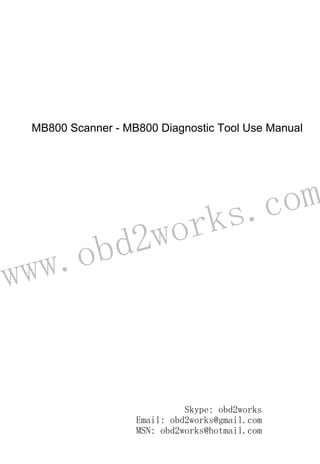
MB800 Scanner Manual - Comprehensive Guide to Using the MB800 Diagnostic Tool
- 1. www.obd2works.com MB800 Scanner - MB800 Diagnostic Tool Use Manual Skype: obd2works Email: obd2works@gmail.com MSN: obd2works@hotmail.com
- 2. www.obd2works.com ~ 2 ~ Welcome! Thank you for buying MB-880 OBDII Diagnostic Scanner! The MB-880 OBDII Diagnostic Scanner allows you to access your OBDII vehicle’s data. Vehicle data, which was only available to dealership technicians using expensive proprietary scan tools, is now available to every people who has a MB-880! MB-880 is the prime choice for users keen on DIY. Here is a list of MB-880’s Functions and Features Scanners support 13 protocols and you can use two modes to scan which includes Auto scan mode and Manually scan mode; MB-880 tool can support from model $1 to model$ 9; More than 70 vehicle manufacturer built-in for you. DTCs include Generic (P0, P2, P3, B0, U0 and C0) & manufacturer specific (P1, P3, B1,B2 ,U1 and C1,C2,) codes. 80 percent trouble codes have help information in scan tool. Scan tool has Black Mask OLED. You can read the content of scanner smoothly when in strong light. DTC definitions are written in user friendly words rather than obscure technical terms. MB-880’s Main Diagnostics menu Skype: obd2works Email: obd2works@gmail.com MSN: obd2works@hotmail.com
- 3. www.obd2works.com ~ 3 ~ ~ Read Diagnostic Trouble Codes (DTCs) ~ Clear trouble codes ~ View real-time vehicle operation data (Data stream) ~ View Freeze Frame data ~ View I/M readiness ~Read O2 Monitor Test data ~Read On-Board Mon. Test ~Component Test ~View the vehicle’s information The MB-880 OBDII Diagnostic Scanner is the perfect scan tool to make you diagnose a problem more easily! Skype: obd2works Email: obd2works@gmail.com MSN: obd2works@hotmail.com
- 4. www.obd2works.com ~ 4 ~ Table of Contents 1.Safety Precautions and Warnings..................................................6 2. General Information .....................................................................8 2.1 About On-Board Diagnostics (OBD) II..................................8 2.2 Data Link Connector (DLC)...................................................9 2.3 Diagnostic Trouble Codes (DTCs).......................................10 3. About MB-880.............................................................................12 3.1 Scan Tool Description ........................................................12 3.2Navigation Characters.........................................................13 3.3 Scanner power...................................................................14 3.4 Suggestions for users.........................................................14 4. Using the Scan Tool.....................................................................15 4.1 DTC Lookup........................................................................15 4.2 System Setup .....................................................................17 4.3 Tool Information................................................................24 4.4 Update ...............................................................................24 5. OBD II Diagnostics.......................................................................26 5.1Read DTCs...........................................................................29 5.2 Clear DTCs..........................................................................32 5.3 Data stream .......................................................................35 Skype: obd2works Email: obd2works@gmail.com MSN: obd2works@hotmail.com
- 5. www.obd2works.com ~ 5 ~ 5.4 Freeze Frame .....................................................................38 5.5 I/M Readiness....................................................................41 5.6 O2 Monitor Test ................................................................43 5.7 On-Board Mon. Test ..........................................................45 5.8 Component Test ................................................................48 5.9 Vehicle Info........................................................................50 5.10 Modules Present..............................................................51 5.11 Unit of Measure...............................................................52 5.12 State Emission .................................................................53 6.Appendix......................................................................................53 Appendix 1-PID List..................................................................53 Appendix 2 In-use Performance Tracking Data.......................63 Appendix 3 I/M Readiness List .............................................68 Appendix 4 Vehicle Manufacturer........................................70 Appendix 5 Special abbreviation of MB-880...........................73 7. Warranty and Service .................................................................74 7.1 Limited One Year Warranty...............................................74 7.2 Service Procedures ............................................................75 Skype: obd2works Email: obd2works@gmail.com MSN: obd2works@hotmail.com
- 6. www.obd2works.com ~ 6 ~ 1. Safety Precautions and Warnings For your Health and Safety, please read this manual thoroughly before using your Scan Tool. First, you should read the safety precautions and warnings. Safety messages are provided to help prevent personal injury and equipment damage. If your scanner displays nothing, please check out whether the tool’s SD card has been firmly inserted! Do not drop or shock the scan tool. Overpressure can cause damage on liquid crystal display (LCD), and it can also provoke malfunction because of its own features. Do not connect or disconnect any test equipment with ignition on or engine running Operate the vehicle in a well-ventilated work area; exhaust gases are poisonous Users should not remodel or take the product apart by themselves. Do not use fuel injector cleaning solvents when performing diagnostic testing Do not place tools or test equipment on fenders or other places in engine compartment Use the scan tool only as described in the user’s manual Follow service manual warnings when working around air Skype: obd2works Email: obd2works@gmail.com MSN: obd2works@hotmail.com
- 7. www.obd2works.com ~ 7 ~ bag components or wiring Do not leave a running engine unattended. Keep code reader dry, clean and free from oil, water and grease. Use a mild detergent on a clean cloth to clean the outside of the tool. Engine systems that malfunction can cause injury The safety precautions and warnings discussed in this manual cannot cover all possible conditions and situations that may occur. It must be understood that common sense and caution are factors which cannot be built into this product, but must be applied by the operator. Skype: obd2works Email: obd2works@gmail.com MSN: obd2works@hotmail.com
- 8. www.obd2works.com ~ 8 ~ 2. General Information 2.1 About On-Board Diagnostics (OBD) II What is OBD II? On-board diagnostics version II (OBD II) is a system that the Society of Automotive Engineers (SAE) developed to standardize automotive electronic diagnosis. Beginning in 1996, most new vehicles sold in the United States were fully OBD II compliant. The OBD II system is designed to monitor emission control systems and key engine components by performing either continuous or periodic tests of specific components and vehicle conditions. When a problem is detected, the OBD II system turns on a warning lamp (MIL) on the vehicle instrument panel to alert the driver typically by the phrase of “Check Engine” or “Service Engine Soon”. The system will also store important information about the detected malfunction so that a technician can accurately find and fix the problem. Here below follow three pieces of such valuable information: 1) Whether the Malfunction Indicator Light (MIL) is commanded ON or OFF; 2) Which, if any, Diagnostic Trouble Codes (DTCs) are stored; 3) Readiness Monitor status. Skype: obd2works Email: obd2works@gmail.com MSN: obd2works@hotmail.com
- 9. www.obd2works.com ~ 9 ~ Does My Car Have OBD-II? All cars and light trucks built and sold in the United States after January 1, 1996 were required to be OBD II equipped. In general, this means all 1996 model year cars and light trucks are compliant, even if built in late 1995. Two factors will show if your vehicle is definitely OBD II equipped: 1) There will be an OBD II connector. 2) There will be a note on a sticker or nameplate under the hood: "OBD II compliant". 2.2 Data Link Connector (DLC) What is DLC? The data link connector (DLC) allows the Scan Tool to communicate with the vehicle’s computer(s). Before OBD II, manufacturers used different DLC’s to communicate with the vehicle. Use the proper DLC adapter cable to connect the Scan Tool to the vehicle. Also, the vehicle’s DLC may be found in several different places and have many different configurations. Skype: obd2works Email: obd2works@gmail.com MSN: obd2works@hotmail.com
- 10. www.obd2works.com ~ 10 ~ Where is the connector located? The connector must be located within three feet of the driver and must not require any tools to be revealed. Look under the dash and behind ashtrays. 2.3 Diagnostic Trouble Codes (DTCs) DTCs are codes that are stored by the on-board computer diagnostic system in response to a problem found in the vehicle. They are used to help determine the cause of a problem or problems with a vehicle. DTCs consist of a five-digit alphanumeric code such as P1260. Skype: obd2works Email: obd2works@gmail.com MSN: obd2works@hotmail.com
- 11. www.obd2works.com ~ 11 ~ Example of Diagnostic Trouble Code Skype: obd2works Email: obd2works@gmail.com MSN: obd2works@hotmail.com
- 12. www.obd2works.com ~ 12 ~ 3. About MB-880 3.1 Scan Tool Description 1.LCD DISPLAY:Indicates test results. Backlit, 128 x 64 pixel display with contrast adjustment. 2. YES : Press YES to confirm or enter the next menu. You can press YES to selected/ deselected items in the “Customize data set” of “Data stream” and “Freeze frame” .Hold YES to enter the selected items. Skype: obd2works Email: obd2works@gmail.com MSN: obd2works@hotmail.com
- 13. www.obd2works.com ~ 13 ~ 3. NO : Cancels a selection from a menu or returns to the menu. It is also used to reset code to P0000 in the DTC Lookup. 4. / moves up or down through menu and submenu items. Hold up or down to read the previous/next page. If you keep holding / key it can change page automatically. When looking up DTC, it is used to change value of selected character and hold up or hold down to select the digit which needed to be changed. 5. : Press to read the help information when “?” icon observed on the upper of the screen. 6. : Hold to return to Main Menu and press to return to Main Menu when looking up DTC. 3.2Navigation Characters Characters used to help navigate the scan tool are: 1) “ ” -- Indicates current selection 2)“ / ” -- If the current screen has more than one item you can choose, “ / ” will be displayed on the upper of the screen, it means that scroll up/down is available. 3)“?” -- It indicates help information is available. Press button to view help information of the selected item. 4) “$” -- Means the control module address from which the data is retrieved. 5) “xx/yy”--The number “yy” to the upper right corner of the screen indicates total number of items under this menu and “xx” means current sequence of cursor“ ”pointed. When the Skype: obd2works Email: obd2works@gmail.com MSN: obd2works@hotmail.com
- 14. www.obd2works.com ~ 14 ~ message information more than one screen, “yy” means total number of pages and “xx” is current page. 3.3 Scanner power The power of the scan tool is provided via the vehicle Data Link Connector (DLC). Just follow the steps below to turn on the scan tool: 1) Find DLC on vehicle. 2) Connect the scan tool and diagnostic connector with the cable supplied. 3.4 Suggestions for users 1) Please do not use solvents such as alcohol to clean the keyboard or display. 2) Please use a mild nonabrasive detergent and a soft cotton cloth 3) A plastic DLC cover may be found for some vehicles and you need to remove it before plugging the EOBD cable. Skype: obd2works Email: obd2works@gmail.com MSN: obd2works@hotmail.com
- 15. www.obd2works.com ~ 15 ~ 4. Using the Scan Tool 4.1 DTC Lookup The DTC Lookup function is used to search for definitions of DTCs stored in the Scan Tool. 1).Enter DTC Lookup: From the Main Menu, use / to select DTC Lookup and press YES to enter. 2).From DTC Lookup menu, hold / to move to the desired character, press / button to change selected character and press YES button to confirm. If you want to change the code to P0000, you can press NO key to clear the code. 3) Before you read the DTC definition, you must select Skype: obd2works Email: obd2works@gmail.com MSN: obd2works@hotmail.com
- 16. www.obd2works.com ~ 16 ~ the vehicle manufacturer, use the / scroll buttons to select the vehicle manufacturer and hold / to view previous or next screen. You can also keep holding / to automatically scroll up and down. Then press YES to view the DTC definition. 4)View the DTC definition on screen. When DTC definition covers more than one screen , press / key to view additional information on previous/next screens. ✓ If the code you have selected does not have definition, scan tool will display “No definition found for this DTC. Please select proper model or refer to vehicle service manual”. ✓Only one character can be changed at a time. 5)Press key to return to Main Menu. Skype: obd2works Email: obd2works@gmail.com MSN: obd2works@hotmail.com
- 17. www.obd2works.com ~ 17 ~ 4.2 System Setup The scanner allows you to make the following settings: ●Preference: When the scanner is auto scanning, the scan tool will first try the default protocol which you have set. This will save your time from scanning each protocol every time you connect your device to your vehicle. And after you selected the default manufacturer, the cursor points to the default manufacturer unless you press / key to change. ●Adjust Contrast: Adjusts the contrast of the LCD display ●Unit of measure: You can set the unit of measure to imperial or Metric. ●Self-test: You can check the scanner’s display and keyboard that if they are working normally. To enter the Setup menu mode: From Main Menu use / scroll to select System Setup : Preference Setup From System Setup menu use / scroll to select Preference, and press YES to enter. Skype: obd2works Email: obd2works@gmail.com MSN: obd2works@hotmail.com
- 18. www.obd2works.com ~ 18 ~ You can make the manufacturer and protocol settings. A. Vehicle manufacturer setup 1) From Preference menu, use / scroll button to select Default Model, and press YES button. 2) Use / scroll button to select the desired manufacturer and press YES button to save your selection. After you save your selection a message will tell you that “The setting is in force.” B. Protocol setup 1) From Preference menu, use / scroll button Skype: obd2works Email: obd2works@gmail.com MSN: obd2works@hotmail.com
- 19. www.obd2works.com ~ 19 ~ to select Default Protocol, and press YES button. 2) Use / scroll button to select the desired manufacturer and press YES button to save your selection. After you save your selection a message will tell you that “The setting is in force.” C. Restore default If you want to let the scan tool restore to factory setting, select restore default and press YES button. This operation will reset Default Model, Default Protocol, Adjust Contrast and Unit of measure to factory settings. After you save your selection a message will tell you that “The setting is in force.” Skype: obd2works Email: obd2works@gmail.com MSN: obd2works@hotmail.com
- 20. www.obd2works.com ~ 20 ~ ✓generic in the vehicle manufacturer and SAE J1850 PWM in the select protocol are the factory default settings. And Metric in the Unit of measure is the factory default settings. Adjust Contrast 1) From System Setup menu use / scroll button to select Adjust Contrast and press YES to enter. 2) From Adjust contrast menu, use / button to increase or decrease contrast. Skype: obd2works Email: obd2works@gmail.com MSN: obd2works@hotmail.com
- 21. www.obd2works.com ~ 21 ~ 3) Press YES to save your settings and press NO to exit. Unit of measure 1) From System Setup menu use / to Select Unit of Measure and press YES to enter. 2) From Unit of Measure menu, use / scroll button to select the desired unit of measurement. The Unit of Measure is used in Data stream, Freeze Frame and On-Board Monitor Test. 3) Press YES to save your choice. After you save your Skype: obd2works Email: obd2works@gmail.com MSN: obd2works@hotmail.com
- 22. www.obd2works.com ~ 22 ~ selection a message will tell you that “The setting is in force.” ✓Metric is the factory default settings. Self-test The Tool self-test function checks if the display and keyboard are working properly. From System Setup menu, use / scroll button to select Self-test ,and press YES to enter. A. Display Test 1) Select Display Test from Device Self-Test menu and press YES button to start display Test. Skype: obd2works Email: obd2works@gmail.com MSN: obd2works@hotmail.com
- 23. www.obd2works.com ~ 23 ~ 2) Please pay attention to the LCD. Look for Missing Spots. 3) You can press any key to exit the test. Hold any key also can exit the test. B. Keyboard Test The Keyboard Test is used to verify keys are working correctly 1) Select Keyboard Test from Device Self-Test menu and press YES button to start display Test 2) In this test you can press any key to check the keyboard. When you press a key, the corresponding icon will twinkle. If the corresponding icon does not twinkle, then the key is not functioning properly. Skype: obd2works Email: obd2works@gmail.com MSN: obd2works@hotmail.com
- 24. www.obd2works.com ~ 24 ~ 3) Hold to return. 4.3 Tool Information The Tool Information function allows viewing of some important information such as serial number and software version number of the scanner. 1) From Main menu, use / scroll button to select Tool Information and press YES to view. 2) View tool information on screen. 3) Press NO key to return.. 4.4 Update You can update your scan tool from our web. Skype: obd2works Email: obd2works@gmail.com MSN: obd2works@hotmail.com
- 25. www.obd2works.com ~ 25 ~ 1) From Main menu, use / scroll button to select Update and press YES to start. 2) Before scanner update, a message will display. It can tell you something about update. And then press YES to start linking PC. If you press NO during linking, update is cancel. Press NO key to return. 3) If update succeed. A message will display to tell you that “Update Succeed! Now you can turn off your device” 4) If update failed, anther message tell you “Linking Error!” Then scanner will tell you something about the reasons. Skype: obd2works Email: obd2works@gmail.com MSN: obd2works@hotmail.com
- 26. www.obd2works.com ~ 26 ~ 5. OBD II Diagnostics From Main menu, use / scroll button to select Diagnostics and press YES to view. Before scan protocol, you should select a scan mode. The MB-880 scan tool has two scan modes which are Auto Scan and Manually Select. ✓ The picture of the menu in the user manual is for demonstration purpose only. In most case, the content of the menu may be different from vehicle to vehicle, or even different on the same vehicle when perform the test at different time. Skype: obd2works Email: obd2works@gmail.com MSN: obd2works@hotmail.com
- 27. www.obd2works.com ~ 27 ~ Auto scan mode: A sequence of messages displaying the OBD II protocols will be observed on the screen .When the scan tool links to the vehicle, the communication protocol is automatically detected, and is used until another vehicle is diagnosed. Manually Select mode: You can use / to select a protocol and press YES . The scan tool will links to the vehicle with the protocol you have selected. Skype: obd2works Email: obd2works@gmail.com MSN: obd2works@hotmail.com
- 28. www.obd2works.com ~ 28 ~ If the scan tool fails to communicate with the veicle’s ECU (Engine control Unit) ,A “Link Error!” message shows up on the display. You must make sure the following things: ❒ The vehicle is OBD compliant. ❒ Turn the key ON with engine OFF. ❒ DLC is firmly connected. ❒ The integrity of diagnostic wiring harness. ✓Don’t connect or disconnect any test equipment with ignition or engine running. If the summary of system status (MIL status, Code found, Monitors N/A, Monitors Ready, Monitors Not Ready) show up on the screen, it means link succeed. Press YES to enter Diagnostic menu and press NO key to return the Select Scan Mode. ✓The State Emission is displayed only if the vehicle supports PID $01. When more than one vehicle control module is detected by the scan tool, you must select the module where the data may be retrieved. The most often to be selected are the Skype: obd2works Email: obd2works@gmail.com MSN: obd2works@hotmail.com
- 29. www.obd2works.com ~ 29 ~ ENGINE and AT. The Diagnostic menu includes the following modes: ❒ Read DTCs ❒ Clear DTCs ❒ Data stream ❒ Freeze Frame ❒ I/M Readiness ❒ O2 Monitor Test ❒ On-Board Mon. Test ❒ Component Test ❒ Vehicle Information ❒ Modules Present ❒ Unit of Measure ❒ State Emission 5.1Read DTCs You can read the trouble codes of your vehicle in this mode. It includes All DTCs, Stored DTCs and Pending DTCs. 1) Use / scroll button to select Read DTCs from Diagnostic Menu and press YES to enter. Skype: obd2works Email: obd2works@gmail.com MSN: obd2works@hotmail.com
- 30. www.obd2works.com ~ 30 ~ 2) Use / to select All DTCs, Stored DTCs or Pending DTCs form Select Operation. Press YES to enter. 3) .View DTC List After selected one item in the Select Operation you will enter the DTC List. 4) View DTCs and their definitions on screen Skype: obd2works Email: obd2works@gmail.com MSN: obd2works@hotmail.com
- 31. www.obd2works.com ~ 31 ~ You must select vehicle manufacturer before you view the definition of the DTC. Press YES to confirm. If the manufacturer for your vehicle is not listed, use / to select Other and press YES button. Press NO key to return. After press YES in the vehicle manufacturer list the definition of the DTC will display on the screen .The vehicle manufacturer is displayed to the upper right corner of the screen. In this screen, you can hold / to view previous/next trouble code’s definition. When DTC’ definition covers more than one screen, “ / ” will be displayed on the upper of the screen. It means that scroll up/down is available, press / to view additional information on previous/next screens. 5) View the help information Skype: obd2works Email: obd2works@gmail.com MSN: obd2works@hotmail.com
- 32. www.obd2works.com ~ 32 ~ If an “?” icon display on the upper of the screen, it indicates the code you selected has help information. You can press “ ” button to view the help information of this DTC. Press “ ” again or press NO to return. 5.2 Clear DTCs 1) Use / scroll button to select Clear DTCs ✓ If there are no Diagnostic Trouble Codes present, the message will tell you “NO emission-related DTC found” ✓ If more than one DTC is found, hold / button to view the definition of other DTCs. ✓ Erasing the Diagnostic Trouble Codes may allow the scan tool to delete not only the codes from the vehicle’s on-board computer, but also “Freeze Frame” data and ”Oxygen sensor” data. Further, the I/M Readiness Monitor Status for all vehicle monitors is reset to Not Ready or Not Complete status. It also resets MIL status. ✓ If you want to clear the DTCs, you must turn key ON with engine OFF. Skype: obd2works Email: obd2works@gmail.com MSN: obd2works@hotmail.com
- 33. www.obd2works.com ~ 33 ~ from diagnostics menu and press YES button. 2) A warning message comes up asking for your confirmation. If you do not want to clear DTCs, press NO key to exit. 3) If you want to clear the DTCs, press YES and then another message comes up asking for your second selection. Skype: obd2works Email: obd2works@gmail.com MSN: obd2works@hotmail.com
- 34. www.obd2works.com ~ 34 ~ Press YES to continue and press NO to return the diagnostics menu. 4) The clearing result is “Erase Succeed!” or “Erase Failed!” A) If the codes are cleared successfully, an “Erase Succeed!” message shows on the display. B) If the codes are not cleared, then an “Erase Failed!” message appears. 5) Press YES or NO to return diagnostic menu. ✓ If you press YES , the cursor “ ” will point to “Read DTCs” to read codes again. Skype: obd2works Email: obd2works@gmail.com MSN: obd2works@hotmail.com
- 35. www.obd2works.com ~ 35 ~ 5.3 Data stream This mode function allows viewing of live or real time data of vehicle’s computer module(s). Data stream list shows all supported PID data for the vehicle being tested. 1) To view live data, use / button to select Data stream from diagnostic Menu and press YES to enter. 2) Please wait a moment while the scan tool reading PID. 3) The Data stream list includes “Complete Data Set”, “Customize Data Set” and “Unit of Measure”. A) To view Complete Data Set, use / button to select Complete Data Set from “Select Data” menu ✓ If you press NO , the cursor “ ” will point to “Clear DTCs”. Skype: obd2works Email: obd2works@gmail.com MSN: obd2works@hotmail.com
- 36. www.obd2works.com ~ 36 ~ and press YES to enter. View live PIDs on the screen. If the retrieved information covers more than one screen, use / button, as necessary, until all data have been shown up. If an “?” icon display on the upper of the screen, it indicates the live data item you selected have help information. You can press “ ” button to view the help information of this data. The help information will show the full name of live data you selected. ✓ The number of “xx/yy” to the right of the screen indicates total number of items under Data stream list and current sequence of cursor“ ”pointed. Skype: obd2works Email: obd2works@gmail.com MSN: obd2works@hotmail.com
- 37. www.obd2works.com ~ 37 ~ Press “ ” again or press NO key to return. If it is not support, a message will display. B) View Customize Data To view customize data, use / button to select Customize Data Set from Select Data and press YES to enter. After you enter the customize set, you can press YES to select/deselect data, and press / to move up/down list. Selected parameters are marked with solid squares. Skype: obd2works Email: obd2works@gmail.com MSN: obd2works@hotmail.com
- 38. www.obd2works.com ~ 38 ~ Then hold YES to confirm and read data you have selected. Press NO key to return. C) Unit of Measure: Repeat procedures from System Setup to setup the unit of Measure. 5.4 Freeze Frame When an emission-related fault occurs, certain vehicle conditions are recorded by the on-board computer. This information is referred to as freeze frame data. View Freeze Data is a snapshot of the operating conditions at the time of an ✓ If you hold YES before you select item, a message will tell you that “You should select at least one item.” Then press YES or NO key to return . Skype: obd2works Email: obd2works@gmail.com MSN: obd2works@hotmail.com
- 39. www.obd2works.com ~ 39 ~ emission-related fault. 1) To view Freeze Frame, use / button to select Freeze Frame from diagnostic Menu and press YES to enter. 2) Please wait a moment while the scan tool reading PID. 3) The Data stream list includes “Complete Data Set”, “Customize Data Set” and “Unit of Measure” A) To view Complete Data Set, use / button to select Complete Data Set from “Select Data” menu and press YES to enter. Skype: obd2works Email: obd2works@gmail.com MSN: obd2works@hotmail.com
- 40. www.obd2works.com ~ 40 ~ If an “?” icon display on the upper of the screen, it indicates the live data item you selected have help information. You can press “ ” button to view the help information of this data. The help information will show the full name of live data you selected. Press again or NO key to return. B) Customize Data Set and Unit of Measure are the same to the Data stream. Press NO button to return to diagnostic Menu. ✓ If there is no freeze frame data available, an advisory message “ There is no Freeze Frame or this mode is not supported by the vehicle ”. Skype: obd2works Email: obd2works@gmail.com MSN: obd2works@hotmail.com
- 41. www.obd2works.com ~ 41 ~ 5.5 I/M Readiness The I/M Readiness (Inspection / Maintenance) function is used to view a snapshot of the operations for the emission system on OBD II vehicles. It is an excellent function. To guarantee no fault exist make sure all monitors are OK or N/A and no DTC’s exist. During normal driving conditions, the vehicle’s computer scans the emission system. After a specific amount of drive time (each monitor has specific driving conditions and time required), the computer’s monitors decide if the vehicles emission system is working correctly or not as well as detecting out of range values. When the monitor’s status is: ●Ready-- Indicates that a particular monitor being checked has completed its diagnostic testing. ● Not Ready -- Indicates that a particular monitor being checked has not completed its diagnostic testing. ● N/A (Not Applicable) -- Vehicle does not support that monitor. 1) Use / button to select I/M Readiness from diagnostics menu and pressYES . Skype: obd2works Email: obd2works@gmail.com MSN: obd2works@hotmail.com
- 42. www.obd2works.com ~ 42 ~ Our scan tool support two types of I/M Readiness tests: ● Since DTC Cleared--indicates status of the monitors since the DTC’s are erased ● This Driving Cycle--indicates status of monitors since the beginning of the current drive cycle Use / to select Since DTCs Cleared or This Driving Cycle. If the vehicle supports both types of tests, then both types will be shown on the screen for selection Press YES to enter. If enter Since DTCs Cleared or This Driving Cycle. You can view the information of the emission system on OBD II vehicles. If there is an “?” icon on the upper of the screen, it means you can press “ ” button to view the full name . Skype: obd2works Email: obd2works@gmail.com MSN: obd2works@hotmail.com
- 43. www.obd2works.com ~ 43 ~ Press NO to return to diagnostic menu. 5.6 O2 Monitor Test OBD II regulations require applicable vehicles monitor and test oxygen (O2) sensors to determine problems related to fuel and emissions. The O2 Monitor Test allows retrieval of completed O2 sensors monitor test results. These tests are not on-demand tests and they are done automatically when engine operating conditions are within specified limits. These test results are saved in the on-board computer's memory. 1) Use / button to select O2 Monitor Test from diagnostic menu and press YES button. ✓ Sometimes it maybe only support one item or do not support at all. Skype: obd2works Email: obd2works@gmail.com MSN: obd2works@hotmail.com
- 44. www.obd2works.com ~ 44 ~ A) If your vehicle communicates is not use controller area network (CAN): Use / button to select item from O2 Sensor Test menu and press YES to enter to view information. View test results of selected O2 sensor. Use / button to view more screens of data if “ / ” icon displays. Press NO key to return. B) If the vehicle communicates using a controller ✓ If the vehicle does not support the mode, an advisory message will be displayed on the screen. Skype: obd2works Email: obd2works@gmail.com MSN: obd2works@hotmail.com
- 45. www.obd2works.com ~ 45 ~ area network (CAN), O2 monitor tests are not supported by vehicle. A message displayed on the screen will tell you “According to ISO, this function is not supported on CAN. The same function is implemented in 7.On-Board Mon. Test for CAN bus”. It means for O2 Monitor Test results of CAN-equipped vehicle, see chapter “On-Board Mon. Test”. So you can press YES to enter On-Board Mon. Test or press NO key to return diagnostic menu. 5.7 On-Board Mon. Test The On-Board Mon. Test function is useful after servicing or after erasing a vehicle’s memory. Test results do not necessarily indicate a faulty component or system. Non-CAN vehicles On-Board Mon. Test receives test results for emission-related powertrain components Skype: obd2works Email: obd2works@gmail.com MSN: obd2works@hotmail.com
- 46. www.obd2works.com ~ 46 ~ and systems that are not continuously monitored. CAN vehicles On-Board Mon. Test receives test results for emission-related powertrain components and systems that are and are not continuously monitored. 1) Use / to selected On-Board Mon. Test from diagnostic menu and press YES to enter. 2) 3) From On-Board Mon. Test menu, use / to select a test to view and press YES . If it is not a CAN-vehicle, test selections will be as below: Press YES to view the information. Skype: obd2works Email: obd2works@gmail.com MSN: obd2works@hotmail.com
- 47. www.obd2works.com ~ 47 ~ Press “ ” key to view help information of the item you selected. For CAN-vehicles, test selections will be as below: Press YES to view the information: Skype: obd2works Email: obd2works@gmail.com MSN: obd2works@hotmail.com
- 48. www.obd2works.com ~ 48 ~ If the vehicle under test does not support the mode, a message will tell you “This mode is not supported by the vehicle”. Press NO key to return to the previous menus. 5.8 Component Test The Component Test function allows initiating a leak test for the vehicle's EVAP system. The scan tool itself does not perform the leak test, but commands the vehicle's on-board computer to start the test. Different vehicle manufacturers might have different criteria and methods for stopping the test once it has been started. Before starting the component test, refer to the vehicle service manual for instructions to stop the test. 1) Use / to selected Component Test from diagnostic menu and press YES to enter. Skype: obd2works Email: obd2works@gmail.com MSN: obd2works@hotmail.com
- 49. www.obd2works.com ~ 49 ~ 2) From Component Test menu, use / button to select the test to be initiated. 3) If the command has been sent, a message will be displayed on the screen. Some vehicles do not allow tools to control vehicle systems or components. If the vehicle does not support the EVAP Leak Test, a message will tell you “This mode is not supported by the vehicle”. Press YES or NO key return to the previous menu. Skype: obd2works Email: obd2works@gmail.com MSN: obd2works@hotmail.com
- 50. www.obd2works.com ~ 50 ~ 5.9 Vehicle Info. The Vehicle Info. function allows the Scan Tool to request the vehicle’s VIN number, calibration ID(s) which identifies software version in vehicle control module(s), calibration verification numbers (CVN(s)) and in-use performance tracking. 1) Use / to selected Vehicle Info. from diagnostic menu and press YES to enter. 2) There is a message comes up to remind you. You must make a choice YES or NO. Select YES key, you will enter the Vehicle information list, press NO key return to diagnostic menu. Use / to select an item from Vehicle Info. to view and press YES to enter. Skype: obd2works Email: obd2works@gmail.com MSN: obd2works@hotmail.com
- 51. www.obd2works.com ~ 51 ~ If the vehicle does not support this mode, a message will tell you “This mode is not supported by the vehicle”. 3) View the information you have selected. 4) Press NO key to return. 5.10 Modules Present The Scan Tool identifies the module IDs and communication type for OBD II modules in the vehicle 1) Use / to select Modules Present from diagnostic menu. ✓ The operation to retrieve vehicle information may take as long as several minutes on some vehicles. Skype: obd2works Email: obd2works@gmail.com MSN: obd2works@hotmail.com
- 52. www.obd2works.com ~ 52 ~ 2) Press YES to view the modules present and press NO key to exit. 5.11 Unit of Measure 1) Use / to select Unit of Measure from diagnostic menu. Skype: obd2works Email: obd2works@gmail.com MSN: obd2works@hotmail.com
- 53. www.obd2works.com ~ 53 ~ The Unit of Measure setting is the same to the Data stream. 5.12 State Emission In this section, you can view the system status (MIL status, Code counts, Monitor status) again. Select State Emission from diagnostic menu. Use / to select State Emission from diagnostic menu. Press YES to view and press NO or YES to return. 6.Appendix Appendix 1-PID List PID Abbreviation Full Name 1 DTC_CNT Number of DTCs stored in this ECU 2 DTCFRZF DTC that caused required freeze Skype: obd2works Email: obd2works@gmail.com MSN: obd2works@hotmail.com
- 54. www.obd2works.com ~ 54 ~ frame data storage 3 FUELSYS1 Fuel system 1 status: 4 FUELSYS2 Fuel system 2 status: 5 LOAD_PCT Calculated LOAD Value 6 ECT Engine Coolant Temperature 7 SHRTFT1 Short Term Fuel Trim - Bank 1 8 SHRTFT3 Short Term Fuel Trim - Bank 3 9 LONGFT1 Long Term Fuel Trim - Bank 1 10 LONGFT3 Long Term Fuel Trim - Bank 3 11 SHRTFT2 Short Term Fuel Trim - Bank 2 12 SHRTFT4 Short Term Fuel Trim - Bank 4 13 LONGFT2 Long Term Fuel Trim - Bank 2 14 LONGFT4 Long Term Fuel Trim - Bank 4 15 FRP Fuel Rail Pressure (gauge) 16 MAP Intake Manifold Absolute Pressure 17 RPM Engine RPM 18 VSS Vehicle Speed Sensor 19 SPARKADV Ignition Timing Advance for No.1 Cylinder 20 IAT Intake Air Temperature 21 MAF Air Flow Rate from Mass Air Flow Sensor 22 TP Absolute Throttle Position 23 AIR_STAT Commanded Secondary Air Status 24 O2SB1S1 Oxygen Sensor Output Voltage Bank 1 - Sensor 1 25 SHRTFTB1S1 Short Term Fuel Trim Bank 1 - Sensor 1 Skype: obd2works Email: obd2works@gmail.com MSN: obd2works@hotmail.com
- 55. www.obd2works.com ~ 55 ~ 26 O2SB1S2 Oxygen Sensor Output Voltage Bank 1 - Sensor 2 27 SHRTFTB1S2 Short Term Fuel Trim Bank 1 - Sensor 2 28 O2SB1S3 Oxygen Sensor Output Voltage Bank 1 - Sensor3 29 SHRTFTB1S3 Short Term Fuel Trim Bank 1 - Sensor 3 30 O2SB1S4 Oxygen Sensor Output Voltage Bank 1 - Sensor 4 31 SHRTFTB1S4 Short Term Fuel Trim Bank 1 - Sensor 4 32 O2SB2S1 Oxygen Sensor Output Voltage Bank 2 - Sensor 1 33 SHRTFTB2S1 Short Term Fuel Trim Bank 2 - Sensor 1 34 O2SB2S2 Oxygen Sensor Output Voltage Bank 2 - Sensor 2 35 SHRTFTB2S2 Short Term Fuel Trim Bank 2 - Sensor 2 36 O2SB2S3 Oxygen Sensor Output Voltage Bank 2 - Sensor 3 37 SHRTFTB2S3 Short Term Fuel Trim Bank 2 - Sensor 3 38 O2SB2S4 Oxygen Sensor Output Voltage Bank 2 - Sensor 4 39 SHRTFTB2S4 Short Term Fuel Trim Bank 2 - Sensor 4 40 OBDSUP OBD requirements to which vehicle Skype: obd2works Email: obd2works@gmail.com MSN: obd2works@hotmail.com
- 56. www.obd2works.com ~ 56 ~ is designed 41 PTO_STAT Power Take Off (PTO) Status 42 RUNTM Time Since Engine Start 43 MIL_DIST Distance Travelled While MIL is Activated 44 FRP Fuel Rail Pressure relative to manifold vacuum 45 FRP Fuel Rail Pressure 46 EQ_RATB1S1 Equivalence Ratio (lambda) Bank 1 - Sensor 1 (wide range O2S) 47 O2SB1S1 Oxygen Sensor Voltage Bank 1 - Sensor 1 (wide range O2S) 48 EQ_RATB1S2 Equivalence Ratio (lambda) Bank 1 - Sensor 2 (wide range O2S) 49 O2SB1S2 Oxygen Sensor Voltage Bank 1 - Sensor 2 (wide range O2S) 50 EQ_RATB1S3 Equivalence Ratio (lambda) Bank 1 - Sensor 3 (wide range O2S) 51 O2SB1S3 Oxygen Sensor Voltage Bank 1 - Sensor 3 (wide range O2S) 52 EQ_RATB1S4 Equivalence Ratio (lambda) Bank 1 - Sensor 4 (wide range O2S) 53 O2SB1S4 Oxygen Sensor Voltage Bank 1 - Sensor 4 (wide range O2S) 54 EQ_RATB2S1 Equivalence Ratio (lambda) Bank 2 - Sensor 1 (wide range O2S) 55 O2SB2S1 Oxygen Sensor Voltage Bank 2 - Sensor 1 (wide range O2S) 56 EQ_RATB2S2 Equivalence Ratio (lambda) Bank 2 Skype: obd2works Email: obd2works@gmail.com MSN: obd2works@hotmail.com
- 57. www.obd2works.com ~ 57 ~ - Sensor 2 (wide range O2S) 57 O2SB2S2 Oxygen Sensor Voltage Bank 2 - Sensor 2 (wide range O2S) 58 EQ_RATB2S3 Equivalence Ratio (lambda) Bank 2 - Sensor 3 (wide range O2S) 59 O2SB2S3 Oxygen Sensor Voltage Bank 2 - Sensor 3 (wide range O2S) 60 EQ_RATB2S4 Equivalence Ratio (lambda) Bank 2 - Sensor 4 (wide range O2S) 61 O2SB2S4 Oxygen Sensor Voltage Bank 2 - Sensor 4 (wide range O2S) 62 EGR_PCT Commanded EGR 63 EGR_ERR EGR Error ((EGR actual -EGR commanded) / EGR commanded) * 100 % 64 EVAP_PCT Commanded Evaporative Purge 65 FLI Fuel Level Input 66 WARM_UPS Number of warm-ups since diagnostic trouble codes cleared 67 CLR_DIST Distance since diagnostic trouble codes cleared 68 EVAP_VP Evap System Vapour Pressure 69 BARO Barometric Pressure 70 EQ_RATB1S1 Equivalence Ratio (lambda) Bank 1 - Sensor 1 (wide range O2S) 71 O2SB1S1 Oxygen Sensor Voltage Bank 1 - Sensor 1 (wide range O2S) 72 EQ_RATB1S2 Equivalence Ratio (lambda) Bank 1 - Sensor 2 (wide range O2S) Skype: obd2works Email: obd2works@gmail.com MSN: obd2works@hotmail.com
- 58. www.obd2works.com ~ 58 ~ 73 O2SB1S2 Oxygen Sensor Voltage Bank 1 - Sensor 2 (wide range O2S) 74 EQ_RATB1S3 Equivalence Ratio (lambda) Bank 1 - Sensor 3 (wide range O2S) 75 O2SB1S3 Oxygen Sensor Voltage Bank 1 - Sensor 3 (wide range O2S) 76 EQ_RATB1S4 Equivalence Ratio (lambda) Bank 1 - Sensor 4 (wide range O2S) 77 O2SB1S4 Oxygen Sensor Voltage Bank 1 - Sensor 4 (wide range O2S) 78 EQ_RATB2S1 Equivalence Ratio (lambda) Bank 2 - Sensor 1 (wide range O2S) 79 O2SB2S1 Oxygen Sensor Voltage Bank 2 - Sensor 1 (wide range O2S) 80 EQ_RATB2S2 Equivalence Ratio (lambda) Bank 2 - Sensor 2 (wide range O2S) 81 O2SB2S2 Oxygen Sensor Voltage Bank 2 - Sensor 2 (wide range O2S) 82 EQ_RATB2S3 Equivalence Ratio (lambda) Bank 2 - Sensor 3 (wide range O2S) 83 O2SB2S3 Oxygen Sensor Voltage Bank 2 - Sensor 3 (wide range O2S) 84 EQ_RATB2S4 Equivalence Ratio (lambda) Bank 2 - Sensor 4 (wide range O2S) 85 O2SB2S4 Oxygen Sensor Voltage Bank 2 - Sensor 4 (wide range O2S) 86 CATEMP11 Catalyst Temperature Bank 1+Sensor 1 87 CATEMP21 Catalyst Temperature Bank Skype: obd2works Email: obd2works@gmail.com MSN: obd2works@hotmail.com
- 59. www.obd2works.com ~ 59 ~ 2+Sensor 1 88 CATEMP12 Catalyst Temperature Bank 1+Sensor 2 89 CATEMP22 Catalyst Temperature Bank 2+Sensor 2 90 VPWR Control module voltage 91 LOAD_ABS Absolute Load Value 92 EQ_RAT Commanded Equivalence Ratio 93 TP_R Relative Throttle Position 94 AAT Ambient air temperature (same scaling as IAT - $0F) 95 TP_B Absolute Throttle Position B 96 TP_C Absolute Throttle Position C 97 APP_D Accelerator Pedal Position D 98 APP_E Accelerator Pedal Position E 99 APP_F Accelerator Pedal Position F 100 TAC_PCT Commanded Throttle Actuator Control 101 MIL_TIME Time run by the engine while MIL is activated 102 CLR_TIME Time since diagnostic trouble codes cleared 103 FUEL_TYP Type of fuel currently being utilized by the vehicle 104 ALCH_PCT Alcohol Fuel Percentage 105 EVAP_VPA Absolute Evap System Vapour Pressure 106 EVAP_VP Evap System Vapour Pressure Skype: obd2works Email: obd2works@gmail.com MSN: obd2works@hotmail.com
- 60. www.obd2works.com ~ 60 ~ 107 STSO2FT1 Short Term Secondary O2 Sensor Fuel Trim - Bank 1 108 STSO2FT3 Short Term Secondary O2 Sensor Fuel Trim - Bank 3 109 LGSO2FT1 Long Term Secondary O2 Sensor Fuel Trim - Bank 1 110 LGSO2FT3 Long Term Secondary O2 Sensor Fuel Trim - Bank 3 111 STSO2FT2 Short Term Secondary O2 Sensor Fuel Trim - Bank 2 112 STSO2FT4 Short Term Secondary O2 Sensor Fuel Trim - Bank 4 113 LGSO2FT2 Long Term Secondary O2 Sensor Fuel Trim - Bank 2 114 LGSO2FT4 Long Term Secondary O2 Sensor Fuel Trim - Bank 4 115 FRP Fuel Rail Pressure (absolute) 116 APP_R Relative Accelerator Pedal Position 117 MIL Malfunction Indicator Lamp (MIL) Status 118 MIS_SUP Misfire monitoring supported 119 FUEL_SUP Fuel system monitoring supported 120 CCM_SUP Comprehensive component monitoring supported 121 MIS_RDY Misfire monitoring ready 122 FUEL_RDY Fuel system monitoring ready 123 CCM_RDY Comprehensive component monitoring ready Skype: obd2works Email: obd2works@gmail.com MSN: obd2works@hotmail.com
- 61. www.obd2works.com ~ 61 ~ 124 CAT_SUP Catalyst monitoring supported 125 HCAT_SUP Heated catalyst monitoring supported 126 EVAP_SUP Evaporative system monitoring supported 127 AIR_SUP Secondary air system monitoring supported 128 ACRF_SUP A/C system refrigerant monitoring supported 129 O2S_SUP Oxygen sensor monitoring supported 130 HTR_SUP Oxygen sensor heater monitoring supported 131 EGR_SUP EGR system monitoring supported 132 CAT_RDY Catalyst monitoring ready 133 HCAT_RDY Heated catalyst monitoring ready 134 EVAP_RDY Evaporative system monitoring ready 135 AIR_RDY Secondary air system monitoring ready 136 ACRF_RDY A/C system refrigerant monitoring ready 137 O2S_RDY Oxygen sensor monitoring ready 138 HTR_RDY Oxygen sensor heater monitoring ready 139 EGR_RDY EGR system monitoring ready 140 MIS_ENA Misfire monitoring enabled 141 FUEL_ENA Fuel system monitoring enabled Skype: obd2works Email: obd2works@gmail.com MSN: obd2works@hotmail.com
- 62. www.obd2works.com ~ 62 ~ 142 CCM_ENA Comprehensive component monitoring enabled 143 MIS_CMPL Misfire monitoring completed 144 FUELCMPL Fuel system monitoring completed 145 CCM_CMPL Comprehensive component monitoring completed 146 CAT_ENA Catalyst monitoring 147 HCAT_ENA Heated catalyst monitoring 148 EVAP_ENA Evaporative system monitoring 149 AIR_ENA Secondary air system monitoring 150 ACRF_ENA A/C system refrigerant monitoring 151 O2S_ENA Oxygen sensor monitoring 152 HTR_ENA Oxygen sensor heater monitoring 153 EGR_ENA EGR system monitoring 154 CAT_CMPL Catalyst monitoring completed 155 HCATCMPL Heated catalyst monitoring completed 156 EVAPCMPL Evaporative system monitoring completed 157 AIR_CMPL Secondary air system monitoring completed 158 ACRFCMPL A/C system refrigerant monitoring completed 159 O2S_CMPL Oxygen sensor monitoring completed 160 HTR_CMPL Oxygen sensor heater monitoring completed 161 EGR_CMPL EGR system monitoring completed Skype: obd2works Email: obd2works@gmail.com MSN: obd2works@hotmail.com
- 63. www.obd2works.com ~ 63 ~ Appendix 2 In-use Performance Tracking Data Abbreviation Full Name Definitions OBDCOND OBD Monitoring Conditions Encountered Counts OBD Monitoring Conditions Encountered Counts displays the number of times that the vehicle has been operated in the specified OBD monitoring conditions (general denominator). IGNCNTR Ignition Counter Ignition Counter displays the count of the number of times that the engine has been started. Skype: obd2works Email: obd2works@gmail.com MSN: obd2works@hotmail.com
- 64. www.obd2works.com ~ 64 ~ CATCOMP1 Catalyst Monitor Completion Counts Bank 1 Catalyst Monitor Completion Counts Bank 1 displays the number of times that all conditions necessary to detect a catalyst system bank 1 malfunction have been encountered (numerator). CATCOND1 Catalyst Monitor Conditions Encountered Counts Bank 1 Catalyst Monitor Conditions Encountered Counts Bank 1 displays the number of times that the vehicle has been operated in the specified catalyst monitoring conditions (denominator). CATCOMP2 Catalyst Monitor Completion Counts Bank 2 Catalyst Monitor Completion Counts Bank 2 displays the number of time that all conditions necessary to detect a catalyst system bank 2 malfunction have been encountered (numerator). CATCOND2 Catalyst Monitor Conditions Encountered Counts Bank 2 Catalyst Monitor Conditions Encountered Counts Bank 2 displays the number of times that the vehicle has been operated Skype: obd2works Email: obd2works@gmail.com MSN: obd2works@hotmail.com
- 65. www.obd2works.com ~ 65 ~ in the specified catalyst monitoring conditions (denominator). O2SCOMP1 O2 Sensor Monitor Completion Counts Bank 1 O2 Sensor Monitor Completion Counts Bank 1 displays the number of time that all conditions necessary to detect an oxygen sensor bank 1 malfunction have been encountered (numerator). O2SCOND1 O2 Sensor Monitor Conditions Encountered Counts Bank 1 O2 Sensor Monitor Conditions Encountered Counts Bank 1 displays the number of times that the vehicle has been operated in the specified oxygen sensor monitoring conditions (denominator). O2SCOMP2 O2 Sensor Monitor Completion Counts Bank 2 O2 Sensor Monitor Completion Counts Bank 2 displays the number of time that all conditions necessary to detect an oxygen sensor bank 2 malfunction have been encountered (numerator). Skype: obd2works Email: obd2works@gmail.com MSN: obd2works@hotmail.com
- 66. www.obd2works.com ~ 66 ~ O2SCOND2 O2 Sensor Monitor Conditions Encountered Counts Bank 2 O2 Sensor Monitor Conditions Encountered Counts Bank 2 displays the number of times that the vehicle has been operated in the specified oxygen sensor monitoring conditions (denominator). EGRCOMP EGR Monitor Completion Condition Counts EGR Monitor Completion Condition Counts displays the number of time that all conditions necessary to detect an EGR system malfunction have been encountered (numerator). EGRCOND EGR Monitor Conditions Encountered Counts EGR Monitor Conditions Encountered Counts displays the number of times that the vehicle has been operated in the specified EGR system monitoring conditions (denominator). AIRCOMP AIR Monitor Completion Condition Counts (Secondary Air) AIR Monitor Completion Condition Counts (Secondary Air) displays the number of time that all conditions necessary to detect an AIR system Skype: obd2works Email: obd2works@gmail.com MSN: obd2works@hotmail.com
- 67. www.obd2works.com ~ 67 ~ malfunction have been encountered (numerator). AIRCOND AIR Monitor Conditions Encountered Counts (Secondary Air) AIR Monitor Conditions Encountered Counts (Secondary Air) displays the number of times that the vehicle has been operated in the specified AIR system monitoring conditions (denominator). EVAPCOMP EVAP Monitor Completion Condition Counts EVAP Monitor Completion Condition Counts displays the number of time that all conditions necessary to detect a 0.020" EVAP system leak malfunction have been encountered (numerator). EVAPCOND EVAP Monitor Conditions Encountered Counts EVAP Monitor Conditions Encountered Counts displays the number of times that the vehicle has been operated in the specified EVAP system leak malfunction monitoring Skype: obd2works Email: obd2works@gmail.com MSN: obd2works@hotmail.com
- 68. www.obd2works.com ~ 68 ~ conditions (denominator). Appendix 3 I/M Readiness List Number Abbreviation Full Name 1 CAT Catalyst monitoring 2 HCAT Heated catalyst monitoring 3 EVAP Evaporative system monitoring Skype: obd2works Email: obd2works@gmail.com MSN: obd2works@hotmail.com
- 69. www.obd2works.com ~ 69 ~ 4 AIR Secondary air system monitoring 5 ACRF A/C system refrigerant monitoring 6 O2S Oxygen sensor monitoring 7 HTR Oxygen sensor heater monitoring 8 EGR EGR system monitoring 9 MIS Misfire monitoring 10 FUEL Fuel system monitoring 11 CCM Comprehensive component monitoring Skype: obd2works Email: obd2works@gmail.com MSN: obd2works@hotmail.com
- 70. www.obd2works.com ~ 70 ~ Appendix 4 Vehicle Manufacturer Number Vehicle Manufacturer 1 generic 2 Acura 3 Alfa Romeo 4 Aston.Mt 5 Audi 6 Bentley 7 BMW 8 Buick 9 Cadillac 10 Chevrolet 11 Chrysler Skype: obd2works Email: obd2works@gmail.com MSN: obd2works@hotmail.com
- 71. www.obd2works.com ~ 71 ~ 12 Citroen 13 Daewoo 14 Daihatsu 15 Dodge 16 Ferrari 17 Fiat 18 Ford 19 GM 20 GEO 21 GMC 22 Honda 23 HYundai 24 Infiniti 25 Isuzu 26 Iveco 27 Jaguar 28 Jeep 29 Kia 30 Lambor 31 Lancia 32 Land Rover 33 Lanos 34 Leganza 35 Lexus 36 Lincoln 37 Lotus 38 MAN 39 Maserati Skype: obd2works Email: obd2works@gmail.com MSN: obd2works@hotmail.com
- 72. www.obd2works.com ~ 72 ~ 40 Mazada 41 MB 42 Mercury 43 MG 44 Mini 45 Mitsubishi 46 Nissan 47 Nubira 48 Oldsmobile 49 Opel 50 Peugeot 51 Pontiac 52 Porsche 53 Proton 54 Renault 55 Roll Royce 56 Rover 57 Saab 58 Saturn 59 Scania 60 Seat 61 Skodai 62 Smart 63 Ssangyong 64 Subaru 65 Suzuki 66 Toyota 67 Vauxhall Skype: obd2works Email: obd2works@gmail.com MSN: obd2works@hotmail.com
- 73. www.obd2works.com ~ 73 ~ 68 Volvo 69 Volkswagen Appendix 5 Special abbreviation of MB-880 NO. Abbreviation Full Name 1. OBD On board diagnostic 2. N/A Not available not applicable 3. Vehicle M.F. Vehicle Manufacture 4. TID Test Identifier 5. PID Parameter Identifier 6. Mon. Monitor 7. Vehicle Info. Vehicle Information 8. DTC Diagnostic trouble codes 9. ECU Electronic control unit 10. CID (On Board Monitor) Calibration Identifier Skype: obd2works Email: obd2works@gmail.com MSN: obd2works@hotmail.com
- 74. www.obd2works.com ~ 74 ~ 11. MEAS Measured Value 12. MIN Minimum 13. MAX Maximum 14. O2 Oxygen 15. VIN Vehicle ID Number 16. CVN Calibration Verification Numbers 17. Perf. Track In-use Performance Tracking 18. O2 Bank X-Sensor Y Oxygen Sensor Monitor Bank X - Sensor Y 19. Catalyst Mon. B X Catalyst Monitor Bank X 7. Warranty and Service 7.1 Limited One Year Warranty MB-880 warrants to its customers that this product will be free from all defects in materials and workmanship for a period of one year from the date of the original purchase, subject to the following terms and conditions: 1) The sole responsibility of MB-880 under the Warranty is limited to either the repair or, at the option of MB-880, replacement of the scan tool at no charge with Proof of Purchase. The sales receipt may be used for this purpose. Skype: obd2works Email: obd2works@gmail.com MSN: obd2works@hotmail.com
- 75. www.obd2works.com ~ 75 ~ 2) This warranty does not apply to damages caused by improper use, accident, flood, lightning, or if the product was altered or repaired by anyone other than the Manufacturer’s Service Center. 3) MB-880 shall not be liable for any incidental or consequential damages arising from the use, misuse, or mounting of the scan tool. Some states do not allow limitations on how long an implied warranty lasts, so the above limitations may not apply to you. 4) All information in this manual is based on the latest information available at the time of publication and no warranty can be made for its accuracy or completeness. MB-880 reserves the right to make changes at any time without notice. 7.2 Service Procedures If you have any questions, please contact your local store, distributor or visit our website at http://www.cbtobd.com If it becomes necessary to return the scan tool for repair, contact your local distributor for more information. Skype: obd2works Email: obd2works@gmail.com MSN: obd2works@hotmail.com
