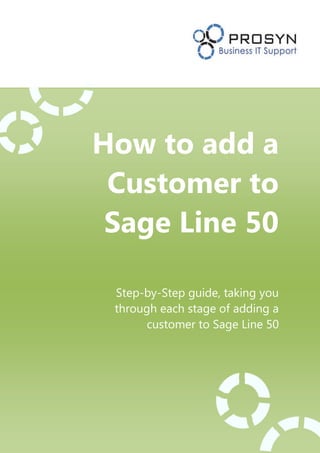
Add a-customer-to-sage-line-50
- 1. How to add a Customer to Sage Line 50 Step-by-Step guide, taking you through each stage of adding a customer to Sage Line 50
- 2. Adding customer information to Sage 50 doesn’t need to be a difficult process. In fact, by following through this step-by-step guide makes is straightforward. In Sage Line 50, all the information boxes that need to be filled in are clearly labelled. Although the basic information is easy to input, there are lots of sections under the Customer information that may help you find information quicker and also give you better sales information from your customers. #1 Open the Customer section in Sage 50 To start, you need to open your company data in Sage 50 and navigate to the Customer section. You can do this by selecting Customer at the bottom left, then select Customers list as highlighted in the picture below: Once you have added a Customer they will appear on this screen.
- 3. Please note: Customers shown in Red indicate they’re over their credit limit. You are able to set a specific limit for each customer. This is shown under the Credit Control section below. #2 Click Record to start inputting new customer information To Begin inputting information for a new customer, click the Record icon at the top of the screen: Once you have selected the Record button, you will receive the new window, as shown below. Not all the sections need to be filled in to add a customer, but it is best practice to make sure you have all these details for your customer.
- 4. #3 Add basic account and customer contact details The first tab ‘Details’ shows basic customer information starting with account number. This is a combination of numbers and letters that you give your customer. For example, here at Prosyn we use the first letters and a number sequence ‘PROS001’. You can see below Sage has acknowledged this is a new account. The other data in this section is basic customer contact information, such as company name, address and phone numbers. It is important to remember when adding an e-mail address to the customer, this address is the one which Sage will sync invoices with when you send invoices to Outlook via Sage. #4 Move to the Defaults Tab After completing all the basic information, moving onto the next Tab. This is Default settings. These are the settings Sage will automatically apply to this Customer’s account; some may not apply such as Customer Type or Discount. It is important here to have the correct default nominal code, as this means each time you create an invoice for this customer the correct nominal code will be applied. The same also applies to the Default Tax Code:
- 5. #5 Now complete the Credit Control Tab The next tab is Credit Control. This allows you to input the credit control details arranged with the customer. The left side shows all credit options you have given to the Customer. The right side ‘credit review’ Sage Line 50 updates automatically. The memo box, below the credit review, is handy for when you need to add information about the Customer, putting information here also enables other Sage users to view what you have written.
- 6. #6 Next move onto the Sales Tab In the Sales Tab, Sage will update automatically with the Customer’s Sales. It shows details of total Sales for each month, as well as useful information like First and Last Invoice date. #7 Complete the Orders Tab The next tab, ‘Orders’ shows all the Sales orders allocated to that customer including details of the order number, date placed and amounts. Sage updates this automatically when an order is created.
- 7. #8 Move onto the Projects Tab The project tab is another one Sage will update automatically with the information for that customer. Any project that is associated with the Customer will be shown in detail here this allows you to keep track of all the projects done with this Customer. #9 Now continue to the Graphs Tab The Graphs tab does exactly what you expect: creating graphs from the information for that Customer. You are able to change the layout of the graph at any time. You are also able to cut paste and save the graphs straight from Sage for reporting.
- 8. #10 Next go onto the Activity Tab The Activity section shows all the transactions between your company and the customer. The page shows the information you input with the invoices. There is also a chance to view more details by selecting the ‘Show Details’ button in the bottom right. This section is very handy for any queries the customer may have regarding payments of invoices. # 11 Complete the Bank Tab The Bank section is for you to update Sage with all your customers’ bank details this ensures you have all the details for your customer in one place.
- 9. #12 Include any communications into the Communications Tab The communications tab is updated with any communications you make with the customer via Sage Line 50. For example when you send a statement to the customer sage will ask if you would like to update your communications, updated communications are shown in this section. You can also edit the communications with your own notes. # 13 Add extra information into the Memo Tab The memo section is created so you can add information you may think you need in the future for that customer. Memos are also good if you have more than one accounts person using Sage and you need to share notes with each other. Writing notes under this tab ensures you won’t forget or lost.
- 10. #14 Now your new customer is added Once saved you will now find your new customer saved under the Customer List on Sage Line 50, You can double click the Customers name to change these details at any time. #15 For further IT and Sage Line 50 Support, get in touch with Prosyn Are you or any of you colleagues fed up of IT problems getting in the way of your job? Find out how easy it can be to change your IT support, get rid of IT problems and be able to get on with your job. http://www.prosyn.net/contact.php 0845 644 2351
