Technology Study Guide
•
1 like•246 views
Gimp is a free and open-source photo editing program that can be used for photo retouching, image composition and image creation. It provides tools for selecting, editing, and manipulating images and supports a variety of image formats. Gimp has tools and filters that allow users to edit and enhance images, and additional functionality can be gained through plugins. The program is available for multiple operating systems and provides advanced photo editing capabilities for both simple and complex image editing projects.
Report
Share
Report
Share
Download to read offline
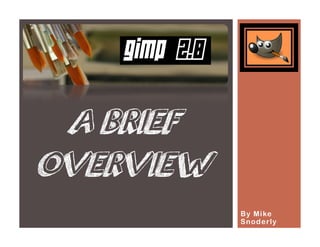
Recommended
Vicky stacey question four answer

The document provides instructions for using various technologies for research, filming, and editing including:
- Google Chrome and Maps for researching locations and finding information on the internet. Instructions are given for conducting searches and viewing image and map results.
- Taking screenshots on computers using keyboard shortcuts that vary by operating system. On Apple, it is ctrl+shift+4.
- Using a still camera to take photos by turning it on, pressing the capture button, and viewing photos in the gallery to download to a computer.
- Filming with a video camera by turning it on and pressing record to start/stop, and using a tripod to steady shots.
- Using Premiere Pro video editing software to add credits
Technologies Powerpoint Show 2

The document describes the use of various technologies in the production of a title sequence, magazine, and DVD cover. It summarizes:
1) The author used a Fujifilm FinePix S2950 camera and tripod to record footage and take photos. The camera was set to film and automatic modes. A tripod was used to keep shots level and steady.
2) iMovie was used to edit the film together, adding transitions, text, music, and arranging shots. Screenshots show adding text and transitions.
3) Adobe Photoshop was used to edit backgrounds out of photos for use in the magazine and DVD cover. Tools like the quick selection and lasso tools helped
Editing

This document describes the process of adding effects like cross dissolves and fades to black in a movie using Adobe Premier. The steps are to open the movie, select the effect from the effects list or search bar, drag it onto the desired part of the movie, and trim it to the desired length and shape. Editing is used to make emotions and scenes clearer for audiences and keep their attention, as well as provide continuity between shots not originally filmed together.
Animoto and photostory

The document provides instructions for creating digital stories using Animoto and Photostory. It includes links to Animoto and Photostory websites that explain how to set up accounts and use the tools. The steps outlined are to brainstorm a story, create a storyboard, find images, import images into Photostory, add a title and narration, and then save the finished story. Contact information is provided for questions.
Poly vision board

1) Plug the PolyVision stick, monitor cable, and other accessories like the visualizer cord and headphones into the computer.
2) Use the pen on the magnetic strip of the PolyVision board to write, draw, or use as a mouse.
3) Open documents and programs through the LibreOffice program to project and interact with files on the PolyVision board.
tech class presentation

This document discusses several new technologies including a portable computing device that can be used on any flat surface, the wordle.net website for creating word pages on specific topics, Sumopaint.com for editing pictures, and Colorhunter.com for finding color palettes to match pictures. It suggests these technologies could be used for informative or fun purposes like making t-shirts or adding images to photos.
Adobe illustrator how to guide

1. The document provides instructions for creating a film poster in Adobe Illustrator, including setting up the document, changing the background, creating shapes using different tools, grouping shapes using the Pathfinder panel, adding text and effects to text, and saving the file for later editing or final export.
2. Key steps include creating layers for each new object, using shape tools and the Pathfinder panel to combine shapes, adding text boxes and applying effects like drop shadows, and saving as an Illustrator EPS file to enable future editing.
3. The instructions demonstrate these skills by walking through replicating elements from the Clockwork Orange poster, such as drawing the character's hat from combined ellipse and rectangle shapes and adding sty
How to use photoshop

1) The document provides step-by-step instructions for using Photoshop to edit images and create a car advertisement. It describes how to open Photoshop, set dimensions, add a background image, select and edit images using selection tools, and add and format text.
2) Key steps include selecting an area using the magnetic lasso tool, copying and pasting the selection onto the background, adjusting layers and opacity, and customizing text with effects like shadows, glows, and gradients.
3) The instructions culminate in the creation of a car advertisement featuring an edited vehicle image on a background with formatted text providing details.
Recommended
Vicky stacey question four answer

The document provides instructions for using various technologies for research, filming, and editing including:
- Google Chrome and Maps for researching locations and finding information on the internet. Instructions are given for conducting searches and viewing image and map results.
- Taking screenshots on computers using keyboard shortcuts that vary by operating system. On Apple, it is ctrl+shift+4.
- Using a still camera to take photos by turning it on, pressing the capture button, and viewing photos in the gallery to download to a computer.
- Filming with a video camera by turning it on and pressing record to start/stop, and using a tripod to steady shots.
- Using Premiere Pro video editing software to add credits
Technologies Powerpoint Show 2

The document describes the use of various technologies in the production of a title sequence, magazine, and DVD cover. It summarizes:
1) The author used a Fujifilm FinePix S2950 camera and tripod to record footage and take photos. The camera was set to film and automatic modes. A tripod was used to keep shots level and steady.
2) iMovie was used to edit the film together, adding transitions, text, music, and arranging shots. Screenshots show adding text and transitions.
3) Adobe Photoshop was used to edit backgrounds out of photos for use in the magazine and DVD cover. Tools like the quick selection and lasso tools helped
Editing

This document describes the process of adding effects like cross dissolves and fades to black in a movie using Adobe Premier. The steps are to open the movie, select the effect from the effects list or search bar, drag it onto the desired part of the movie, and trim it to the desired length and shape. Editing is used to make emotions and scenes clearer for audiences and keep their attention, as well as provide continuity between shots not originally filmed together.
Animoto and photostory

The document provides instructions for creating digital stories using Animoto and Photostory. It includes links to Animoto and Photostory websites that explain how to set up accounts and use the tools. The steps outlined are to brainstorm a story, create a storyboard, find images, import images into Photostory, add a title and narration, and then save the finished story. Contact information is provided for questions.
Poly vision board

1) Plug the PolyVision stick, monitor cable, and other accessories like the visualizer cord and headphones into the computer.
2) Use the pen on the magnetic strip of the PolyVision board to write, draw, or use as a mouse.
3) Open documents and programs through the LibreOffice program to project and interact with files on the PolyVision board.
tech class presentation

This document discusses several new technologies including a portable computing device that can be used on any flat surface, the wordle.net website for creating word pages on specific topics, Sumopaint.com for editing pictures, and Colorhunter.com for finding color palettes to match pictures. It suggests these technologies could be used for informative or fun purposes like making t-shirts or adding images to photos.
Adobe illustrator how to guide

1. The document provides instructions for creating a film poster in Adobe Illustrator, including setting up the document, changing the background, creating shapes using different tools, grouping shapes using the Pathfinder panel, adding text and effects to text, and saving the file for later editing or final export.
2. Key steps include creating layers for each new object, using shape tools and the Pathfinder panel to combine shapes, adding text boxes and applying effects like drop shadows, and saving as an Illustrator EPS file to enable future editing.
3. The instructions demonstrate these skills by walking through replicating elements from the Clockwork Orange poster, such as drawing the character's hat from combined ellipse and rectangle shapes and adding sty
How to use photoshop

1) The document provides step-by-step instructions for using Photoshop to edit images and create a car advertisement. It describes how to open Photoshop, set dimensions, add a background image, select and edit images using selection tools, and add and format text.
2) Key steps include selecting an area using the magnetic lasso tool, copying and pasting the selection onto the background, adjusting layers and opacity, and customizing text with effects like shadows, glows, and gradients.
3) The instructions culminate in the creation of a car advertisement featuring an edited vehicle image on a background with formatted text providing details.
Music magazines

The document provides instructions and examples for analyzing magazine front covers by identifying elements like the masthead, coverline, main image, and barcode, and describing the target audience and purpose of these elements. It also compares features of two magazine covers, noting differences in colors, layouts, and focus on text versus images. Ideas are presented for creating an analysis of one's own magazine cover.
Geography Final Project by Mike Snoderly

The document provides information about stops along a tour of the Black Canyon of the Gunnison National Park, including the Visitor Center, Gunnison Point, and the Painted Wall. The Visitor Center contains maps, information from rangers, and a movie about the canyon's history. Gunnison Point offers sweeping views of the canyon and examples of pegmatite veins in the rock. The Painted Wall showcases different types of metamorphic rock formed over 1.7 billion years ago and features from the Jurassic period.
Music magazines

The document provides instructions for analyzing the front covers of music magazines, including creating a mood board of magazine covers and labeling the key parts of a cover such as the masthead, coverline, main image, celebrity credit, and barcode. Students are asked to analyze sample magazine covers in detail, describing elements like the logo, selling line, main image, and cover lines. They are also prompted to compare different magazine covers and brainstorm ideas for their own original music magazine cover.
Nutritional preferences for individuals aged 18 35

The XYZ Food Company conducted a poll to help determine which type of dinner meal to promote. The poll found that 85% preferred a quickly available frozen meal over a more elaborate cooked meal. 95% preferred a meal with a meat option rather than vegetarian. 45% preferred individual sized portions rather than hearty portions. Based on the results, 40% preferred a hearty frozen meal with meat and 41% preferred an individual frozen meal with meat.
IPv6 training guide - Yuval Shaul

The document discusses the importance of IPv6 training for IT staff. It states that IPv6 knowledge is lacking and is a limiting factor for IPv6 implementation. It recommends that IPv6 training should be provided to all IT staff across an organization, from technicians to CIOs, and cover topics like networking, security, and platform-specific courses. It provides examples of introductory and advanced technical courses covering topics like addressing, routing, and security. It also outlines steps to build an IPv6 training plan, including designating an IPv6 manager, forming a core training team, setting up an IPv6 lab, and conducting hands-on training activities.
Ipv a new perspective in polio prevention

This document provides an overview of polio and polio vaccination. It discusses:
- A brief history of polio and the development of polio vaccines including the inactivated polio vaccine (IPV) and oral polio vaccine (OPV)
- Issues with OPV including suboptimal efficacy, vaccine-associated paralytic poliomyelitis (VAPP), and vaccine-derived polio viruses (VDPVs)
- Recommendations that IPV be introduced in addition to OPV to address these issues and aid global polio eradication efforts while transitioning away from OPV.
Study: The Future of VR, AR and Self-Driving Cars

We asked LinkedIn members worldwide about their levels of interest in the latest wave of technology: whether they’re using wearables, and whether they intend to buy self-driving cars and VR headsets as they become available. We asked them too about their attitudes to technology and to the growing role of Artificial Intelligence (AI) in the devices that they use. The answers were fascinating – and in many cases, surprising.
This SlideShare explores the full results of this study, including detailed market-by-market breakdowns of intention levels for each technology – and how attitudes change with age, location and seniority level. If you’re marketing a tech brand – or planning to use VR and wearables to reach a professional audience – then these are insights you won’t want to miss.
10 tips for using adobe photoshop

Learn about the top 10 tips for using adobe photoshop any version. Using adobe photoshop is very easy if you know the pros and cons of it. Read this tutorial to learn imore about adobe photoshop.
To get Adobe Photoshop please visit - http://www.softechplus.com/
Gimp magazine número 7

This document provides a 4-step tutorial for creating a digital painting using GIMP. The steps include: 1) sketching an initial image using the Paintbrush tool, 2) selecting colors either from a sample palette or custom color palette, 3) working with layers and grouping them logically as the number increases, and 4) refining the image by smudging color into place and duplicating layers if they become too transparent from smudging. The tutorial emphasizes working with layers, naming them correctly, and merging layers once a part is finalized to improve performance.
Gimp 2

GIMP is a free and open-source raster graphics editor used for image editing and manipulation. It has tools for tasks like photo retouching, image composition and image authoring. GIMP features layers, an unlimited undo system, adjustable brushes, and various selection tools. It supports many file formats and can open and edit images in layers. The main interface includes a toolbox, color picker, layers panel, and other panels to manage tools, colors and image layers. GIMP is available for Windows, Mac and Linux and provides a powerful yet free alternative to proprietary photo editing software.
10 photoshop techniques for visualization

10 photoshop techniques for visualization
Visit https://newinformation.com.ng
This Photoshop technique is great for every beginner.
Copyright to the respective owner.
GIMP BASICS by Aedam Ampongan

This tutorial teaches how to remove image backgrounds in GIMP. It takes the reader through 5 steps: 1) Select the background using the Fuzzy Select Tool, 2) Add an alpha channel for transparency, 3) Delete the selected background, 4) Fix any jagged edges, and 5) Save the image, choosing "Export" if saving as a JPG. Additional tips are provided for making accurate background selections. A second document demonstrates how to blend two images by opening them as layers, resizing the canvas, arranging the images, adding a layer mask to the top image, and using the Blend Tool to blend the overlap area.
Spine Simplified

A simplified character rigging & animation tutorial using the Spine animation tool. This is so easy to learn and use.
For creative content services, please visit our website:
https://www.artmiker.com
Photoshop basics

This document provides an overview of basic photo editing in Adobe Photoshop CS 5.5. It describes the main interface elements like the menu bar, toolbar, work area, and palettes. It explains layers and how to organize images into layers that can be edited individually. Common tools are also outlined, including selection tools, alteration tools, and additional tools. Specific editing techniques like cropping and creating a photo collage are demonstrated through step-by-step activities. The document serves as an introduction for new Photoshop users to learn essential functions for image editing.
Photoshop

This document provides a guide to using Photoshop. It begins with an introduction explaining that Photoshop can be used to professionally edit photographs. It then covers the basic structure of Photoshop, including the menu bar, toolbar, and panels. Key terms like layers, resolution, and color modes are defined. Expectations for using Photoshop to edit photos, do digital painting, edit videos, design websites, and create text effects are outlined. Finally, instructions are provided on how to save an image as a JPEG.
GNU Image Manipulation Program

This document discusses various free and open-source software that can be used for basic image manipulation tasks. It provides descriptions of Google Photos, Paint.NET, SketchUp, Pixlr Editor, Adobe Photoshop, and GIMP. It then focuses on using GIMP, describing how to open and edit an image within GIMP by changing dimensions, cropping, adding text, adjusting layer opacity, and modifying brightness and contrast. Step-by-step instructions are provided for downloading and installing GIMP and performing common image editing functions within the program.
Media arts 2013

This document contains tips for taking portraits, using the software GIMP, and making a music video. It provides 3 steps for using GIMP to cut out backgrounds: select the area, invert the selection, and delete to remove the background. Additional steps are outlined for editing multiple layered images in GIMP. For music videos, it recommends storyboarding first, then filming with different angles and extra footage, and finally editing the clips in time with the music and adding effects. The document was written by Taina Da Silva for their Media Arts class.
ETECH Q1 Wk4-GIMP.pptx

An image editor is software that allows users to edit and manipulate digital images. This document discusses the free, open-source image editor GIMP (GNU Image Manipulation Program). It describes the basic tools and functions in GIMP for editing images, including selection tools, painting tools, and transformation tools. It also covers important concepts like image file formats, compression methods, and how to open, edit, and save images in GIMP. The document encourages users to practice these skills by creating and sharing an edited image online.
crop-photo-windows-11.docx

How to crop a photo on Windows 11? Is there a free app to crop photos? What is the best photo crop app? Can you crop a photo online? Get the answers here!
Introduction to portraiture

This document provides instructions for a digital photography assignment where students will take portraits of themselves and edit them to create a "split portrait" showing their online and offline identities. It outlines steps to take the initial portrait photo with good lighting and composition. It then guides editing the photo in Photoshop, including selecting and cutting half the face, adding filters and color adjustments to represent the online identity, and integrating website logos and text. Students are instructed to save the final edited photo with a specific file name format to their class folder.
Photoshop Introduction

This document provides an introduction to using Adobe Photoshop for photography. It discusses key skills like asset management, file types and sizes, cropping tools, and dodging and burning tools. It also covers transferring images into Photoshop, opening and browsing files, checking file sizes, and using selection, zoom and adjustment tools to manipulate images. The document concludes with instructions on saving edited files separately from originals.
Photoshop starter elephant compressed

This document provides instructions for using Photoshop tools to edit an image of an elephant. The steps include:
1. Opening Photoshop and creating a new document.
2. Importing image files and adding them as layers.
3. Changing the layer order and resizing layers while holding shift to maintain proportions.
4. Using tools like the magic wand, eraser, and filters to remove backgrounds.
5. Additional tools are mentioned like flipping, adding text, and filters for effects. The document encourages experimenting with Photoshop tools.
More Related Content
Viewers also liked
Music magazines

The document provides instructions and examples for analyzing magazine front covers by identifying elements like the masthead, coverline, main image, and barcode, and describing the target audience and purpose of these elements. It also compares features of two magazine covers, noting differences in colors, layouts, and focus on text versus images. Ideas are presented for creating an analysis of one's own magazine cover.
Geography Final Project by Mike Snoderly

The document provides information about stops along a tour of the Black Canyon of the Gunnison National Park, including the Visitor Center, Gunnison Point, and the Painted Wall. The Visitor Center contains maps, information from rangers, and a movie about the canyon's history. Gunnison Point offers sweeping views of the canyon and examples of pegmatite veins in the rock. The Painted Wall showcases different types of metamorphic rock formed over 1.7 billion years ago and features from the Jurassic period.
Music magazines

The document provides instructions for analyzing the front covers of music magazines, including creating a mood board of magazine covers and labeling the key parts of a cover such as the masthead, coverline, main image, celebrity credit, and barcode. Students are asked to analyze sample magazine covers in detail, describing elements like the logo, selling line, main image, and cover lines. They are also prompted to compare different magazine covers and brainstorm ideas for their own original music magazine cover.
Nutritional preferences for individuals aged 18 35

The XYZ Food Company conducted a poll to help determine which type of dinner meal to promote. The poll found that 85% preferred a quickly available frozen meal over a more elaborate cooked meal. 95% preferred a meal with a meat option rather than vegetarian. 45% preferred individual sized portions rather than hearty portions. Based on the results, 40% preferred a hearty frozen meal with meat and 41% preferred an individual frozen meal with meat.
IPv6 training guide - Yuval Shaul

The document discusses the importance of IPv6 training for IT staff. It states that IPv6 knowledge is lacking and is a limiting factor for IPv6 implementation. It recommends that IPv6 training should be provided to all IT staff across an organization, from technicians to CIOs, and cover topics like networking, security, and platform-specific courses. It provides examples of introductory and advanced technical courses covering topics like addressing, routing, and security. It also outlines steps to build an IPv6 training plan, including designating an IPv6 manager, forming a core training team, setting up an IPv6 lab, and conducting hands-on training activities.
Ipv a new perspective in polio prevention

This document provides an overview of polio and polio vaccination. It discusses:
- A brief history of polio and the development of polio vaccines including the inactivated polio vaccine (IPV) and oral polio vaccine (OPV)
- Issues with OPV including suboptimal efficacy, vaccine-associated paralytic poliomyelitis (VAPP), and vaccine-derived polio viruses (VDPVs)
- Recommendations that IPV be introduced in addition to OPV to address these issues and aid global polio eradication efforts while transitioning away from OPV.
Study: The Future of VR, AR and Self-Driving Cars

We asked LinkedIn members worldwide about their levels of interest in the latest wave of technology: whether they’re using wearables, and whether they intend to buy self-driving cars and VR headsets as they become available. We asked them too about their attitudes to technology and to the growing role of Artificial Intelligence (AI) in the devices that they use. The answers were fascinating – and in many cases, surprising.
This SlideShare explores the full results of this study, including detailed market-by-market breakdowns of intention levels for each technology – and how attitudes change with age, location and seniority level. If you’re marketing a tech brand – or planning to use VR and wearables to reach a professional audience – then these are insights you won’t want to miss.
Viewers also liked (7)
Nutritional preferences for individuals aged 18 35

Nutritional preferences for individuals aged 18 35
Similar to Technology Study Guide
10 tips for using adobe photoshop

Learn about the top 10 tips for using adobe photoshop any version. Using adobe photoshop is very easy if you know the pros and cons of it. Read this tutorial to learn imore about adobe photoshop.
To get Adobe Photoshop please visit - http://www.softechplus.com/
Gimp magazine número 7

This document provides a 4-step tutorial for creating a digital painting using GIMP. The steps include: 1) sketching an initial image using the Paintbrush tool, 2) selecting colors either from a sample palette or custom color palette, 3) working with layers and grouping them logically as the number increases, and 4) refining the image by smudging color into place and duplicating layers if they become too transparent from smudging. The tutorial emphasizes working with layers, naming them correctly, and merging layers once a part is finalized to improve performance.
Gimp 2

GIMP is a free and open-source raster graphics editor used for image editing and manipulation. It has tools for tasks like photo retouching, image composition and image authoring. GIMP features layers, an unlimited undo system, adjustable brushes, and various selection tools. It supports many file formats and can open and edit images in layers. The main interface includes a toolbox, color picker, layers panel, and other panels to manage tools, colors and image layers. GIMP is available for Windows, Mac and Linux and provides a powerful yet free alternative to proprietary photo editing software.
10 photoshop techniques for visualization

10 photoshop techniques for visualization
Visit https://newinformation.com.ng
This Photoshop technique is great for every beginner.
Copyright to the respective owner.
GIMP BASICS by Aedam Ampongan

This tutorial teaches how to remove image backgrounds in GIMP. It takes the reader through 5 steps: 1) Select the background using the Fuzzy Select Tool, 2) Add an alpha channel for transparency, 3) Delete the selected background, 4) Fix any jagged edges, and 5) Save the image, choosing "Export" if saving as a JPG. Additional tips are provided for making accurate background selections. A second document demonstrates how to blend two images by opening them as layers, resizing the canvas, arranging the images, adding a layer mask to the top image, and using the Blend Tool to blend the overlap area.
Spine Simplified

A simplified character rigging & animation tutorial using the Spine animation tool. This is so easy to learn and use.
For creative content services, please visit our website:
https://www.artmiker.com
Photoshop basics

This document provides an overview of basic photo editing in Adobe Photoshop CS 5.5. It describes the main interface elements like the menu bar, toolbar, work area, and palettes. It explains layers and how to organize images into layers that can be edited individually. Common tools are also outlined, including selection tools, alteration tools, and additional tools. Specific editing techniques like cropping and creating a photo collage are demonstrated through step-by-step activities. The document serves as an introduction for new Photoshop users to learn essential functions for image editing.
Photoshop

This document provides a guide to using Photoshop. It begins with an introduction explaining that Photoshop can be used to professionally edit photographs. It then covers the basic structure of Photoshop, including the menu bar, toolbar, and panels. Key terms like layers, resolution, and color modes are defined. Expectations for using Photoshop to edit photos, do digital painting, edit videos, design websites, and create text effects are outlined. Finally, instructions are provided on how to save an image as a JPEG.
GNU Image Manipulation Program

This document discusses various free and open-source software that can be used for basic image manipulation tasks. It provides descriptions of Google Photos, Paint.NET, SketchUp, Pixlr Editor, Adobe Photoshop, and GIMP. It then focuses on using GIMP, describing how to open and edit an image within GIMP by changing dimensions, cropping, adding text, adjusting layer opacity, and modifying brightness and contrast. Step-by-step instructions are provided for downloading and installing GIMP and performing common image editing functions within the program.
Media arts 2013

This document contains tips for taking portraits, using the software GIMP, and making a music video. It provides 3 steps for using GIMP to cut out backgrounds: select the area, invert the selection, and delete to remove the background. Additional steps are outlined for editing multiple layered images in GIMP. For music videos, it recommends storyboarding first, then filming with different angles and extra footage, and finally editing the clips in time with the music and adding effects. The document was written by Taina Da Silva for their Media Arts class.
ETECH Q1 Wk4-GIMP.pptx

An image editor is software that allows users to edit and manipulate digital images. This document discusses the free, open-source image editor GIMP (GNU Image Manipulation Program). It describes the basic tools and functions in GIMP for editing images, including selection tools, painting tools, and transformation tools. It also covers important concepts like image file formats, compression methods, and how to open, edit, and save images in GIMP. The document encourages users to practice these skills by creating and sharing an edited image online.
crop-photo-windows-11.docx

How to crop a photo on Windows 11? Is there a free app to crop photos? What is the best photo crop app? Can you crop a photo online? Get the answers here!
Introduction to portraiture

This document provides instructions for a digital photography assignment where students will take portraits of themselves and edit them to create a "split portrait" showing their online and offline identities. It outlines steps to take the initial portrait photo with good lighting and composition. It then guides editing the photo in Photoshop, including selecting and cutting half the face, adding filters and color adjustments to represent the online identity, and integrating website logos and text. Students are instructed to save the final edited photo with a specific file name format to their class folder.
Photoshop Introduction

This document provides an introduction to using Adobe Photoshop for photography. It discusses key skills like asset management, file types and sizes, cropping tools, and dodging and burning tools. It also covers transferring images into Photoshop, opening and browsing files, checking file sizes, and using selection, zoom and adjustment tools to manipulate images. The document concludes with instructions on saving edited files separately from originals.
Photoshop starter elephant compressed

This document provides instructions for using Photoshop tools to edit an image of an elephant. The steps include:
1. Opening Photoshop and creating a new document.
2. Importing image files and adding them as layers.
3. Changing the layer order and resizing layers while holding shift to maintain proportions.
4. Using tools like the magic wand, eraser, and filters to remove backgrounds.
5. Additional tools are mentioned like flipping, adding text, and filters for effects. The document encourages experimenting with Photoshop tools.
Clipping Path Service-Photo Editor PH

When editing finished product photographs in Photoshop, shortcuts are a terrific method to expedite the editing process. But, there are so many that it's impossible to keep track of them all, especially if photo editing isn't your primary duty.
For this reason, we've put together a useful guide that includes a printable cheat sheet that you can pin to your desktop or use as a quick reference for all the Photoshop shortcuts you need to know to make pixel-perfect alterations to product photos.
Adobe photoshop

This document provides a tutorial on how to use Adobe Photoshop. It begins with an introduction to Photoshop and its general uses. It then outlines the steps to get started, including opening Photoshop from the start menu or desktop icon. The document provides overviews of the menu, toolbar, and palettes, explaining the functions of items like layers, filters, and tools. It concludes with some recommended Photoshop links for additional resources.
M5 - Graphical Animation - Lesson 1

The document introduces graphical animation and Adobe Flash. It discusses what graphics and animation are. The aims of the course are to learn about graphical animation, what it can be used for, and how to create animations using Adobe Flash. It provides an overview of the tools in Adobe Flash like drawing tools, layers, frames, and how to save work. The task for today is to create a 5-10 second animation using Flash.
M5 - Graphical Animation - Lesson 1

The document introduces graphical animation and Adobe Flash. It discusses what graphics and animation are. The aims of the course are to learn about graphical animation, what it can be used for, and how to create animations using Adobe Flash. It provides an overview of the tools in Adobe Flash like drawing tools, layers, frames, and how to save work. The task for today is to create a 5-10 second animation using Flash.
Picture all english

This document contains a summary of a presentation on utilizing pictures in teaching. It discusses several free and open-source software tools including Picasa, PicPick, and GIMP that can be used to import, organize, edit, and animate pictures. Specific functions and tools covered include importing pictures into Picasa, adding geo tags, creating slideshows and uploading them to YouTube. In GIMP the document covers basics of the interface, tools for blending and erasing parts of pictures to combine them, making animations with multiple layers, and exporting the animation as a GIF file. The presentation concludes with a homework assignment to create an animated icon using GIMP.
Similar to Technology Study Guide (20)
Recently uploaded
Natural birth techniques - Mrs.Akanksha Trivedi Rama University

Natural birth techniques - Mrs.Akanksha Trivedi Rama UniversityAkanksha trivedi rama nursing college kanpur.
Natural birth techniques are various type such as/ water birth , alexender method, hypnosis, bradley method, lamaze method etcAzure Interview Questions and Answers PDF By ScholarHat

Azure Interview Questions and Answers PDF By ScholarHat
Chapter 4 - Islamic Financial Institutions in Malaysia.pptx

Chapter 4 - Islamic Financial Institutions in Malaysia.pptxMohd Adib Abd Muin, Senior Lecturer at Universiti Utara Malaysia
This slide is special for master students (MIBS & MIFB) in UUM. Also useful for readers who are interested in the topic of contemporary Islamic banking.
How to Manage Your Lost Opportunities in Odoo 17 CRM

Odoo 17 CRM allows us to track why we lose sales opportunities with "Lost Reasons." This helps analyze our sales process and identify areas for improvement. Here's how to configure lost reasons in Odoo 17 CRM
A Survey of Techniques for Maximizing LLM Performance.pptx

A Survey of Techniques for Maximizing LLM Performance
Exploiting Artificial Intelligence for Empowering Researchers and Faculty, In...

Exploiting Artificial Intelligence for Empowering Researchers and Faculty, In...Dr. Vinod Kumar Kanvaria
Exploiting Artificial Intelligence for Empowering Researchers and Faculty,
International FDP on Fundamentals of Research in Social Sciences
at Integral University, Lucknow, 06.06.2024
By Dr. Vinod Kumar KanvariaAssessment and Planning in Educational technology.pptx

In an education system, it is understood that assessment is only for the students, but on the other hand, the Assessment of teachers is also an important aspect of the education system that ensures teachers are providing high-quality instruction to students. The assessment process can be used to provide feedback and support for professional development, to inform decisions about teacher retention or promotion, or to evaluate teacher effectiveness for accountability purposes.
A Strategic Approach: GenAI in Education

Artificial Intelligence (AI) technologies such as Generative AI, Image Generators and Large Language Models have had a dramatic impact on teaching, learning and assessment over the past 18 months. The most immediate threat AI posed was to Academic Integrity with Higher Education Institutes (HEIs) focusing their efforts on combating the use of GenAI in assessment. Guidelines were developed for staff and students, policies put in place too. Innovative educators have forged paths in the use of Generative AI for teaching, learning and assessments leading to pockets of transformation springing up across HEIs, often with little or no top-down guidance, support or direction.
This Gasta posits a strategic approach to integrating AI into HEIs to prepare staff, students and the curriculum for an evolving world and workplace. We will highlight the advantages of working with these technologies beyond the realm of teaching, learning and assessment by considering prompt engineering skills, industry impact, curriculum changes, and the need for staff upskilling. In contrast, not engaging strategically with Generative AI poses risks, including falling behind peers, missed opportunities and failing to ensure our graduates remain employable. The rapid evolution of AI technologies necessitates a proactive and strategic approach if we are to remain relevant.
The History of Stoke Newington Street Names

Presented at the Stoke Newington Literary Festival on 9th June 2024
www.StokeNewingtonHistory.com
RPMS TEMPLATE FOR SCHOOL YEAR 2023-2024 FOR TEACHER 1 TO TEACHER 3

RPMS Template 2023-2024 by: Irene S. Rueco
Pollock and Snow "DEIA in the Scholarly Landscape, Session One: Setting Expec...

Pollock and Snow "DEIA in the Scholarly Landscape, Session One: Setting Expec...National Information Standards Organization (NISO)
This presentation was provided by Steph Pollock of The American Psychological Association’s Journals Program, and Damita Snow, of The American Society of Civil Engineers (ASCE), for the initial session of NISO's 2024 Training Series "DEIA in the Scholarly Landscape." Session One: 'Setting Expectations: a DEIA Primer,' was held June 6, 2024.The Diamonds of 2023-2024 in the IGRA collection

A review of the growth of the Israel Genealogy Research Association Database Collection for the last 12 months. Our collection is now passed the 3 million mark and still growing. See which archives have contributed the most. See the different types of records we have, and which years have had records added. You can also see what we have for the future.
Types of Herbal Cosmetics its standardization.

Physiology and chemistry of skin and pigmentation, hairs, scalp, lips and nail, Cleansing cream, Lotions, Face powders, Face packs, Lipsticks, Bath products, soaps and baby product,
Preparation and standardization of the following : Tonic, Bleaches, Dentifrices and Mouth washes & Tooth Pastes, Cosmetics for Nails.
Hindi varnamala | hindi alphabet PPT.pdf

हिंदी वर्णमाला पीपीटी, hindi alphabet PPT presentation, hindi varnamala PPT, Hindi Varnamala pdf, हिंदी स्वर, हिंदी व्यंजन, sikhiye hindi varnmala, dr. mulla adam ali, hindi language and literature, hindi alphabet with drawing, hindi alphabet pdf, hindi varnamala for childrens, hindi language, hindi varnamala practice for kids, https://www.drmullaadamali.com
The simplified electron and muon model, Oscillating Spacetime: The Foundation...

Discover the Simplified Electron and Muon Model: A New Wave-Based Approach to Understanding Particles delves into a groundbreaking theory that presents electrons and muons as rotating soliton waves within oscillating spacetime. Geared towards students, researchers, and science buffs, this book breaks down complex ideas into simple explanations. It covers topics such as electron waves, temporal dynamics, and the implications of this model on particle physics. With clear illustrations and easy-to-follow explanations, readers will gain a new outlook on the universe's fundamental nature.
Recently uploaded (20)
Natural birth techniques - Mrs.Akanksha Trivedi Rama University

Natural birth techniques - Mrs.Akanksha Trivedi Rama University
Azure Interview Questions and Answers PDF By ScholarHat

Azure Interview Questions and Answers PDF By ScholarHat
Chapter 4 - Islamic Financial Institutions in Malaysia.pptx

Chapter 4 - Islamic Financial Institutions in Malaysia.pptx
How to Manage Your Lost Opportunities in Odoo 17 CRM

How to Manage Your Lost Opportunities in Odoo 17 CRM
Digital Artefact 1 - Tiny Home Environmental Design

Digital Artefact 1 - Tiny Home Environmental Design
A Survey of Techniques for Maximizing LLM Performance.pptx

A Survey of Techniques for Maximizing LLM Performance.pptx
Exploiting Artificial Intelligence for Empowering Researchers and Faculty, In...

Exploiting Artificial Intelligence for Empowering Researchers and Faculty, In...
Assessment and Planning in Educational technology.pptx

Assessment and Planning in Educational technology.pptx
RPMS TEMPLATE FOR SCHOOL YEAR 2023-2024 FOR TEACHER 1 TO TEACHER 3

RPMS TEMPLATE FOR SCHOOL YEAR 2023-2024 FOR TEACHER 1 TO TEACHER 3
Pollock and Snow "DEIA in the Scholarly Landscape, Session One: Setting Expec...

Pollock and Snow "DEIA in the Scholarly Landscape, Session One: Setting Expec...
Liberal Approach to the Study of Indian Politics.pdf

Liberal Approach to the Study of Indian Politics.pdf
The simplified electron and muon model, Oscillating Spacetime: The Foundation...

The simplified electron and muon model, Oscillating Spacetime: The Foundation...
Technology Study Guide
- 2. Gimp is a photo authoring, altering and retouching program. It’s similar to Photoshop but has the added advantage of working with a wide variety of operating systems. Gimp supports a wide variety of image formats and can quickly and easily convert one file type to another. You can use Gimp for simple “paint” style projects or utilize its extremely powerful photo manipulation system Increased customization is possible through user downloaded plug-in modules. It is completely free to use. WHAT IS GIMP? For more information on advanced features, please visit: http://www.gimp.org/tutorials/
- 3. F i l eF i l eF i l eF i l e – Allows you to cr e ate a ne w file , ope n an e xisting one or conve r t a file to a ne w type . E d i tE d i tE d i tE d i t –––– Give s you acce ss to basic commands like undo, cut, paste and fill. S e l e c tS e l e c tS e l e c tS e l e c t –––– This me nu le ts you se le ct your image in a var ie ty of ways. You can se le ct a color , laye r or path. It also give s you tools to modify the se se le ctions. V i e wV i e wV i e wV i e w –––– The vie w me nu le ts you change the way you se e the image without alte r ing it. You can zoom in and out and show tools like r ule r s and gr idlin e s. I m a g eI m a g eI m a g eI m a g e –––– Rotation, scaling and laye r contr ol. L a y e rL a y e rL a y e rL a y e r –––– Fur the r laye r contr ols allow you to me r ge , anchor and tr ansfor m laye r s. C o l o r sC o l o r sC o l o r sC o l o r s –––– Dir e ct manipula t i on of color pale tte s and se tting. T o o l sT o o l sT o o l sT o o l s –––– Most of the tools fr om the toolbox window ar e also locate d he r e . F i l t e r sF i l t e r sF i l t e r sF i l t e r s –––– This is the fun one . It allows you to add all sor ts of e ffe cts to your image . W i n d o w sW i n d o w sW i n d o w sW i n d o w s –––– If you close a toolbar window, you can r e ope n the m he r e . H e l pH e l pH e l pH e l p –––– Ge t advance d he lp on spe cific topics. THE HOME SCREEN For additional information on the menu, check out the following link: http://www.gimp.org/tutorials/Lite_Quickies/
- 4. A BRIEF EXAMPLE What can I do with Gimp 2.8? This looks like a cool car. However, I think it would look better in my driveway. Let’s take this car and do some gimp magic! 1. Find the pictures you like and save both to your computer. 2. Open Gimp, Select File Open and choose the car picture. 3. Use the View menu to make the car as big as possible on your screen (Make sure you can still see the whole car). I normally zoom to 400%. 4. Choose the Paths tool from your toolbox window. 5. Start clicking points around the outline of the car. 6. When you have clicked enough points to return to your original position, click your first point to close the loop. 7. Use the Select menu and click “Select from path”. Tips • If you need to move the window, click on the blue arrows at the bottom right of your screen. • If you mis-click, it’s ok. Just use your arrow keys to move the last point you made. • Be careful not to click the same point twice. This will complete your loop too soon and you’ll have to start over.
- 5. EXAMPLE CONTINUED The result should look like this: IMPORTANT: If you have reached this point, hit CTRL+X or select Edit Copy. This will copy only the image inside the points.
- 6. BRING IT TOGETHER 1. Open your second image. 2. Select Edit Paste As New Layer You should now have a car floating in theYou should now have a car floating in theYou should now have a car floating in theYou should now have a car floating in the picture as shown.picture as shown.picture as shown.picture as shown. 3. Use your toolbox window to select the move tool. This will allow you to move the car around the picture. 4. Use the scale tool to make the car larger and smaller until it appears to fit the picture scale. 5. TIP: make sure to click the scale tool link to keep your vertical and horizontal aspects locked. 6. Keep adjusting scale and position until you like the results.
- 7. FINAL RESULT When you are happy with your picture you are ready to finish it. 1. Select your layers toolbar and find the layer that has the car. 2. Right click the layer and select merge down. 3. Your picture is now ready. Don’t forget to save it! General Image Tips • The more you work with your image, the more realistic you can make it. • Filters, colors, lighting: All of these will help you match your two pictures together. • Selecting two pictures with similar lighting and angles will save you a lot of work. • In this example, if I had chosen a driveway with a lower camera angle, it would have better matched the low angle of the car picture.
