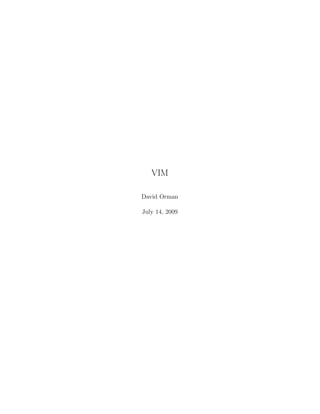
3.8.a how to - vim course book
- 1. VIM David Orman July 14, 2009
- 2. Contents 1 VIM Basics 2 1.1 Modes . . . . . . . . . . . . . . . . . . . . . . . . . . . . . . . . . 2 1.1.1 Command mode . . . . . . . . . . . . . . . . . . . . . . . 3 1.1.2 Insert mode . . . . . . . . . . . . . . . . . . . . . . . . . . 3 1.1.3 Visual mode . . . . . . . . . . . . . . . . . . . . . . . . . 3 1.2 Navigation . . . . . . . . . . . . . . . . . . . . . . . . . . . . . . . 4 1.2.1 Proper keyboard navigation . . . . . . . . . . . . . . . . . 4 1.3 Editing . . . . . . . . . . . . . . . . . . . . . . . . . . . . . . . . 5 1.3.1 Fundamental editing commands . . . . . . . . . . . . . . . 5 1.3.2 Editing using visual block mode . . . . . . . . . . . . . . 5 1.3.3 Editing using text objects in visual mode . . . . . . . . . 6 1.4 Time saving functionality . . . . . . . . . . . . . . . . . . . . . . 7 1.4.1 Undo and redo . . . . . . . . . . . . . . . . . . . . . . . . 7 1.4.2 Search and replace . . . . . . . . . . . . . . . . . . . . . . 7 2 Exercises 8 2.1 Navigation . . . . . . . . . . . . . . . . . . . . . . . . . . . . . . . 8 2.1.1 Basic Navigation . . . . . . . . . . . . . . . . . . . . . . . 8 2.1.2 Advanced Navigation . . . . . . . . . . . . . . . . . . . . 8 2.2 Editing . . . . . . . . . . . . . . . . . . . . . . . . . . . . . . . . 8 2.2.1 Basic Editing . . . . . . . . . . . . . . . . . . . . . . . . . 8 2.2.2 Advanced Editing . . . . . . . . . . . . . . . . . . . . . . 9 2.3 Time saving . . . . . . . . . . . . . . . . . . . . . . . . . . . . . . 9 2.3.1 Undo and Redo . . . . . . . . . . . . . . . . . . . . . . . . 9 2.3.2 Search and Replace . . . . . . . . . . . . . . . . . . . . . . 9 1
- 3. Chapter 1 VIM Basics The goal of this course is teach and reinforce a solid foundation of VIM basics, for both beginners and advanced users alike. As I was writing this course material, I used VIM. Any time I found myself doing something that caused me to think there must be a better way of doing this, I went through the VIM documentation to find a more efficient way to perform the editing I was attempting. The results of my prior knowledge of VIM, as well as the knowledge I obtained while writing this document are contained within. I welcome any and all feedback, if you have any suggestions for improve- ment please let me know. Also, if you have any difficulty digesting any of this information, let me know so that I can elaborate more on that topic. I will at- tempt to continue updating this documentation using your suggestions as time progresses, in order to provide more accurate and helpful documentation. This document is available in PDF format, email david.orman@rackspace.com if you would like a copy. 1.1 Modes VIM has three main modes, inherited from vi. The discussion of the extended modes VIM offers will be covered in later courses, as the three primary modes are all that required to successfully use VIM for most editing tasks. Command mode allows you to perform operations on the text, without ac- tually inserting the text directly. For example, in command mode, you can perform string substitution, write out the file, delete lines, and so forth. When using command mode, you can use modifiers to perform operations on different numbers of objects, lines, paragraphs, and more. We will go into the different commands in more detail as we progress through this course, but a simple example would be the command dd which deletes a line. Insert mode allows you to actually insert text, in various different ways. For example, you can append text after the cursor position and insert text at the current position. 2
- 4. 1.1. MODES CHAPTER 1. VIM BASICS Finally, visual mode permits you to perform operations on selected areas of text. This is quite useful in adding # comments at the beginning of multiple lines. Visual mode is used in combination with insert mode and command mode in order to perform the operations requested. 1.1.1 Command mode To enter command mode, from insert or visual mode, press esc. 1. :e filename opens a file for editing. 2. :w writes the buffer to the file. 3. :q quits VIM. 4. :q! exits VIM without saving changes. 5. :x exits VIM, saving the changes that might have been made. If there are no changes, simply exits VIM without saving. 1.1.2 Insert mode To enter insert mode from command mode, you can: 1. Press i to switch to insert mode before the current position. 2. Press a to switch to insert mode after the current position. 3. Press I to jump to the first non-blank character in the current line and switch to the insert mode. 4. Press A to jump to the last character of the current line and switch to the insert mode. 5. Press o to insert a new line after the line the cursor is positioned within. 6. Press O to insert a new line prior to the line the cursor is positioned within. 1.1.3 Visual mode To enter visual mode from command mode, you have a few options: 1. Press v to switch to character-oriented visual mode. 2. Press V to switch to line-oriented visual mode. 3. Press cntl-v to switch into block-visual mode. 3
- 5. 1.2. NAVIGATION CHAPTER 1. VIM BASICS 1.2 Navigation 1.2.1 Proper keyboard navigation These commands are only functional in the command mode, otherwise they will enter text into the file open in the buffer. Simple character-based navigation 1. Press h to move the cursor to the left. 2. Press l to move the cursor to the right. 3. Press j to move the cursor downwards. 4. Press k to move the cursor upwards. Simple line and page based navigation 1. Press :line# to move to the specified line number. 2. Press column#| to move to the specified column number in the current line. 3. Press gg to move to the top of the file. 4. Press G to move to the end of the file. Moving around within a line 1. Press 0 to move to the first column of the line. 2. Press ˆ to move to the first non-black character on the line. 3. Press w to move to the next word. 4. Press W to move to the next word, ignoring punctuation (such as . . . ). 5. Press e to move to the end of the current word. 6. Press b to move to the beginning of the current word. 7. Press B to move to the beginning of the current word, ignoring punctua- tion (such as . . . ). 8. Press ge to move to the previous word ending. 9. Press gE to move to the previous word ending, ignoring punctuation (such as . . . ). 10. Press g to move to the last non-blank character of the line. 11. Press $ to move to the last character of the line. 4
- 6. 1.3. EDITING CHAPTER 1. VIM BASICS 1.3 Editing 1.3.1 Fundamental editing commands 1. Press d to delete the characters from the current cursor position to the position given by the next command. For example, d0 will delete every- thing up to the beginning of the line. d$ will delete everything until the end of the line. 2. Press c to change character from the current cursor position to the po- sition indicated by the next command. For example, c$ will change the characters from the current cursor position until the end of the line. 3. Press x to delete the character under the cursor. 4. Press X to delete the character before the cursor (this operates like backspace does). 5. Press y to copy the characters from the current cursor position until the position indicated by the next command. For example, y$ will copy the characters from the position the cursor is at until the end of the line. 6. Press p to paste the previously deleted or yanked/copied text after the current cursor position. 7. Press P to paste the previously deleted or yanked/copied text before the current cursor position. 8. Press r to replace the current character with the character pressed after the r. 9. Press . to repeat the last insert or editing command. 10. Using d, c, or y performs the operation on the entire line. For example, dd will delete the entire line. Using a numeric which I will call X in this case, prior to the above listed commands will perform the operation X number of times. For example, 3dd will delete 3 lines. 1.3.2 Editing using visual block mode Visual block mode allows you to insert characters on each line within/before/after a selected area. For instance, in order to insert a # in front of five lines, press cntl-v, select the area in which you wish to insert text before, then press I. Type the text you’d like to insert prior to the selected lines, and then press esc to exit insert mode. At this point, the text will be inserted prior to the area selected. Use A instead of I in order to insert text after the selected area, on the lines selected. 5
- 7. 1.3. EDITING CHAPTER 1. VIM BASICS You can also do a substitution, in much the same way. This replaces the text in the selected area with the text you type, on each line in the selected area. To do this, press cntl-v to select the area you wish to replace. Then, press s and type what you wish to replace the text in the selected area with. Finally, press esc to leave insert mode, and VIM will replace the lines in the selected area with the text you have input. One more example! You can insert text explicitly at the end of lines in the selected areas. Keep in mind, when using cntl-v to select text, you are selecting by column and row. If you use cntl-v$, then press A when making your selection, you are telling VIM to explicitly add text to the end of the lines, not at the exact location of the selection. 1.3.3 Editing using text objects in visual mode Using text objects for operations allow you to perform editing functions more efficiently by operating on commonly encountered objects, such as words, sen- tences, and paragraphs. Inner objects just contains the characters of that object, not trailing spaces. They can also contain the object between (). The a object operations include both the characters of that object, as well as trailing spaces and (). 1. Press viw to operate on the inner word. 2. Press vaw to operate on a word. 3. Press viW to operate on the inner word, including trailing space. 4. Press vaW to operate on a word, including trailing space. 5. Press vis to operate on the inner sentence. 6. Press vas to operate on a sentence. 7. Press vip to operate on the inner paragraph. 8. Press vap to operate on a paragraph. 9. Press vi( or i) to operate on an inner block within the ( or ), including trailing space. 10. Press va( or a) to operate on a block within the ( or ). 11. Press vi< or i> to operate on an inner block within the < or >, including trailing space. 12. Press va< or a> to operate on a block within the < or >. 13. Press vi{ or i} to operate on an inner block within the { or }, including trailing space. 14. Press va{ or a} to operate on a block within the { or }. 6
- 8. 1.4. TIME SAVING FUNCTIONALITY CHAPTER 1. VIM BASICS 15. Press vi¨ to operate on an inner block within the ¨ and ¨, including trailing space. 16. Press va¨ to operate on a block within the ¨ and ¨. 17. Press vi` to operate on an inner block within the ` and `, including trailing space. 18. Press va` to operate on a block within the ` and `. 1.4 Time saving functionality 1.4.1 Undo and redo 1. Press u to undo an operation. 2. Press cntl-r to redo an operation that has been undone. 1.4.2 Search and replace 1. To search and replace within a file, use :%s/old/new/g 7
- 9. Chapter 2 Exercises These examples will be used during our class to familiarize us with actually performing these basic operations. 2.1 Navigation 2.1.1 Basic Navigation 1. Open httpd.conf. 2. Practice moving the cursor around, without using the arrow keys. Move right, left, up and down using the h, j, k, and l keys. 3. Practice moving to the top and the bottom of the example file. Use gg and G. 2.1.2 Advanced Navigation 1. Open httpd-vhosts.conf. 2. Practice moving around using object-based navigation. For example, mov- ing from word to word, both ignoring and not ignoring punctuation. Use the commands w, W, e, E, b, B, 0, and $. 2.2 Editing 2.2.1 Basic Editing 1. Open httpd.conf. 2. Use the commands d, c, x, X, y, p, P, and r to modify text. Make sure to experiment with each one. 8
- 10. 2.3. TIME SAVING CHAPTER 2. EXERCISES 2.2.2 Advanced Editing 1. Open httpd.conf. 2. Use the commands from exercise one in combination with the object key- words iw, aw, is, as, ip, and ap in order to modify objects. 2.3 Time saving 2.3.1 Undo and Redo 1. Open httpd.conf. 2. Using the some of the commands practiced in exercises from the editing portion of this course, modify the file. 3. Use u and cntl-r to undo and redo your changes. Remember, you can undo repeatedly, to continue stepping back through your modifications, as well as stepping forward redoing the changes as well. 2.3.2 Search and Replace 1. Open httpd-vhosts.conf 2. Using search and replace, modify the file so that the virtual hosts listen on port 80. 3. Using search and replace, modify the file so that the virtual hosts have document roots of the format /var/www/docs/ . . . 9
